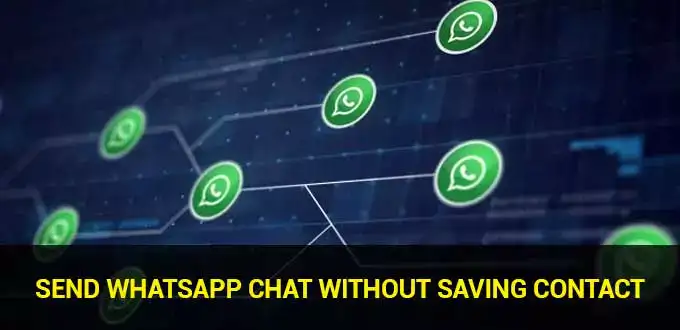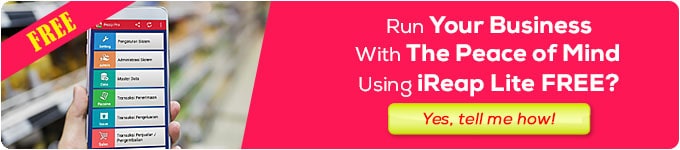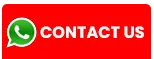How to send a WhatsApp chat without saving a contact number is very easy to do either with an application or without an additional application, generally this is done when sending messages via WA to people but lazy to save contact numbers on HP.
Why is it not saved to the contact list? Because generally these people are not friends or people who will be contacted often, for example, someone who advertises marketing goods or services on Facebook, Instagram, Twitter without including a price or description and generally they ask to be contacted via WA.
Well, because it’s not a friend who will be contacted often, rather than just adding a full list of contacts, this time we will discuss one way to send a WhatsApp chat without adding a contact number below.
How to send a WhatsApp chat without saving a contact number on a cellphone
There are several ways to choose from when we want to send WhatsApp chat without saving contact numbers including:
A. Using the Chat Me WhatsApp Link
This is one of the easiest ways to chat WhatsApp without saving contacts, the easiest way to do it can be using a cellphone or laptop because we just use a website browser and then type the WhatsApp number of the person we want to chat with, for more details, here are the steps on how to send chat via WhatsApp link
- Open a browser then type the link
https://wa.me/destination phone number. Replacedestination phone numberwith the cellphone number of the person you want to chat with. Type complete with country code but without plus sign (+); For example08123456789is written as628123456789so what we type in the browser ishttps://wa.me/628123456789.
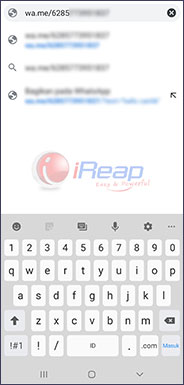
- Then it will enter the WhatsApp web website as shown below; Then click “Continue to Chat” to open the chat room and we can send messages.
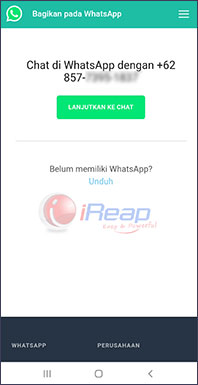
Then if we want to send a chat message accompanied by text or writing, we use a different format. For example, we will create an automatic WhatsApp chat link that says “Hello Admin, I want to ask about iReap POS”, then the WA link format will be like this.
https://wa.me/628123456789/?text=Halo%20Admin%2C%20I%20want%20to%20ask%20about%20iReap%20POS.
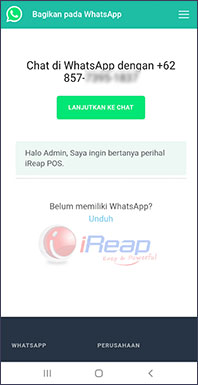
Here’s the explanation:
https://wa.me/628123456789is the destination WhatsApp chat link. Make sure the number 0 at the beginning of the phone number is changed to 62 (Indonesian code)./?text=is an instruction to enter the text that we will insert.Hello%20Admin%2C%20I%20want%20to%20ask%20about%20iReap%20POSis text where spaces are changed to %20 and commas are changed to %2C.</li >
We can also add a WhatsApp secret code to display bold, italic and strikethrough text. The special code for the whatsapp text is:
*Bold Text*
_Text italics_
~Strikethrough Text~
How, easy isn’t it? Actually, if you have difficulty using the format above, you can use the wa chat generator that can be searched on Google.
B. Using the WhatsApp API Chat Link
In addition to the whatsapp chat link without saving the contact number above, there are other methods that you can try. Both of them come from WhatsApp so there is no need to install additional applications so you don’t worry about their security.
The steps are more or less the same as those described above. You must access it via a browser and use the WhatsApp chat link which is https://api.whatsapp.com/send?phone=destination number.
Replace "destination number" with the phone number you want to send chat messages to, complete with country code but without plus (+). So, the link will look like this https://api.whatsapp.com/send?phone=628123456789.
Meanwhile, to add text after the destination number, the method is the same as described above.
C. Creating a Direct WhatsApp Chat Link with Bitly.com
Bitly is a URL shortening website, so WhatsApp chat links that are initially very long can be condensed into just a few characters. So that it looks neat and easy to remember.
If the URL is left long, later the post containing the WhatsApp chat link will look less attractive, because it is filled with text and numbers, so we can use the Bit.ly shortlink to shorten the WhatsApp chat link.
Here are the steps to create a WhatsApp chat link using Bit.ly:
- Visit Bitly.com, in the column “Shorten your link”</strong > type or copy the WhatsApp chat link as explained at the beginning of how to make it. After that click “Shorten” and you will see the WhatsApp link url which was originally long will become short and concise.
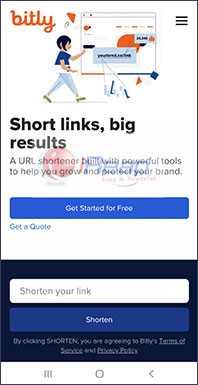
- Then copy the link and it can be placed in the Instagram bio, Facebook or Linktree.
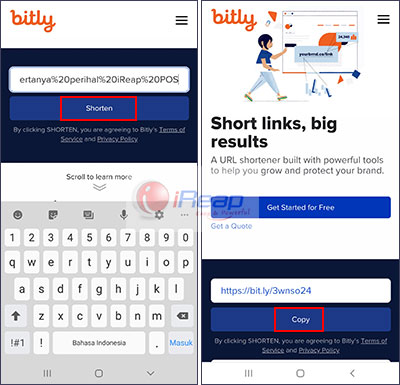
By shortening the url in bitly will make it more neat and comfortable to see. In addition, if you are a seller who often promotes on social media, the application of bitly on the whatsapp link will make it undetectable as a spam link.
That’s the way to chat WhatsApp without saving the contact number on the cellphone. How to create a Whatsapp chat link like this is very useful for online shops or people who need to contact other people a lot. Use it and try to apply whichever method is easiest for you.