
In business management, sometimes there is a need to remove a store from the cashier system, either due to operational changes, branch closures, or other reasons. Before deleting the store, make sure all important data is backed up. You can perform backups by exporting reports to Excel, CSV, or PDF format, such as sales reports, stock items, and other transactions. This is important because the store deletion process will delete all recorded transaction history and cannot be restored.
Open browser and enter to:

Click LOGIN IREAP PRO
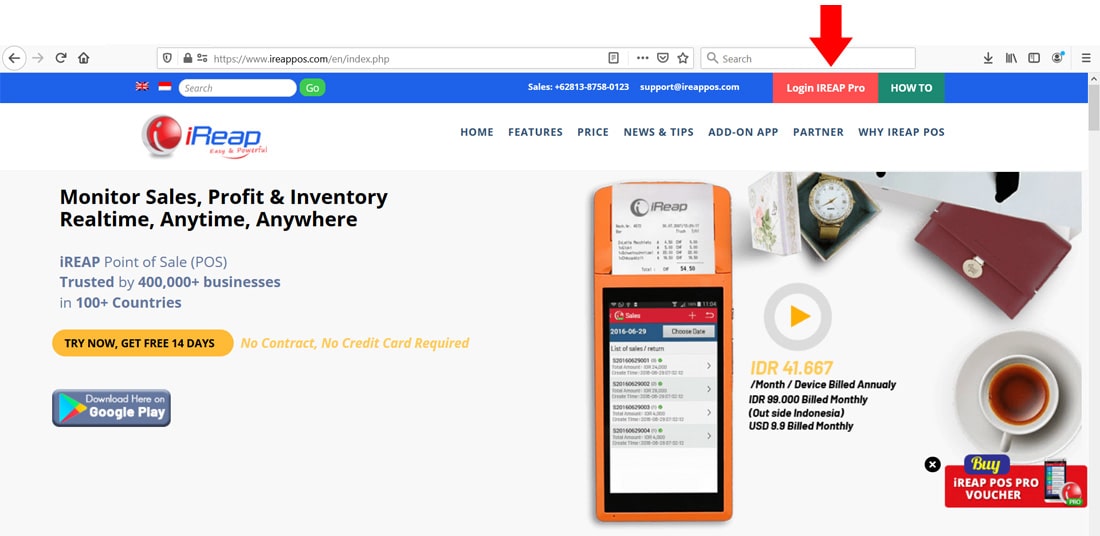
Or Open browser and go to pro.ireappos.com/login.

Enter your email address and your password (Administrator Account) email account that you registered in the first time for using iREAP POS Pro.
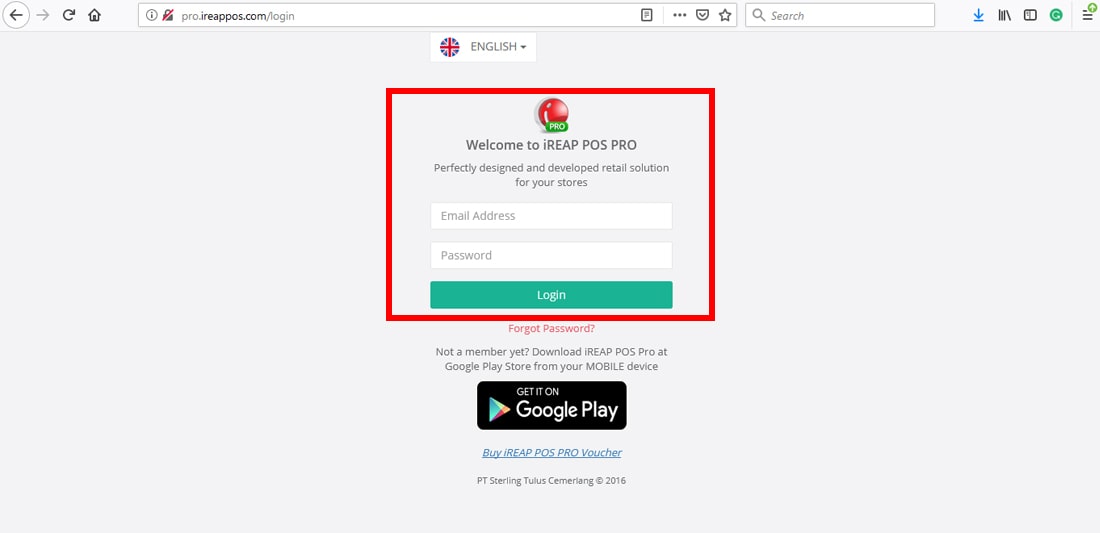
Enter to the main page of your iREAP POS Pro account.
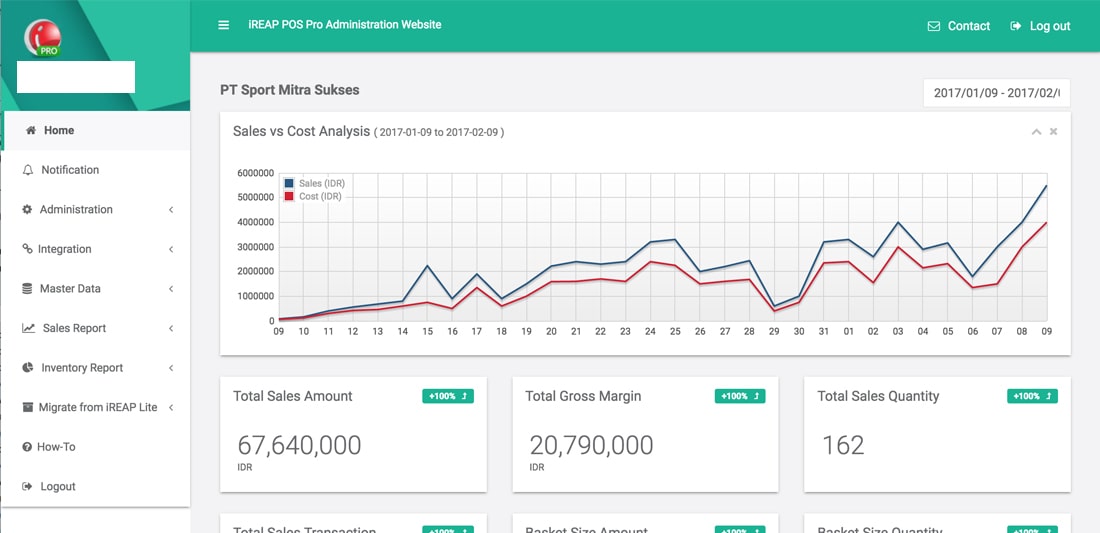
Go to the Administration menu > Store & Device Management
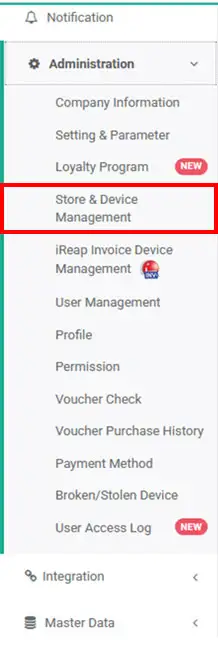
Click the Delete button on the store you want to delete
NOTE:
A store cannot be deleted if it has transactions related to other stores, such as stock transfers or inter-store sales orders.
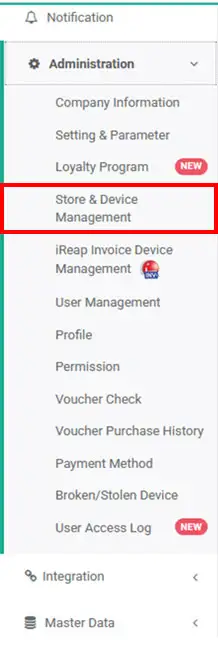
Type delete [store name]
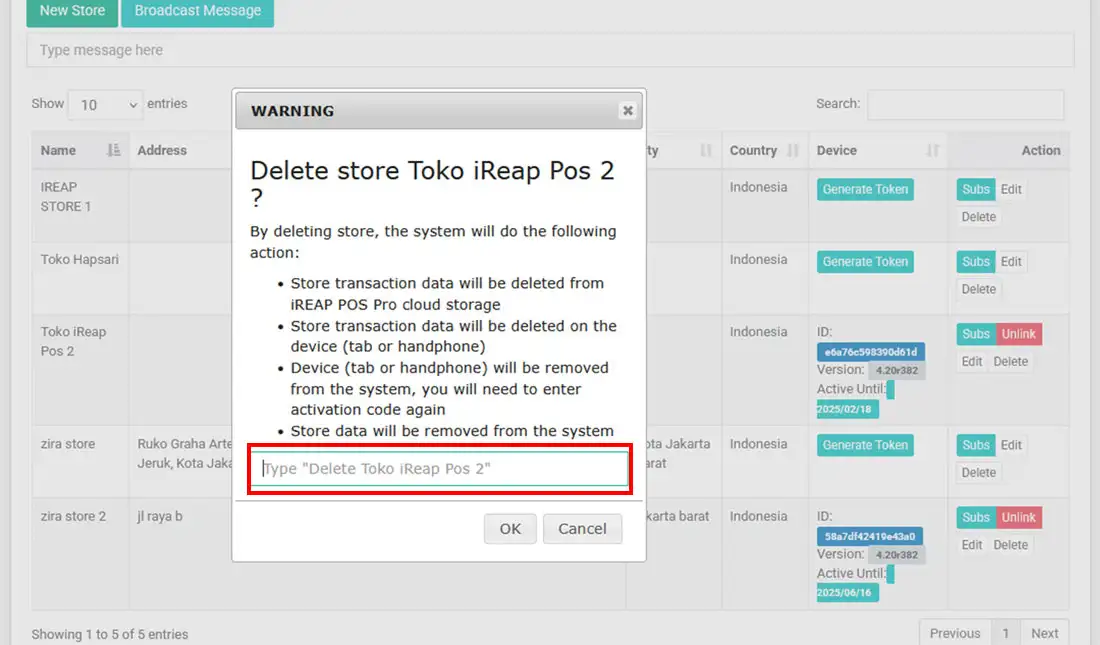
Click the OK button > wait for the deletion process
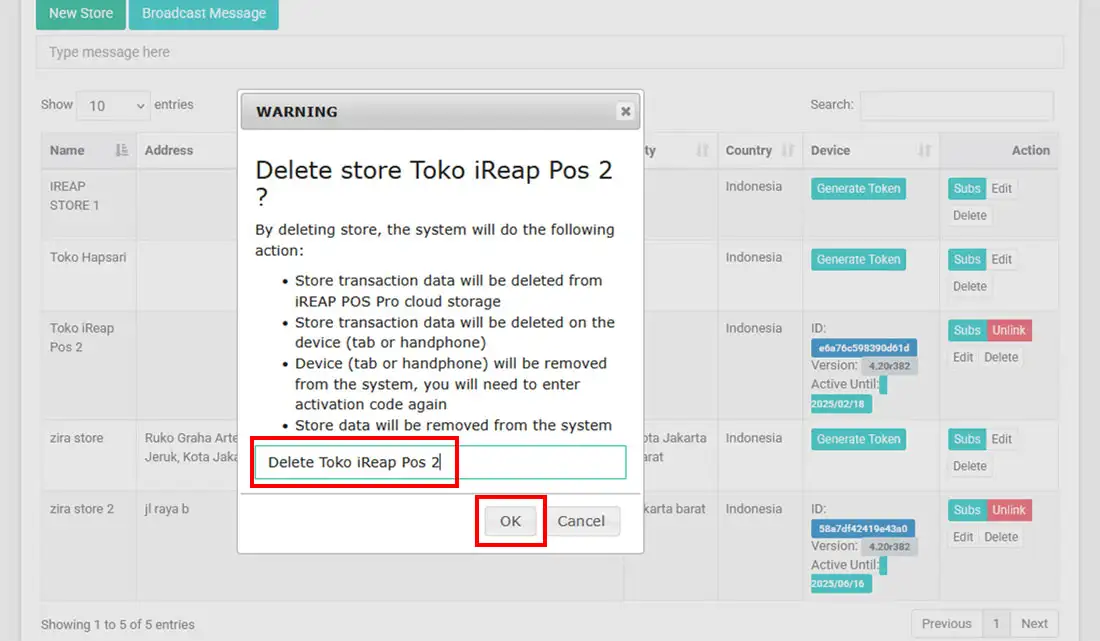
Yeayyy you have successfully deleted the shop.
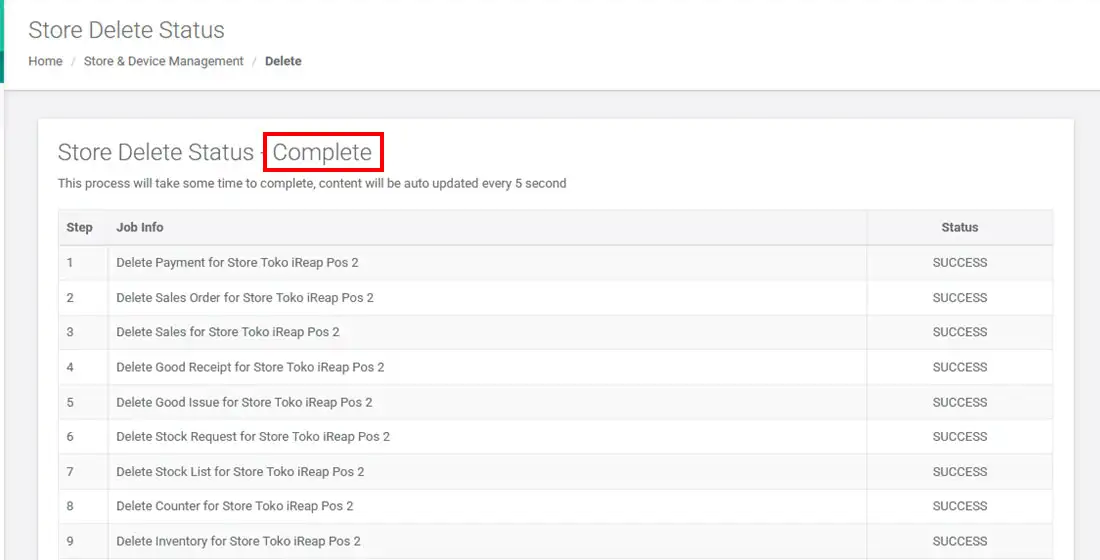
iREAP POS : iREAP stand for Integrated Retail Application, is an application designed and developed to help you managed and run store operation, consists of Point of Sale / Cashier system and inventory control system.