
Each outlet always incurs operational costs in carrying out its business processes. Operating expenses must be spent so that business processes or store activities can continue to move.
In IREAP POS PRO, the Transaction Fee Report functions to view each operational cost transaction in detail that is issued by the store within the period you have specified.
Equipped with column settings on the report, filter by store, filter by cost category, filter by cash/bank, search button, and export data to CSV, Excel, and PDF, it will make it easier for you to analyze store operational expenses quickly.
ALSO READ:
How to Set Report Columns in iREAP POS PRO
Open browser and go to : https://www.ireappos.com/

Click login iREAP POS Pro
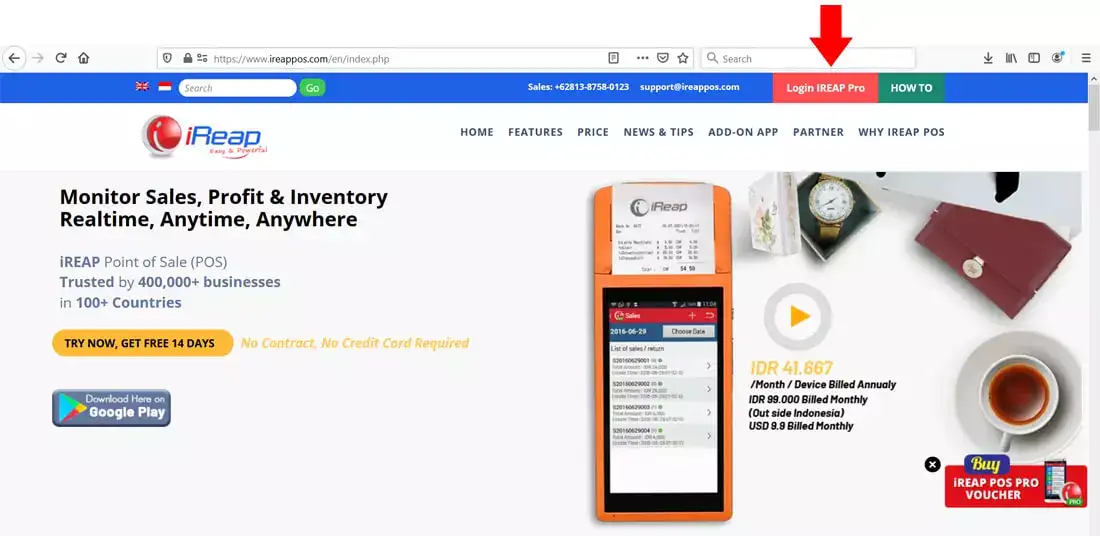
Open browser and go to pro.ireappos.com/login

Enter your email address and password (administrator account) email address account that had been registered for the first time when you creating your company with your iREAP POS Pro

Go to main page of your iReap Pos Pro
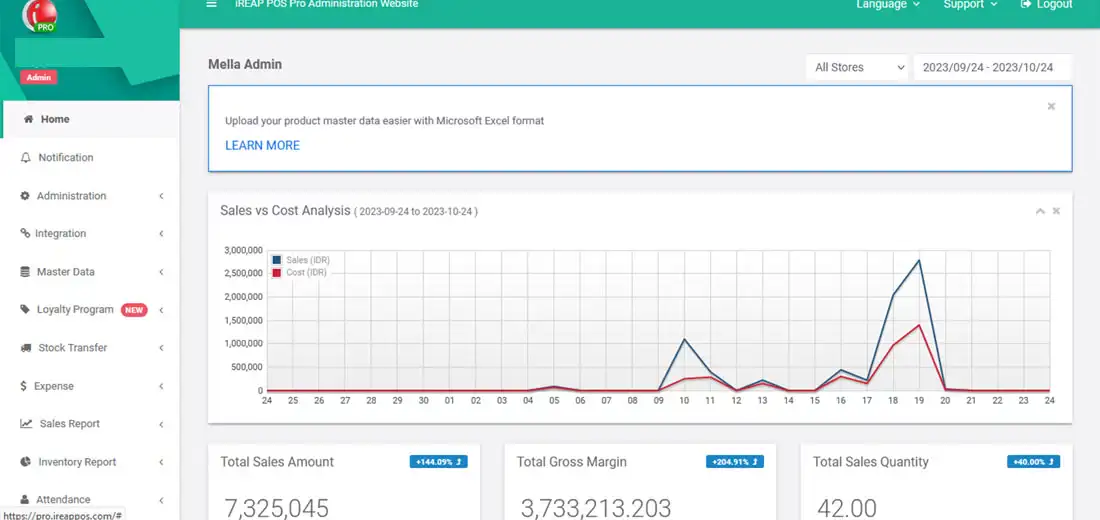
Go to expense menu > Expense report > Expense transaction
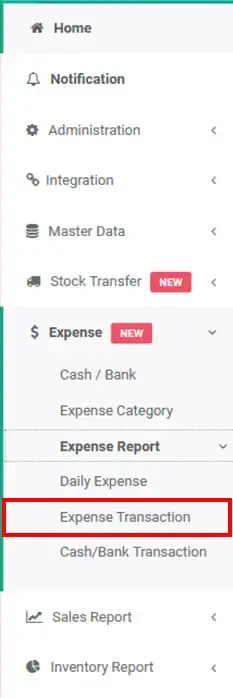
The following is the display of the expense transaction report
NOTE:
1. You can specify which stores to view/all stores > click submit
2. Specify the date period you want to view > click submit
3. Filter by expense category
4. Filter by cash/bank
5. Column settings
6. Export data to CSV,Excel,PDF
7. Search for you to make it easier for you to search
ALSO READ:
How to Set Report Columns in iREAP POS PRO
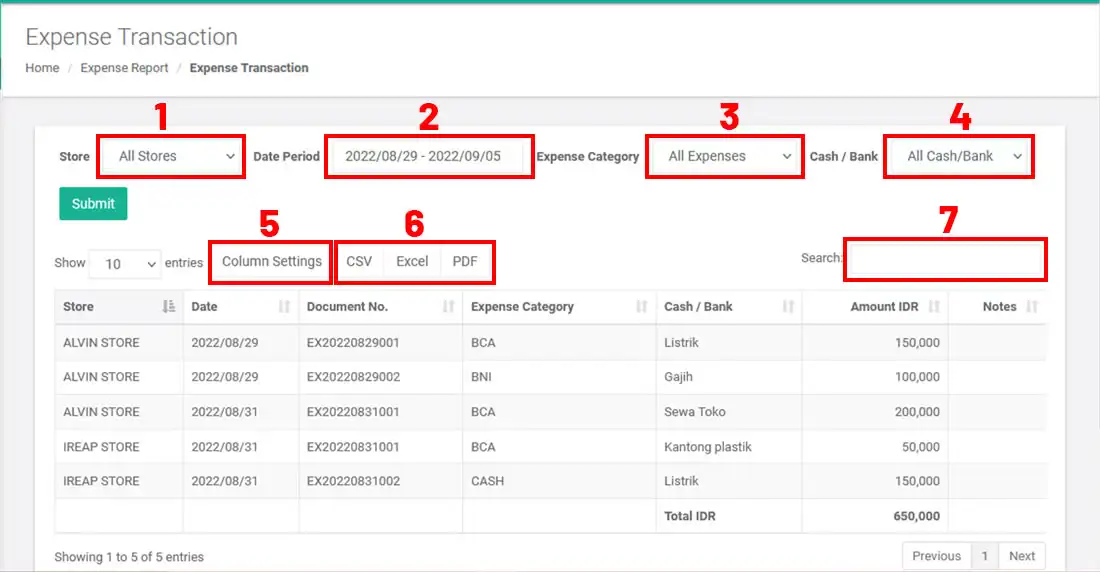
iREAP POS : iREAP stand for Integrated Retail Application, is an application designed and developed to help you managed and run store operation, consists of Point of Sale / Cashier system and inventory control system.