
Every business must have found damaged goods, or expired (expired) or even lost because when you check the number of goods in the system it turns out to be different from the physical goods.
Moreover, if the business has a warehouse with a lot of products, then it must make a bookkeeping of outgoing goods either manually with an excel table or using the iReap POS application which can make it easier to record goods issue reports.
ALSO READ:
How to Record Good Issue at IREAP POS
To find out the recording of the goods issue, you can view the list of goods issue reports for convenience in the process of managing and monitoring goods that are not worthy of sale such as damaged, expired, etc.
iREAP POS PRO facilitates you by providing a Goods release report, as the name suggests, is used to view reports on goods issue transactions according to the time period you have specified.
Also equipped with column settings in the report, filter by store, search button and export data to CSV, Excel, PDF so that it will make it easier for you to analyze the goods issue.
Open browser and go to : https://www.ireappos.com/

Click login iREAP POS Pro
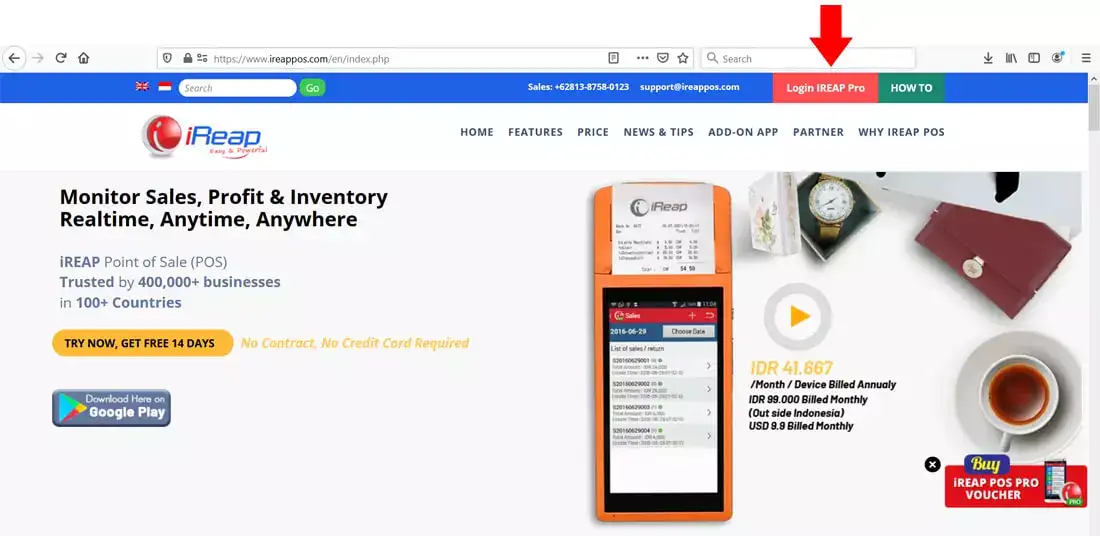
Open browser and go to pro.ireappos.com/login

Enter your email address and password (administrator account) email address account that had been registered for the first time when you creating your company with your iREAP POS Pro

Go to main page of your iReap Pos Pro
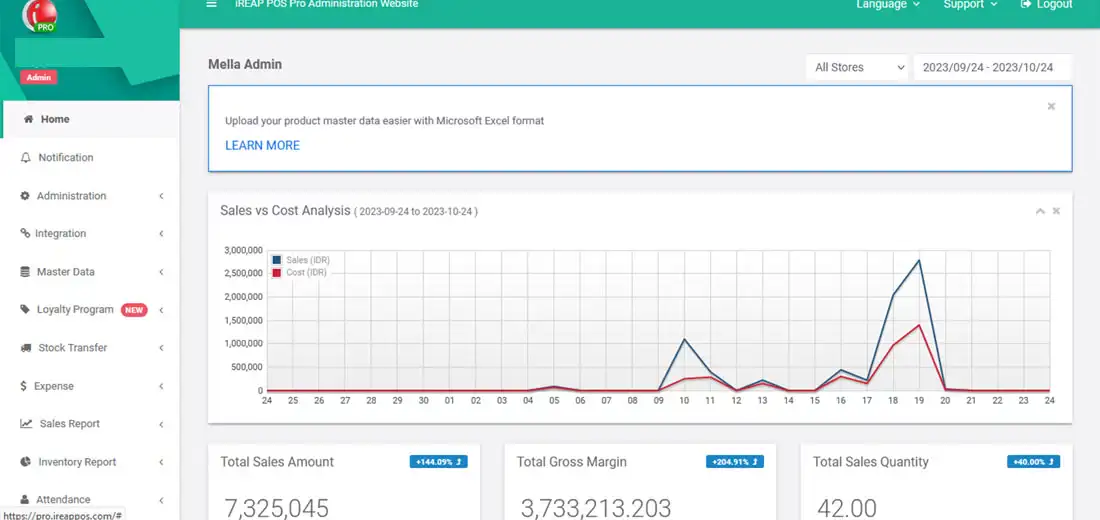
Go to the Inventory Report menu > Goods Issue
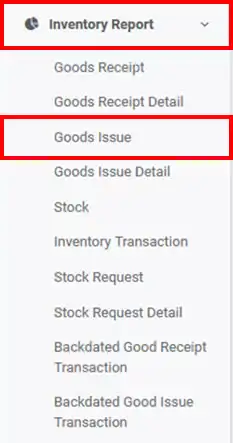
The following is a display of the goods issue report
NOTE:
1. You can specify which stores to view/all stores > click submit
2. Specify the date period you want to view > click submit
3. Column settings
4. Export data to CSV,Excel,PDF
5. Search for you to make your search easier
ALSO READ:
How to Set Report Columns in IREAP POS PRO
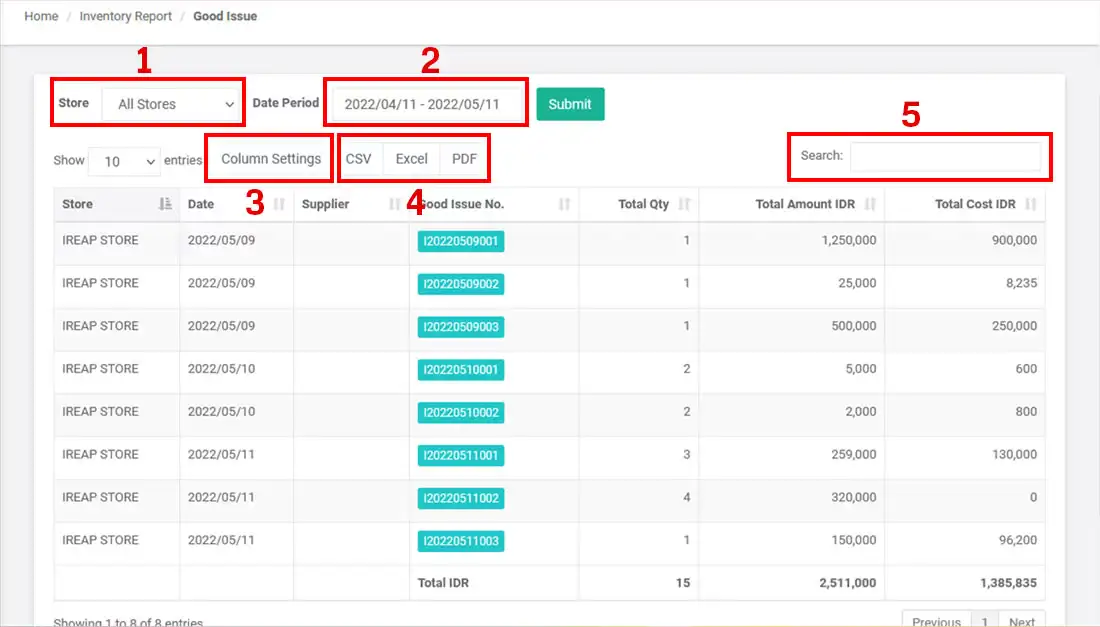
iREAP POS : iREAP stand for Integrated Retail Application, is an application designed and developed to help you managed and run store operation, consists of Point of Sale / Cashier system and inventory control system.