
Recommended for first time user iREAP POS
for first time user iREAP POS
This guide is recommended for new iReap POS users, especially those who want to switch from iReap POS Lite to iReap POS PRO. iReap POS PRO is an Android-based mobile cashier application that supports multi-store management in one integrated system.
Key Differences Between iReap POS Lite and iReap POS PRO:
The following steps will help you transfer all your data and transactions from iReap POS Lite to iReap POS PRO without needing to re-enter them manually. With this process, your data will be stored in the cloud-making it more secure, accessible anytime, and protected even if your device is lost or damaged.
NOTE:
This process applies only for migrating 1 store in iReap POS Lite to 1 store in iReap POS PRO
NOTE:
Please update your iReap POS Lite app to the latest version before starting the migration
Download the iReap POS PRO application from the Google Play Store
(Currently, iReap POS PRO is only available for Android devices)
Open the iReap POS PRO app, then tap Register Now
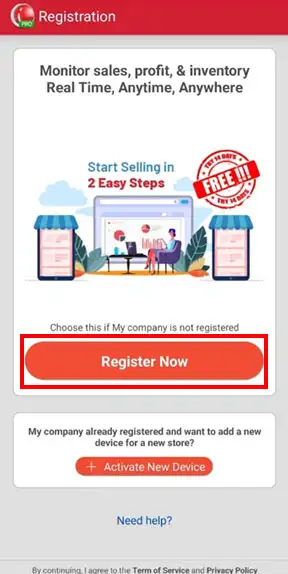
Select the option Use data from iReap Lite or Kasir Toko > then tap CONFIRM. This option will assist in the data migration process from iReap Lite to iReap PRO, so you don't need to re-enter your existing data.
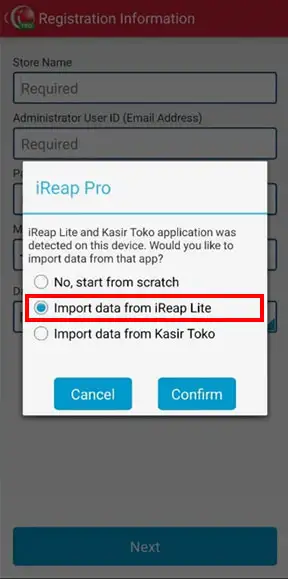
Enter your email address and password, then tap Next
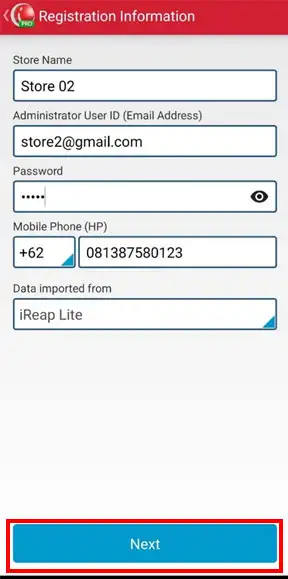
Tap OK
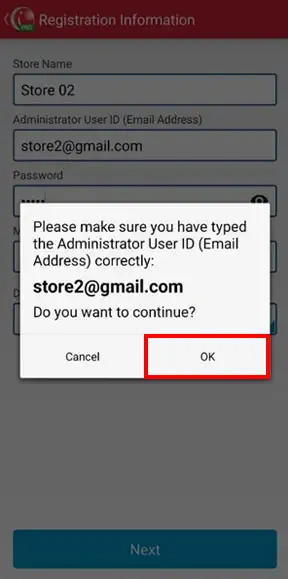
Congratulations! You have successfully registered in iReap POS PRO > Tap Start 14-Day Trial
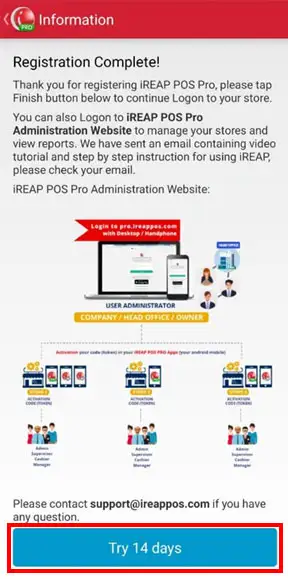
Tap Start Migration to begin transferring data from iReap POS Lite to iReap POS PRO
NOTE:
If your iReap POS Lite contains more than 10,000 transactions, the system will summarize the transaction data during migration by using only the final stock quantity of each product.
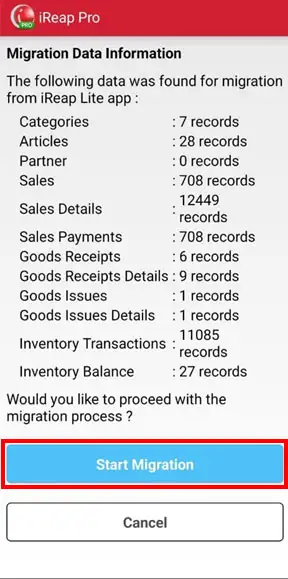
Wait until the migration process is complete
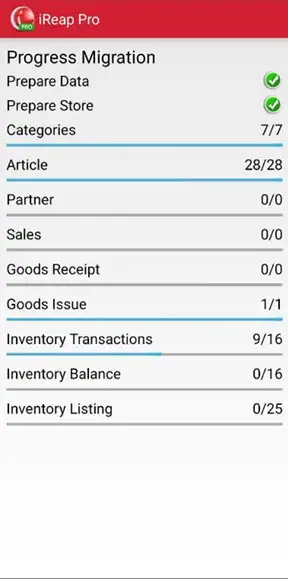
Success! Your data has been successfully migrated > Tap Proceed to Login Page, then log in and start exploring the features in iReap POS PRO.
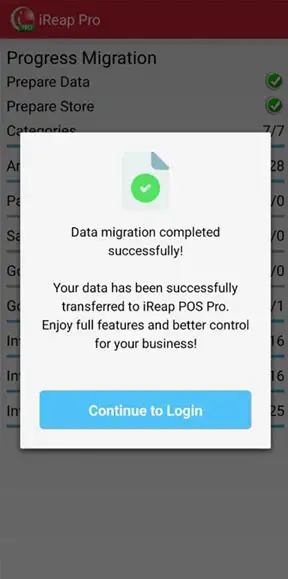
NOTE:
You can access the back-office dashboard to monitor, input data, or set up via pro.ireappos.com
iREAP POS : iREAP stand for Integrated Retail Application, is an application designed and developed to help you managed and run store operation, consists of Point of Sale / Cashier system and inventory control system.