

When you have an invoice, whether it's an invoice from iReap POS Pro or a sales invoice created in the IREAP Invoice, you must collect and record receipts from customers.
Therefore, iREAP POS facilitates you by providing an incoming payment report via the web admin, which functions to view every transaction of incoming payment of receivables from customers within the specified time. Also equipped with filter by customer, setting column and export via CSV, Excel, PDF. This report will make it easier for you to analyze the debt payment.
Open browser and go to : https://www.ireappos.com/

Click login iREAP POS Pro
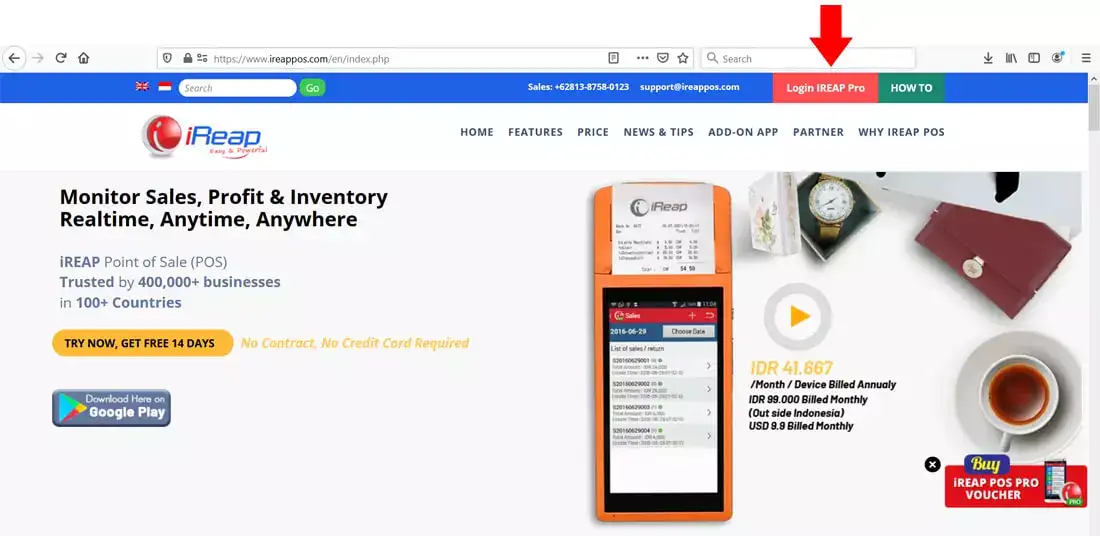
Open browser and go to pro.ireappos.com/login

Enter your email address and password (administrator account) email address account that had been registered for the first time when you creating your company with your iREAP POS Pro

Go to main page of your iReap Pos Pro
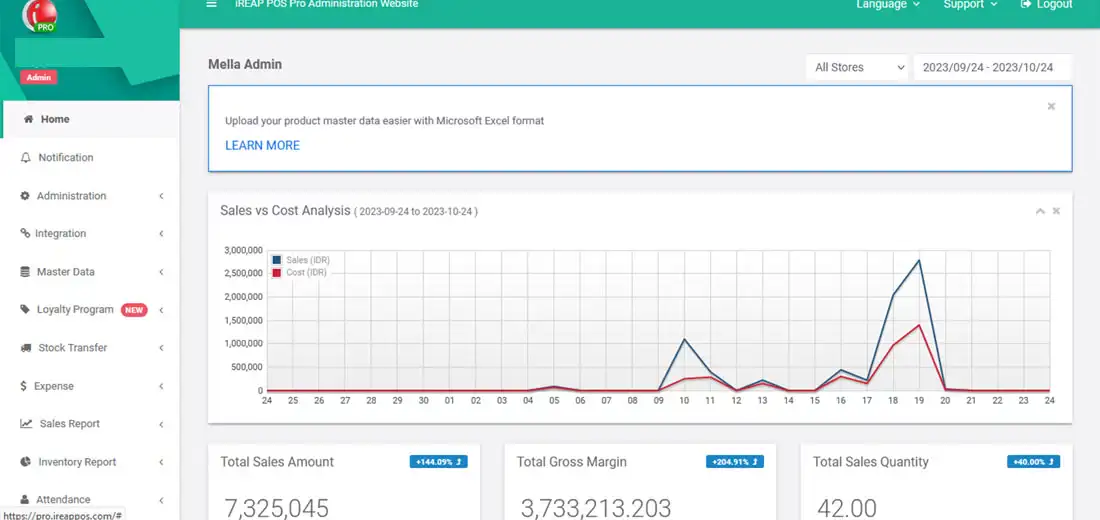
Go to Invoice Report menu > Incoming Payment
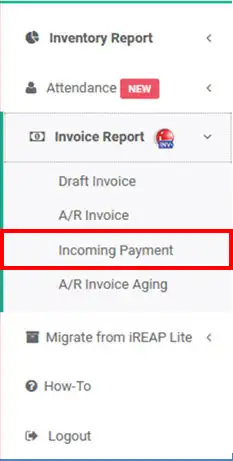
The following is the view of the incoming payment report
NOTE:
1. Filter by customer > click submit
2. Specify the date period you want to view > click submit
3. Column settings
4. Export data to CSV,Excel,PDF
5. Search for you to make it easier for you to search
6. You can set filters on payment method.
ALSO READ:
How to Set Report Columns in iREAP POS PRO
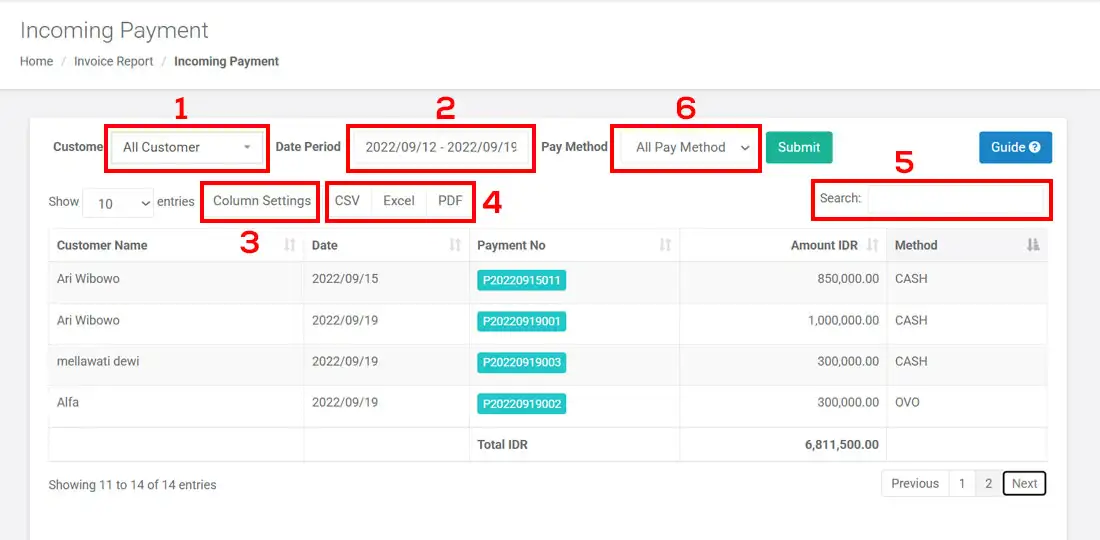
NOTE:
Click on the document number ![]() to view details
to view details
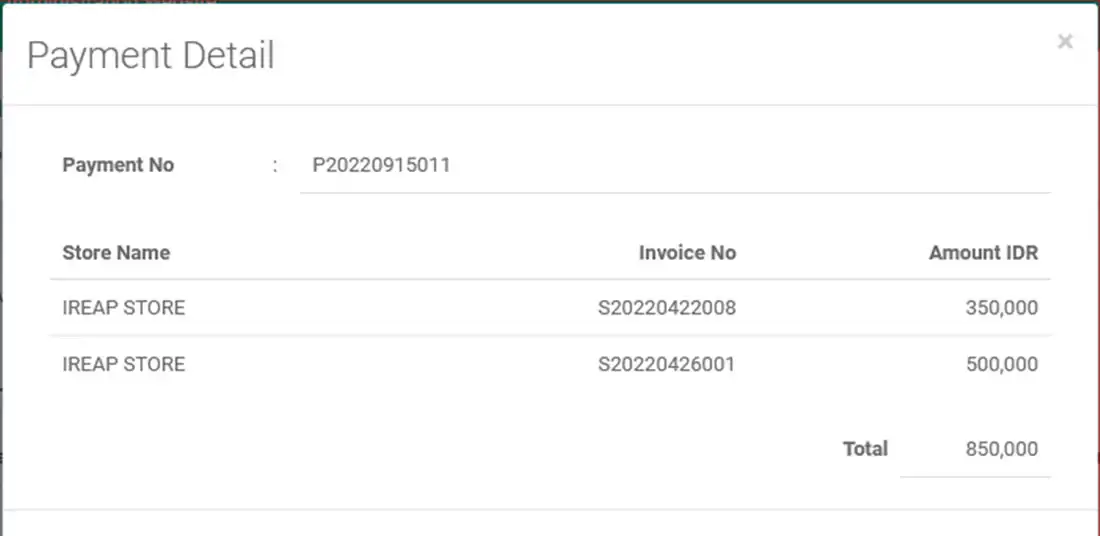
iREAP POS : iREAP stand for Integrated Retail Application, is an application designed and developed to help you managed and run store operation, consists of Point of Sale / Cashier system and inventory control system.