
How to view inventory transaction history/reports from all customers is one of the advantages of the iREAP POS Pro smart cashier application. Even though it seems normal, transaction reports are really needed as proof of your business transactions and to avoid fraud or mistakes in sales activities.
In IREAP POS PRO, this Inventory Transaction Report functions to view transaction history and inventory changes for a product that has been carried out at the store, for example: sales transactions, adding goods, releasing goods, transferring goods, etc.
This inventory transaction report can also be viewed for a certain period of time, of course this will make it easier for you to analyze incoming and outgoing goods.
Open browser and go to : https://www.ireappos.com/

Click login iREAP POS Pro
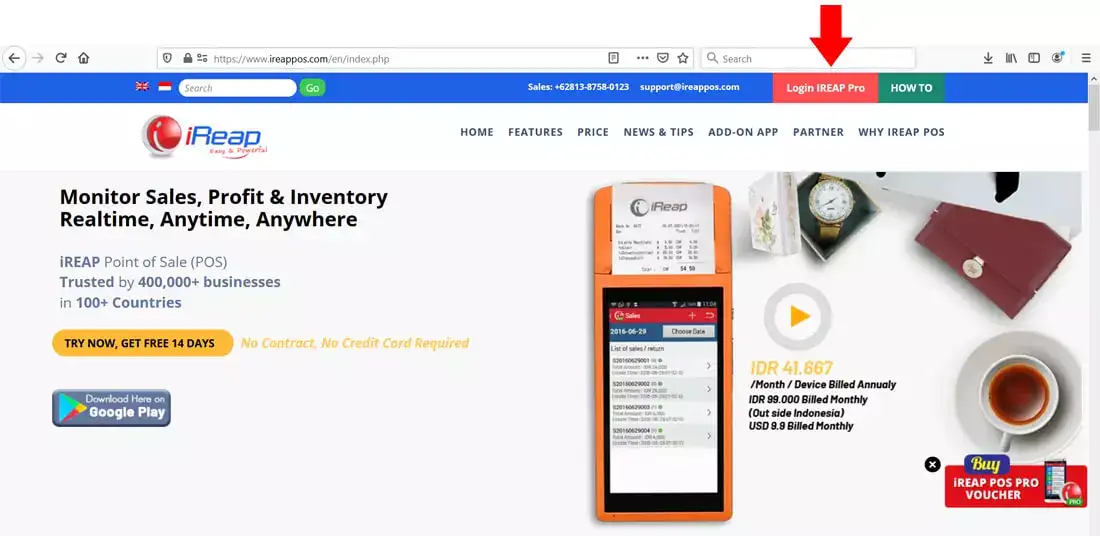
Open browser and go to pro.ireappos.com/login

Enter your email address and password (administrator account) email address account that had been registered for the first time when you creating your company with your iREAP POS Pro

Go to main page of your iReap Pos Pro
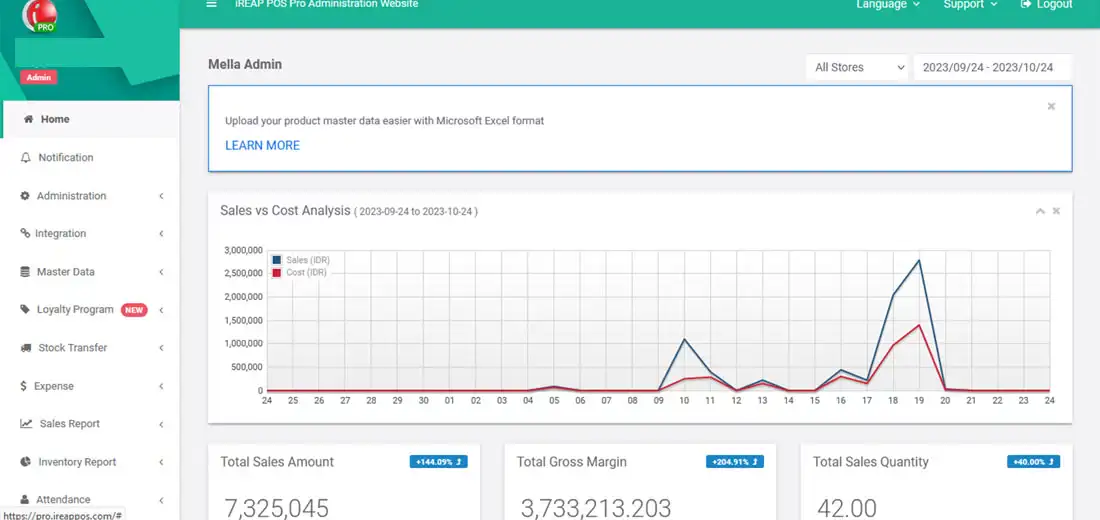
Go to the Inventory Report menu > Inventory Transaction
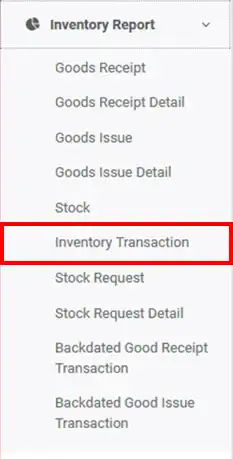
Set the store, date period and select the product you want to view > then click Submit
NOTE:
1. Select store
2. Select date period
3. Select product
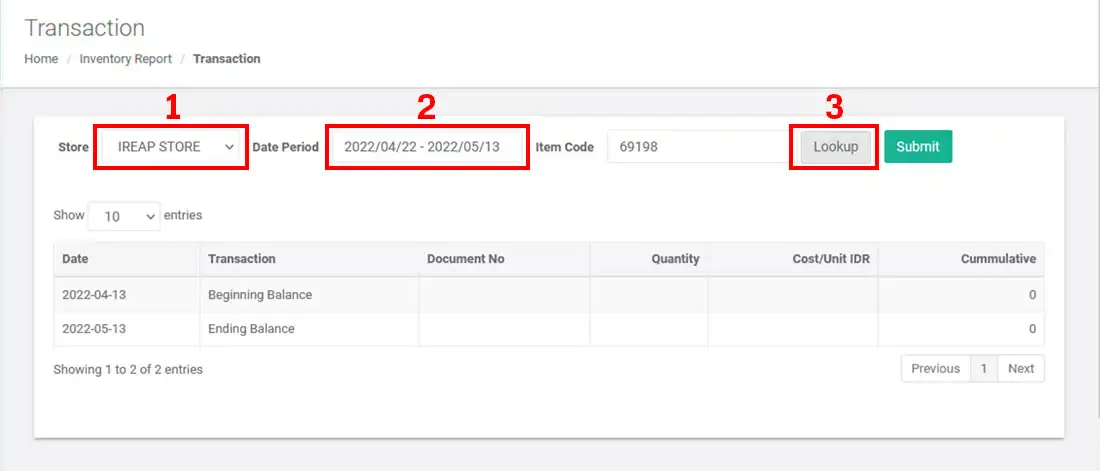
Here is the display of the inventory transaction report
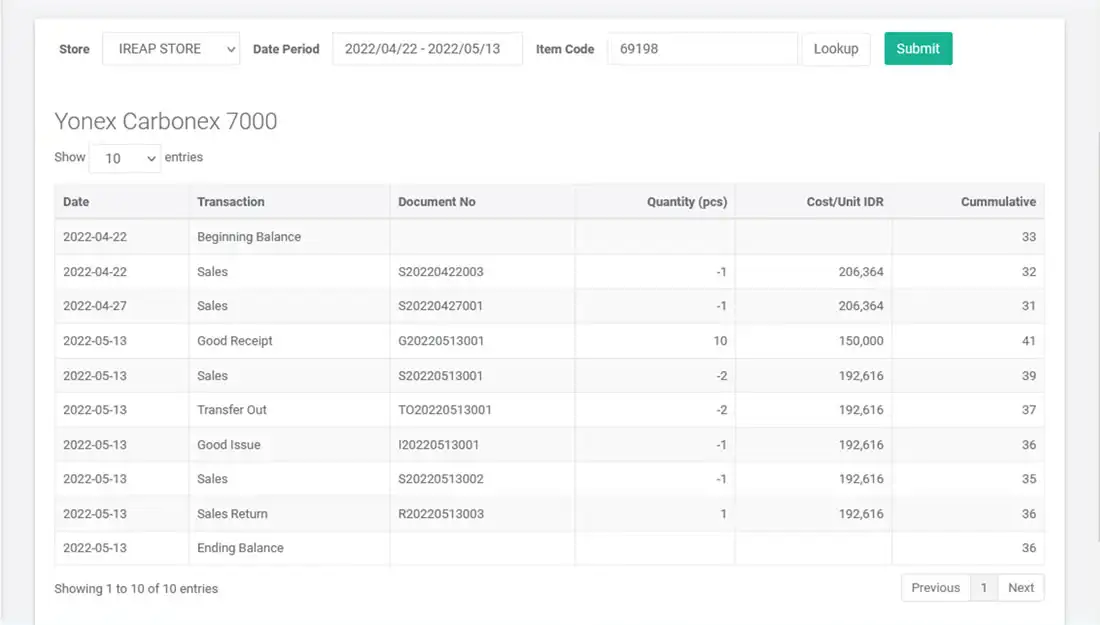
iREAP POS : iREAP stand for Integrated Retail Application, is an application designed and developed to help you managed and run store operation, consists of Point of Sale / Cashier system and inventory control system.