
Login to your iREAP POS Pro Administrator Account
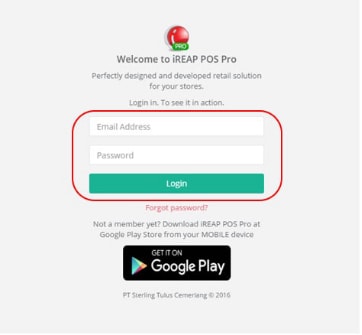
Go to menu Integration > Setup
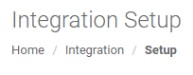
Switch On the integration
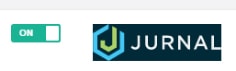
Login to Jurnal Account
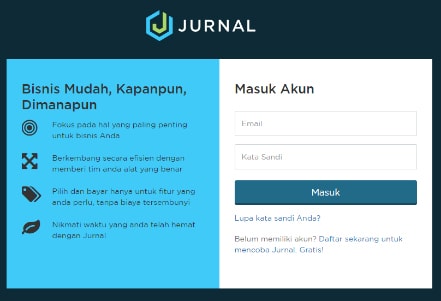
Go to windows integration confirmation
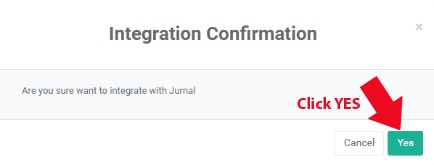
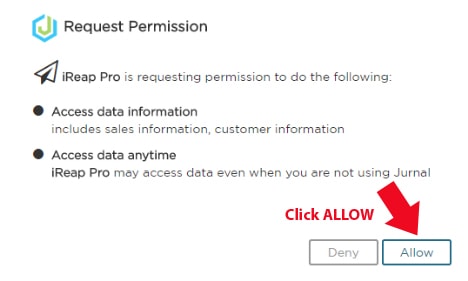
At your iREAP POS Pro Account home page, go to Integration > Jurnal > Configuration
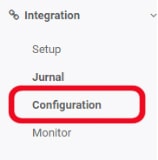
Define the synchronization: On
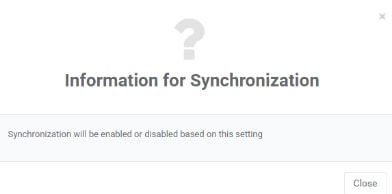
Category Grouping Journal : Not Grouped / Grouped
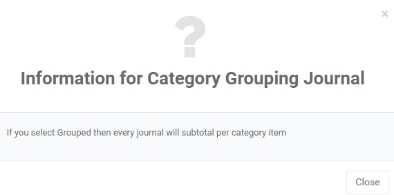
Define the GL Determination (Path menu: Integration > Jurnal > Configuration)
Each Product Category
Payment
Receivable/Liabilities
Click Lookup and choose the GL Account for each determination, click save configuration
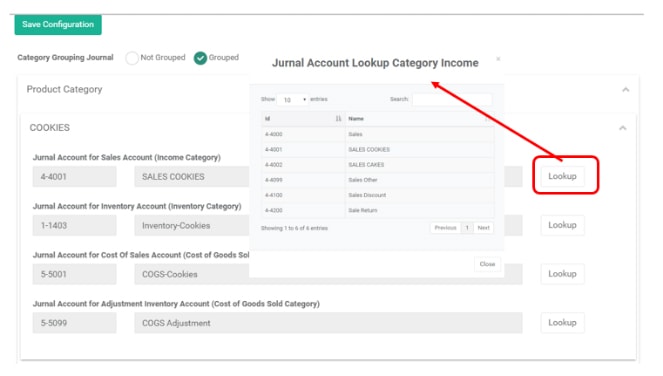
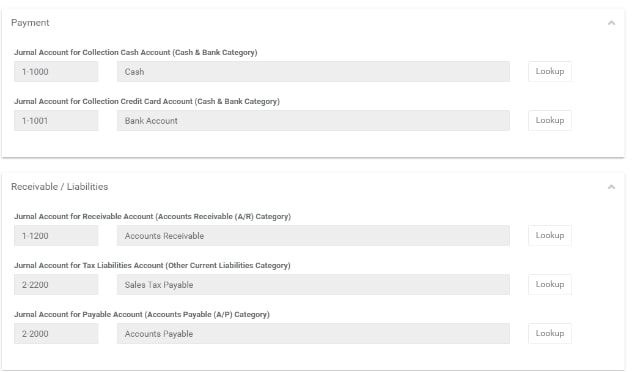
You can use,  for copying the GL Determination between Category
for copying the GL Determination between Category
You can monitor transaction for iREAP POS Pro into Jurnal in menu Monitor and if there’s an error you can check it in menu Notification
If there’s an error or the transaction is failed interface to Jurnal id, then you can manually process the Interface by clicking (Click
(Click to refresh)
to refresh)
Path menu : Integration > Jurnal > Monitor
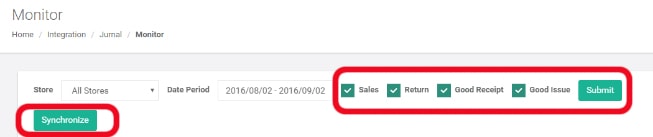
You can check the error message in menu Notification (Click  to refresh)
to refresh)
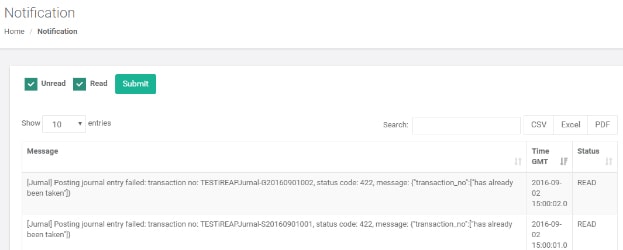
The integration from iREAP POS Pro Into Journal id is created Journal Entry for each transaction from iREAP POS Pro
For example:
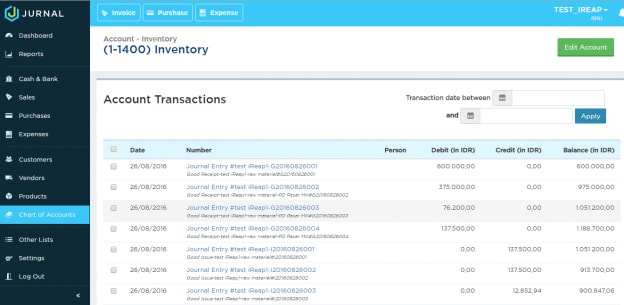
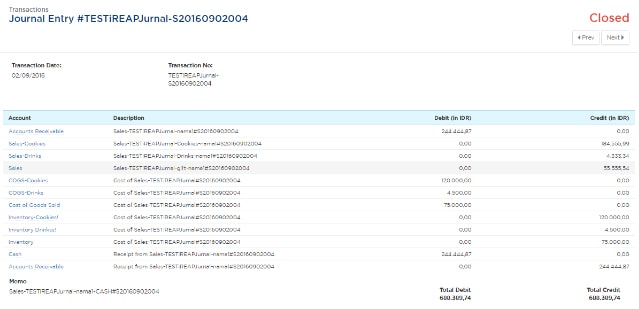
iREAP POS : iREAP stand for Integrated Retail Application, is an application designed and developed to help you managed and run store operation, consists of Point of Sale / Cashier system and inventory control system.