
If you need to delete all master data, then you can delete this only via web by using menu ‘Reset Master Data’. Before you do this, please make sure once again, because by doing this, means that deleting all data and transaction including device assignment. (And you can undo this action)
By System, you will have a notification :

Here’s the steps:
Open your browser and go to www.ireappos.com

Click Login iREAP POS Pro
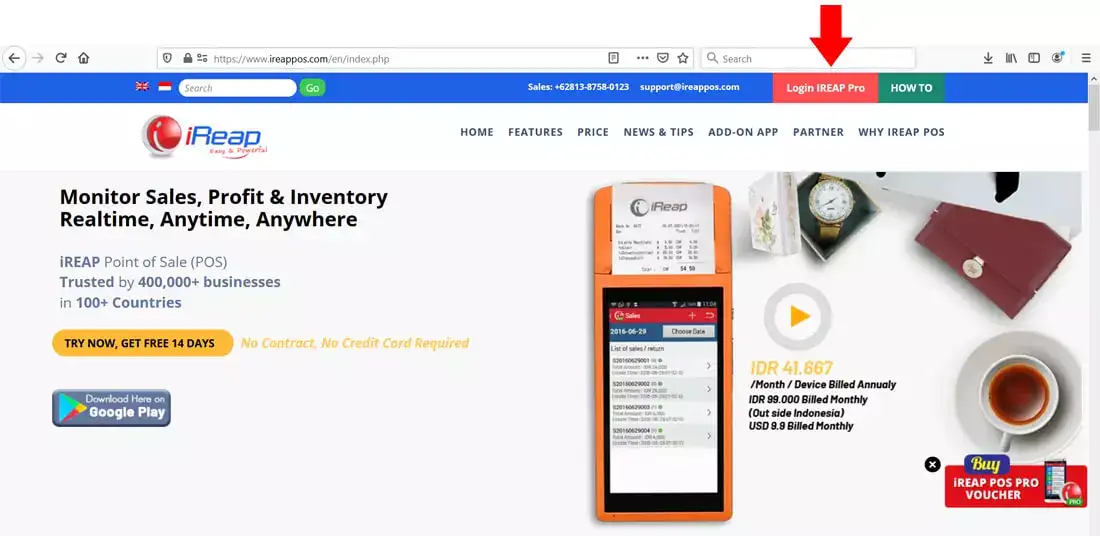
Or you can login from pro.ireappos.com/login

Enter your administrator account email address and password
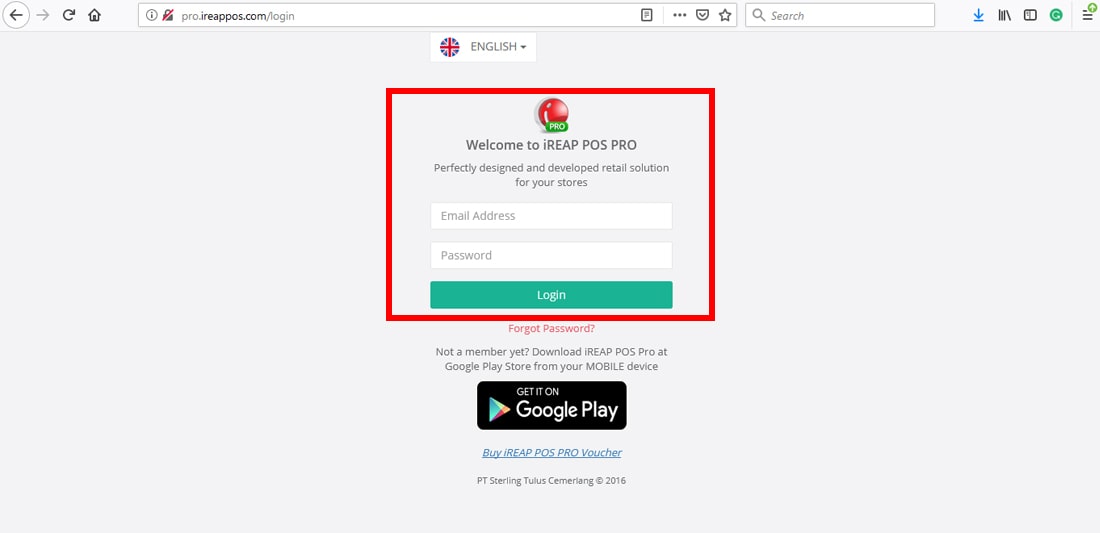
Go to main page of your iReap Pos Pro

Go to menu Master Data > Reset Data

Typing reset data to confirm reset data
NOTE:
Tick  if you only want to delete transaction data without deleting item data, ignore if you want to delete all master data and transactions
if you only want to delete transaction data without deleting item data, ignore if you want to delete all master data and transactions
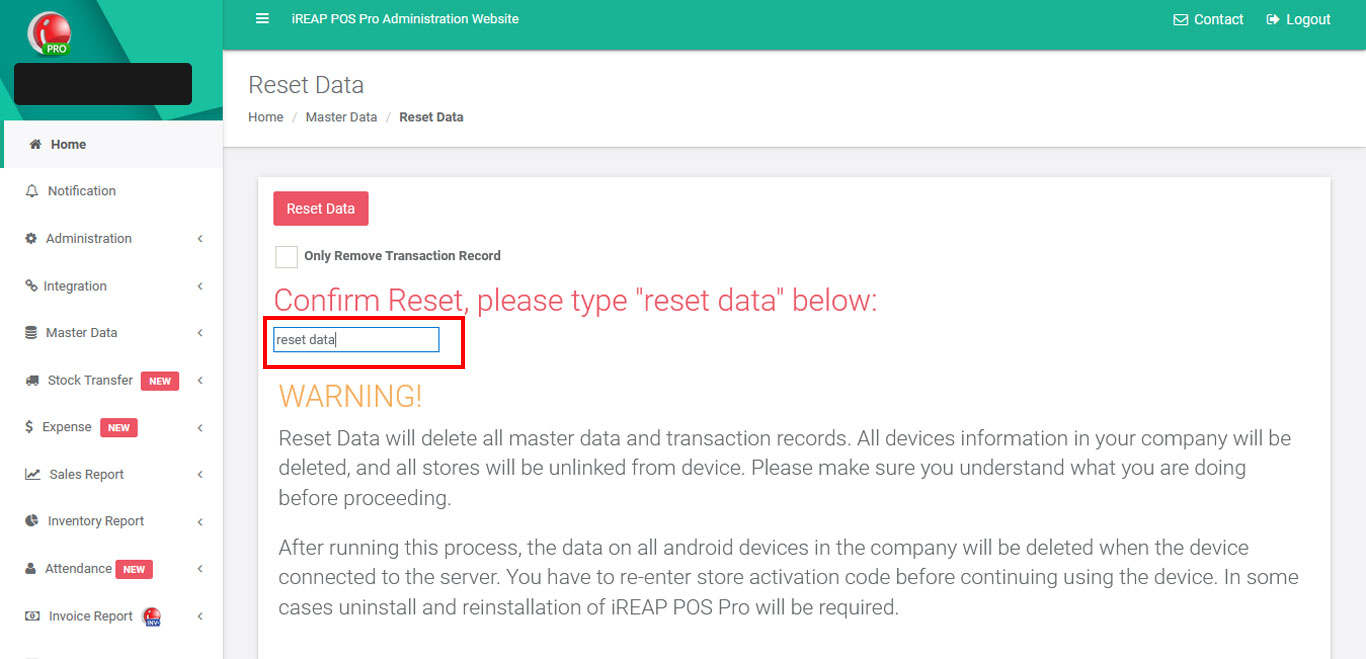
Just Click 
Click "OK"

Make sure Reset Data Status - Complete
Yeayy congrats !!! your data has been deleted
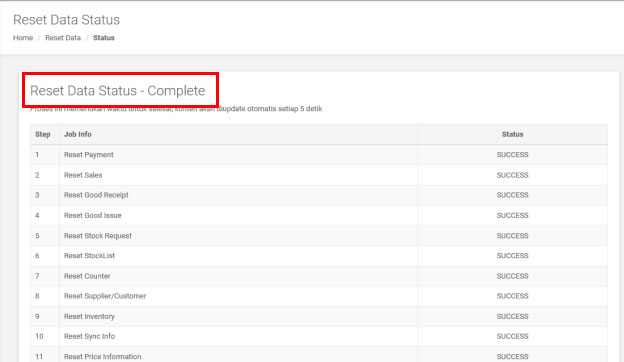
After carrying out this process, the data on all Android devices registered with your company will be deleted when connected to the server. You must re-enter the Store Activation Code to be able to use your device again. In certain cases, it is necessary to uninstall and re-install the iREAP POS PRO application on your device.
Go to the main page of your iREAP POS Pro account
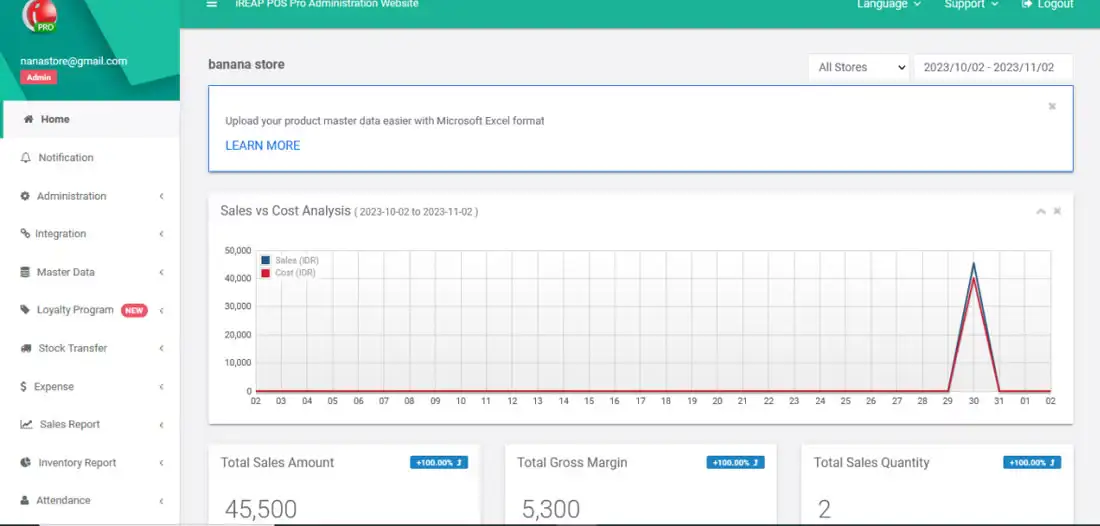
Go to the Administration menu > Store & Device Management
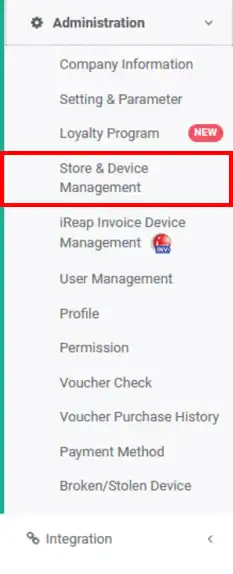
Click generate token
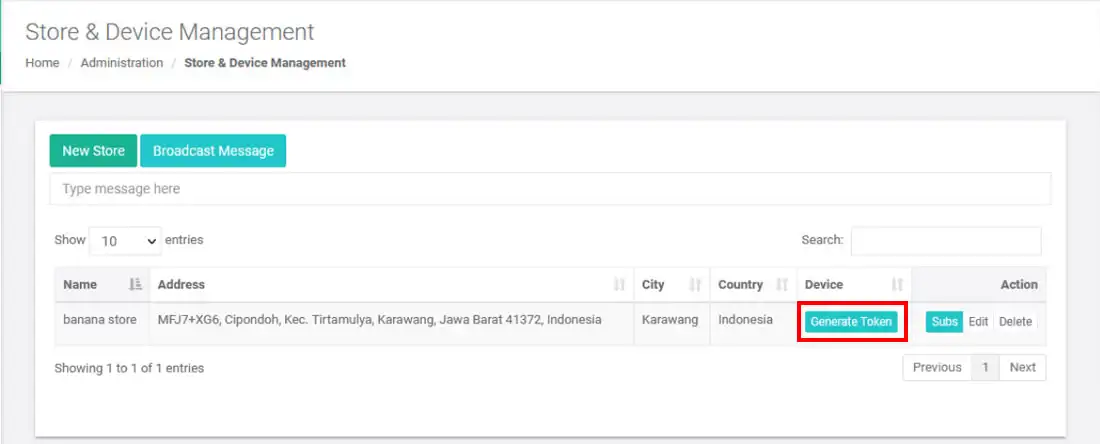
Enter this token/activation number into the device you want to use
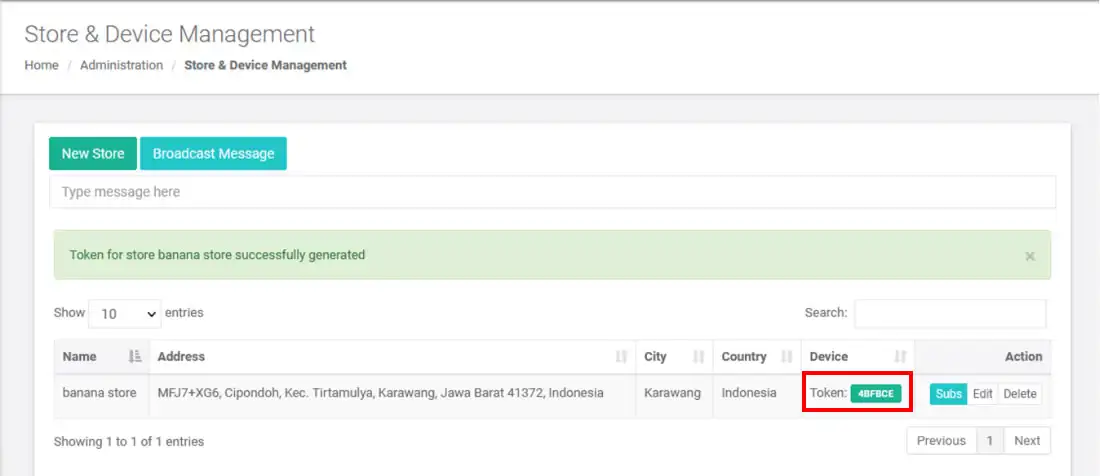
Open the iREAP PRO application on your device > Click Activate New Device
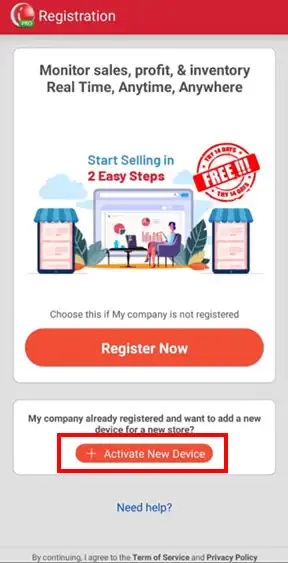
Input token number > click 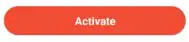
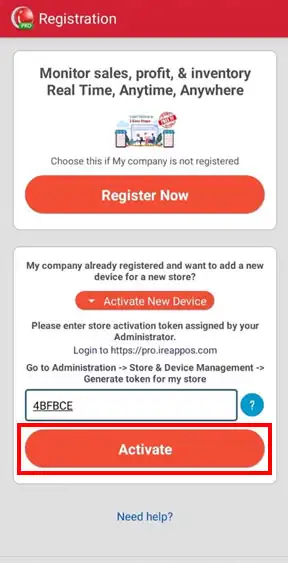
Yeaayyy, you have successfully connected the shop to the device again.
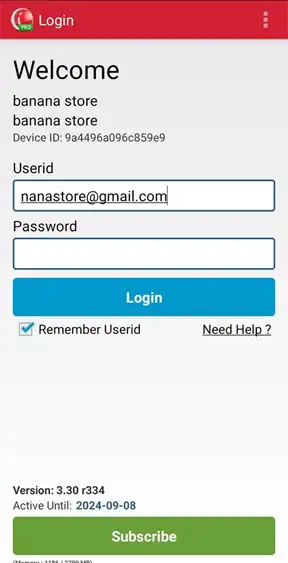
iREAP POS : iREAP stand for Integrated Retail Application, is an application designed and developed to help you managed and run store operation, consists of Point of Sale / Cashier system and inventory control system.