
Recomended for first user iREAP POS
for first user iREAP POS
The iREAP POS cash register has support for the Smart POS Z91. By using iREAP POS as your cash register application, Mobile POS Z91 can function as a bluetooth printer that can support your transaction activities anywhere and anytime.
| SmartPOS BellaV Z91 | ||
|---|---|---|
| Thermal / DOT Metrix | Thermal | |
| Brand | BellaV | |
| Paper Width | 58 mm | |
| Connection | Port | |
| Paper Type | Thermal Paper | |
| Print Logo | Yes | |
| Location to save the Logo | App | |
Open the iReap POS application
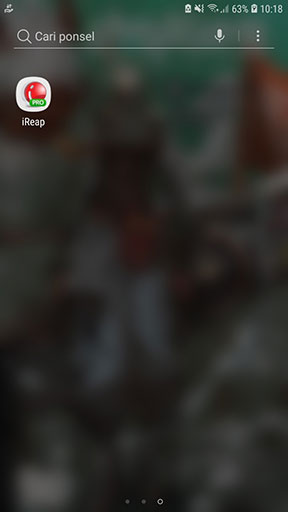
Login by entering the Username and Password that have been previously registered
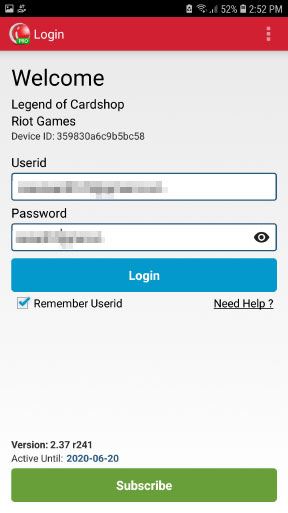
On the main page, select "Setting and Parameters"
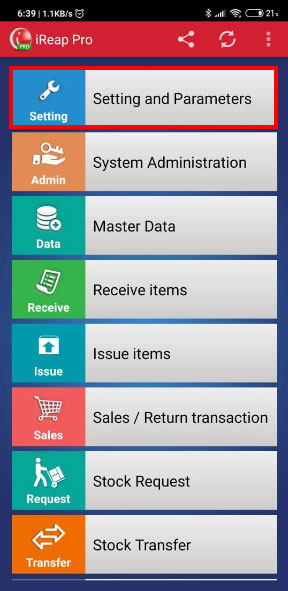
Scroll down until you find the "Printer Model" menu, click on the menu
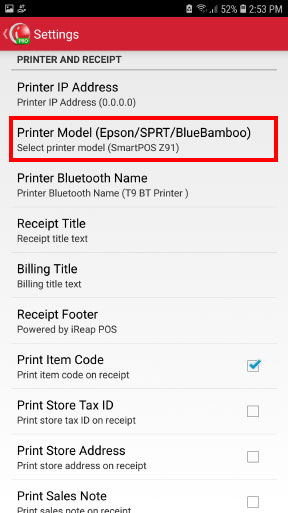
Select the printer model you want to select (Smart POS Z91)
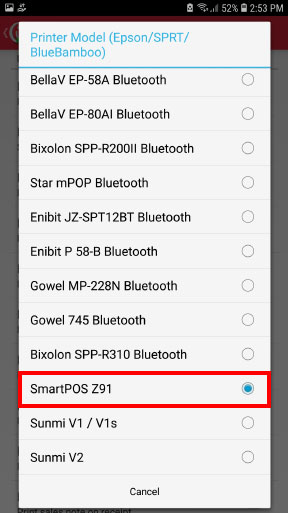
The notification will appear as shown below, click OK
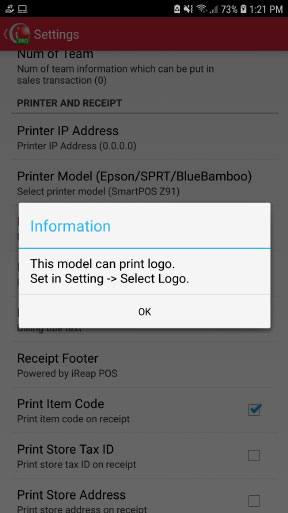
Press "Bluetooth Printer Name", then select the printer, after selecting press OK (The second picture is a simulation for selecting the bluetooth printer you want to use that is already registered in the application)
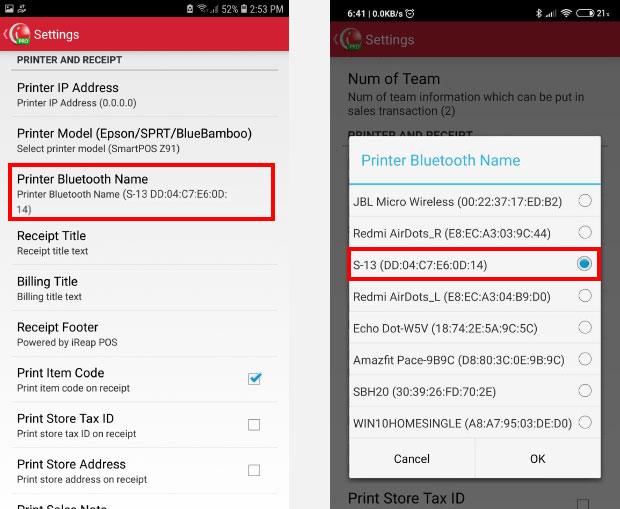
After doing all the steps above, you can scroll down to provide a checklist on the "Print Logo" menu
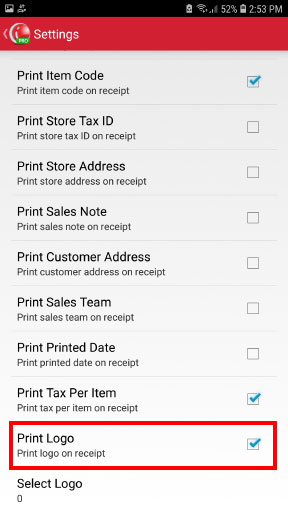
Press the "Select Logo", menu to select the image that you want to print on the receipt when you print later. When you make a logo selection, please ensure that the size of the chosen logo image is 360px, so that the logo can print well
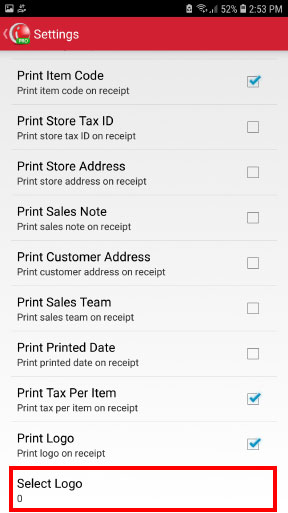
If the printer settings have been completed, you can continue to use iReap POS to record your sales transactions. Details about recording sales transactions can be seen in the following link:
The screen will bring up a List of Sales / Return that has been made previously and the machine will automatically print the receipt along with the logo that was selected in the previous step.
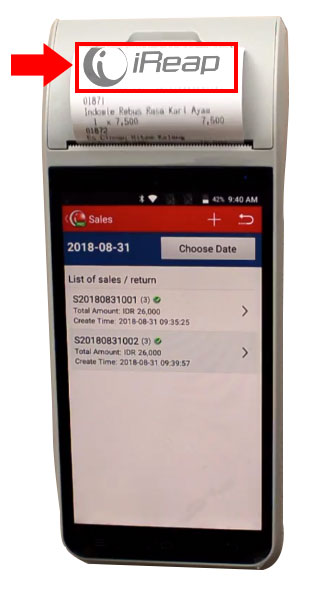

iREAP POS : iREAP stand for Integrated Retail Application, is an application designed and developed to help you managed and run store operation, consists of Point of Sale / Cashier system and inventory control system.