
When you come at a place like a restaurant or café, you will often find a receipt with a service charge and service tax. Currently at iREAP POS Pro, there is a feature to manage and add Service Charge and Service Tax to the store you have.
For example, when you have a restaurant and want to provide 10% Service Charge and 10% Service Tax.
The calculation is as follows:
Service Charge = Total Amount x Service Charge %
Service Tax = Service Charge x Service Tax %
These are the steps for managing service charge and service tax:
Open browser and enter to:

Click LOGIN IREAP PRO
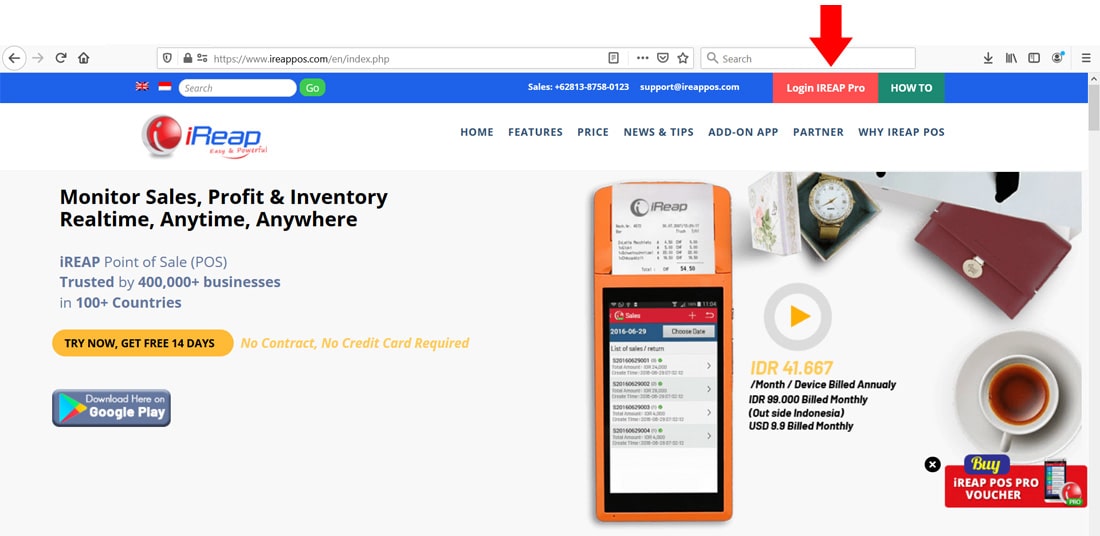
Or Open browser and go to pro.ireappos.com/login.

Enter your email address and your password (Administrator Account) email account that you registered in the first time for using iREAP POS Pro.
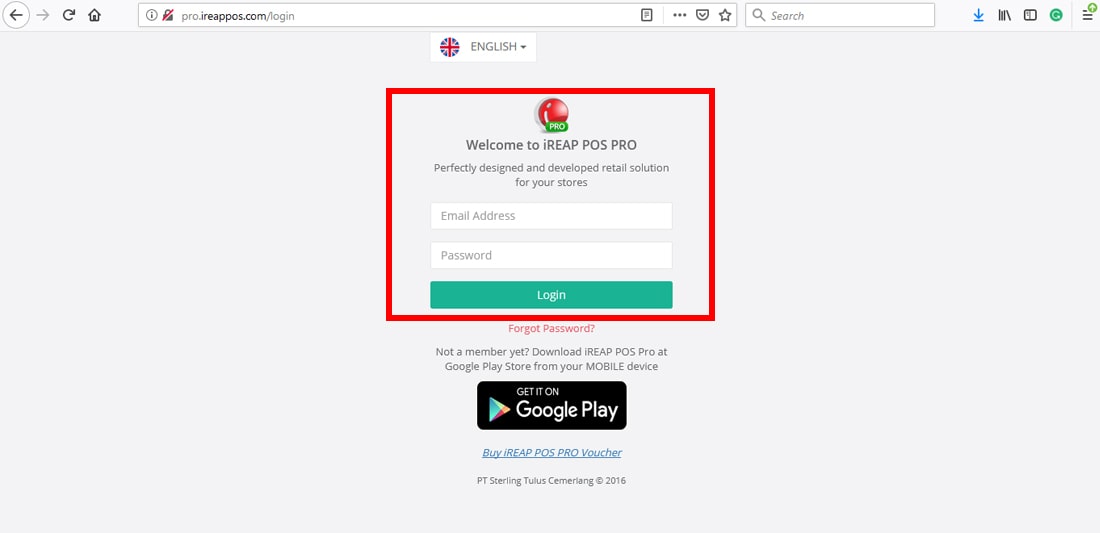
Enter to the main page of your iREAP POS Pro account.
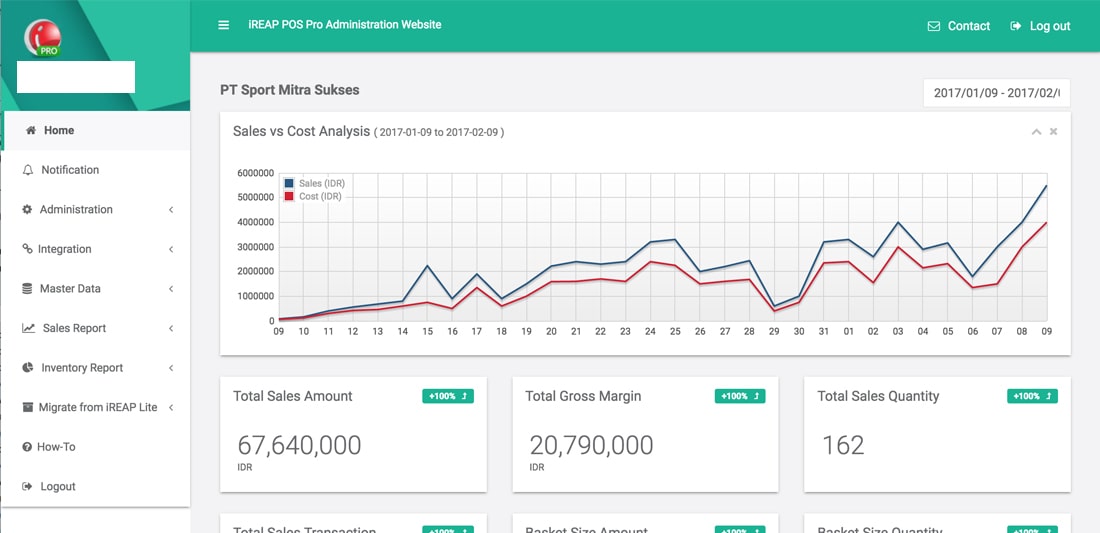
Enter to the Menu Administration > Store and Device Management
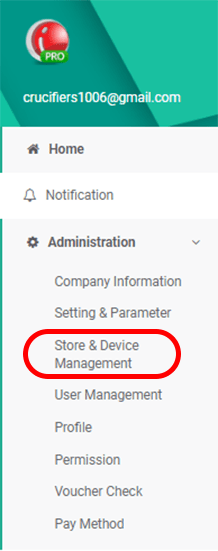
Click Edit in the store that you want to add the Service Charge & Service Tax.
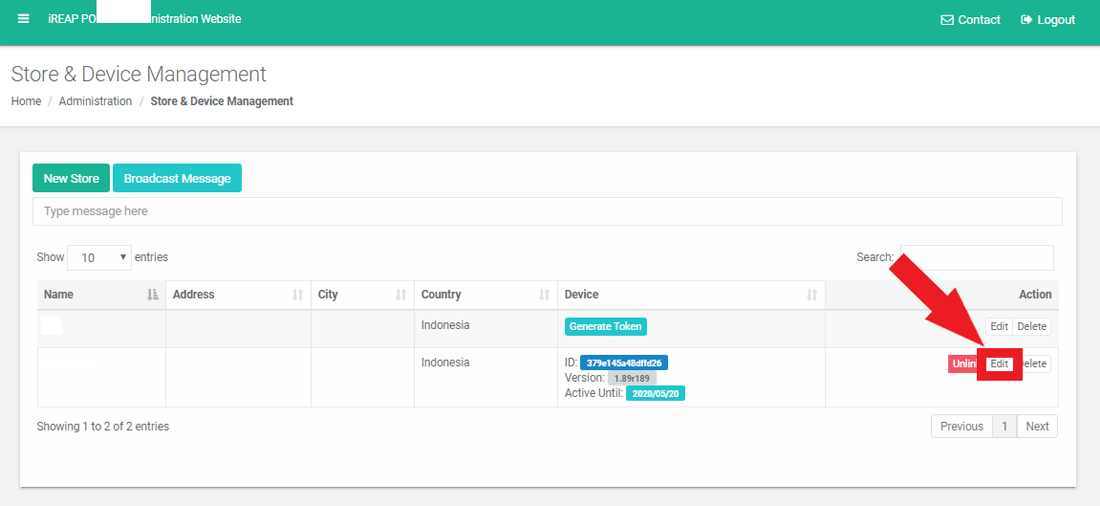
Find Service Charge Setting and fill according to the conditions you want and click Save.
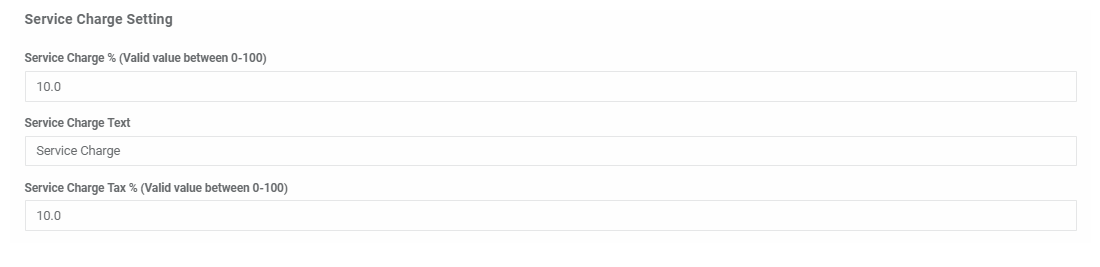
Service Charge = Total Amount x Service Charge %
Service Tax = Service Charge x Service Tax %
Service Charge Text = Service Charge Text that will appear in the Sales Receipt
To ensure that the Service Charge Setting is added, do a synchronization in iREAP POS Pro
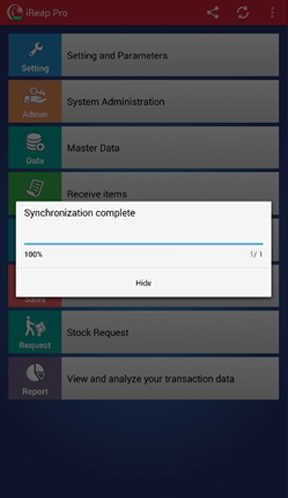
Do a sales transaction as usual and see if there is a service charge and service tax column as shown below.
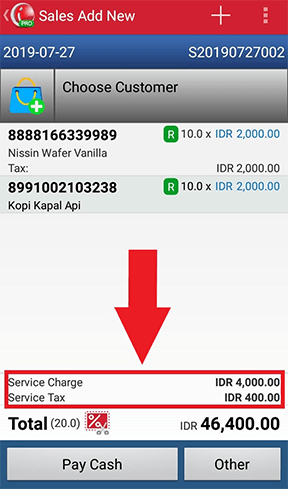
To ensure the service charge and service tax that you choose is already suitable with the transaction. You can check in the Sales Transaction Details
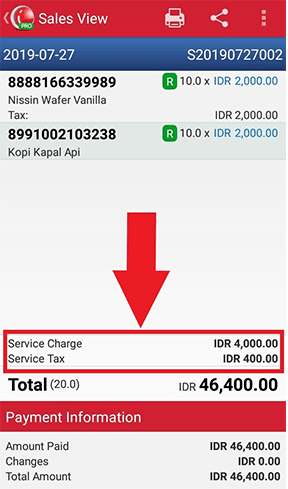
Here is the receipt layout for service charge and service tax
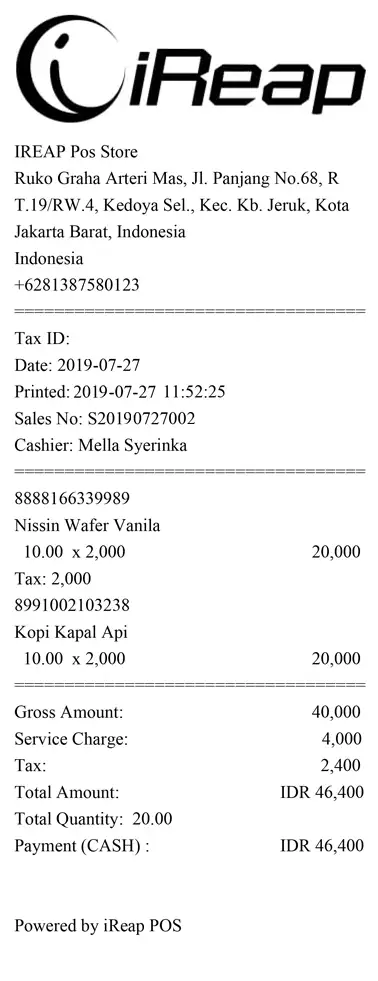
Below is the A4-sized receipt layout for service charge and service tax
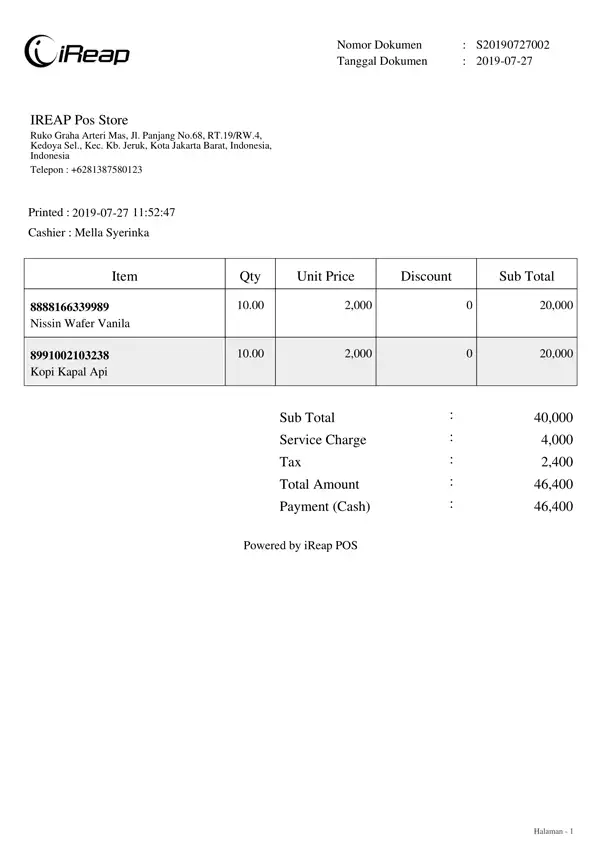
To see the result of sales using a true service charge and service tax, you can see it at pro.ireappos.com then to Sales Reports > Daily Sales
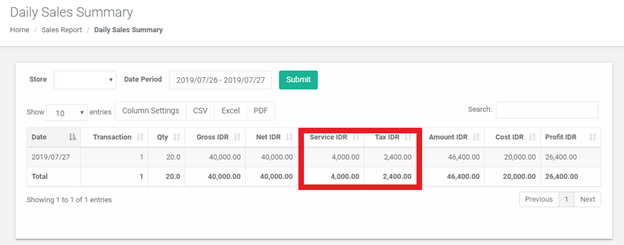
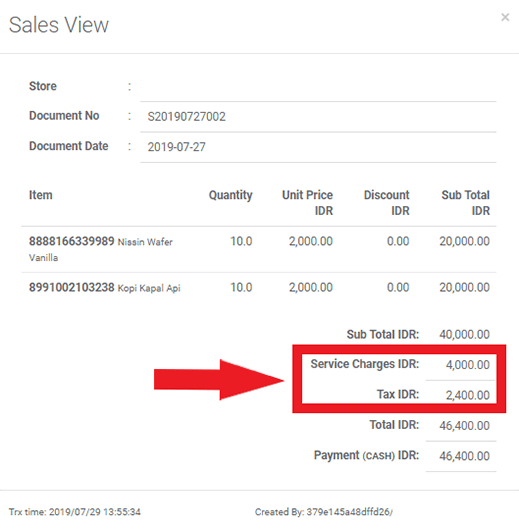
iREAP POS : iREAP stand for Integrated Retail Application, is an application designed and developed to help you managed and run store operation, consists of Point of Sale / Cashier system and inventory control system.