

The price a list of prices for the goods or services offered by a seller. And the seller/you can create multiple price lists by type of customer.
Customers here can be categorized by type such as Reseller, Distributor, Agent. Can also be categorized as membership levels such as Bronze, Silver, Gold. With this customer price list, you can differentiate each product price that you make based on the customer category you have.
For the case in Indonesia, this customer price list can also be used to record the type of customer originating from Gofood/Grabfood/Shopeefood, which usually has a different price from the one sold to direct customers.

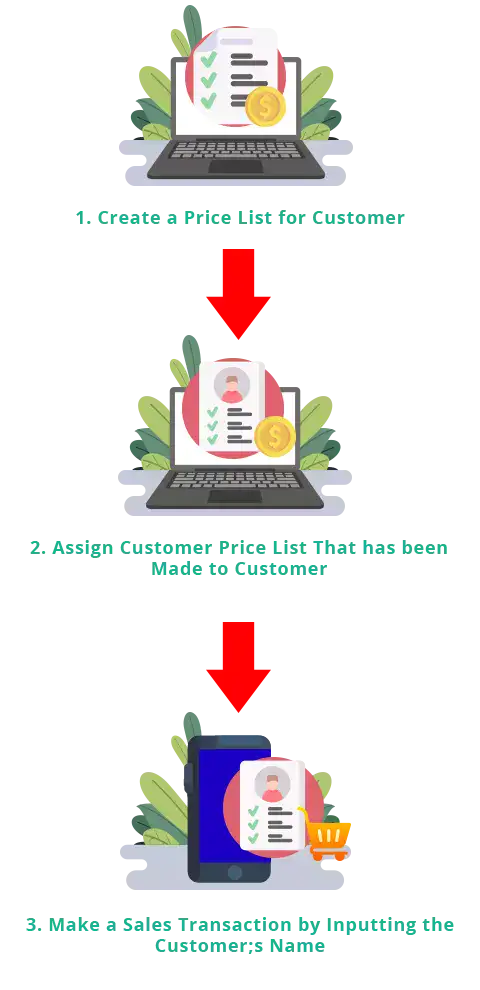
Open browser and go to www.ireappos.com

Click LOGIN IREAP PRO
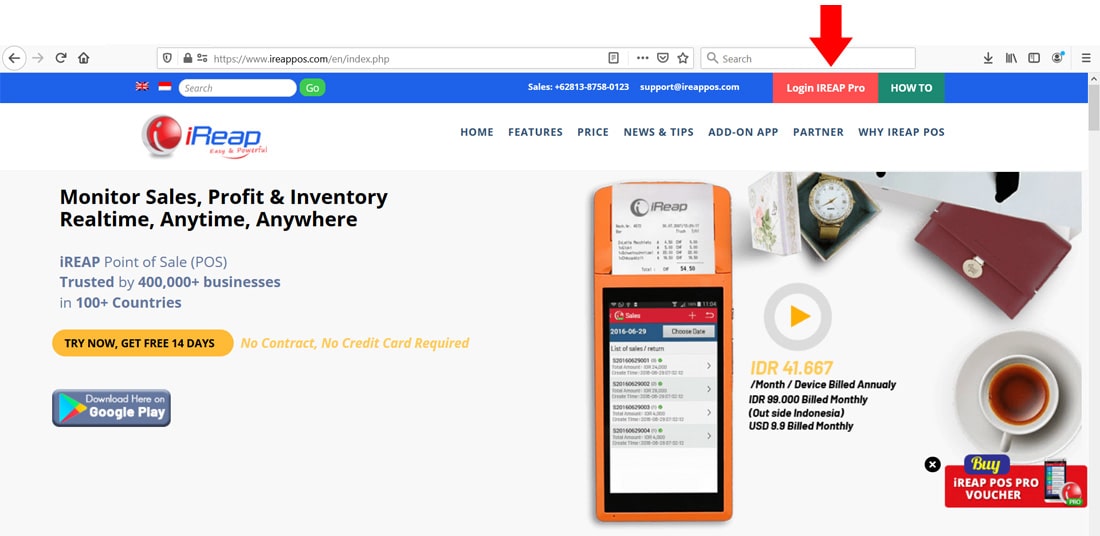
Or Open browser and go to pro.ireappos.com/login

Enter your email address and your password (Administrator Account) email account that you registered in the first time for using iREAP POS Pro
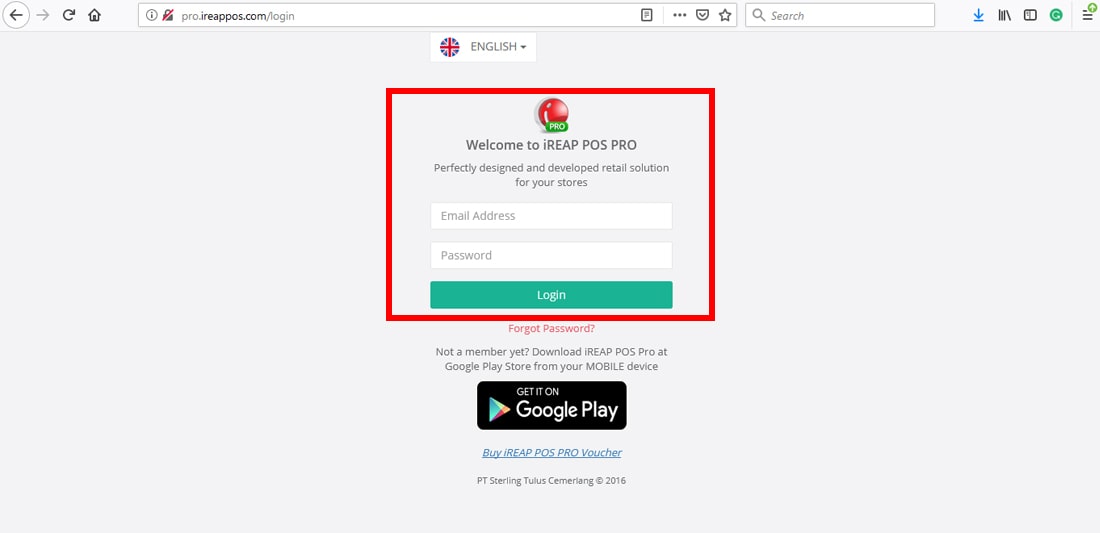
Enter to the main page of your iREAP POS Pro account
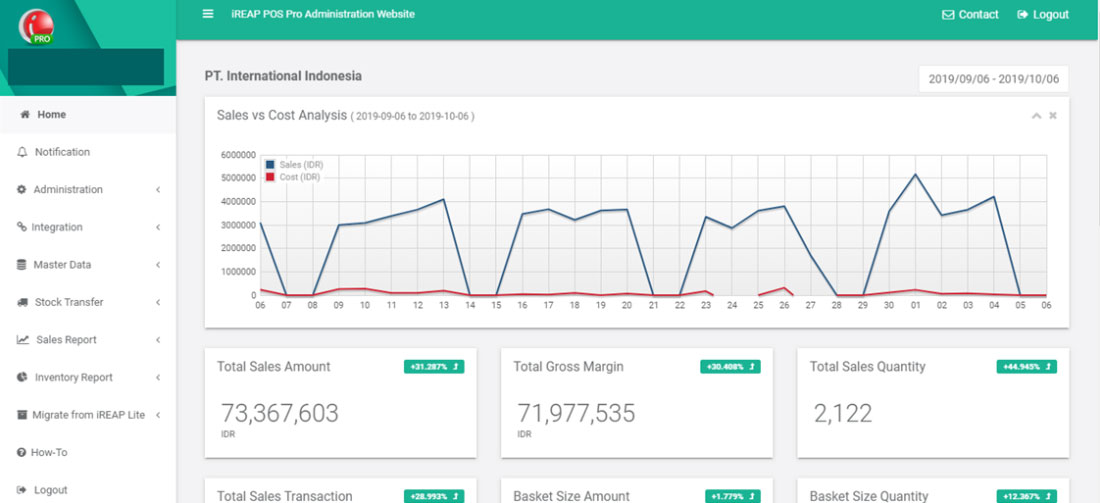
Go to Menu Master Data > Customer Price List
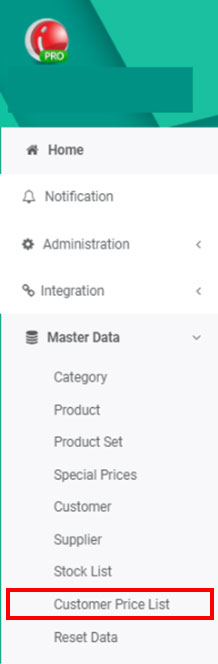
Click New List to create new Customer Price List
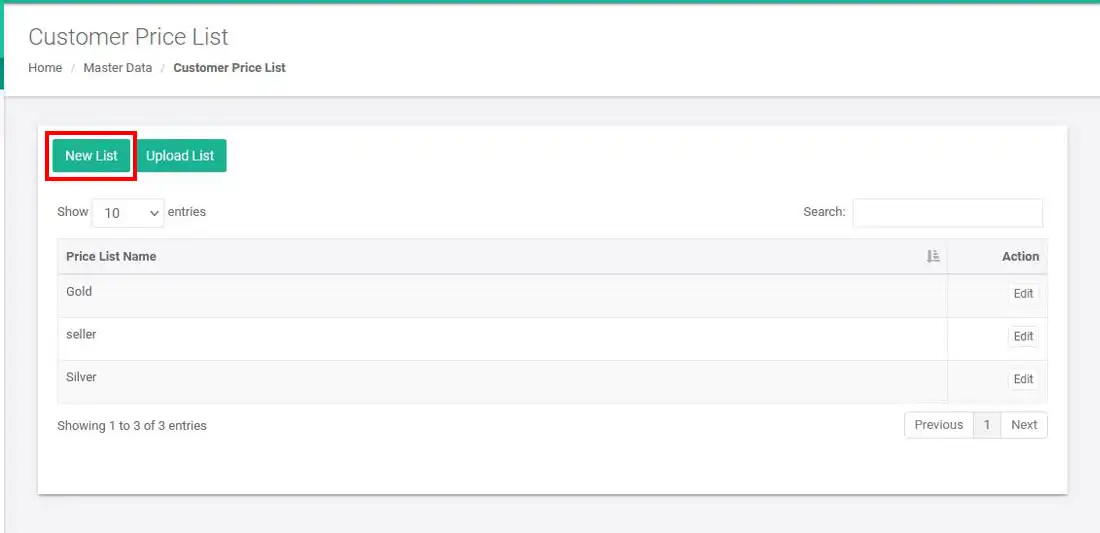
NOTE:
If you have enough price lists, you can upload/import them using a CSV/Excell file by selecting UPLOAD LIST.
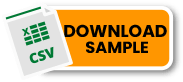
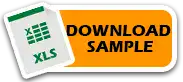
NOTE:
Please upload using CSV and Excel files, with a maximum of 500 items or rows for each upload. If you have more items exceeding the maximum limit, please split the file into batches of 500 rows each.
Input Customer Price List Name and then click Save Price List.
NOTE:
You can't add product for the Price List if you didn't click "Save Price List" first.
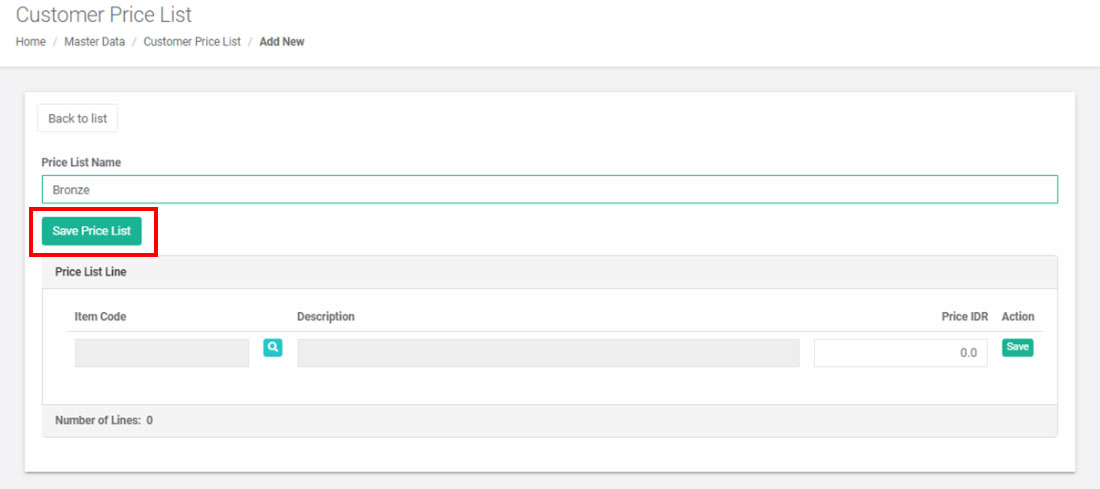
After that, click button  to add product for that Price List. Then input Price and click Save. Click "Save Price List" after input all product.
to add product for that Price List. Then input Price and click Save. Click "Save Price List" after input all product.
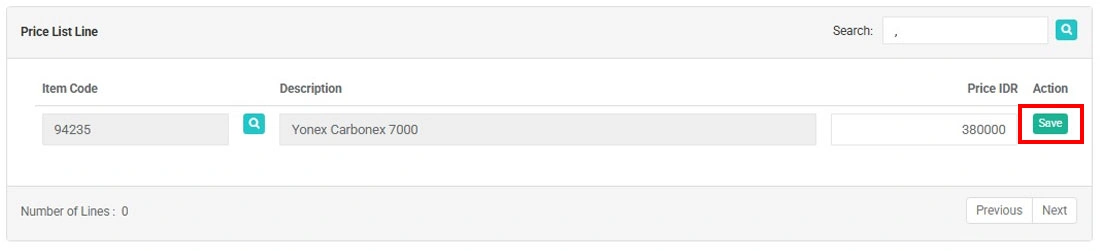
You have successfully added to the customer price list
After successfully create Customer Price List, you can set Customer Price List for specific Customer. Go to Master Data > Customer
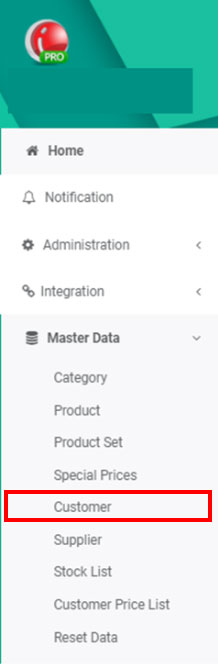
Click "Edit" on the Customer that you want to set the Price List
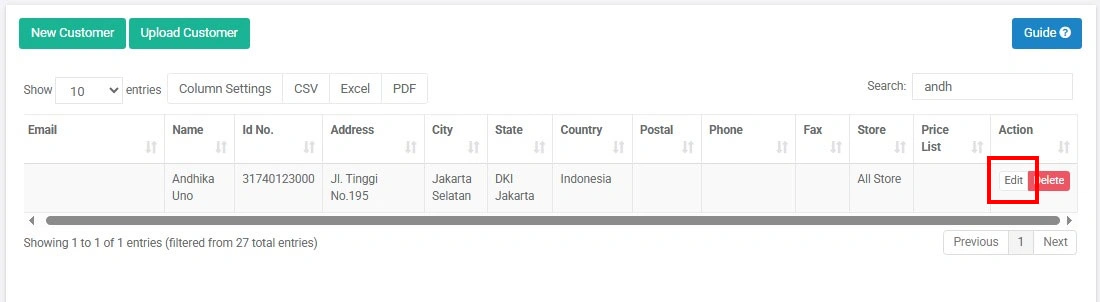
Choose Price List for that Customer then click "Update Customer".

Yeaayyyyy! customer successfully updated
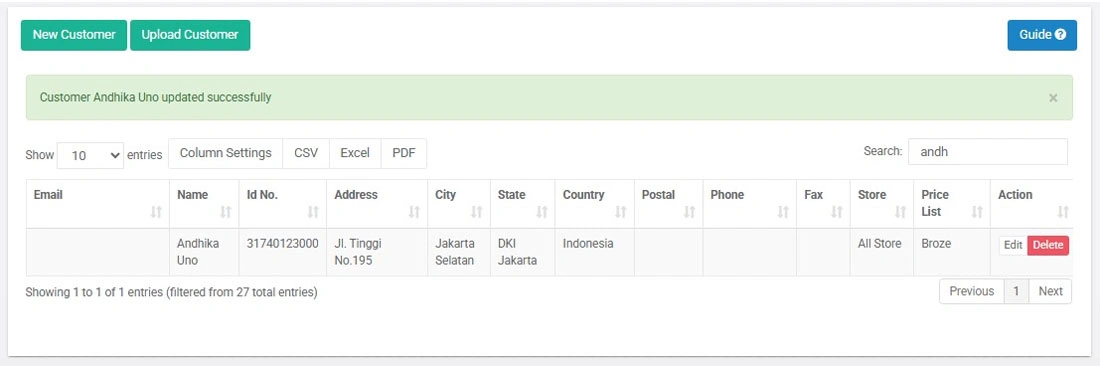
Open the iREAP POS PRO application > Login
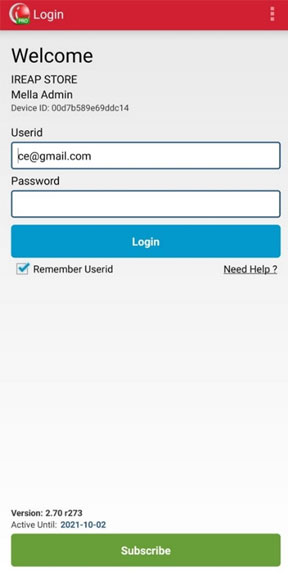
Enter the Sales/Return Transaction menu
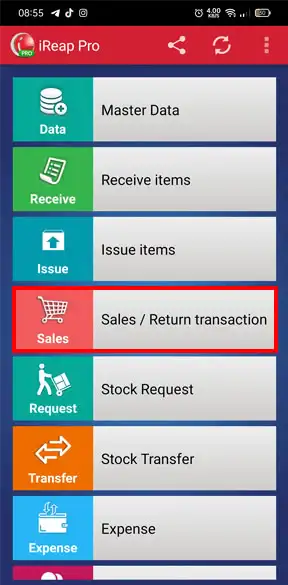
Click the button ![]() to make a sales transaction
to make a sales transaction
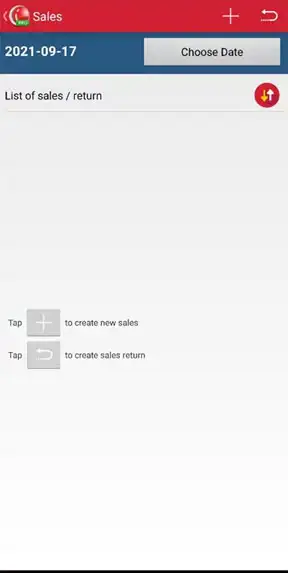
Enter the customer's name. When selecting an item, the price that appears will automatically follow the Price List that has been created and selected for that Customer.
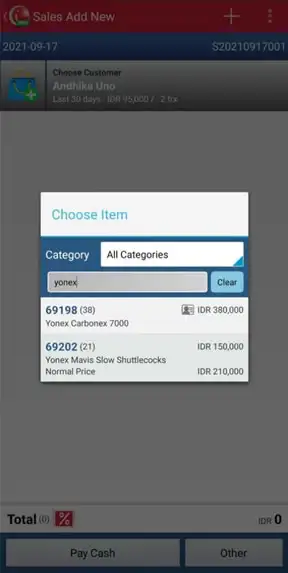
NOTE:
Items are not in the Customer Price List will use price on master Product
iREAP POS : iREAP stand for Integrated Retail Application, is an application designed and developed to help you managed and run store operation, consists of Point of Sale / Cashier system and inventory control system.