
Sales Return are return transactions for items that you have been sold before. For example, your customer want to return an item because he bought it wrong or the item he bought was damaged.
These are steps to create Sales Return with Reference to Sales Document:
Open iREAP POS Pro on your device and login:
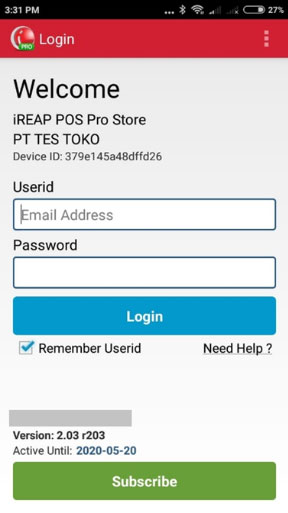
Go to Sales/Return Transactions menu
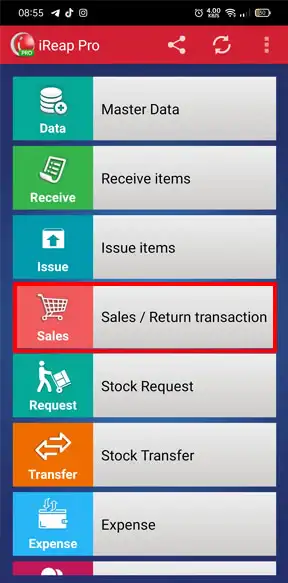
Click button  to create Sales Return
to create Sales Return
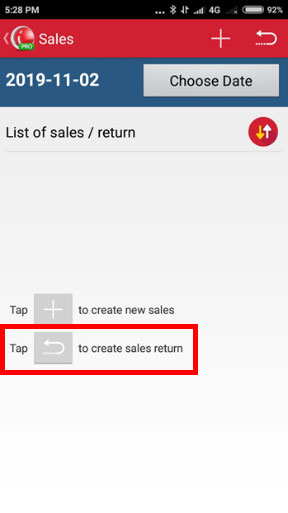
There are 2 ways to create return transaction:
Return Items without referring to Sales Transaction
Click Add Item to select item that you want to return
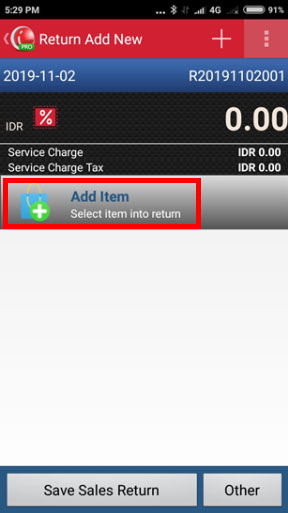
Then proceed to Step No. 7
Return Items with Reference from Sales Transaction
Click  then choose "Reference from Sales" if you want to create Sales Return based on Sales Document that have been created before
then choose "Reference from Sales" if you want to create Sales Return based on Sales Document that have been created before
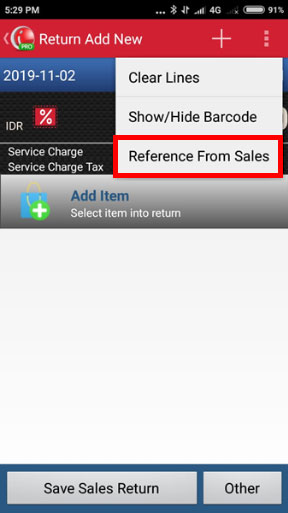
NOTE:
- The referred Sales Transaction must be on the same store, means that the customer must return sales at the same store when he/she bought.
- Return transaction that refer to previous sales transactions, must be done with ONLINE conditions (internet connection must be connected).
Input Sales Document No.
NOTE:
You can copy the document number you wish to return through the Sales Detail menu, then click the Copy button.![]()
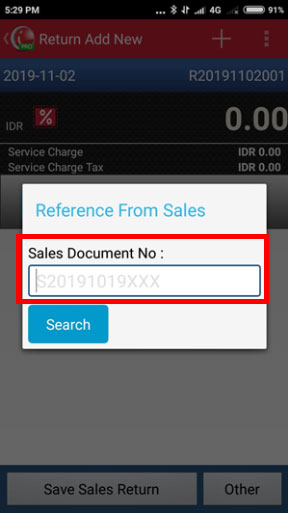
Enter the number of items that you want to return. After that click Confirm
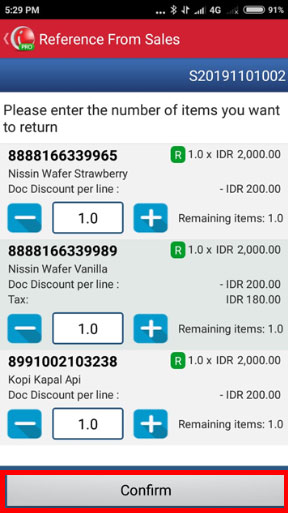
Note:
- Return transaction that refer to the Sales Transaction, returned items must same and the number of items can't be greater than on the sales transaction.
- Return transaction can be made more than 1 (one) time if the number of items is not greater than the sales transaction.
If done, click "Save Sales Return" if you use cash as the payment method. Or click "Other" if you use payment method other than cash.
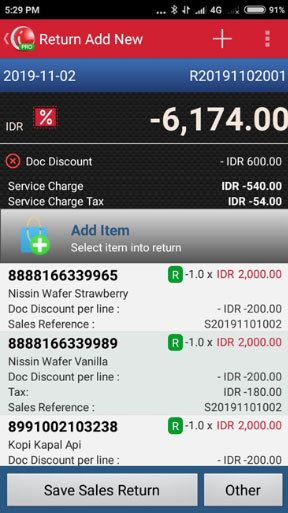
iREAP POS : iREAP stand for Integrated Retail Application, is an application designed and developed to help you managed and run store operation, consists of Point of Sale / Cashier system and inventory control system.