
In managing a business, reports are one of the important things that need to be considered because reports can be used as material for data analysis, as well as payment summary reports by user.
In iREAP POS PRO, the payment summary report by user serves to see a summary of the payment methods used in the store every day. Not only looking at payment methods, you can also filter payments based on user/employee names. Daily payment reports can also be viewed for a certain period of time, with daily totals.
Also equipped with column settings in the report, filter by store, date period, search button and export data to CSV, Excel, PDF, of course, it will make it easier for you to analyze sales.
ALSO READ:
How to Set Report Columns in iREAP POS PRO
Open browser and go to : https://www.ireappos.com/

Click login iREAP POS Pro
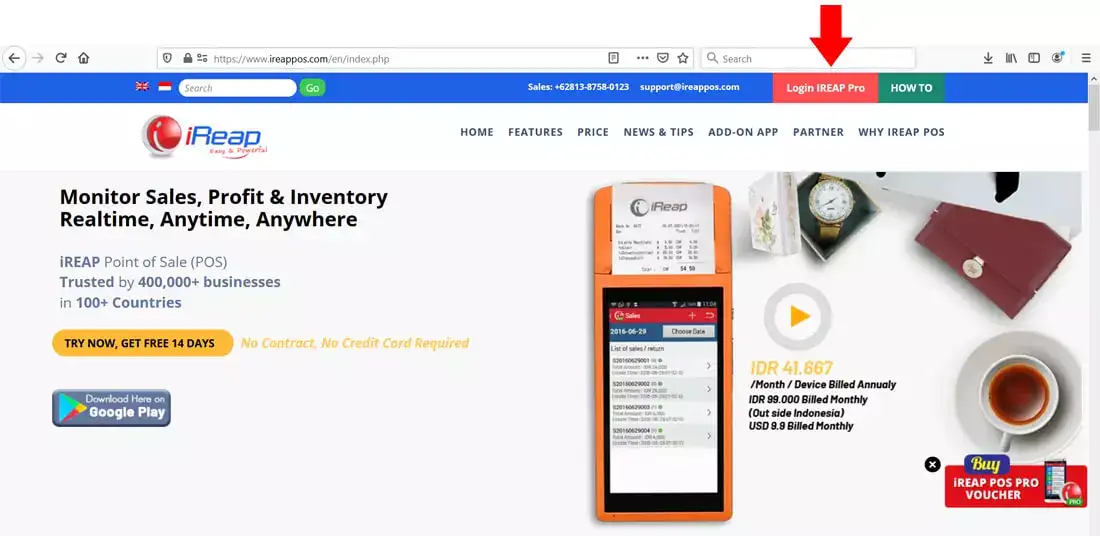
Open browser and go to pro.ireappos.com/login

Enter your email address and password (administrator account) email address account that had been registered for the first time when you creating your company with your iREAP POS Pro

Go to main page of your iReap Pos Pro
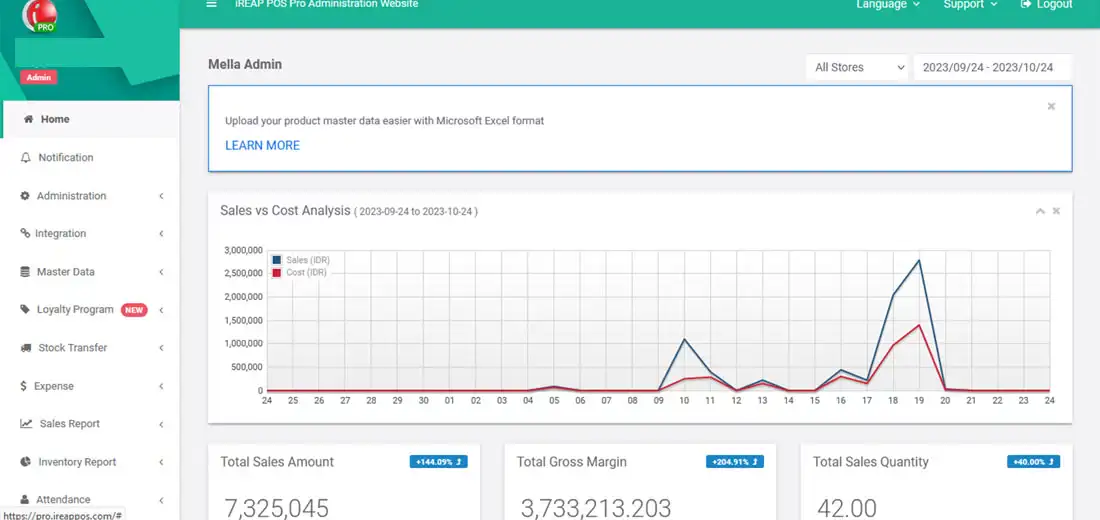
Go to the Sales Report menu > Payment Summary by User
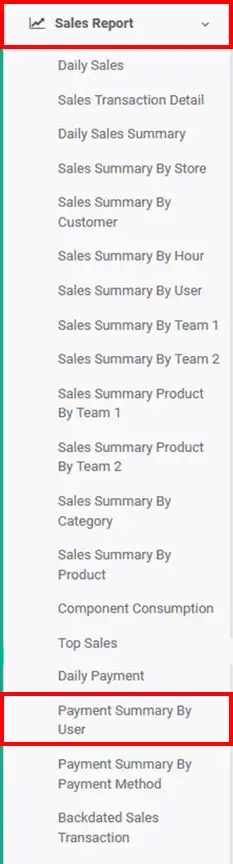
Here's a view of the payment summary by user report
NOTE:
1. You can specify which stores to view/all stores > click submit
2. Specify the date period you want to view > click submit
3. Filter by user > click submit
4. Column settings
5. Export data to CSV,Excel,PDF
6. Search for you to make it easier to search
ALSO READ:
How to Set Report Columns in IREAP POS PRO
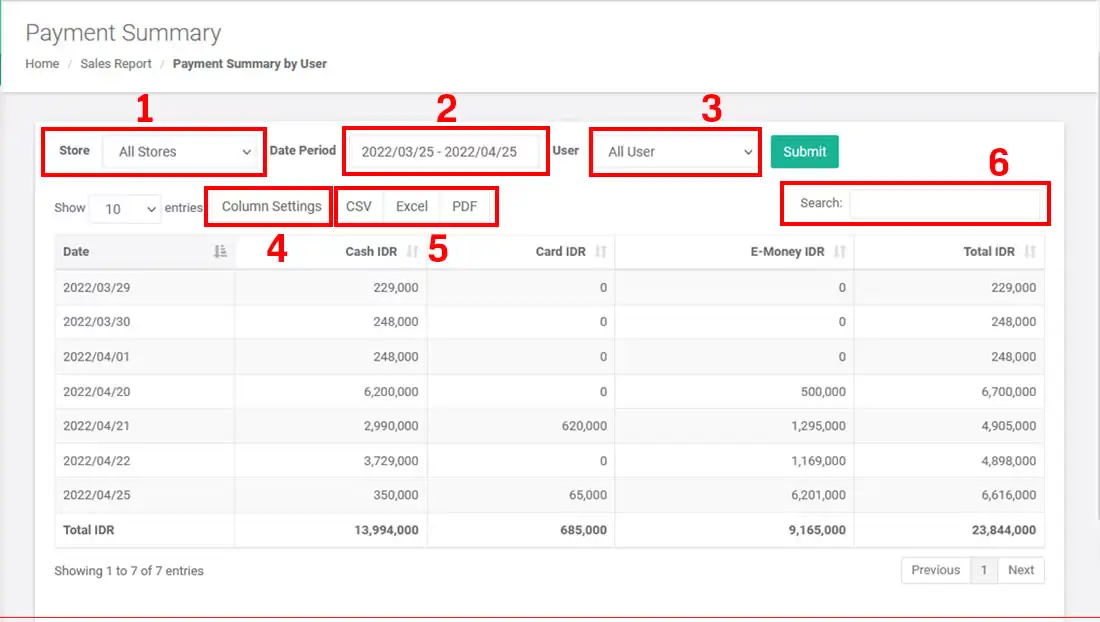
iREAP POS : iREAP stand for Integrated Retail Application, is an application designed and developed to help you managed and run store operation, consists of Point of Sale / Cashier system and inventory control system.