
| Star MOP Bluetooth | ||
|---|---|---|
| Thermal / DOT Metrix | Thermal | |
| Brand | Star MOP | |
| Paper Width | 58 mm | |
| Connection | Bluetooth | |
| Paper Type | Thermal Paper | |
| Print Logo | Yes | |
| Location to save the Logo | Printer | |
| AutoCutter | Yes | |
Download Star mPOP Drivers and Configuration Utility from Star Micronics support website (http://www.starmicronics.com/support/), choose the operating system that match with your computer.
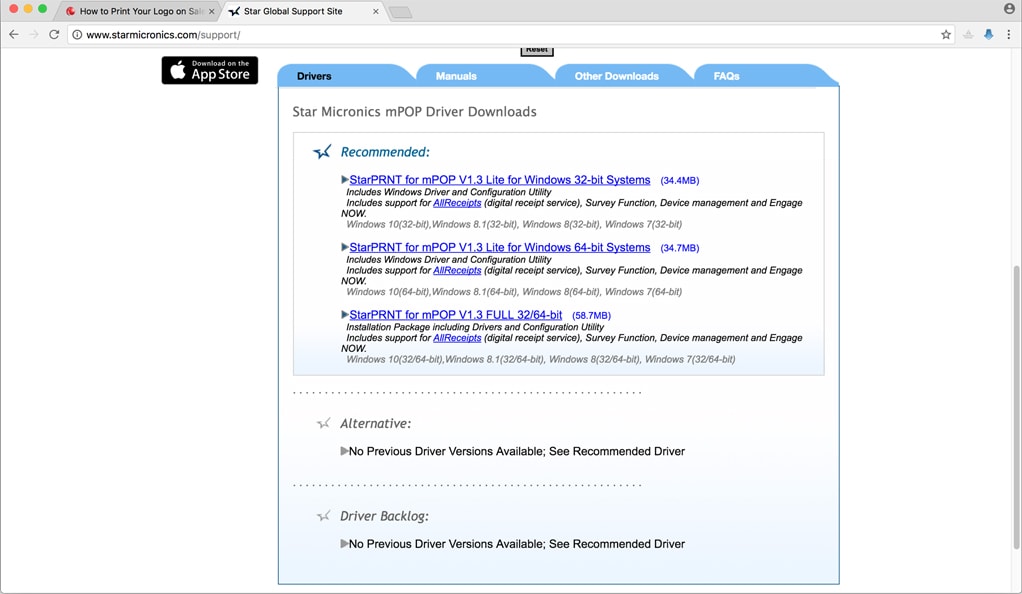
Install Driver and Configuration Utility and launch it, and then choose the Logo Store menu.
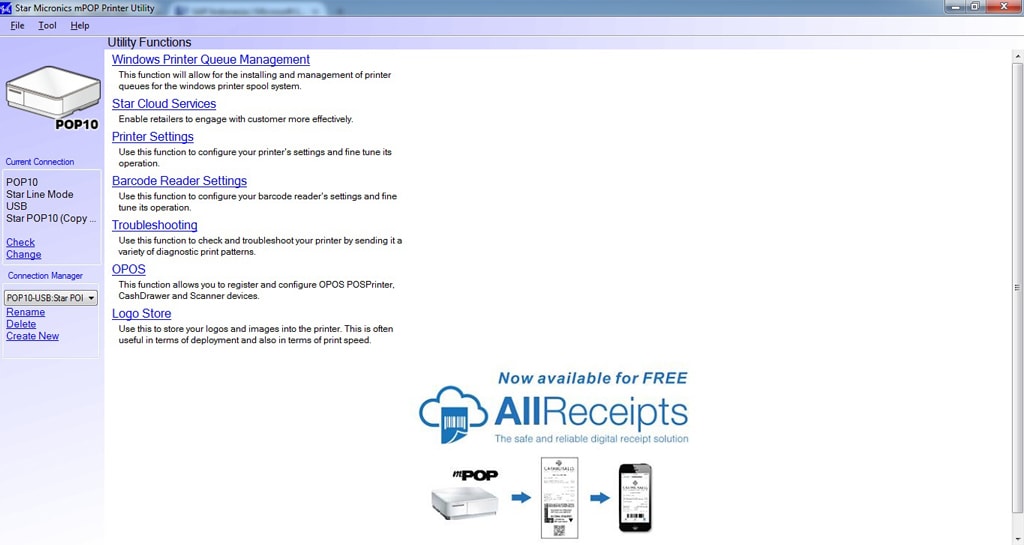
Click Add button and then choose your prepared logo file.
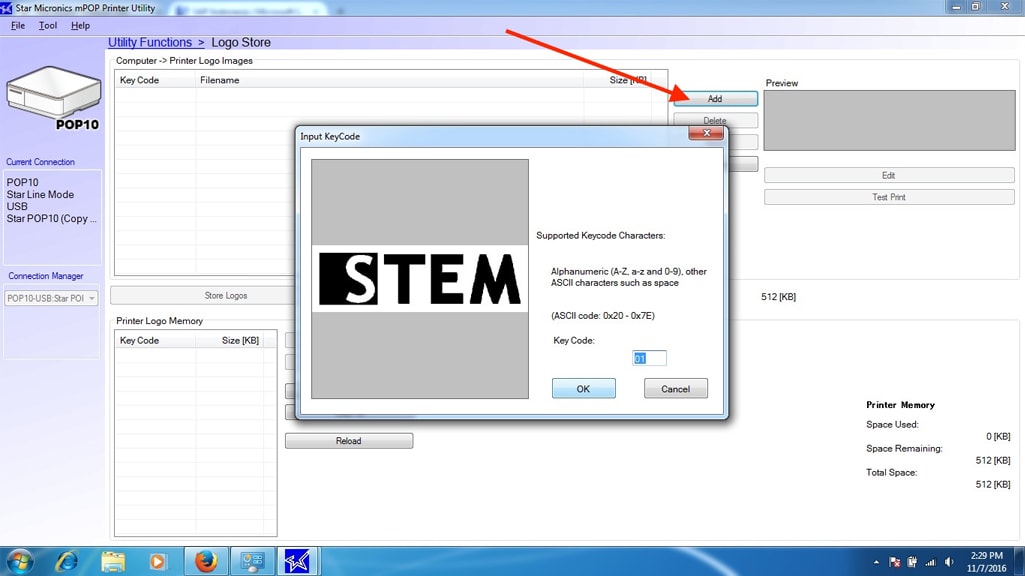
Click "Test Print" to see how you logo printed on the paper, you can repeat step no.3 until you find a good result. Then click "Store Logo" to store your logo into mPOP memory.
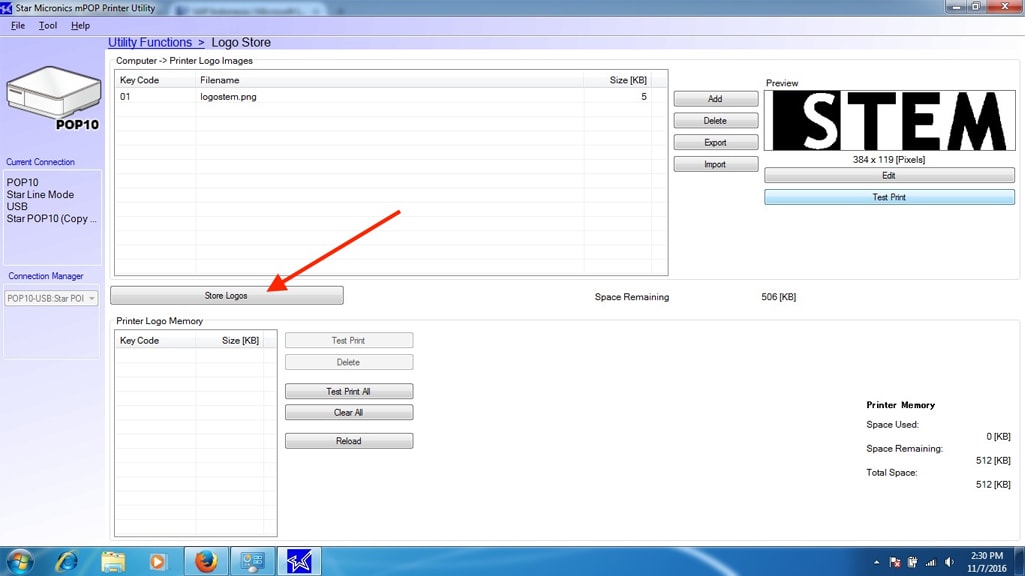
Please note that the stored logo must have position number one (1). If there is any logo exist previously on the mPOP’s memory please remove it first before store your logo. iREAP POS only print the logo in the first position.
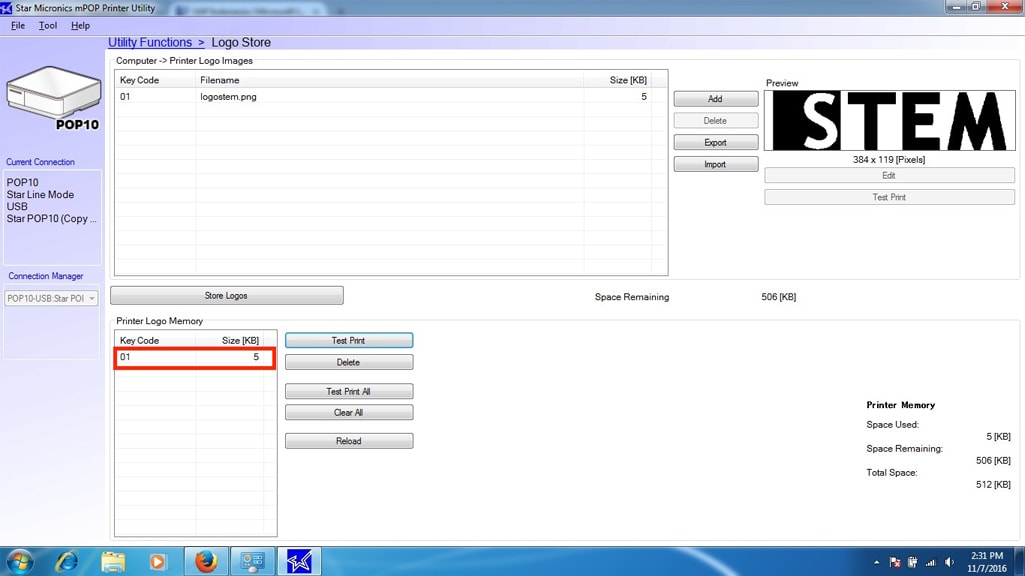
Open iREAP POS application on your device, go to Setting and Parameter, choose correct Printer Model (Star mPOP Bluetooth) and choose paired printer Bluetooth Name / Address on the Printer Name option. And then don't forget to put a checkmark on "Print Logo" checkbox.
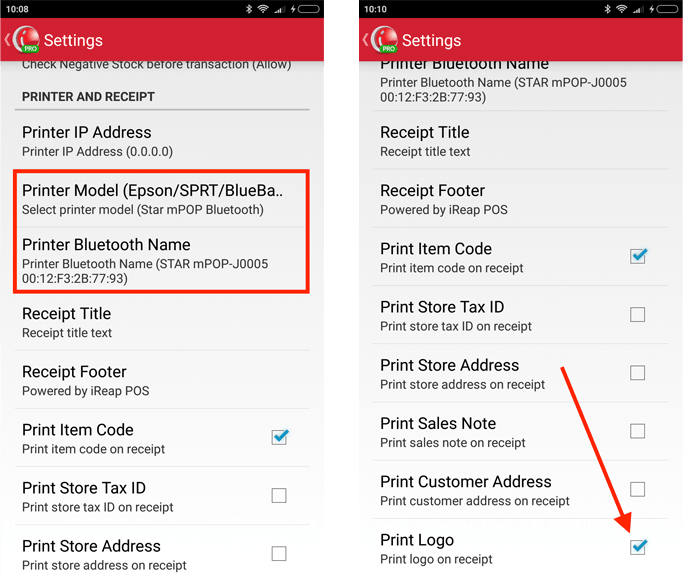

iREAP POS : iREAP stand for Integrated Retail Application, is an application designed and developed to help you managed and run store operation, consists of Point of Sale / Cashier system and inventory control system.