
Recomended for first user iREAP POS
for first user iREAP POS
The iREAP POS mobile cashier application now supports BellaV SZZCS mini bluetooth printers, Zonerich AB-320M, and Eppos EP5802AI. With this support, iREAP POS can freely help you users of the printer to print receipts along with print logos for your transactions mobile anywhere and anytime.
| About Printer | ||
|---|---|---|
| Thermal / DOT Metrix | Thermal | |
| Brand | BellaV / Zonerich / EPPOS | |
| Paper Width | 58 mm | |
| Connection | Bluetooth | |
| Paper Type | Thermal Paper | |
| Print Logo | Yes (Choose Printer Model BellaV SZZCS) | |
| Location to save the Logo | App | |
Turn on the printer first until the indicator light turns on

Pair it from devices that have the iREAP POS application to the BellaV SZZCS printer using Bluetooth
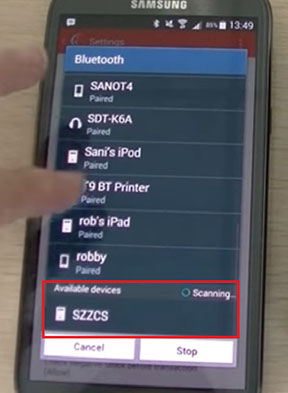
Enter the pin in accordance with that previously set on the printer
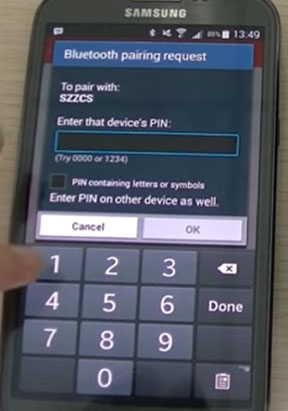
If it is already connected, open the iREAP POS application from the device that is connected to the BellaV SZZCS printer
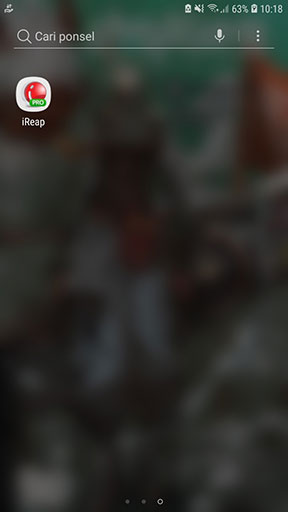
Login by entering your Username and Password that have been registered previously
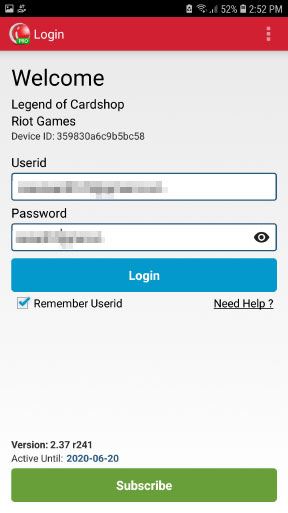
Open the "Setting and Parameters" menu
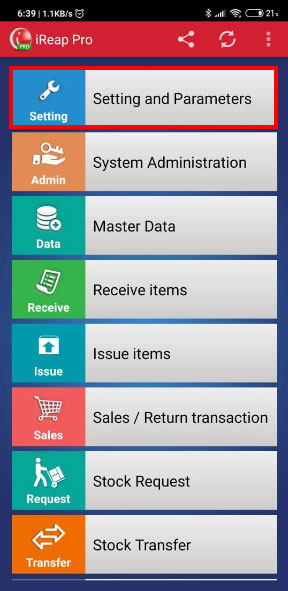
Scroll down until you find the "Printer Model" menu, press the menu
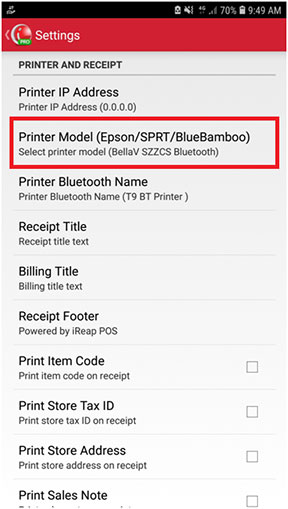
Select printer model (BellaV SZZCS Bluetooth)
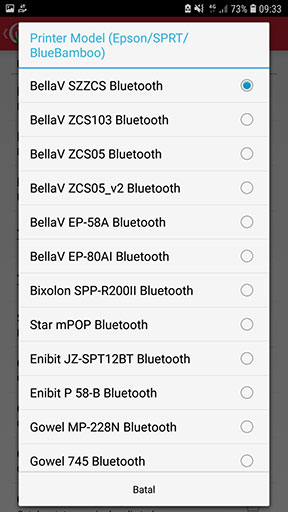
A notification will appear as shown below, press OK
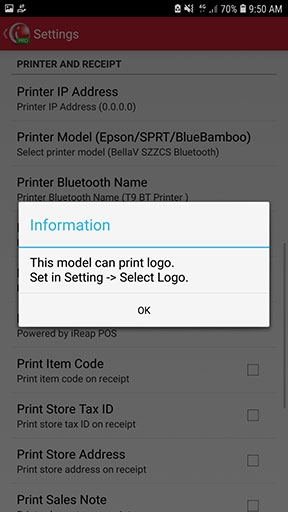
Press the "Printer Bluetooth Name" menu, then choose the name of the printer that is already connected to your device (The second picture is a simulation example for selecting printers that are already registered or connected in the application)

After doing all the steps above, you can scroll down to check the "Print Logo" menu
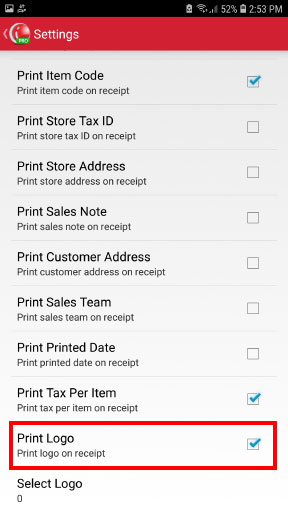
Press the "Select Logo" menu to select the image that you want to print on the receipt when you print later. When you make a logo selection, please ensure that the size of the chosen logo image is 360px so that the logo can print well
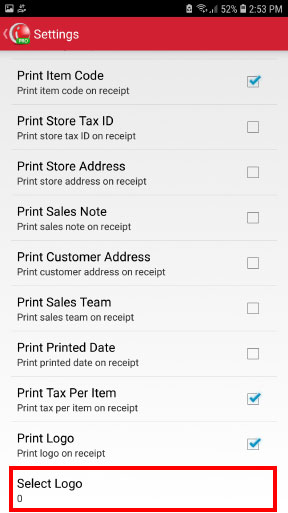
If the printer settings have been completed, you can continue to use iReap POS to record your sales transactions. Details about recording sales transactions can be seen in the following link:
The screen will bring up the List of Sales / Return that has been made previously and the machine will automatically print the receipt. When printing a receipt, the indicator light on the printer will blink until the print receipt process is finished
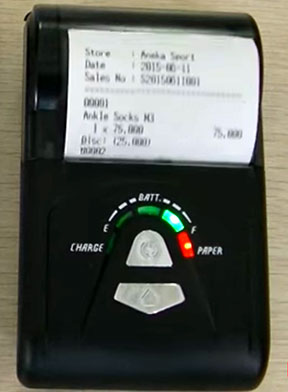

iREAP POS : iREAP stand for Integrated Retail Application, is an application designed and developed to help you managed and run store operation, consists of Point of Sale / Cashier system and inventory control system.