
The iREAP POS cashier application now has support for the SPP-R310 bluetooth mini printer and the Bixolon SPP-R200. With this support, you can print receipts and can improve your performance in making flexible transactions wherever and whenever you trade with your customers.
| Bixolon SPP R310 | Bixolon SPP R200 | |
|---|---|---|
| Thermal / DOT Metrix | Thermal | Thermal |
| Brand | Bixolon | Bixolon |
| Paper Width | 80 mm | 58 mm |
| Connection | Bluetooth | Bluetooth |
| Paper Type | Thermal Paper | Thermal Paper |
| Print Logo | No | No |
| Location to save the Logo | No | No |
Turn on the bluetooth Bixolon SPP-R310 printer

Pair the device that has the iREAP application to the printer using Bluetooth
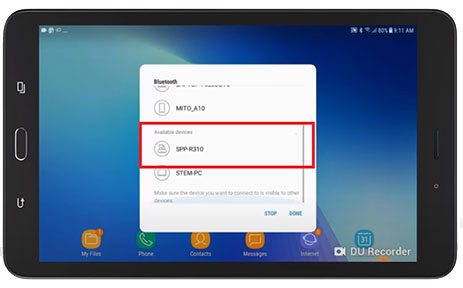
Enter the preset pin (Default Pin: 0000 or 1234)
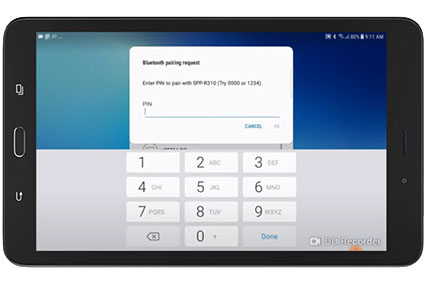
After successfully pairing, open the iREAP POS application on the device that is connected to the printer
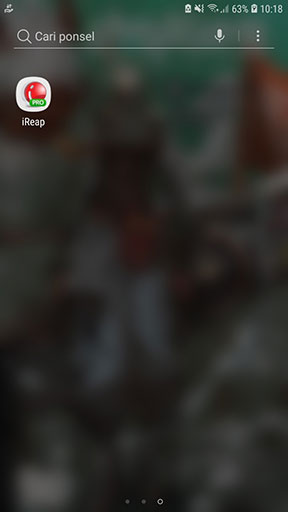
Login by entering the Username and Password that have been previously registered
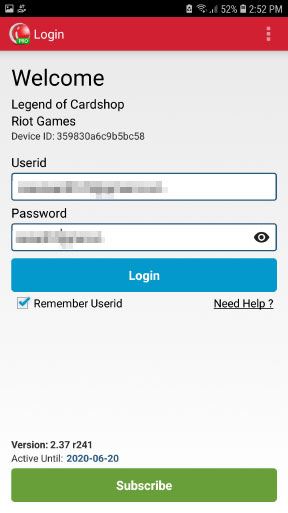
Select the "System Settings" menu
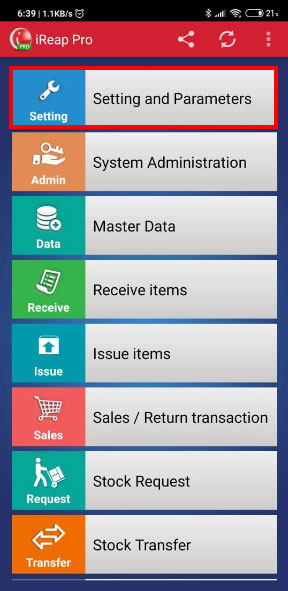
Scroll down until you find the "Printer Model" menu, press the menu
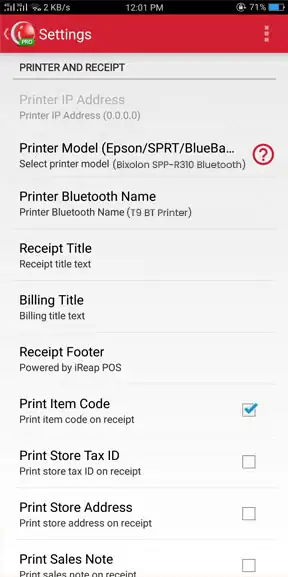
Select the printer model (Bixolon SPP-R310 Bluetooth)
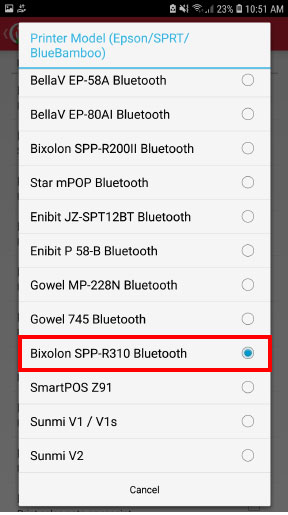
After that, select the "Bluetooth Printer Name" menu, then select the name of the printer that is already connected to your device (The second picture is a simulation example for selecting printers that have been registered or connected in the application)
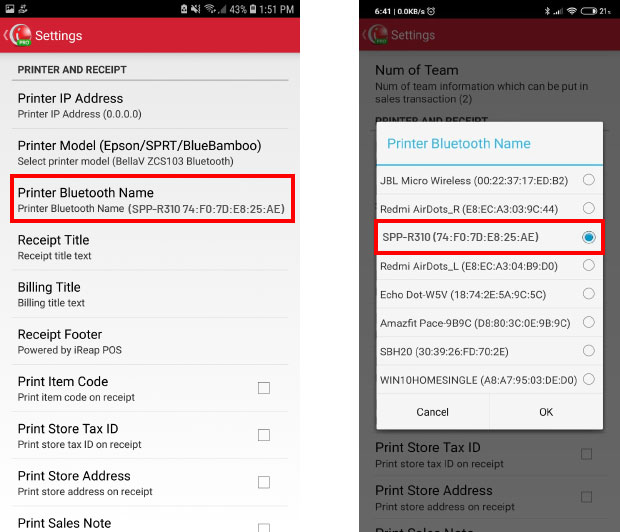
If the printer settings have been completed, you can continue to use iReap POS to record your sales transactions. Details about recording sales transactions can be seen in the following link :
The screen will bring up a List of Sales / Return that has been made previously and the machine will automatically print the receipt.

58 mm Receipt Result

80 mm Receipt Result

iREAP POS : iREAP stand for Integrated Retail Application, is an application designed and developed to help you managed and run store operation, consists of Point of Sale / Cashier system and inventory control system.