
Recomended for first user iREAP POS
for first user iREAP POS
The iREAP POS smart cashier application now has support for the Panda PRJ-R80B Bluetooth Printer. With this support, you can carry out your transaction activities more flexibly, by printing a logo and receipt for your customers anywhere and anytime.
| Bluetooth Printer Panda PRJ-R80B | ||
|---|---|---|
| Thermal / DOT Metrix | Thermal | |
| Brand | Panda | |
| Paper Width | 80 mm | |
| Connection | Bluetooth | |
| Paper Type | Thermal Paper | |
| Print Logo | Yes | |
| Location to save the Logo | App | |
Turn on the Panda PRJ-R80B bluetooth printer machine until the indicator light turns on

Pair the device that has the iREAP POS application to the Panda PRJ-R80B printer via Bluetooth
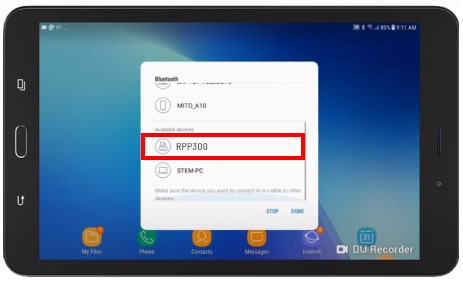
Enter the pin as specified before (Default pin: 0000 or 1234)
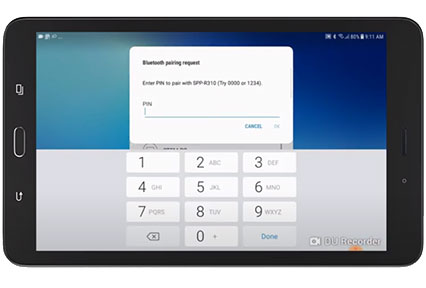
If you are already connected, open the iREAP POS application on the device that is connected to the Panda PRJ-R80B printer
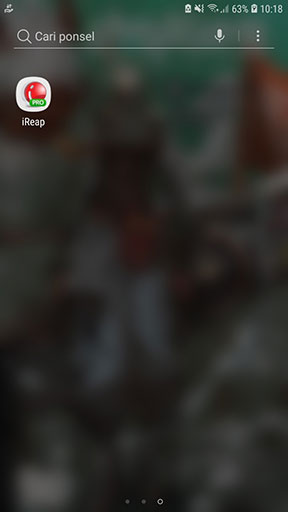
Login by entering the Username and Password that have been previously registered
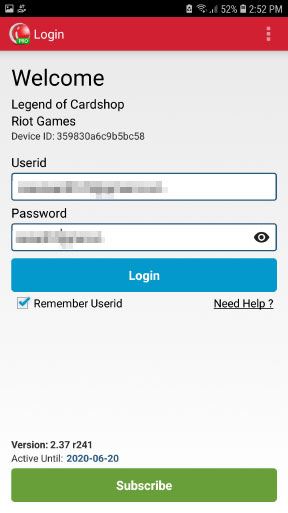
On the main page, select "Setting and Parameters"
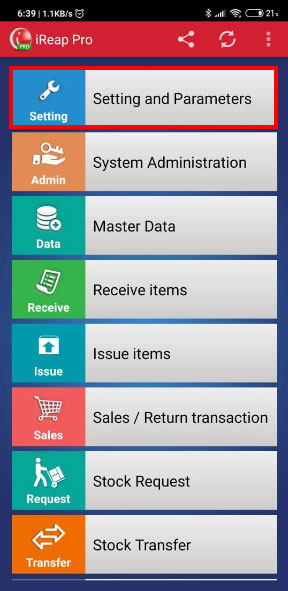
Scroll down until you find the "Printer Model" menu, click on the menu
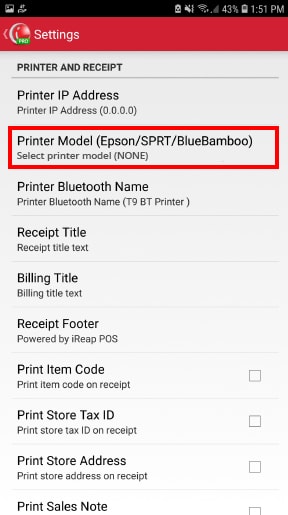
Select the printer model you want to choose (Panda PRJ-R80B printer)
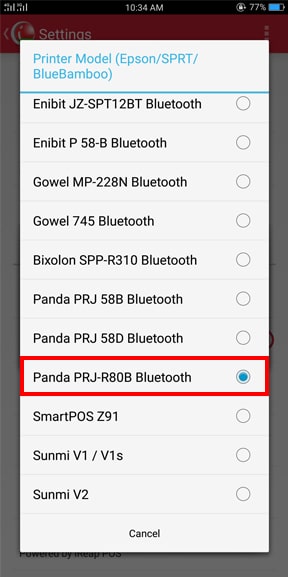
The notification will appear as shown below, click OK
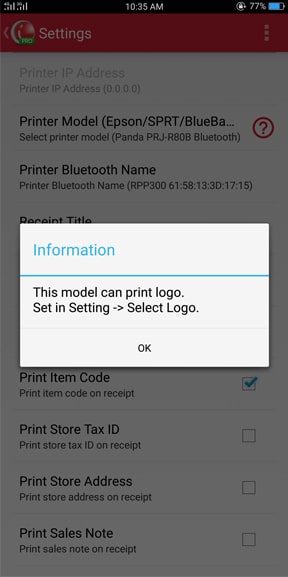
Press "Bluetooth Printer Name", then select the printer, after selecting press OK (The second picture is a simulation for selecting the bluetooth printer you want to use that is already registered in the application)
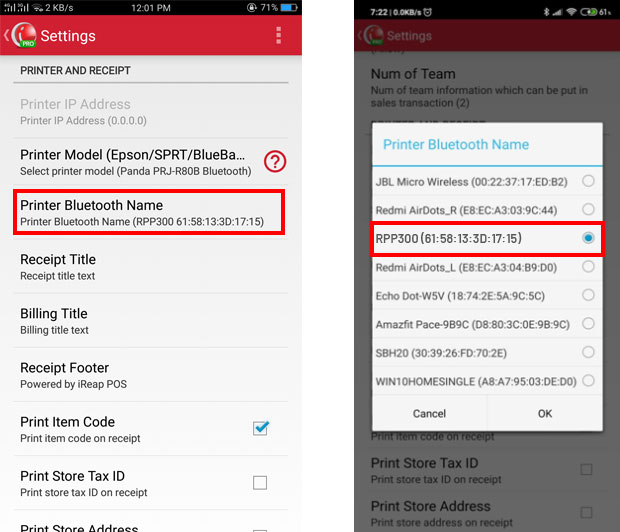
After doing all the steps above, you can scroll down to provide a checklist on the "Print Logo" menu
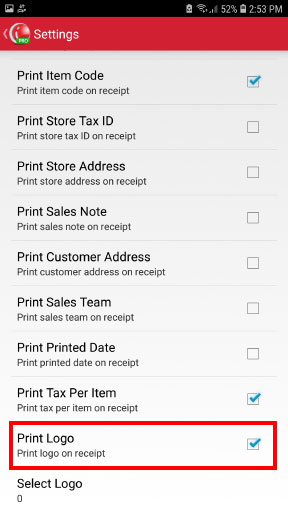
Press the "Select Logo" menu to select the image that you want to print on the receipt when you print later. When you make a logo selection, please ensure that the size of the chosen logo image is 360px so that the logo can print well
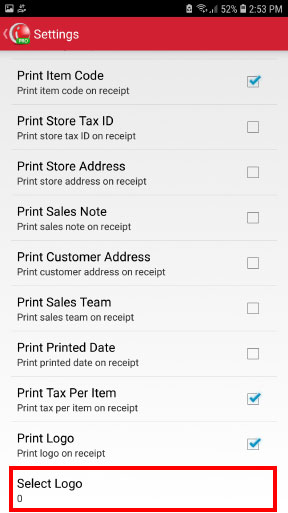
If the printer settings have been completed, you can continue to use iReap POS to record your sales transactions. Details about recording sales transactions can be seen in the following link :
The screen will bring up a List of Sales / Return that has been made previously and the machine will automatically print the receipt along with the logo that was selected in the previous step.


Have you experienced printing sales receipts or notes for customers and the results were not neat? Don't worry, here's a video tutorial on how to restore the font settings to the default mode for the Panda PRJ-R80B Printer.
iREAP POS : iREAP stand for Integrated Retail Application, is an application designed and developed to help you managed and run store operation, consists of Point of Sale / Cashier system and inventory control system.