
Sales report is a collection of all sales information that is compiled and informed as a material for recording and analyzing sales.
In iREAP POS PRO, this daily sales report functions to view sales transactions within a certain period of time, which occur in all outlets or only at certain outlets, and can also be seen in detail for each transaction.
Equipped with column settings in reports, search buttons and export data to CSV, Excel, PDF, of course, it will make it easier for you to analyze sales.
ALSO READ:
How to Set Report Columns in IREAP POS PRO
Open browser and go to : https://www.ireappos.com/

Click login iREAP POS Pro
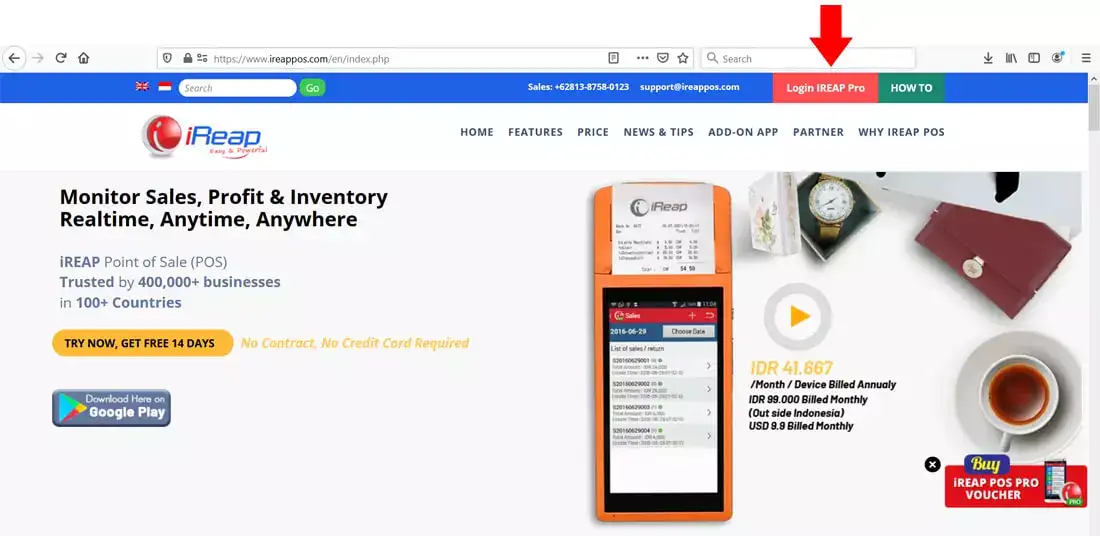
Open browser and go to pro.ireappos.com/login

Enter your email address and password (administrator account) email address account that had been registered for the first time when you creating your company with your iREAP POS Pro

Go to main page of your iReap Pos Pro
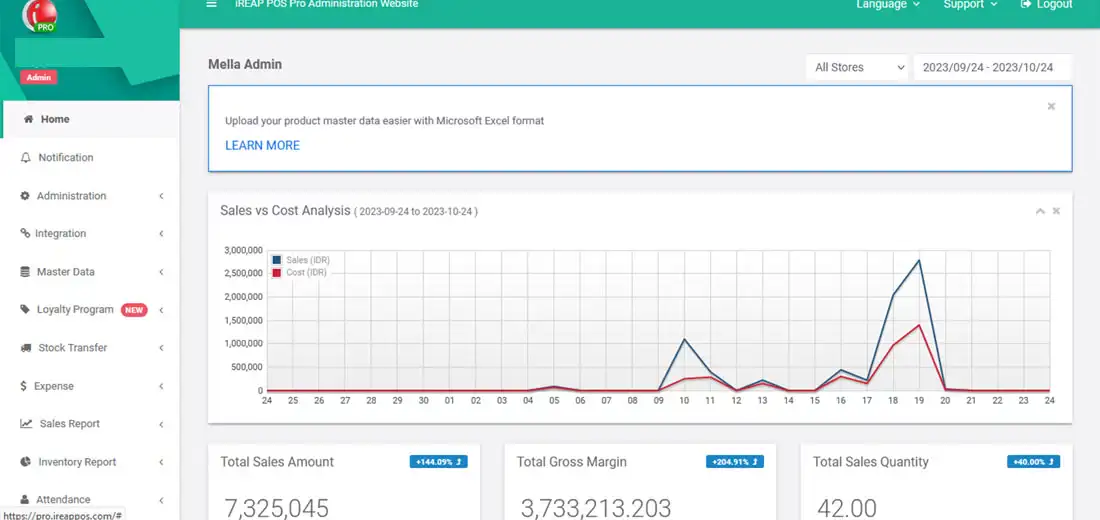
Go to the sales report menu > daily sales
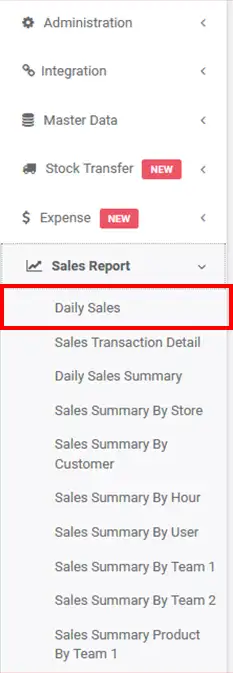
Here is the daily sales report display
NOTE:
1. You can specify which stores to view/all stores
2. Specify the date period you want to view
3. Column settings
4. Export data to CSV,Excel,PDF
5. Search for you to make your search easier
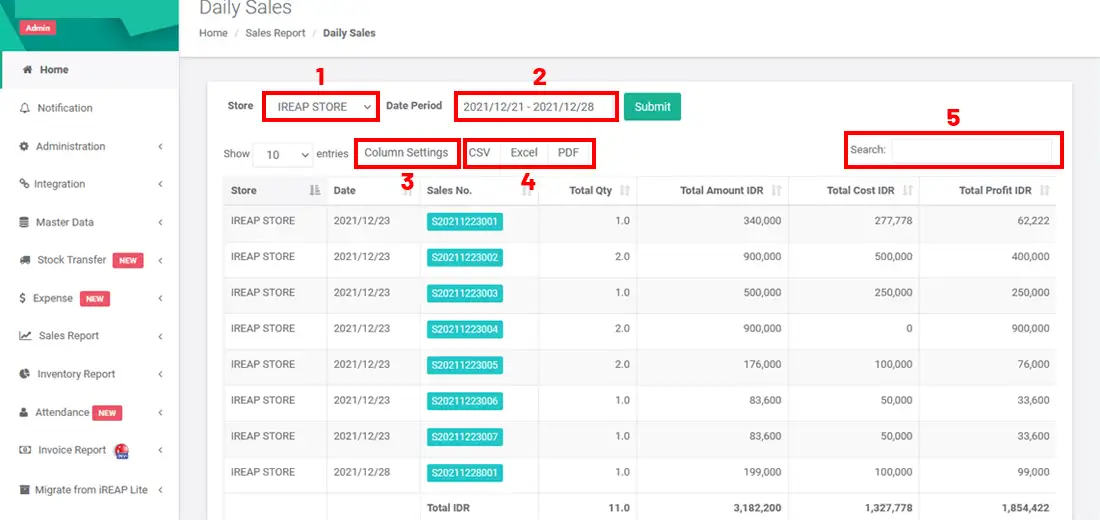
Click on one of the sales documents to view details and goods
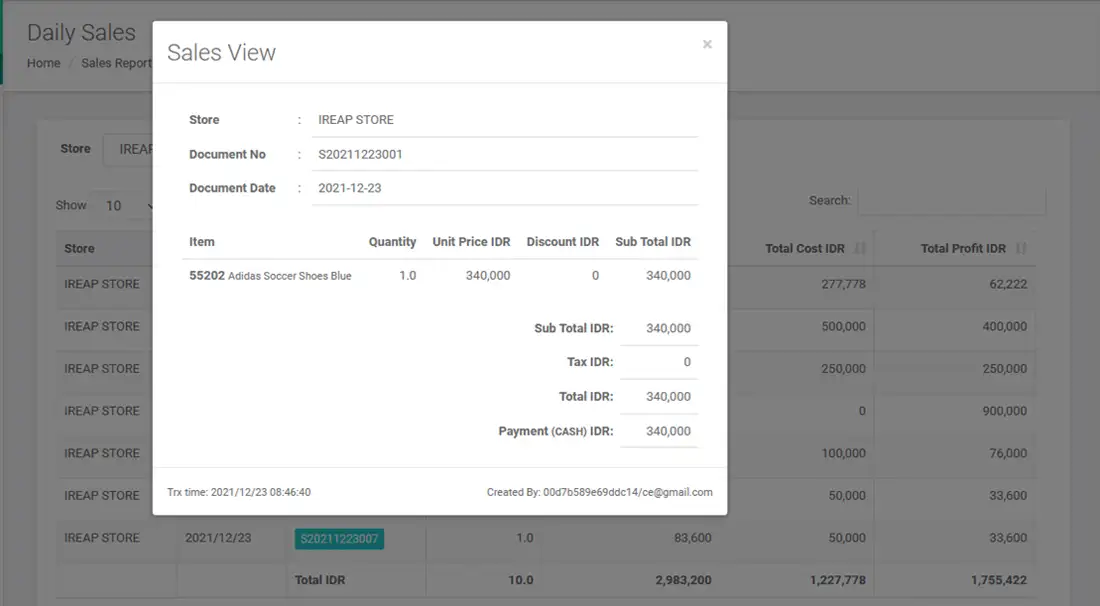
iREAP POS : iREAP stand for Integrated Retail Application, is an application designed and developed to help you managed and run store operation, consists of Point of Sale / Cashier system and inventory control system.