
Sales Summary by hour Report shows an hour-by-hour sales amount for every day in the date range specified.
iREAP POS PRO facilitates you by providing a sales report based on the hour, as the name implies, serves to view a summary of sales transactions every hour in the time period you have specified, so you can find out at what time your store is busy or empty of visitors.
Equipped with column settings in the report, filter by store, date period, search button and export data to CSV, Excel, PDF, of course, it will make it easier for you to analyze sales.
ALSO READ:
How to Set Report Columns in IREAP POS PRO
Open browser and go to : https://www.ireappos.com/

Click login iREAP POS Pro
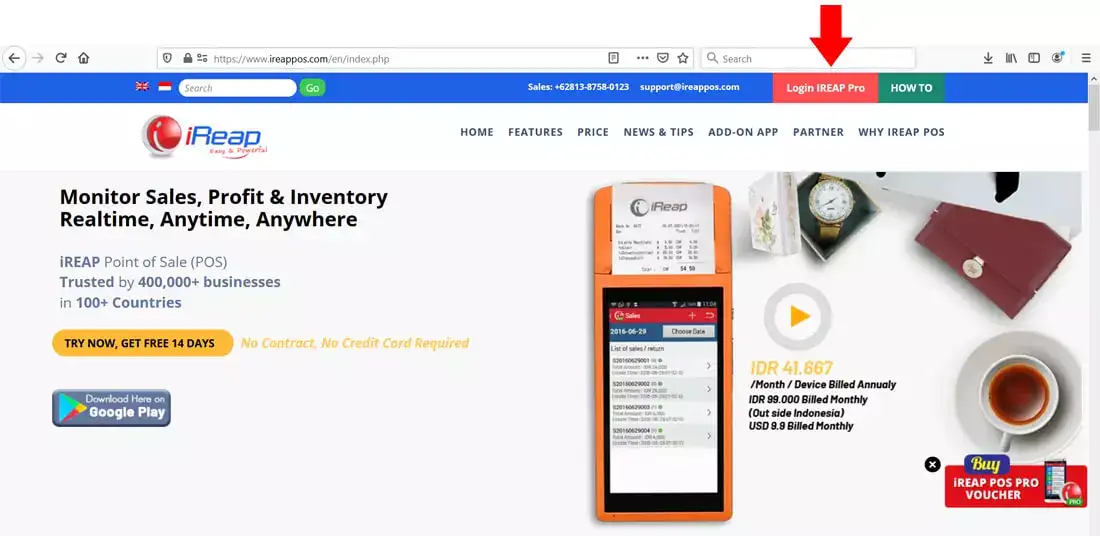
Open browser and go to pro.ireappos.com/login

Enter your email address and password (administrator account) email address account that had been registered for the first time when you creating your company with your iREAP POS Pro

Go to main page of your iReap Pos Pro
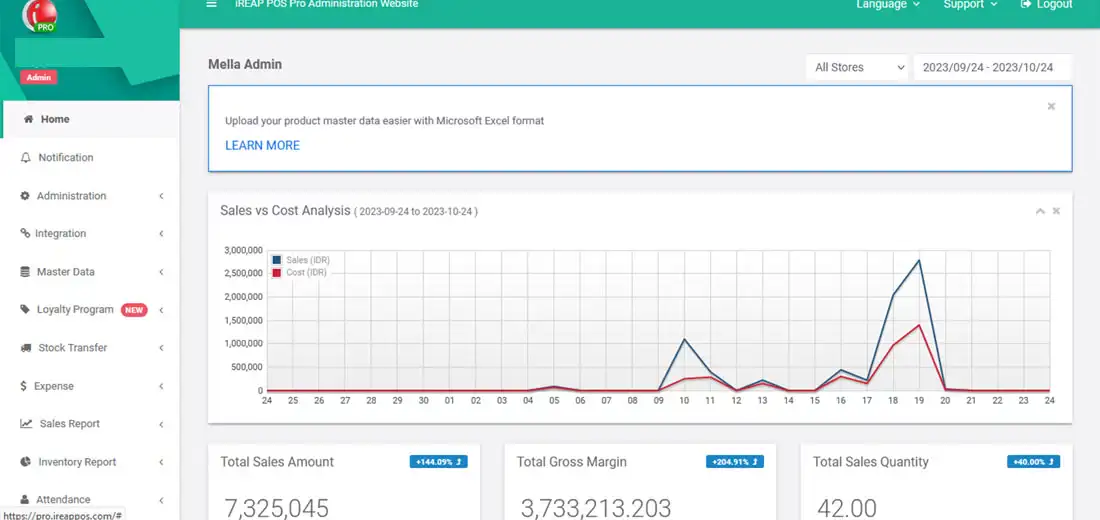
Go to the sales report menu > sales summary by hour
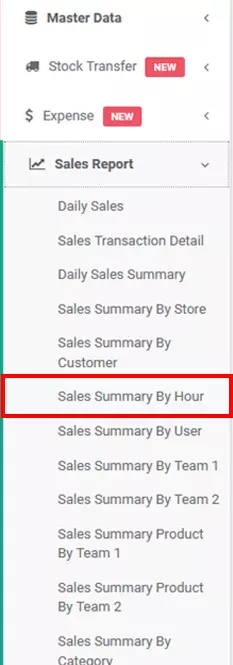
Here's how the sales summary report looks like by hour
NOTE:
1. You can specify which store to view/all stores > click submit
2. Specify the date period you want to view > click submit
3. Column settings
4. Export data to CSV,Excel,PDF
5. Search for you to make your search easier
ALSO READ:
How to Set Report Columns in iREAP POS PRO
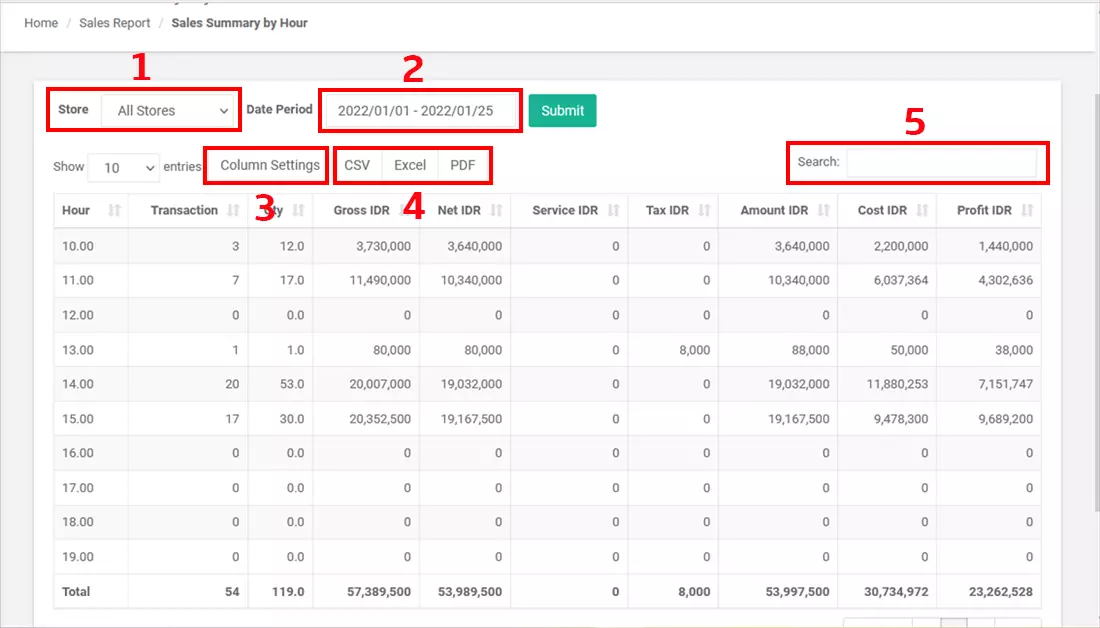
iREAP POS : iREAP stand for Integrated Retail Application, is an application designed and developed to help you managed and run store operation, consists of Point of Sale / Cashier system and inventory control system.