
Sales report is a collection of all sales information that is compiled and informed as a material for recording and analyzing sales.
In iREAP POS PRO, the sales summary based on this store, as the name implies, functions to view a summary of sales transactions for each store in the time period you have specified.
Equipped with column settings in reports, search buttons and export data to CSV, Excel, PDF, of course, it will make it easier for you to analyze sales.
ALSO READ:
How to Set Report Columns in IREAP POS PRO
Open browser and go to : https://www.ireappos.com/

Click login iREAP POS Pro
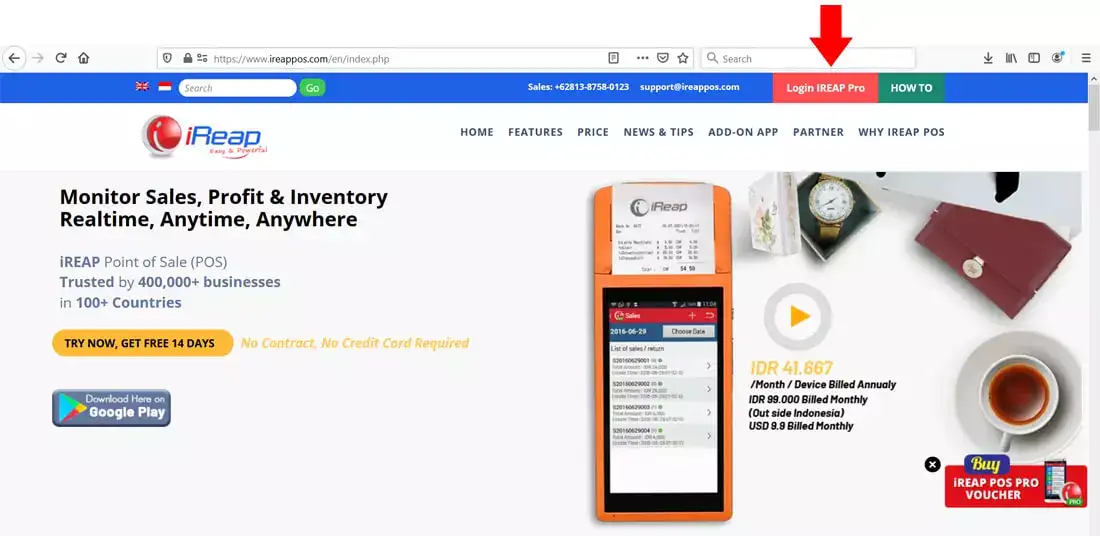
Open browser and go to pro.ireappos.com/login

Enter your email address and password (administrator account) email address account that had been registered for the first time when you creating your company with your iREAP POS Pro

Go to main page of your iReap Pos Pro
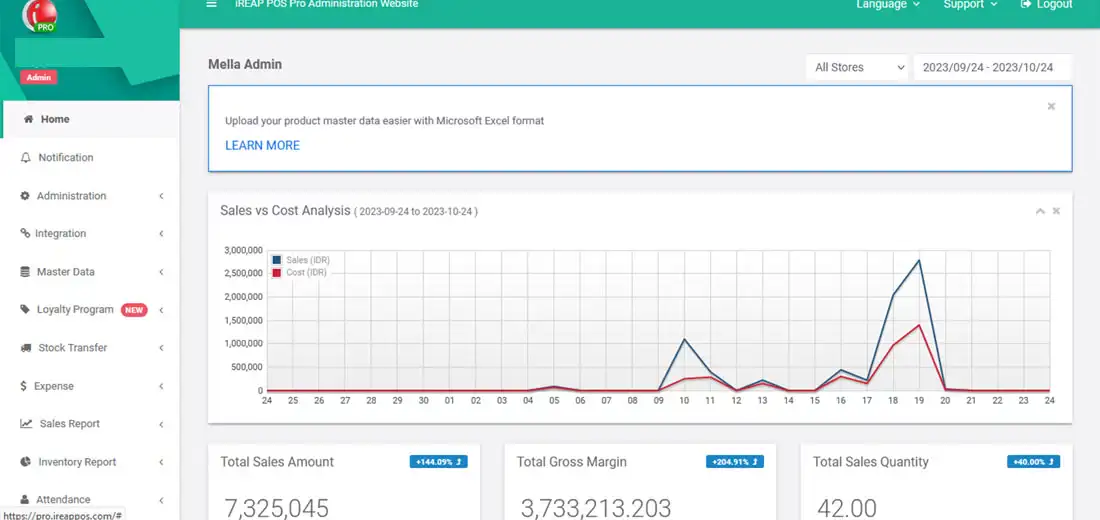
Go to the sales report menu > sales summary by store
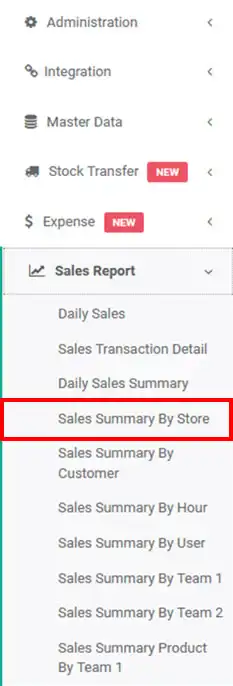
The following is a view of the sales summary by store report
NOTE:
1. Specify the date period you want to view > click submit
2. Column settings
3. Export data to CSV,Excel,PDF
4. Search for you to make it easier to search
ALSO READ:
How to Set Report Columns in IREAP POS PRO
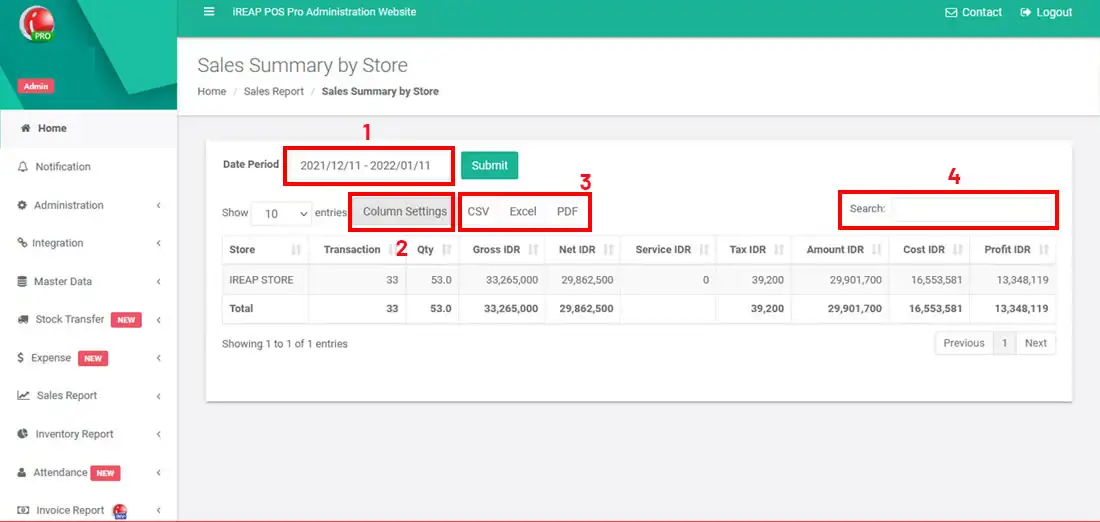
iREAP POS : iREAP stand for Integrated Retail Application, is an application designed and developed to help you managed and run store operation, consists of Point of Sale / Cashier system and inventory control system.