
Sales transaction details report is details of sales transactions that can be managed and analyzed based on your needs.
In iREAP POS PRO this sales transaction detail report serves to see in detail sales transactions within a certain period of time, which occurs in all stores or only at certain stores.
Equipped with column settings in the report, filter by category of goods, item name, search button and export data to CSV, Excel, PDF, of course, it will make it easier for you to analyze sales.
ALSO READ:
How to Set Report Columns in iREAP POS PRO
Open browser and go to : https://www.ireappos.com/

Click login iREAP POS Pro
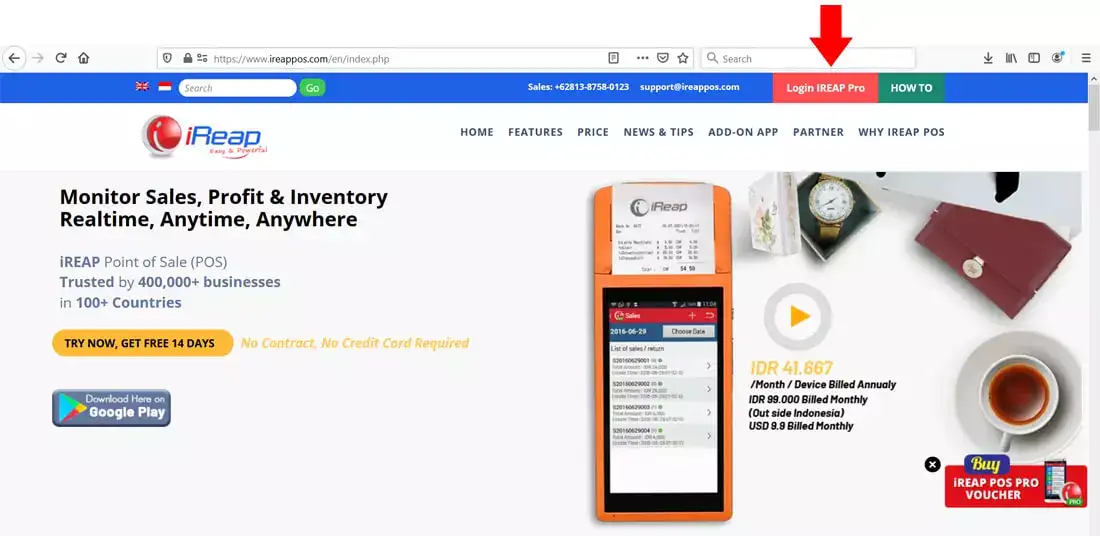
Open browser and go to pro.ireappos.com/login

Enter your email address and password (administrator account) email address account that had been registered for the first time when you creating your company with your iREAP POS Pro

Go to main page of your iReap Pos Pro
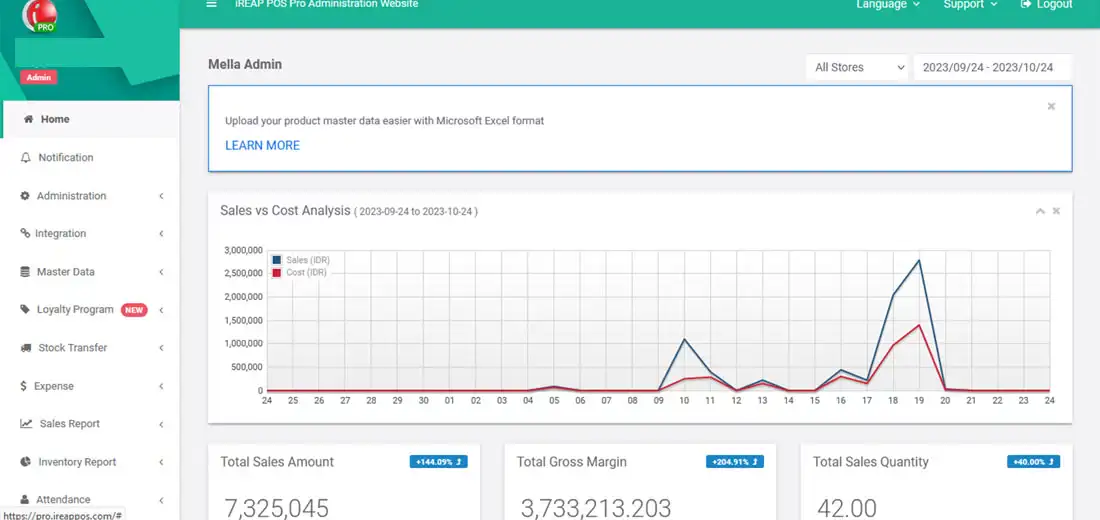
Go to the sales report menu > sales transaction detail
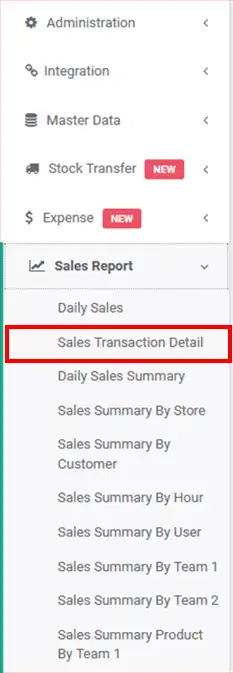
The following is a view of the sales transaction detail report
NOTE:
1. You can specify which stores to view/all stores
2. Specify the date period you want to view
3. Filter by item category
4. Filter by item name
5. Column settings
6. Export data to CSV,Excel,PDF
7. Search for you to make it easier to search
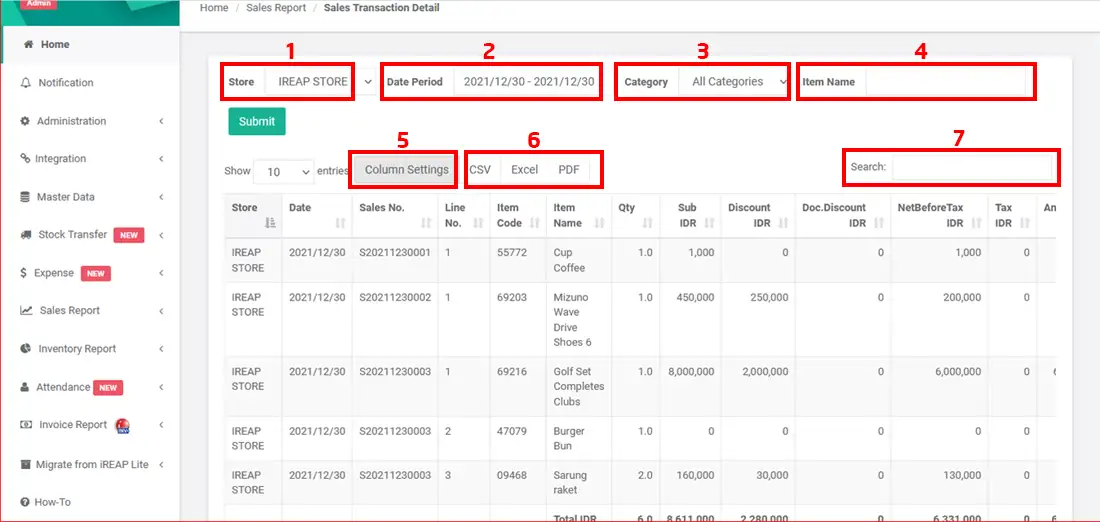
iREAP POS : iREAP stand for Integrated Retail Application, is an application designed and developed to help you managed and run store operation, consists of Point of Sale / Cashier system and inventory control system.