
In business, inventory and sales reports hold a lot of information. Yet nearly half of business owners do not keep track of their inventory, or they use manual systems to do so.
This leaves businesses vulnerable to inaccurate inventory reports. In iREAP POS PRO this Inventory Report will help you to check the goods available in the store. This inventory report can also check the items that are out of stock / close to running out.
Also equipped with column settings on the report, filter by store, filter by category of goods, filter item name, search button and export data to CSV, Excel, PDF so it will make it easier for you to request goods to suppliers.
Open browser and go to : https://www.ireappos.com/

Click login iREAP POS Pro
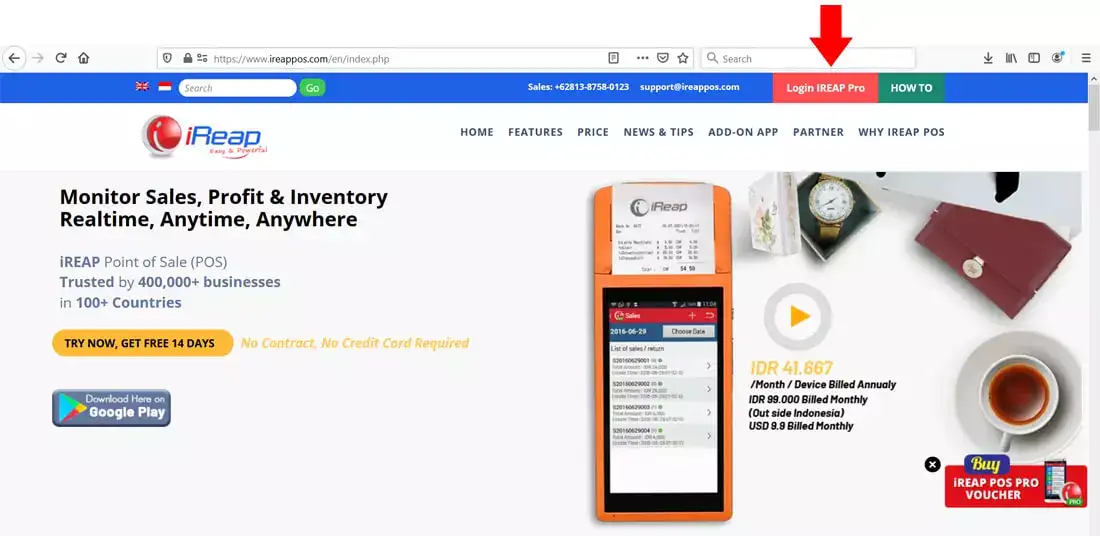
Open browser and go to pro.ireappos.com/login

Enter your email address and password (administrator account) email address account that had been registered for the first time when you creating your company with your iREAP POS Pro

Go to main page of your iReap Pos Pro
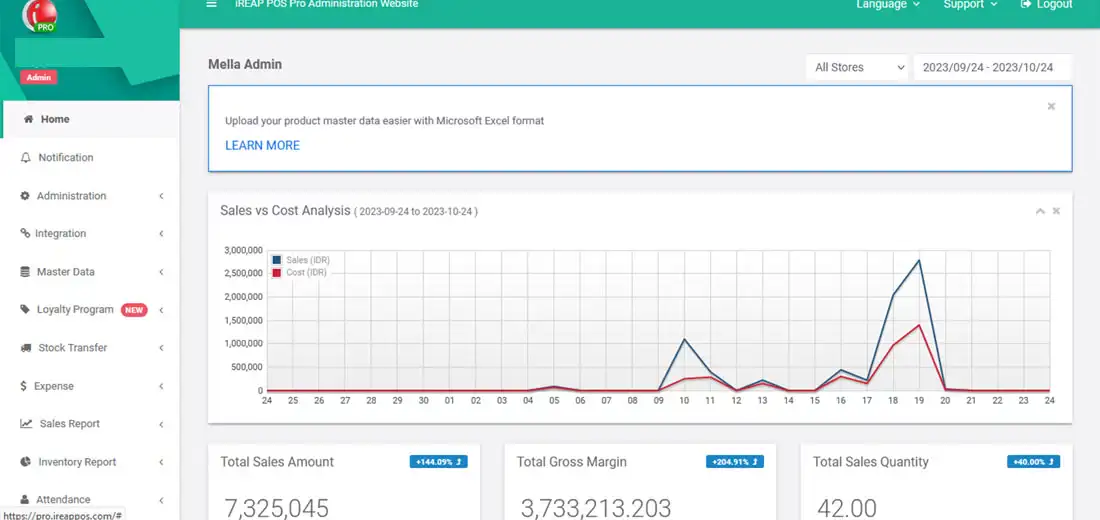
Go to the Inventory Report menu > Stock
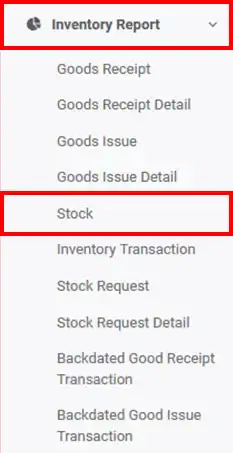
The following is a display of the stock report
NOTE:
1. You can specify which stores to view/all stores > click submit
2. Filter by item category > click submit
3. Filter by item name
4. Column settings
5. Export data to CSV,Excel,PDF
6. Search for you to make it easier to search
ALSO READ:
How to Set Report Columns in iREAP POS PRO
NOTE:
* Tick 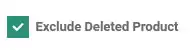 if you don't want to display stock items that have been deleted.
if you don't want to display stock items that have been deleted.
* Tick ![]() if you don't want to display stock items that are 0 (zero).
if you don't want to display stock items that are 0 (zero).
* Tick  If you only want to display products that have a quantity less than the specified amount.
If you only want to display products that have a quantity less than the specified amount.
* Tick 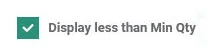 If you only want to display products that have stock below the minimum qty
If you only want to display products that have stock below the minimum qty
* Ignore if you want to see all stock items.
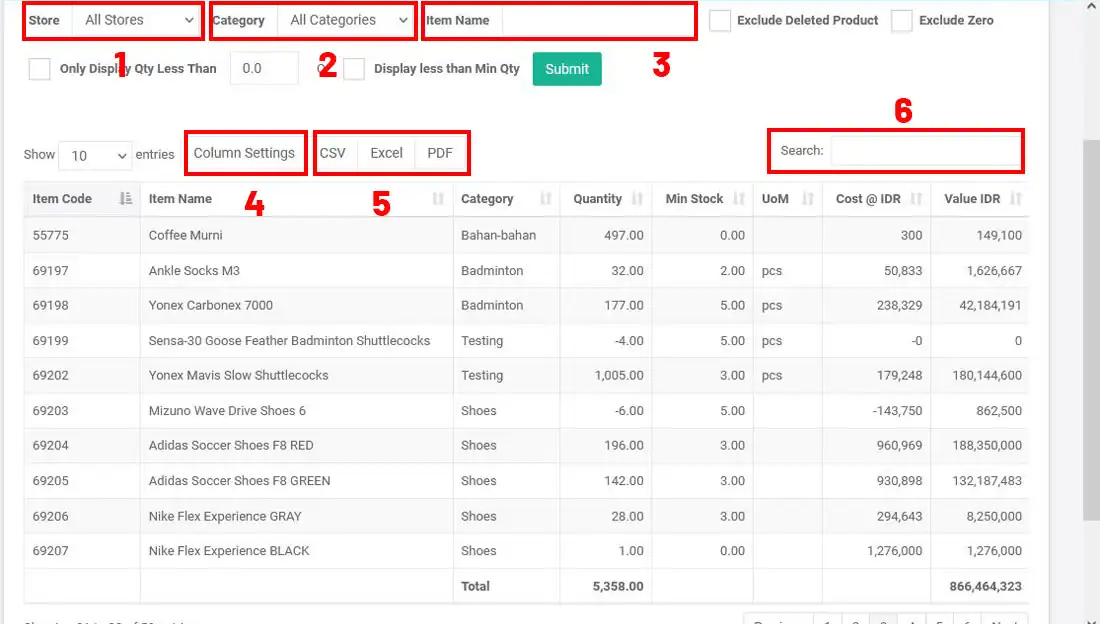
iREAP POS : iREAP stand for Integrated Retail Application, is an application designed and developed to help you managed and run store operation, consists of Point of Sale / Cashier system and inventory control system.