
Comma Separated Values (CSV) files are plain text files that contain lists of data, these files can sometimes be called Character Separated Values or Comma Delimited files. These files are often used to exchange data between different applications. In general, CSV files use a comma character to separate (or limit) between data, but sometimes use other characters, such as a semicolon.
By using CSV file we can move data from one system to another more easily, and without doing manual input one by one. The idea is that you can export data from one application to a CSV file, and then import / upload that data to another application.
In the IREAP POS cashier application, the use of CSV files serves to import data to help and simplify data input or export data reports that you want to use for other systems.
For example: to import and export Product or Item master data, Selling Prices, Customers, Suppliers, and others using the CSV format, you can easily prepare using Microsoft Excel, then save it in CSV format which can be imported directly into IREAP POS without input one by one.
In the following example, we will provide a guide on how to import/upload goods master data to the IREAP POS cashier application.
NOTE:
The following is an example of the Master Goods CSV File Data: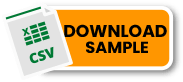
Here's how to open a CSV file from MS excel (Microsoft Excel For Office 365):
Open your Microsoft Excel for Office 365
Click > data > From Text/CSV

Then select the CSV file that you downloaded earlier> change the Delimiter to "Comma"> Click Load
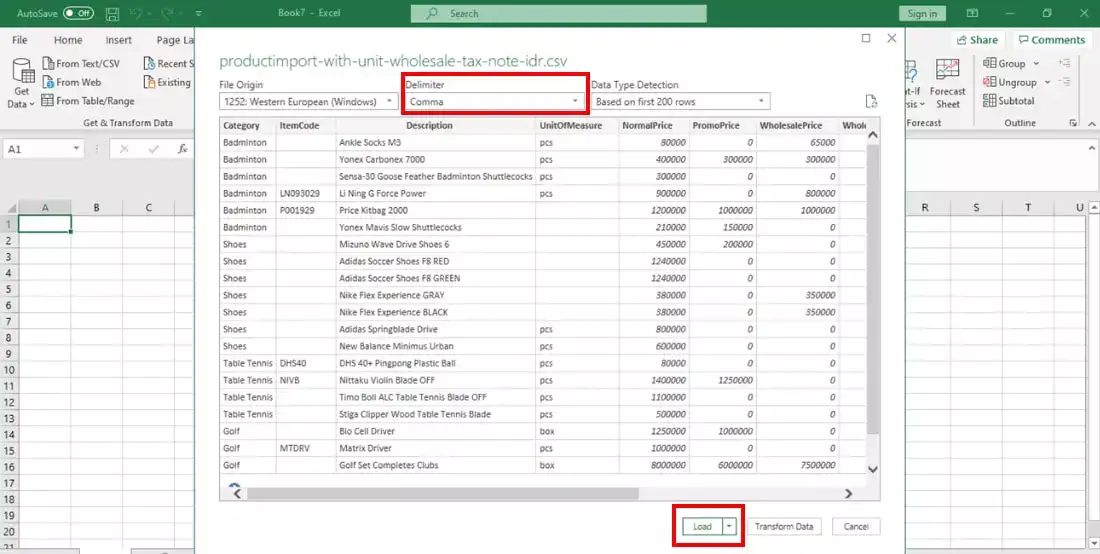
Your files are already arranged, you only need to change the item data according to what you want to upload to the IREAP POS cashier application master data
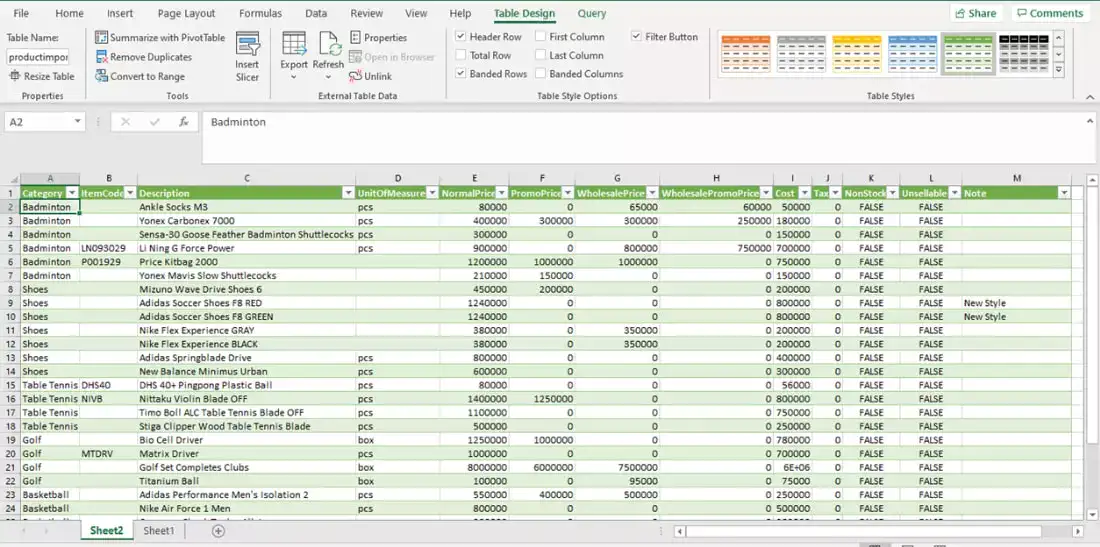
NOTE:
If there is a coloum that is Number, and it turns out you want a code 0 in front of it, for example an item code where everything is a number, and in front of it is a 0, then add a cursive sign (') before you type, for example:![]()
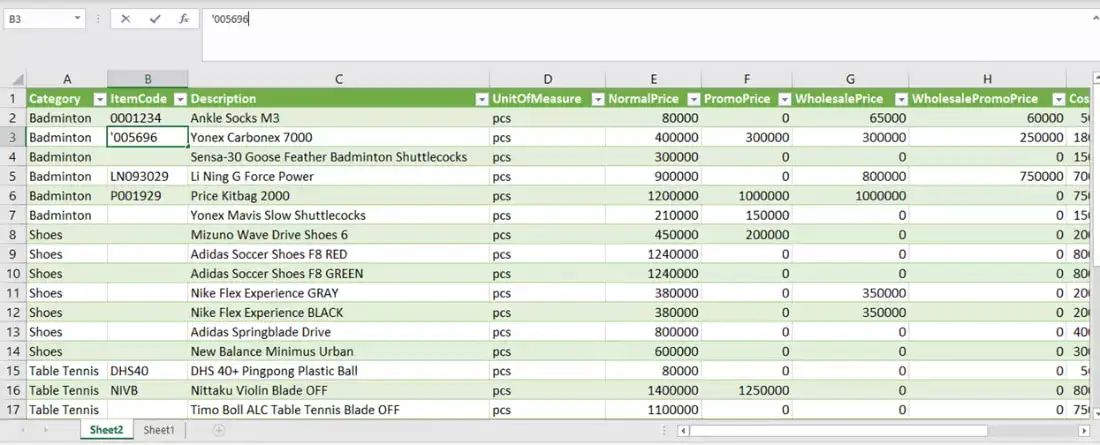
Click ![]() or you can also press ctrl + s to save the file that you have created
or you can also press ctrl + s to save the file that you have created
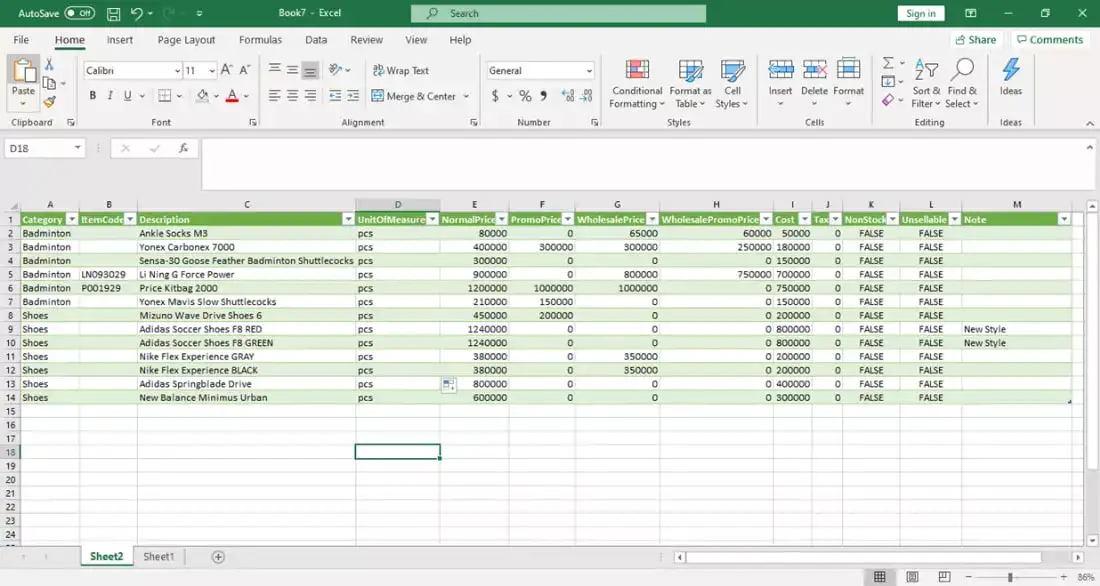
select the folder where you will save the file> Fill in the file name> Select CSV (Comma Delimited)> Click Save
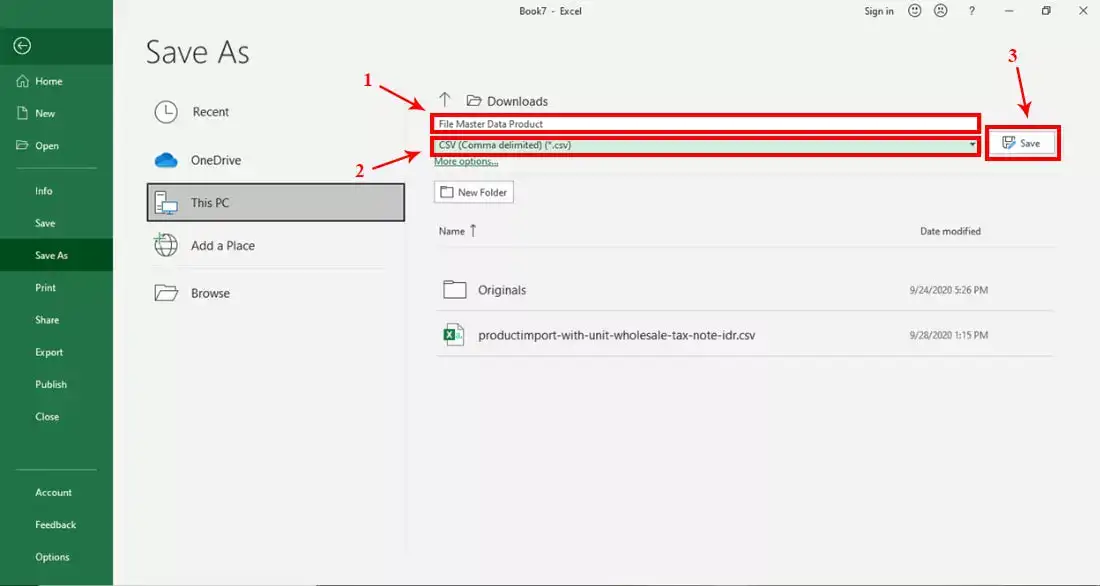
Congratulations ... Your file has been saved
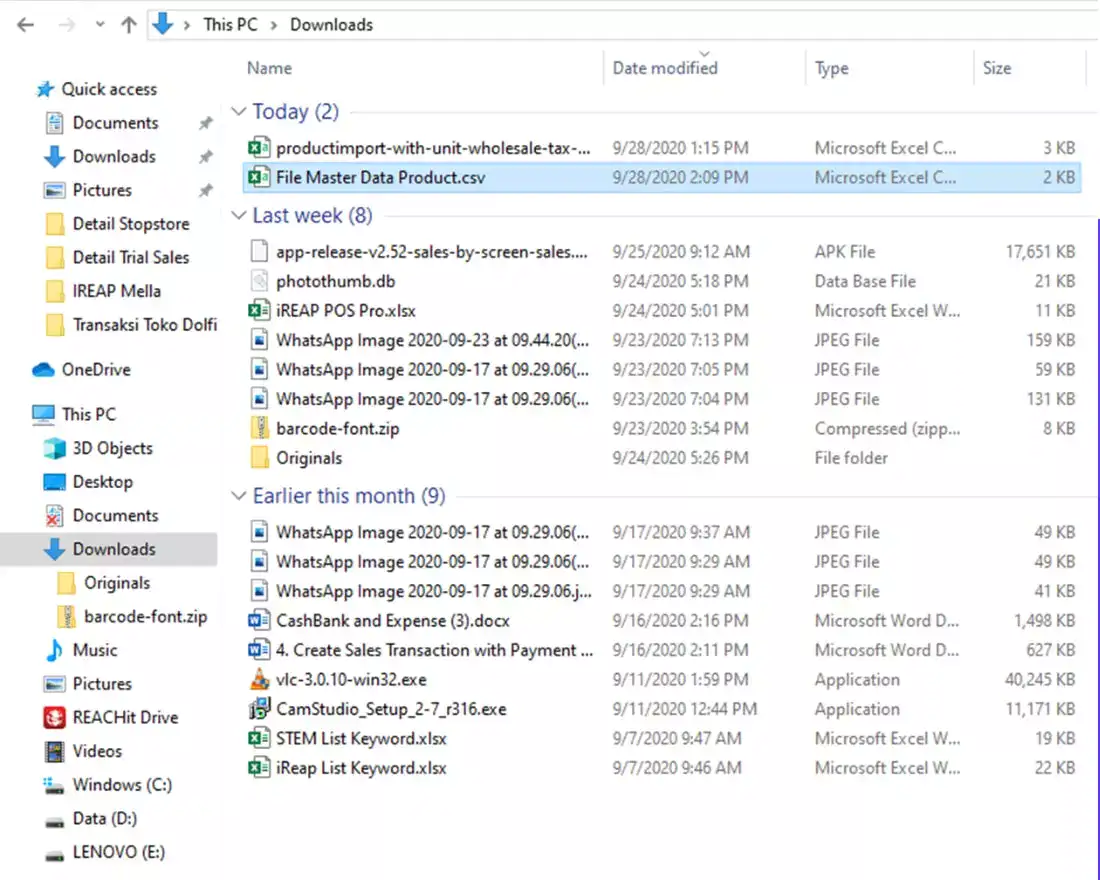
iREAP POS : iREAP stand for Integrated Retail Application, is an application designed and developed to help you managed and run store operation, consists of Point of Sale / Cashier system and inventory control system.