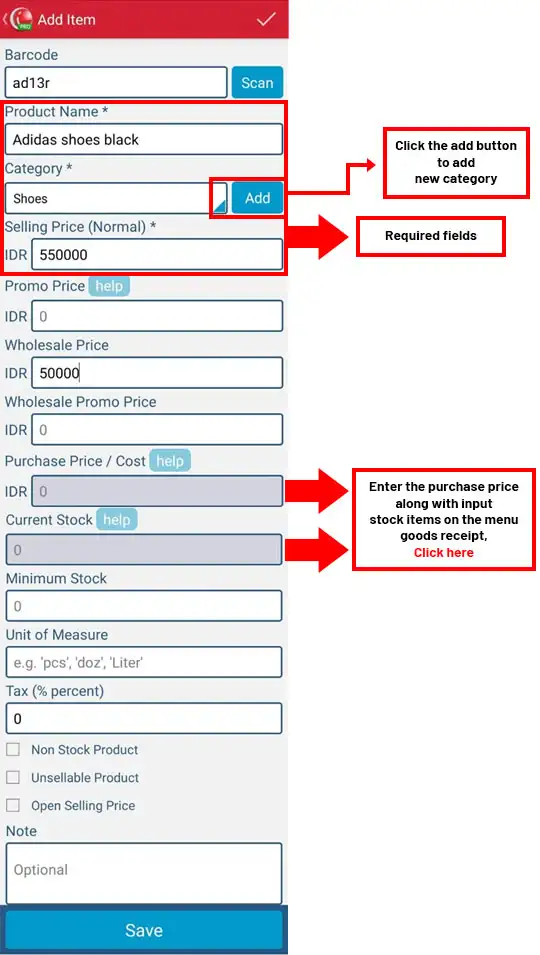

Recommended for first time user iREAP POS
for first time user iREAP POS
Before starting to use the IREAP POS application for transactions, it is very important to ensure that all item and category data has been entered correctly. This master data setting will make it easier to manage stock, search for goods and report sales.
NOTE:
Please Click Here If you have quite a lot of master items, iREAP POS Pro provides functions for Import / Upload using CSV or Excel files

Open iREAP POS Pro on your device (login if you are an IREAP PRO user)
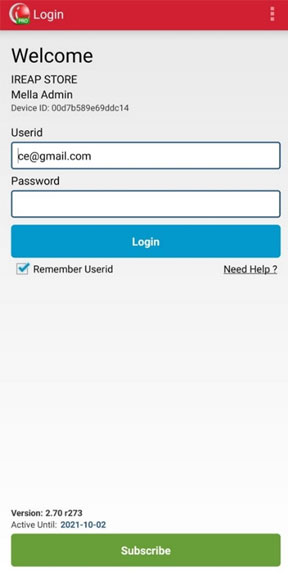
Click the Master Data menu
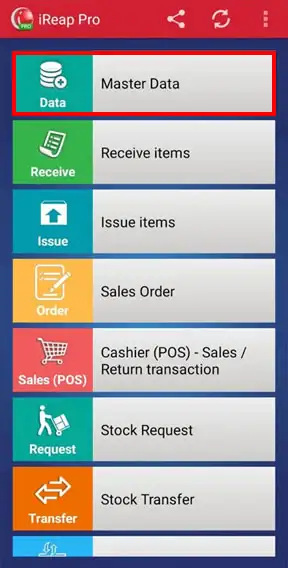
Click the manage Product menu
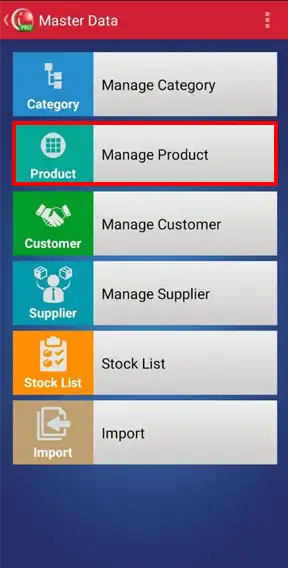
Click the button ![]() to add products
to add products
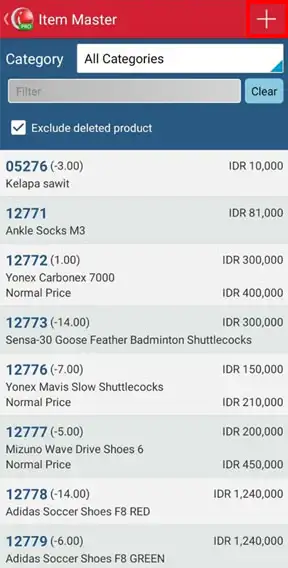
Fill in the product information as needed > click Save when finished
NOTE:
Non stock product :
This option is used if the item does not require stock management. This means that the stock of this item will not be recorded or taken into account in inventory management. This feature is useful for services or products that are not physically calculated, such as service fees or services.
Unsellable product:
This option is used for items that are not sold directly to customers. This item is still recorded in the system database, but will not appear in the sales list on the cashier application. Usually used for raw materials that are only recorded as stock and not sold as finished products.
Open Selling Price:
This option allows the selling price of an item to be set flexibly every time the item is sold. When selecting this option, the cashier can manually enter the item price in each sales transaction. This feature is useful for goods with varying or unstable selling prices.
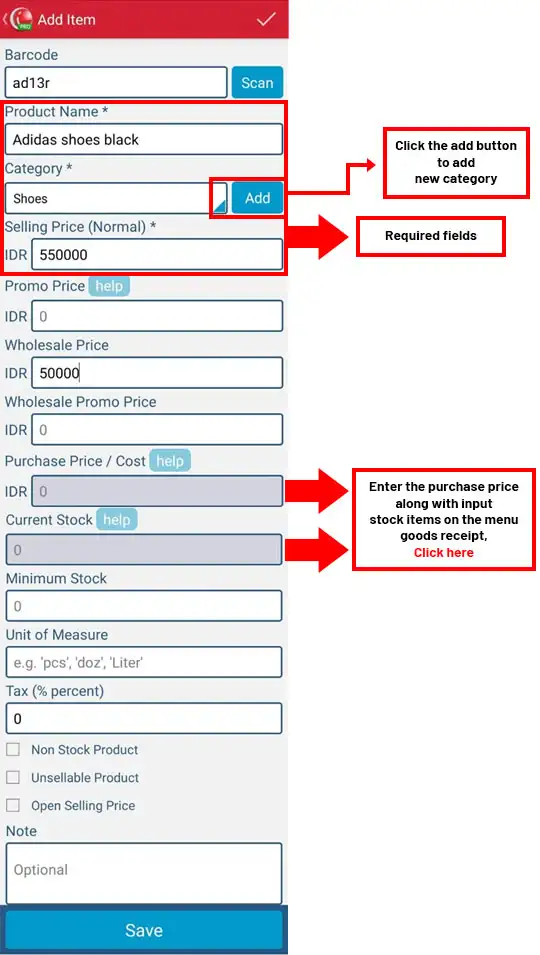
Yeaayyy, you have successfully entered product data
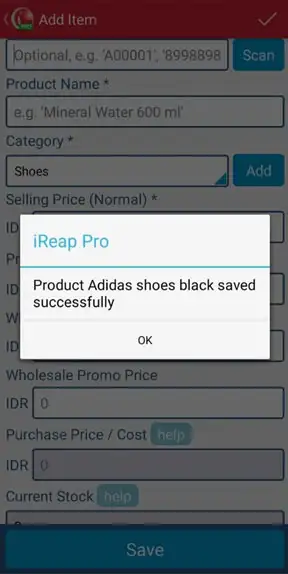
iREAP POS : iREAP stand for Integrated Retail Application, is an application designed and developed to help you managed and run store operation, consists of Point of Sale / Cashier system and inventory control system.