
Initial Stock Item is to determine/fill the initial stock amount of goods when using the program.
Stock Count (Stock Take) is a FREE Android application to help calculate and check physical Stock. By using an android phone and Barcode Scanner, Stock Count can help to calculate the amount of physical stock quickly, accurately, and efficiently anytime and anywhere.
In the iREAP POS cashier application, the data from the stock count results can go directly to the iREAP Pro application without having to change templates or input one by one, of course, you want to make it easier for you to do stock-taking.
ATTENTION:
This process is carried out for the first Stock Opname of goods at iREAP PRO as initial balance data. If the Stock Opname is carried out after iREAP PRO is used, the Stock Opname Result must be compared with the Final Stock data from the iREAP PRO system, for example using Excel. After getting the results of the difference between Stock Opname and iREAP PRO Final Stock data, in the process of correcting the difference in iREAP PRO stock data, please use the Goods Receipt or Goods Release menu.
Download and install "Stock Count" from your google playstore
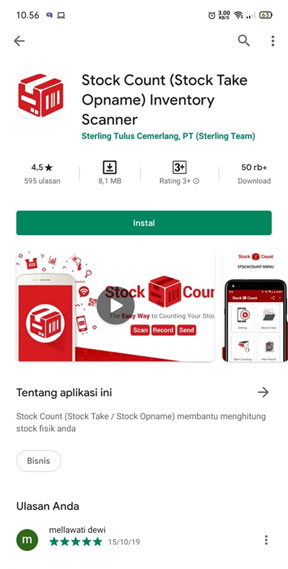
Because later it will be exported to iREAP PRO, it's a good idea to click "Settings" > then check "Export to iREAP PRO"
NOTE:
If you need to input master data then check "Show Price"
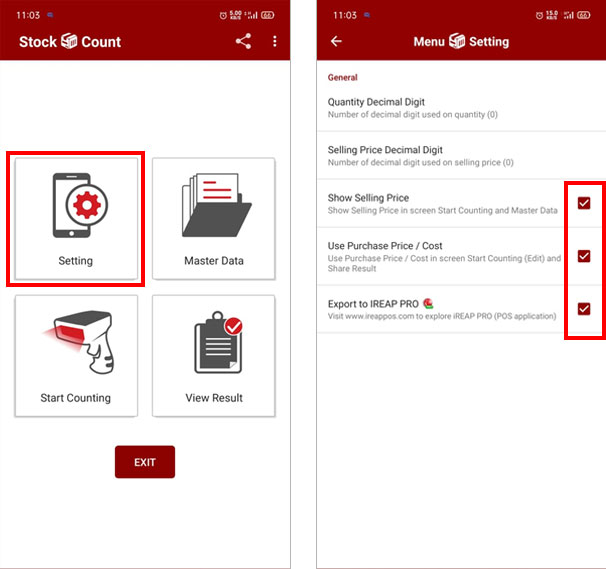
Open the stock count application, then click "Start Counting" to start > then fill in the name of the examiner and the location (you can enter the name of the store) > Click OK
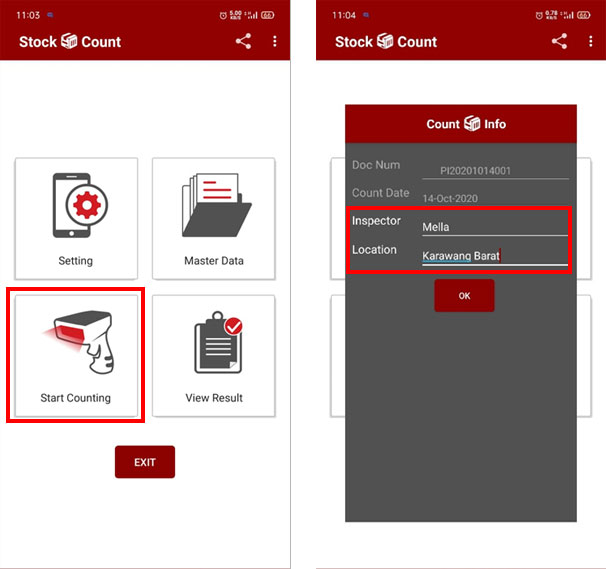
Then click  to scan and open the camera to starting scan the goods
to scan and open the camera to starting scan the goods
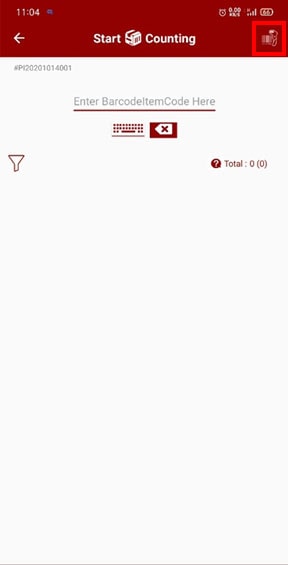
Then start to "scan" the item
NOTE:
you can also add a description of the item to make it easier for you to input the master data on iREAP. If you have enough master data, you can upload it first. So you don't need to change it again when scanning (https://youtu.be/MMnwCu2bHJk)
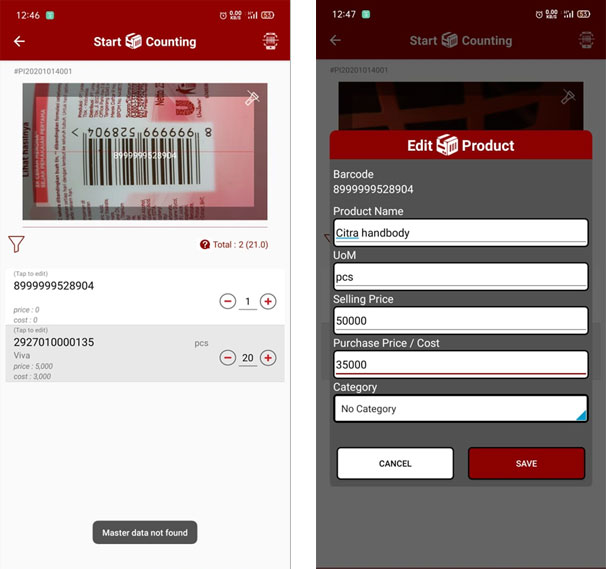
Then click "view results" to see the results of your count.
NOTE:
Here you can continue to scan the goods if not finished or you missed an item.
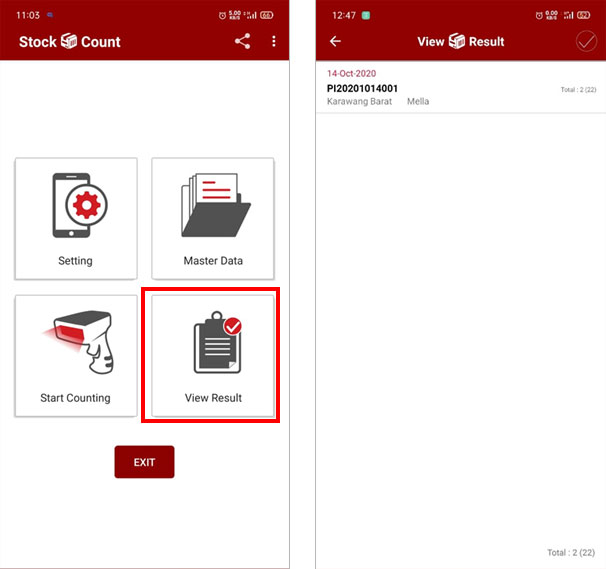
Then long press until a "red checklist" appears to mark the list you want to are export, then click the button 
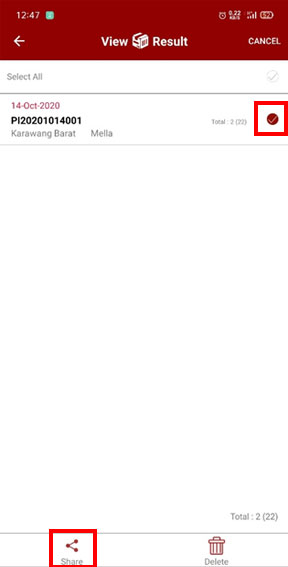
Then share to drive / email / whatsapp / etc. For example: Share to email then open your email and save the file
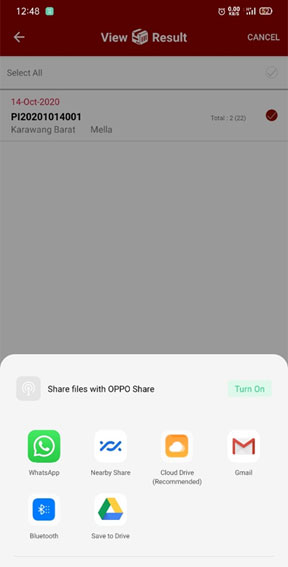
Then log in to iREAP PRO on our website (https://pro.ireappos.com/login) then click master data > stock list
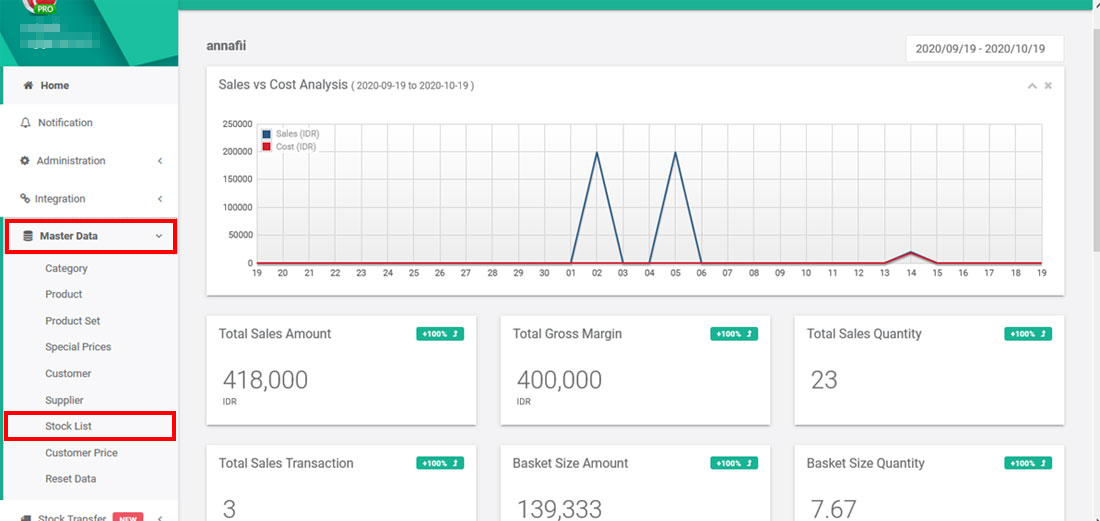
Click Upload List
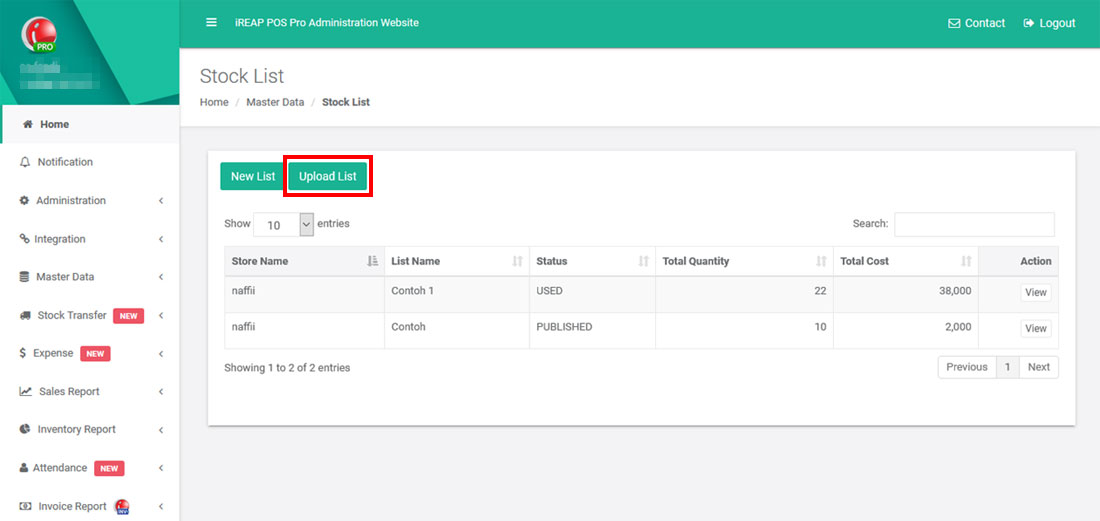
Select the store you want to go to first, enter a description, > and select file (stock list)
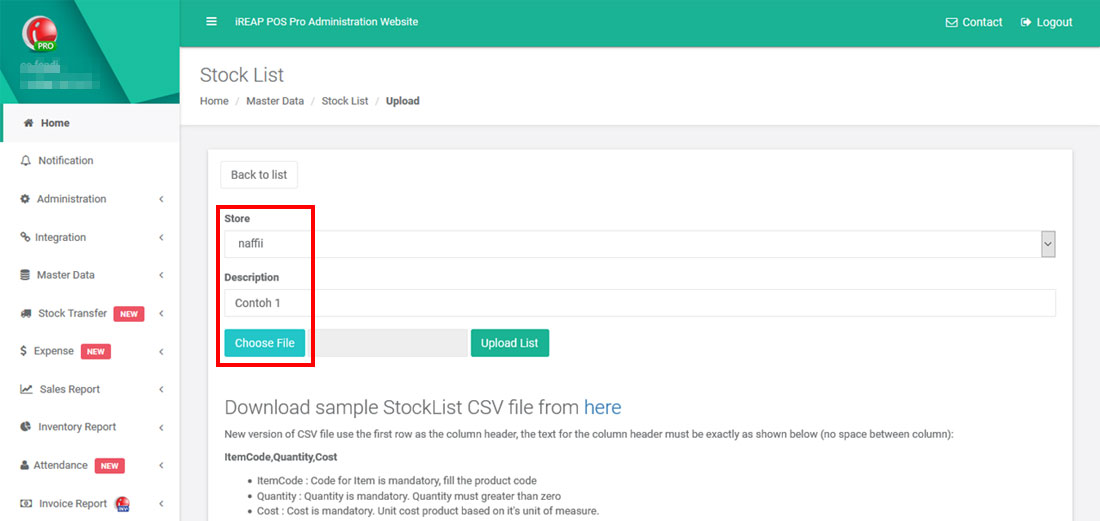
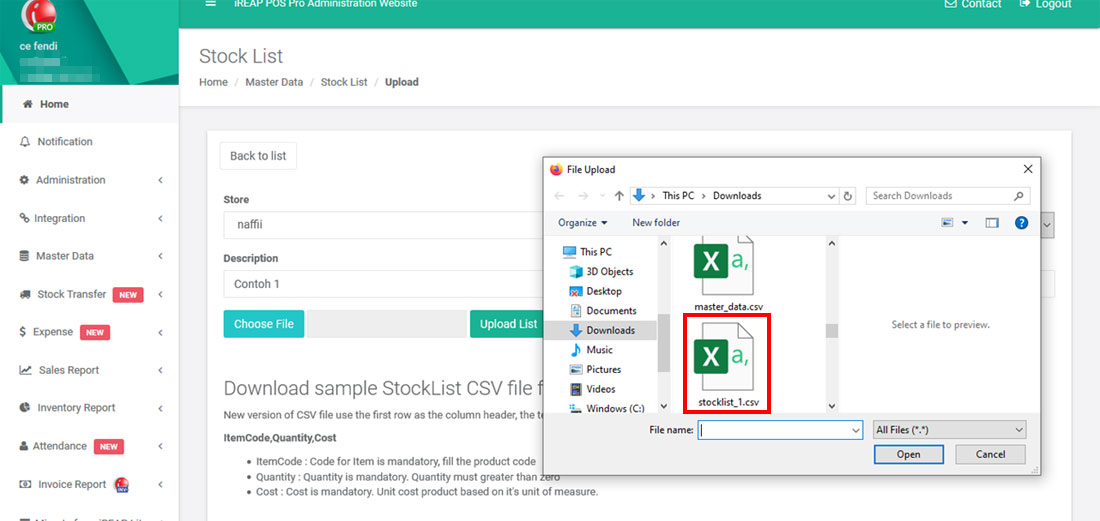
Then click 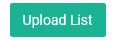
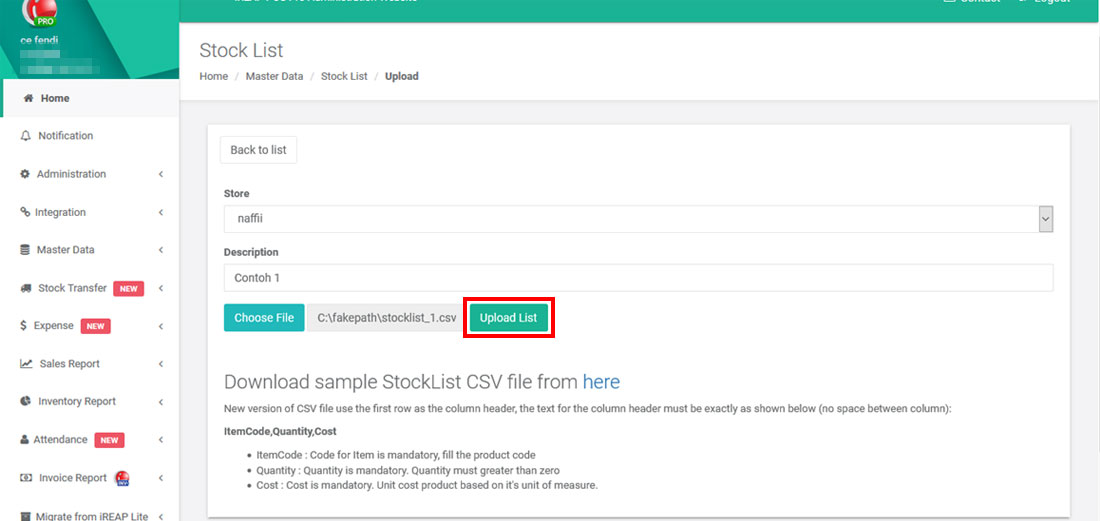
Click 
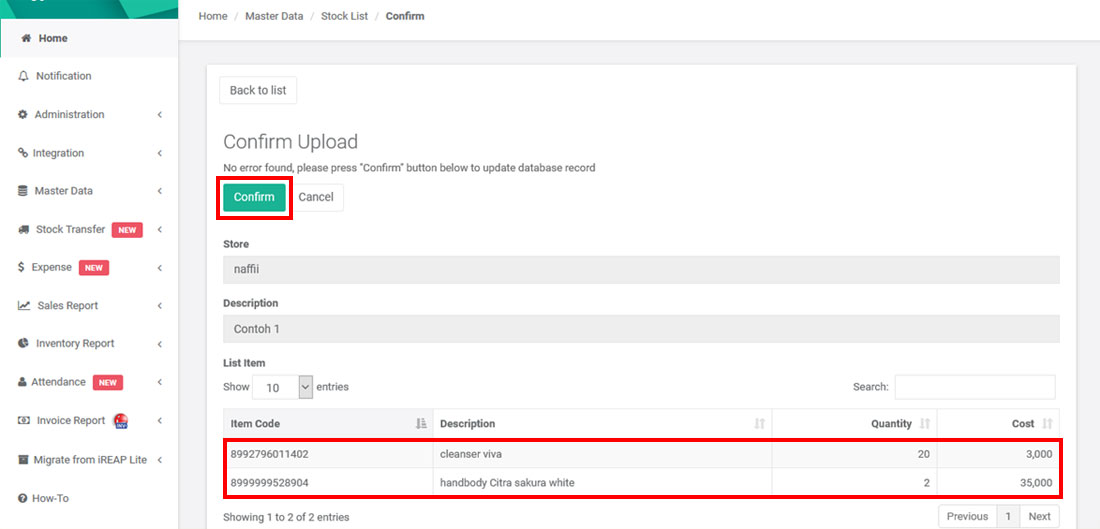
Make sure the stock list is successfully imported, Then click  on the action column.
on the action column.
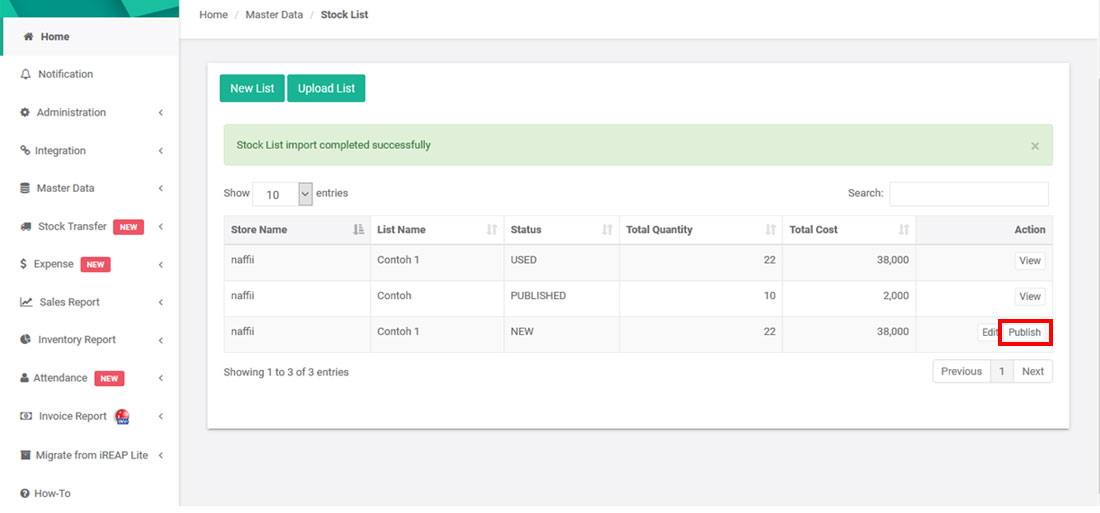
NOTE
* The status will automatically change to PUBLISHED when successful
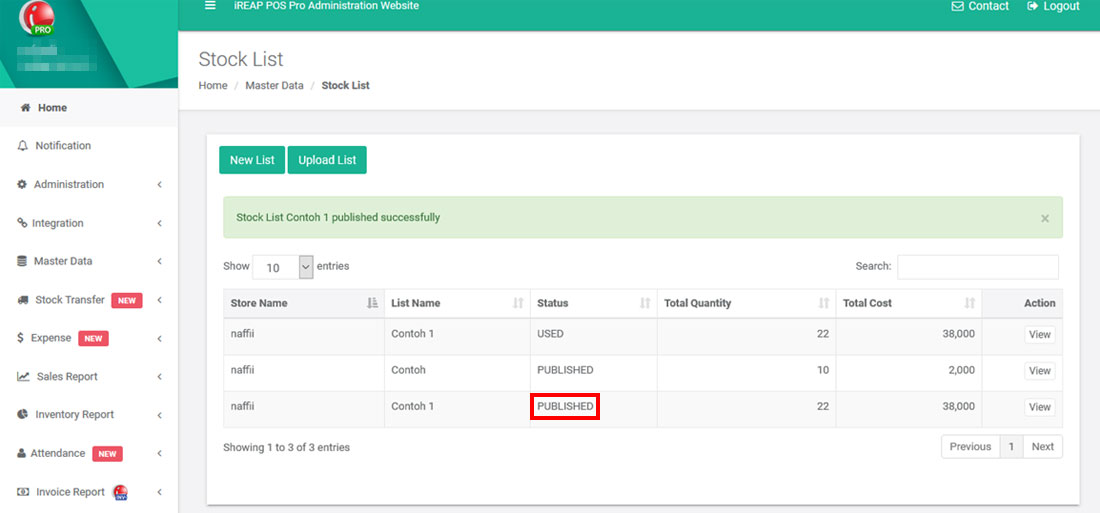
Open your iReap Pro application > Login
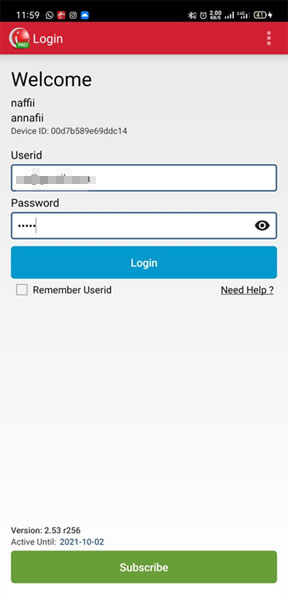
Click the "receipt items"

Click "+"
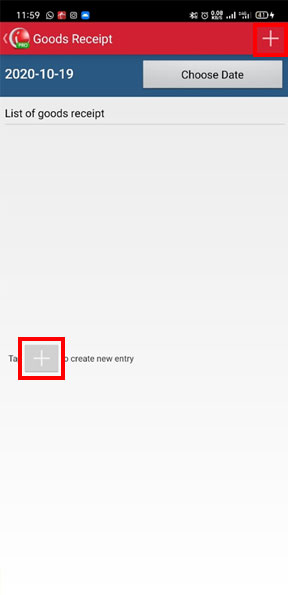
Click  then click "Load from list"
then click "Load from list"
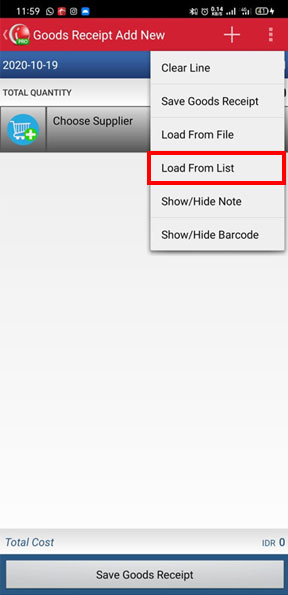
Select the stock list that has been created > click save goods receipt
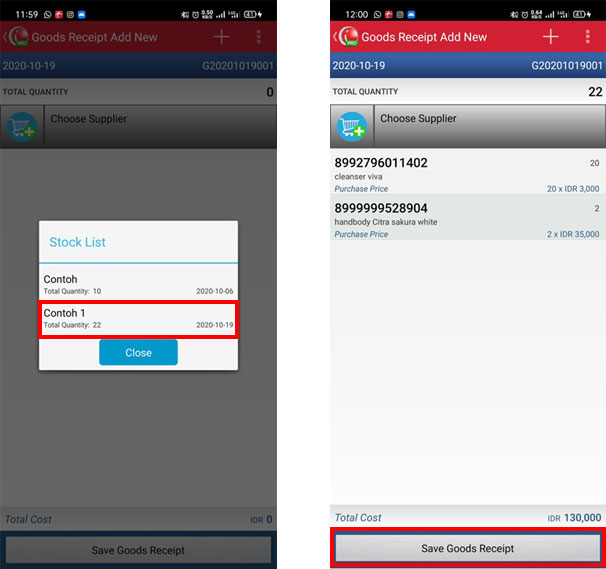
CONGRATULATIONS !!!! Successful receipt of goods
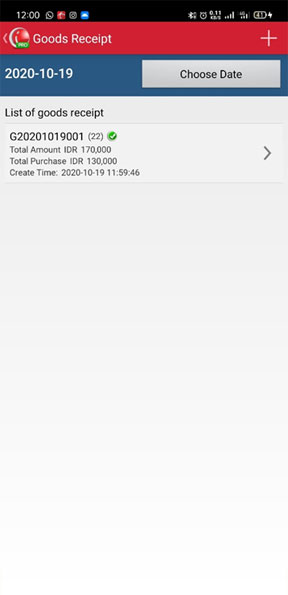
iREAP POS : iREAP stand for Integrated Retail Application, is an application designed and developed to help you managed and run store operation, consists of Point of Sale / Cashier system and inventory control system.