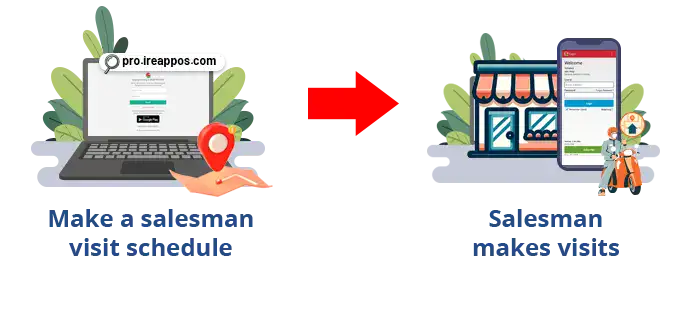

The Salesman Visit feature is used to record and manage field visits conducted by the sales team. By utilizing this feature, companies can track sales activities, gather important data from each visit, and analyze the sales team's performance in detail. This enables management or the head office to make better decisions based on accurate data, enhance the effectiveness of sales strategies, and ensure stronger relationships with customers.
In the iREAP POS PRO application, the Salesman Visit function not only serves as a tool to record and track a salesperson's visits to customers, whether new or existing, but it also allows you to schedule visits in advance. With this feature, management or the head office can organize a structured and effective visit schedule. By planning visits ahead of time, the sales team can plan their routes more efficiently, ensuring that all key customers are visited on time, and reducing the risk of missed visits. This way, in addition to recording new customers, the sales team can also prioritize existing customers who have been scheduled for visits. As a result, IREAP POS PRO helps you in achieving sales targets and strengthening customer relationships.
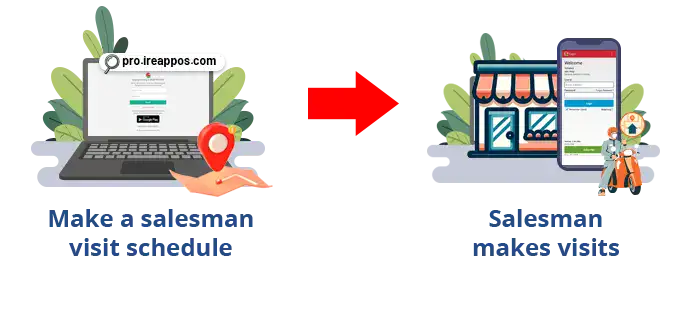
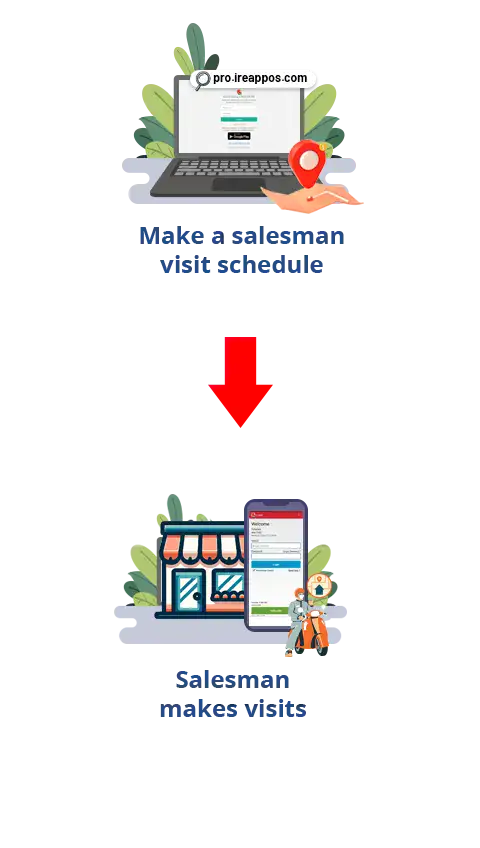
Open browser and go to www.ireappos.com

Click LOGIN IREAP PRO
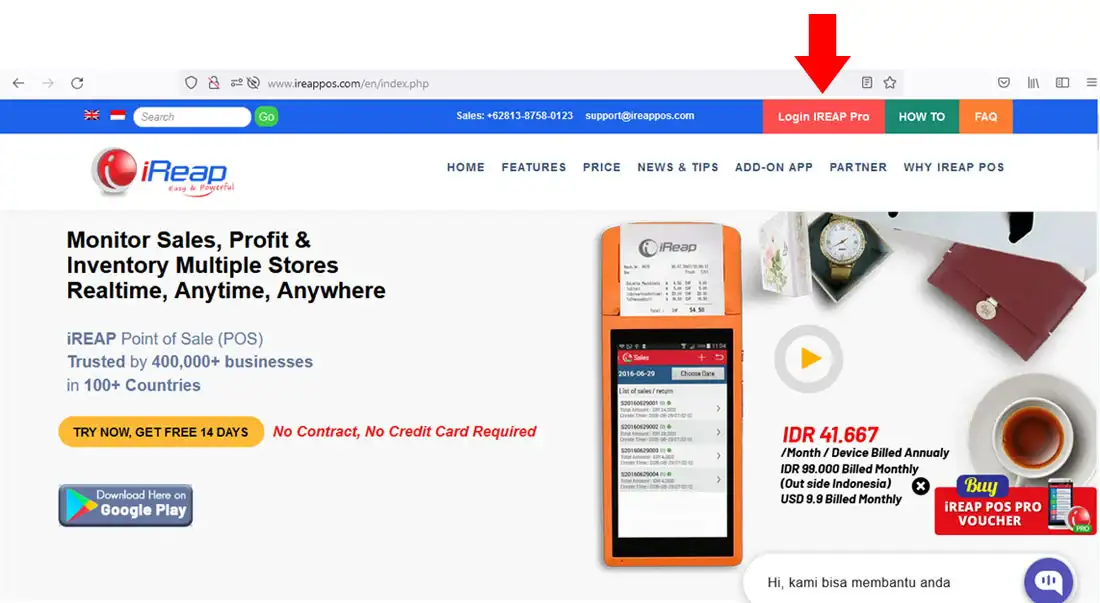
Or you can log in directly via the pro.ireappos.com/login directory

Enter your email address and password (Administrator Account) The email account you first registered to use iREAP POS Pro

Go to the main page of your iREAP POS PRO account
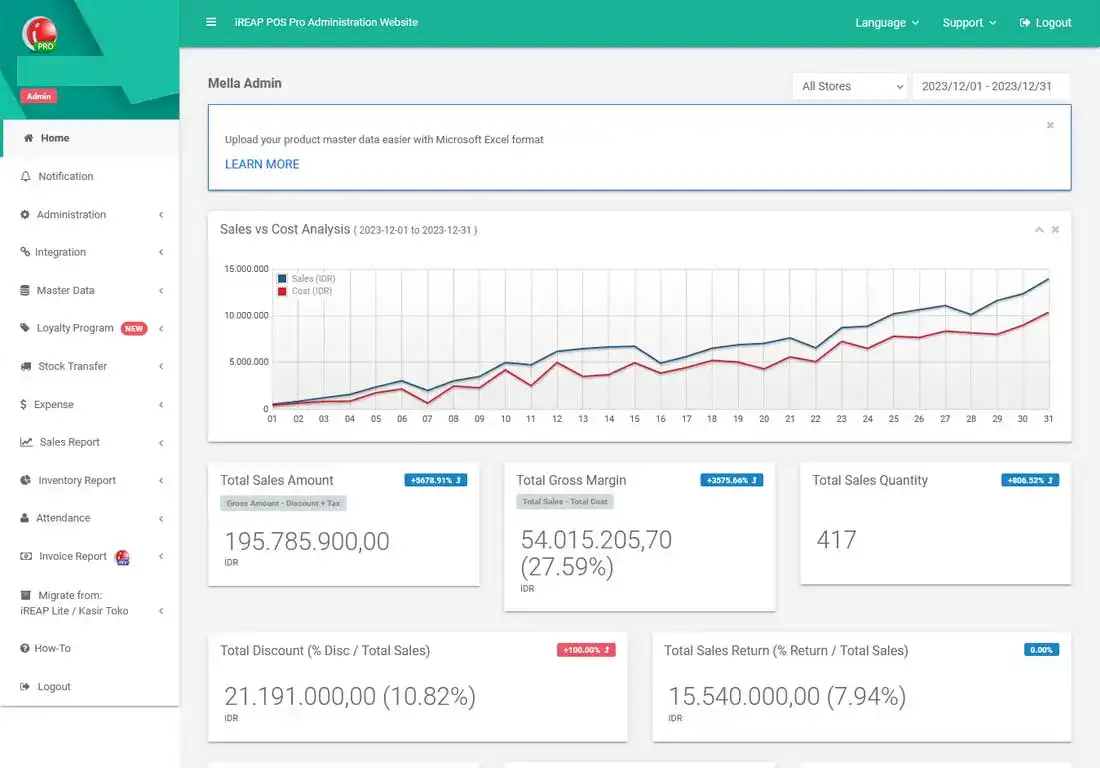
Go to the Salesman menu > Schedule
NOTE:
This step is to schedule your salesman's visits and you can also see which customers have visited or not
NOTE:
You can enter the VISIT menu to view detailed reports of customers who have visited.
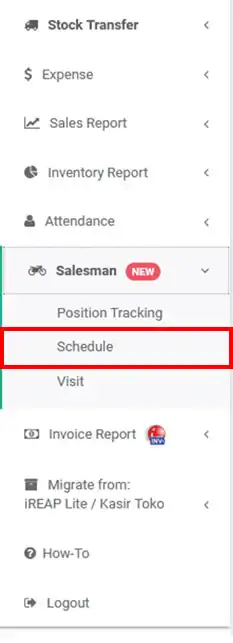
Click ![]() to schedule a salesman visit.
to schedule a salesman visit.
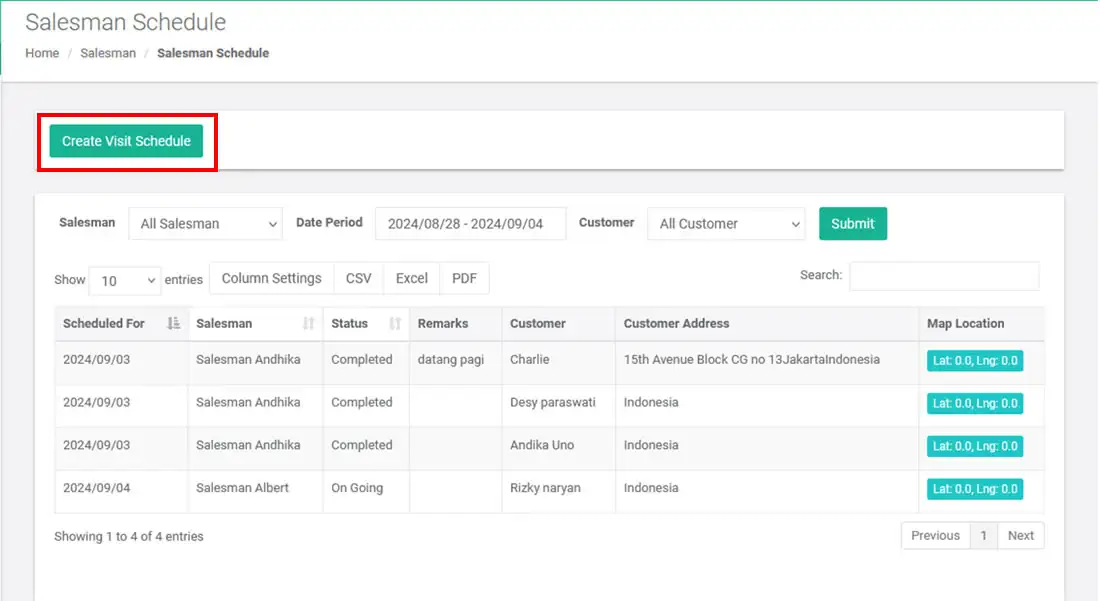
Select your salesman > and click the button ![]() to select the customer whose visit you want to schedule. You can also fill in notes if there are certain notes such as "Required to arrive in the afternoon"
to select the customer whose visit you want to schedule. You can also fill in notes if there are certain notes such as "Required to arrive in the afternoon"
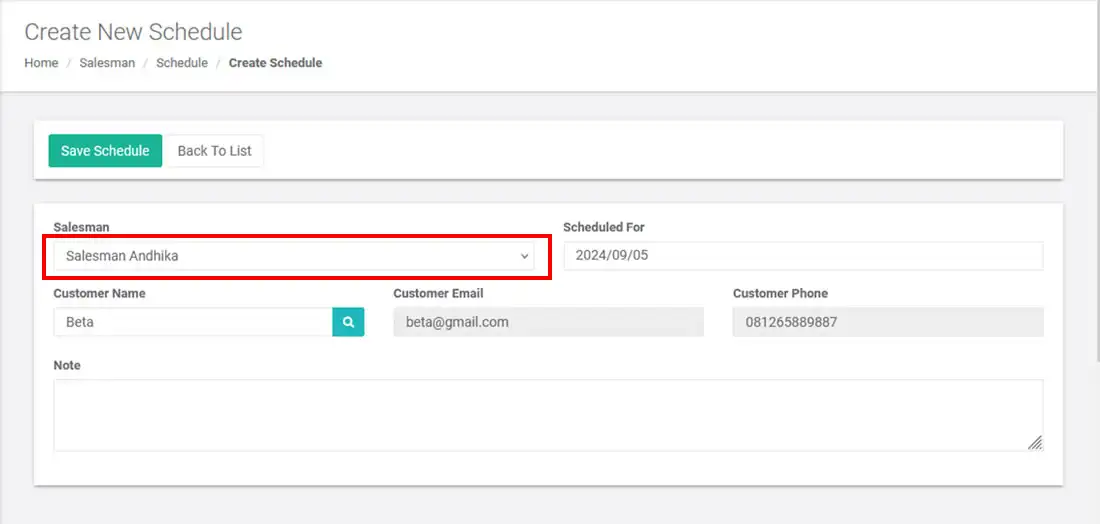
Click ![]() to save. So you have successfully scheduled a visit for your salesman
to save. So you have successfully scheduled a visit for your salesman
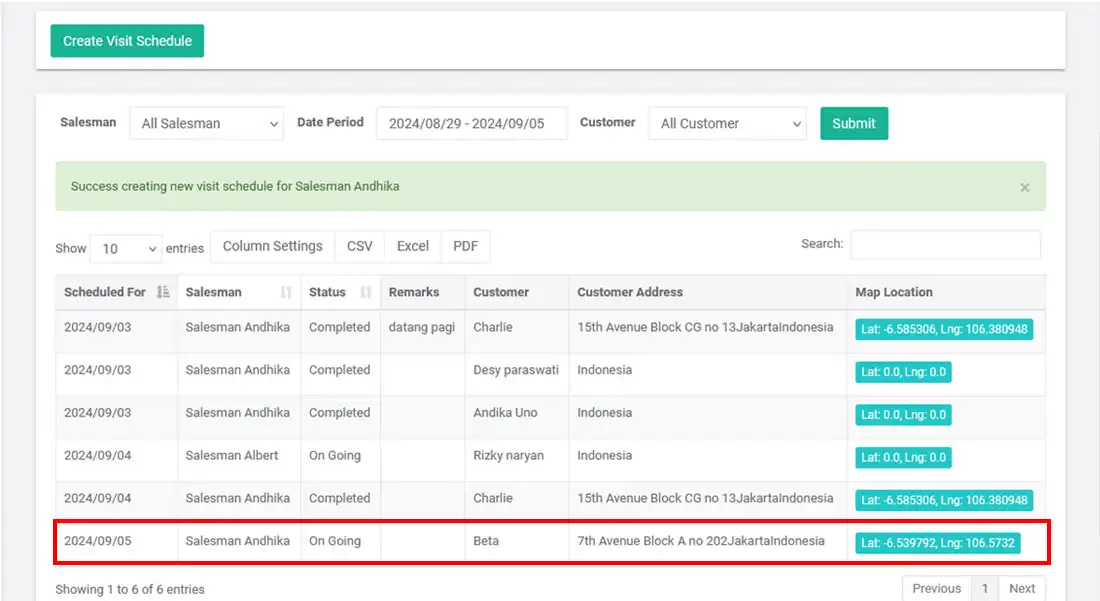
Open the iREAP PRO application on the salesman's device
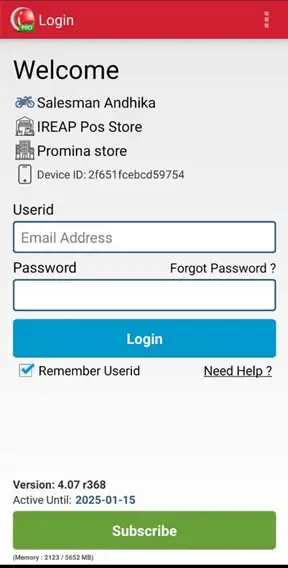
Select the Salesman menu
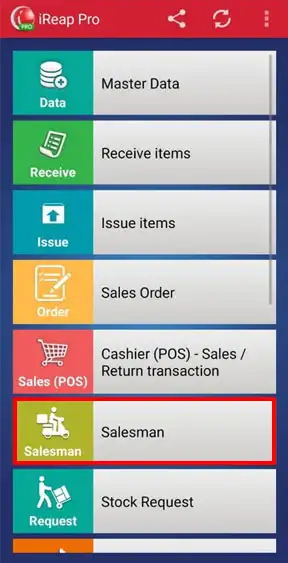
Click View Schedule if you (the salesman) make a visit based on the schedule that has been made.
NOTE:
You (as a salesman) can also visit directly without having to follow the schedule made by the head office, by clicking Add Visit. This feature provides flexibility for salesmen to make spontaneous visits according to needs or situations in the field, while still recording the results of these visits into the system.
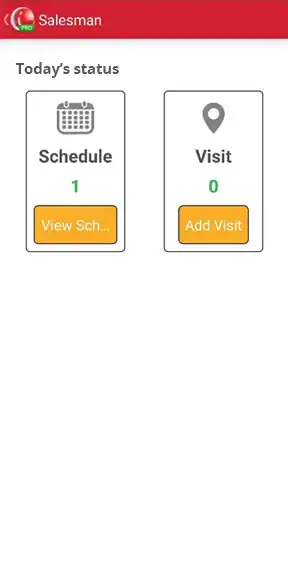
Click the visit button
NOTE:
Click the Route button if you (as a salesman) want to see the route to the customer's location which can be connected directly to GPS. This feature will make it easier for you to find customer locations more quickly and efficiently, so that visits can be carried out on time and according to plan. However, make sure you have previously set the customer's location coordinates in the system to ensure accurate navigation.

Click the Take picture and check in button when you have arrived at the customer's location
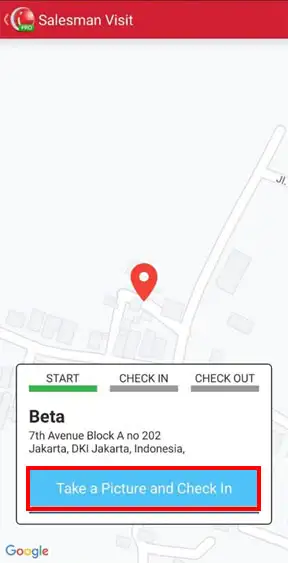
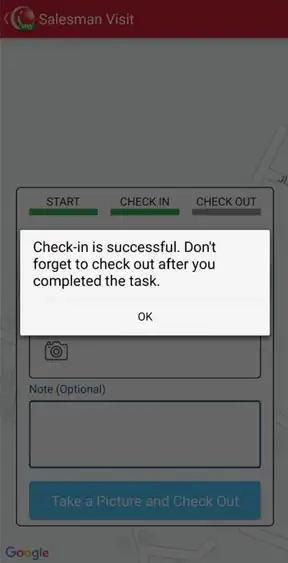
After check-in, you (as a salesman) can note down various important information obtained from the customer. For example, a customer may request that the next delivery be made on a certain day or want a particular variant of an item that is not yet available. To enhance the notes, you can also take pictures as additional evidence.
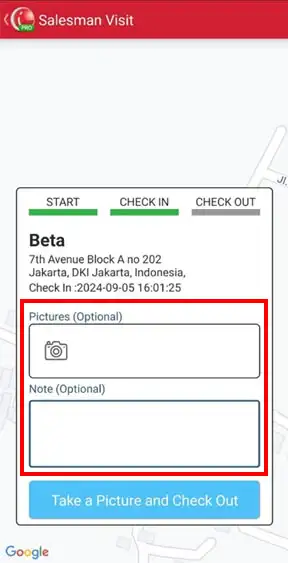
If you have finished making a visit or have submitted a customer order, don't forget to check-out. You need to go to the salesman menu > schedule > select the name of the customer who has previously checked in.
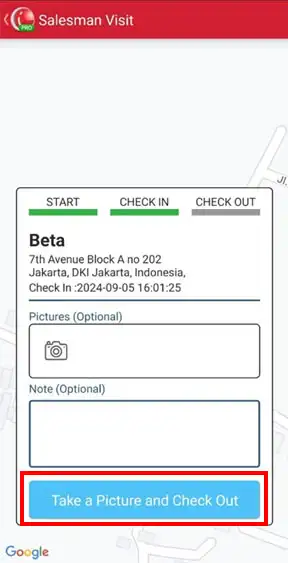
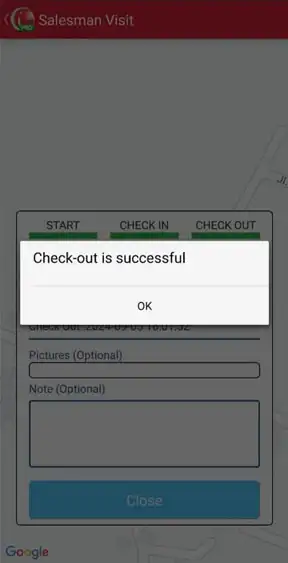
Yeaayyy you have successfully visited customers
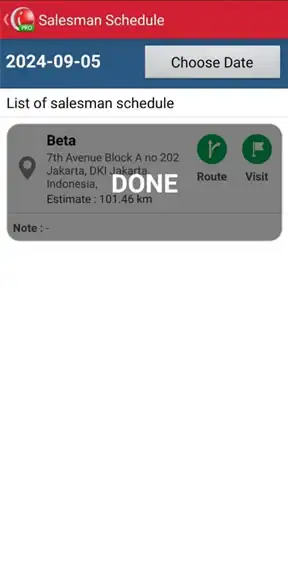
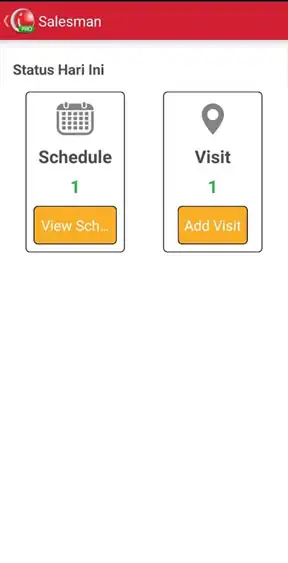
If the salesman has made a scheduled visit to the customer, the STATUS on the web admin will change to COMPLETED
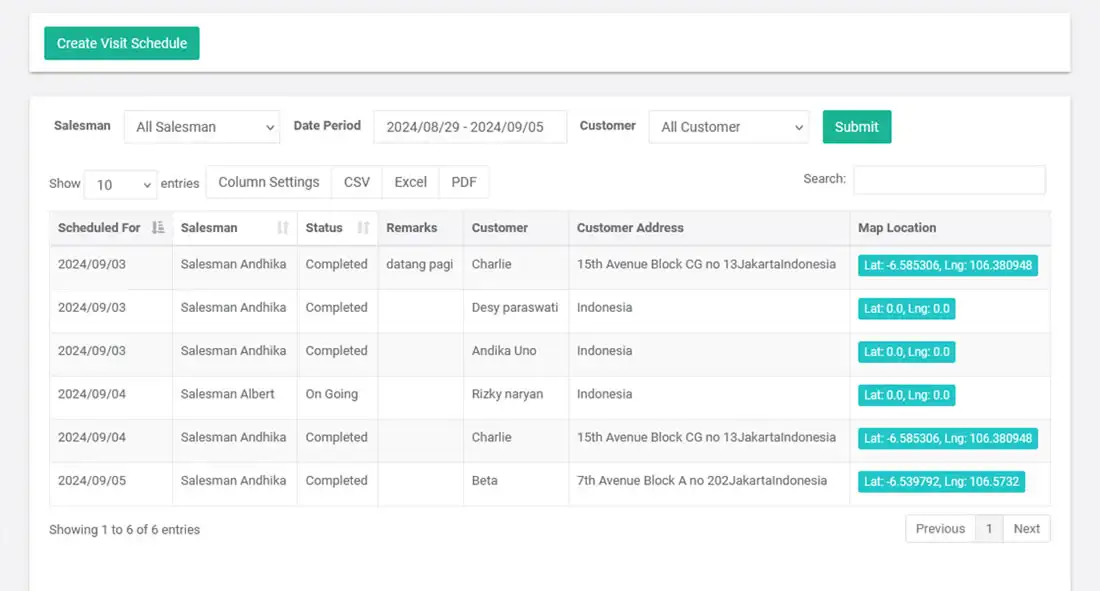
iREAP POS : iREAP stand for Integrated Retail Application, is an application designed and developed to help you managed and run store operation, consists of Point of Sale / Cashier system and inventory control system.