
At this time the tips will discuss how to reset a password on a user account with an Administrator level at iREAP POS Pro, which user at this Administrator level is the first user registered when you use iREAP POS Pro.
This is done if the iREAP POS Pro Administrator level user forgets their account password, which requires the user to change the new password.
There are 2 ways you can do to reset your admin password, namely through the application or through the website.
NOTE:
To Reset Password for a Non-Administrator user account, you can go through the following link here
Non-Administrator users on iREAP POS Pro are Admin, Manager, Supervisor, and Cashier.
Open the iREAP POS Pro application on your device
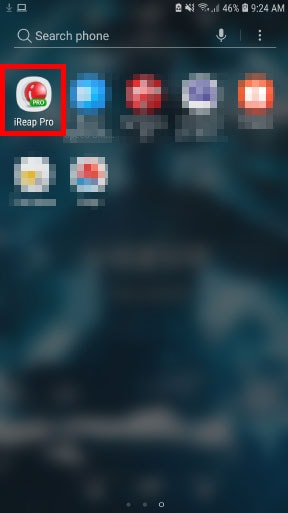
After entering the Login page, in the upper-right corner, tap the three-point icon, and press the "Forgot Password" menu
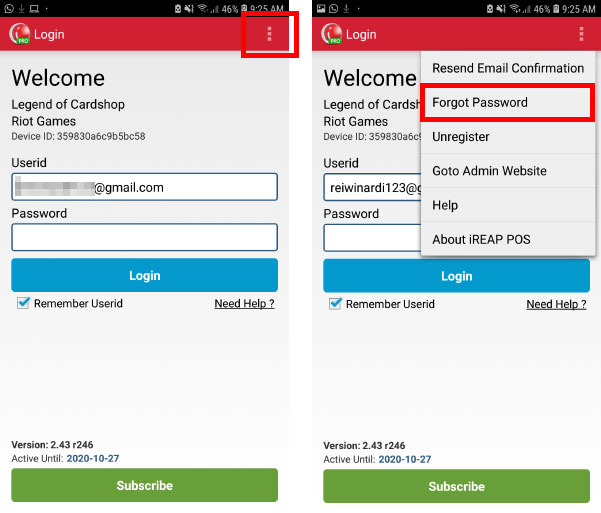
The screen will take you to the pro.ireappos.com website and ask you to fill in the Email Address you registered to create this iREAP POS Pro account. After you enter it, press "Submit".
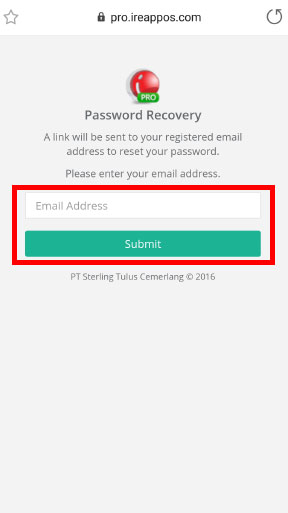
Notifications will appear as shown below. Website screens can be closed
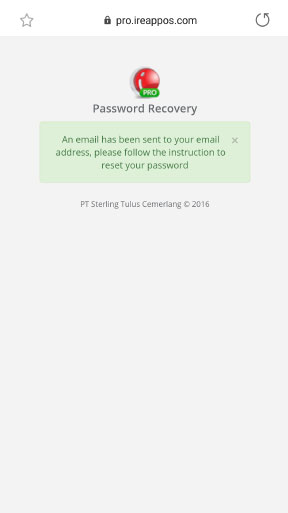
After that, open your email through the email application or through your website to see the incoming email from admin@ireappos.com which contains a link to reset the password. Press the link
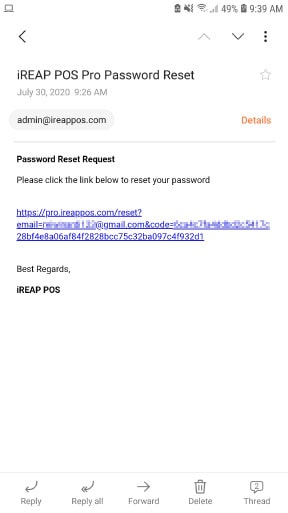
The screen will take you to the pro.ireappos.com website and will ask you to fill in a new Password. After you have set your new Password, you may press the "Submit" button
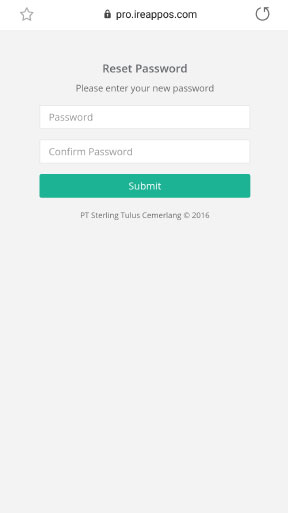
the screen will display a notification that the Password has been successfully changed. You can immediately try it on your iREAP POS Pro application
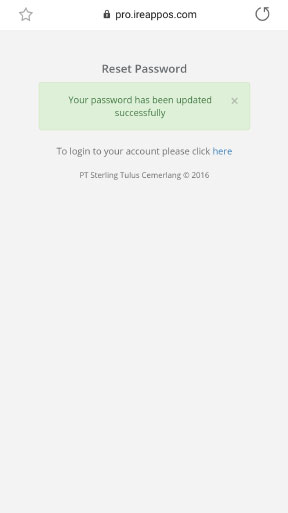
Open the pro.ireappos.com website in your browser

Choose "Forgot Password?"
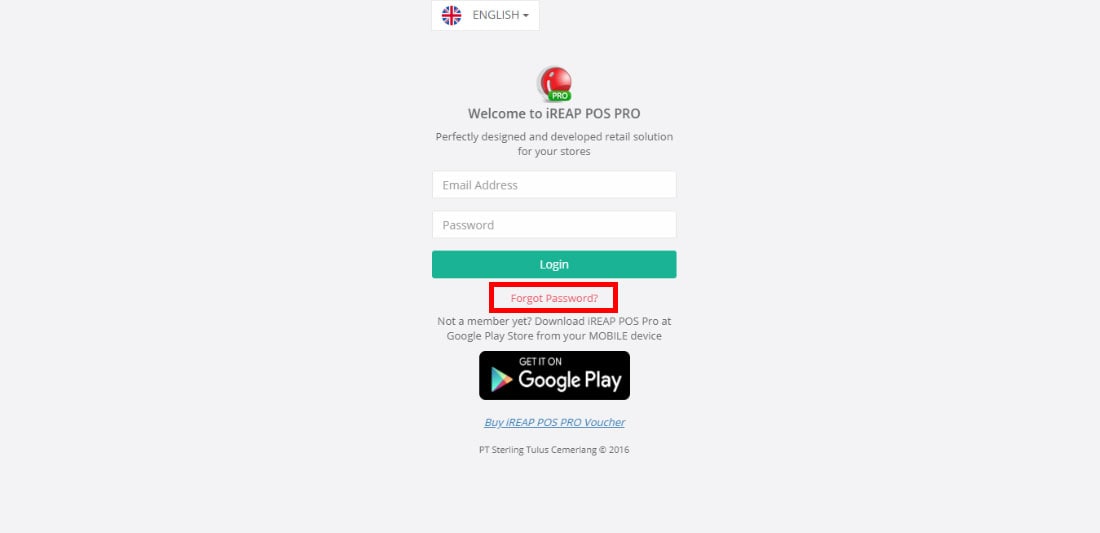
Enter the Email Address that you have created to register an account with your iREAP POS. Press the "Submit" button
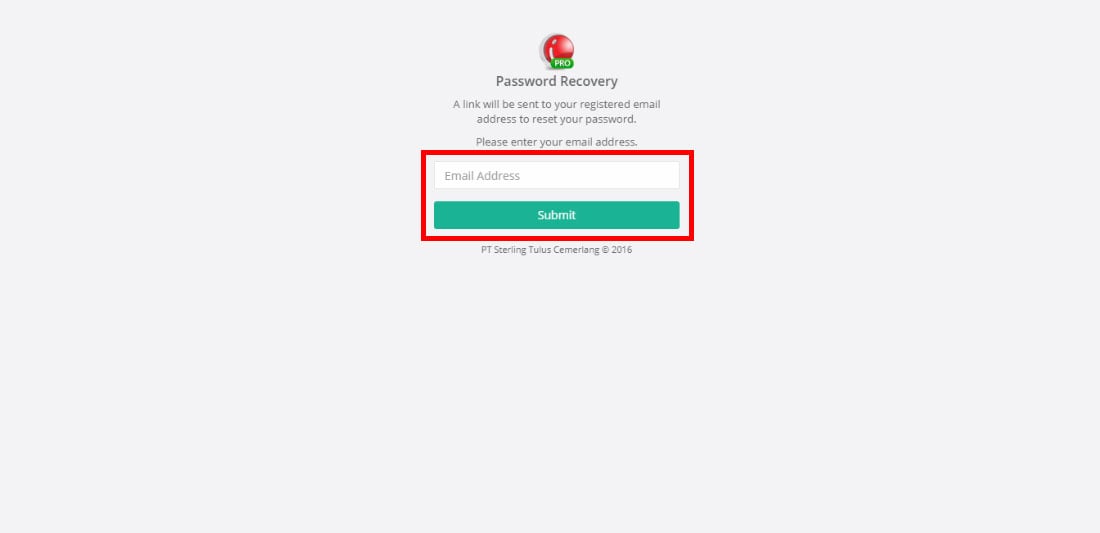
A Notification will appear as shown below. After that the screen can be closed
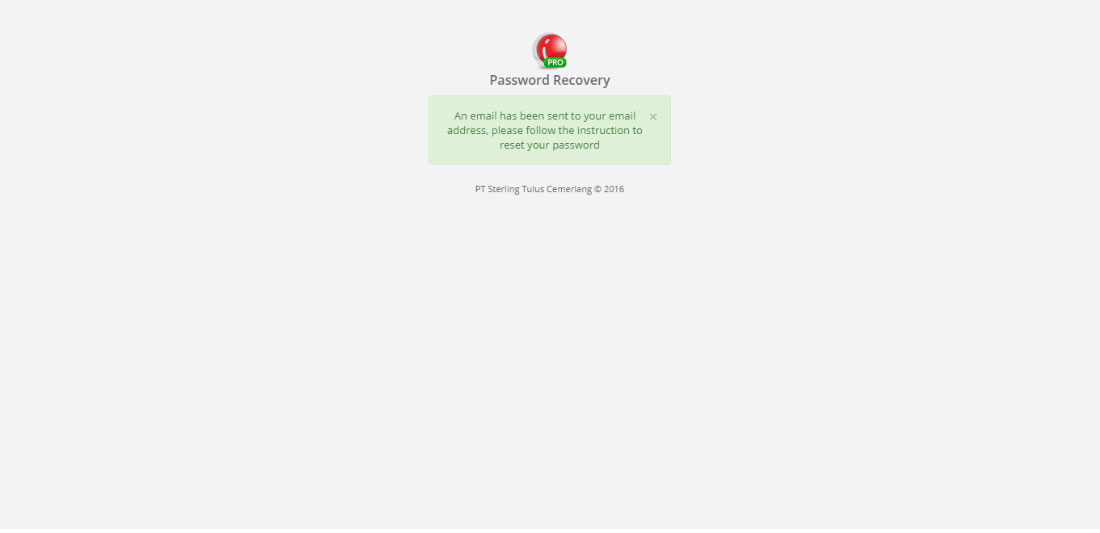
Open your email through your browser to view incoming emails from admin@ireappos.com. Press the link provided to continue the password reset process
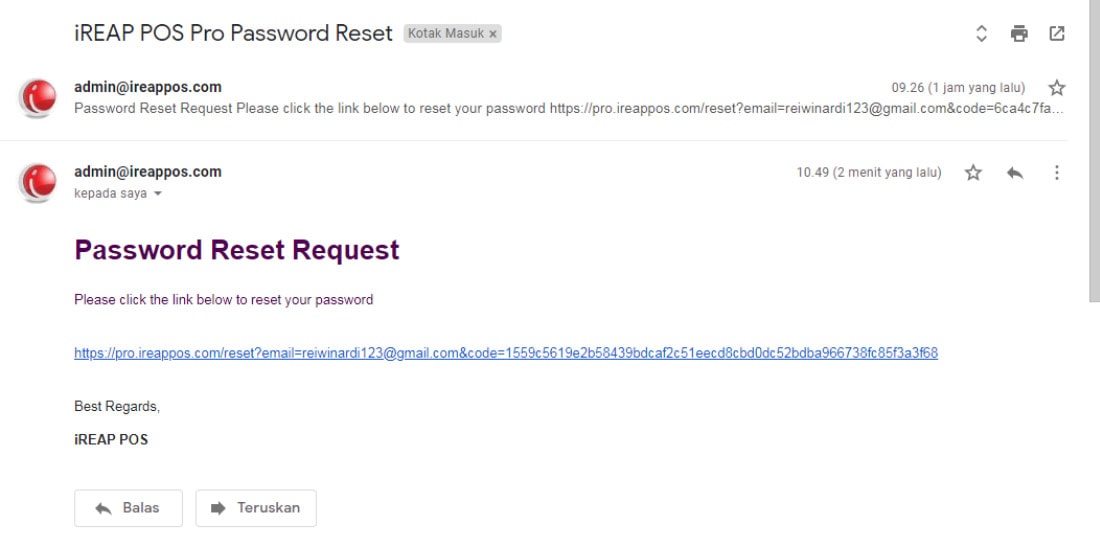
A new screen will open to fill in the new password. After you have finished determining your new password, press "Submit".
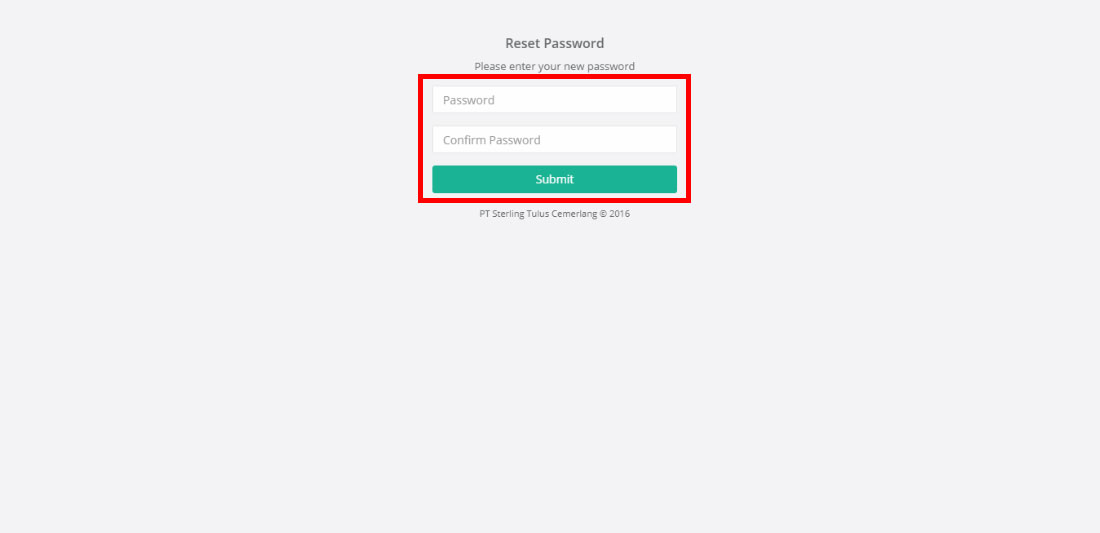
A notification will appear that the password reset is complete. You can try the password on your iREAP POS
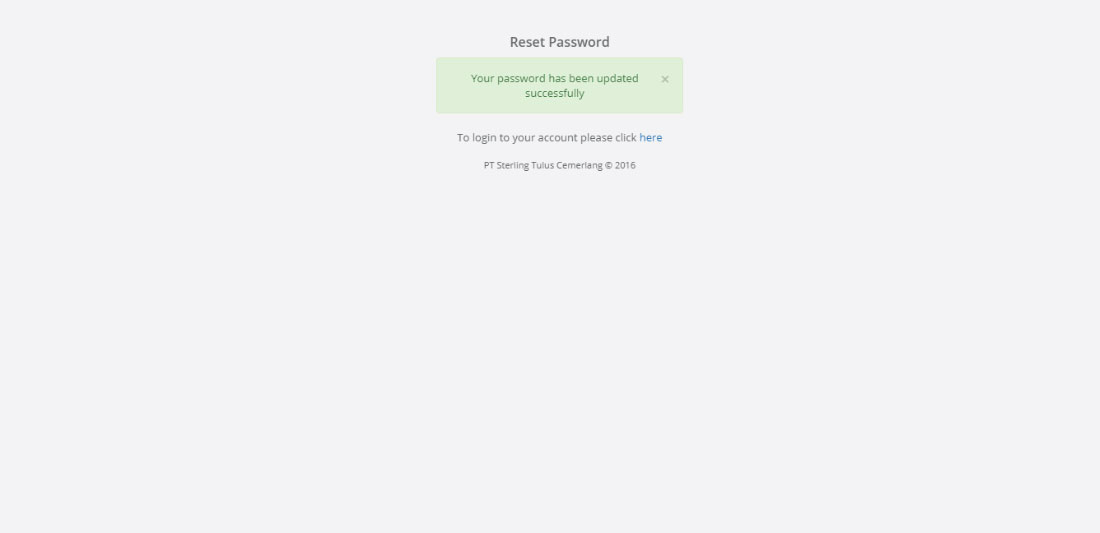
iREAP POS : iREAP stand for Integrated Retail Application, is an application designed and developed to help you managed and run store operation, consists of Point of Sale / Cashier system and inventory control system.