
The purpose of the user guide is to provide guidance to the user regarding the use of the General Journal Transactions feature in the Zahir application
Login to your iREAP POS Pro Administrator account
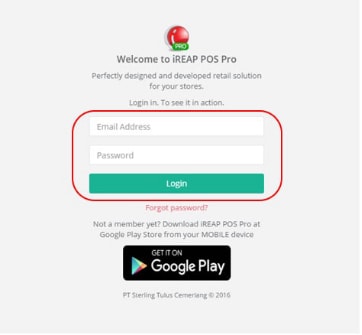
Enter the Integration menu > Setup
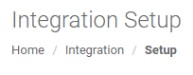
Activate Zahir Online by clicking the off button
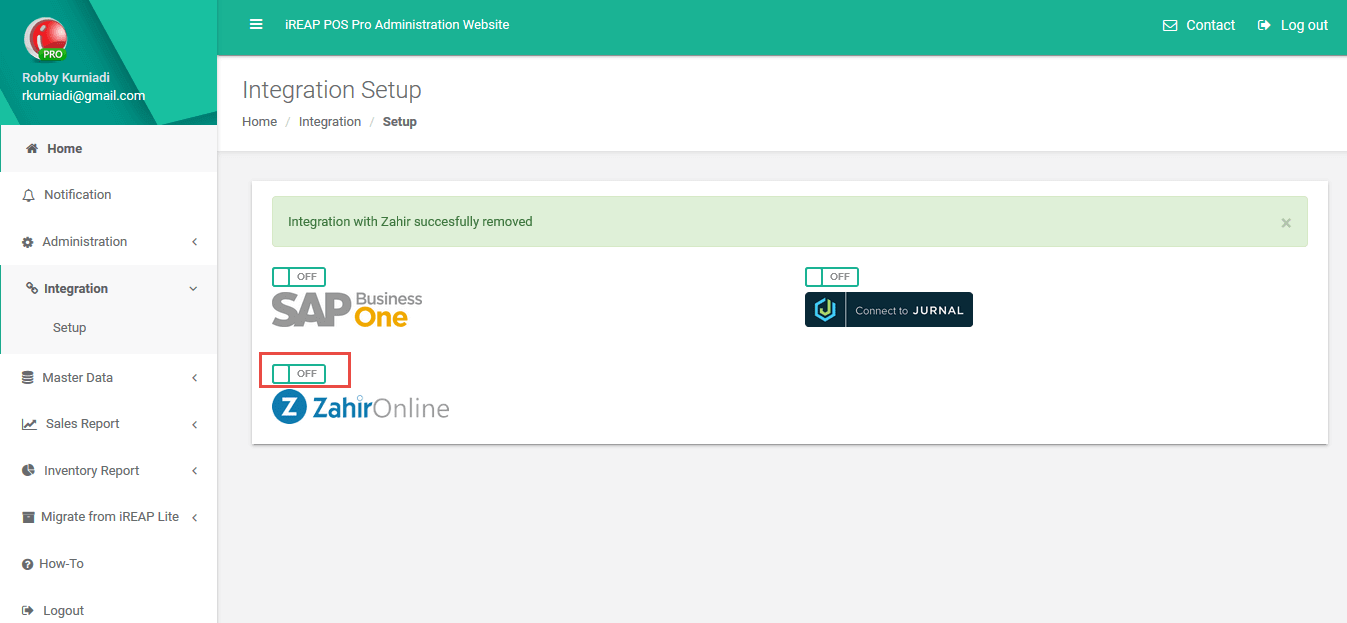
Enable integration with Zahir
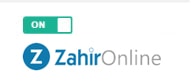
Account settings on iReap Web are used to determine the accounts used when generating transactions to the general journal.
Menu for setting account Setup – Zahir – Configuration
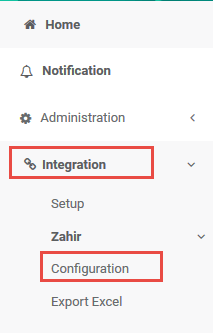
Screen Configuration
a. Configuration per Kategori
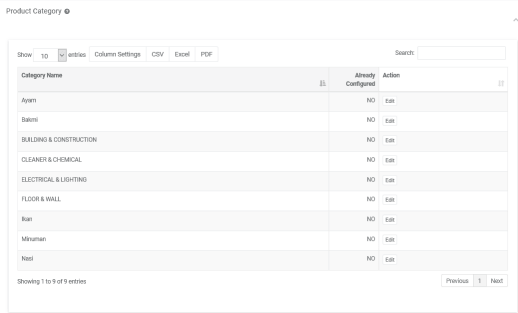
b. Configuration Payment, Accounting and Department
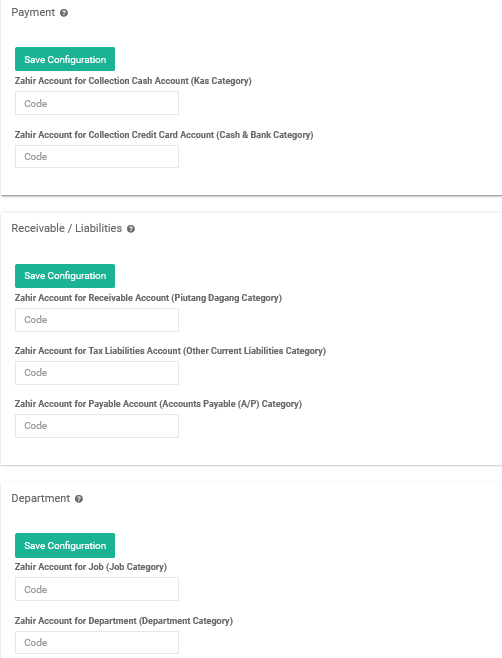
How to input account to screen configuration
a. Check the accounts used for journal transactions in the Zahir program
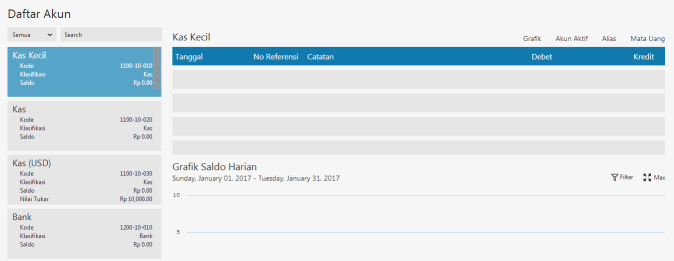
b. Click Edit on iRep Web, to enter the account used according to the category.
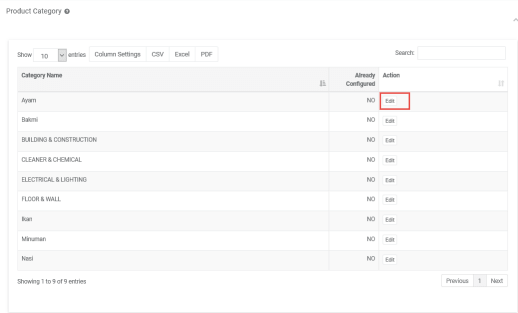
Click Edit on iRep Web, to enter the account used according to the category
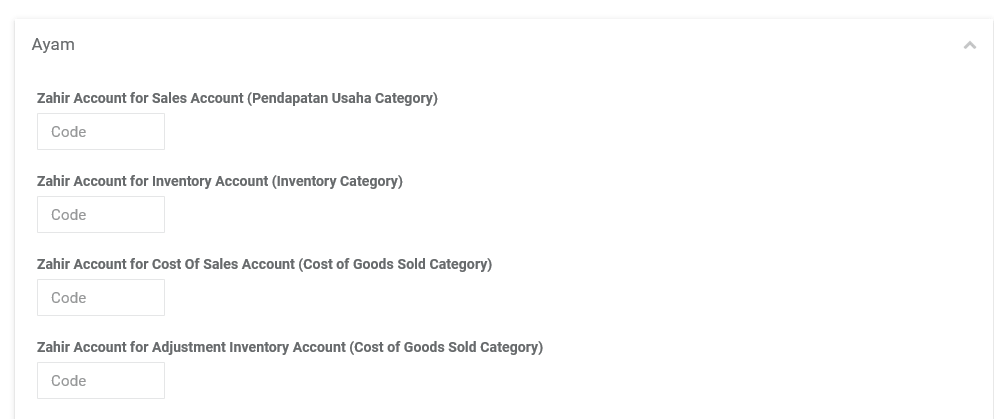
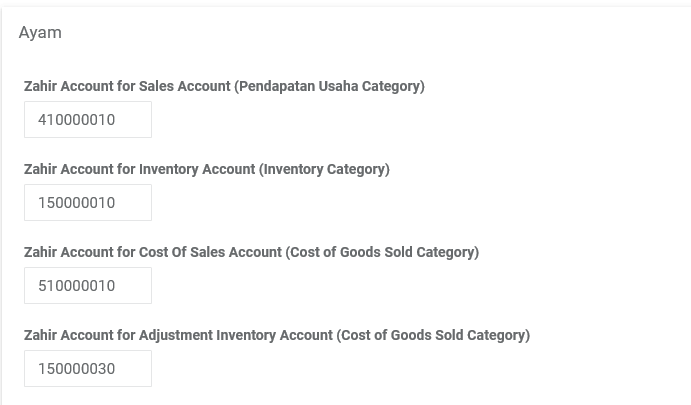
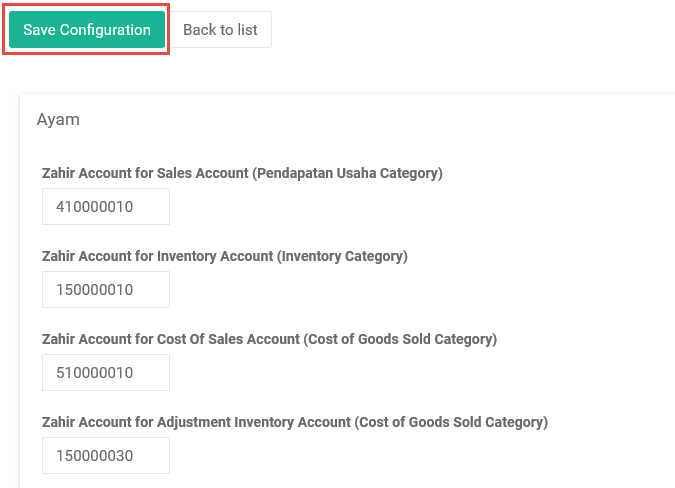
c. Do the same for the other Category screens, Payment, Accounting and Departments.
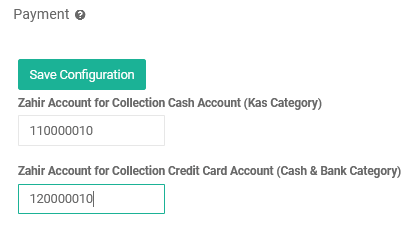
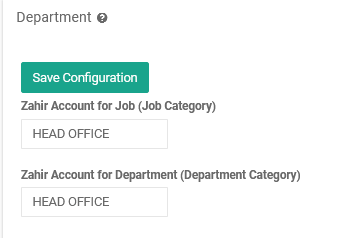
Then click Save Configuration. Then the account that has been set can be used to generate general journal transactions.

Generate transaction journals are used to retrieve all business data that has been entered via iReap. The data will be generated in the form of a CSV file, which will be uploaded to the Zahir program to become a general journal transaction.
Menu for Generating Journal Transactions: Setup – Zahir – Export to Excel
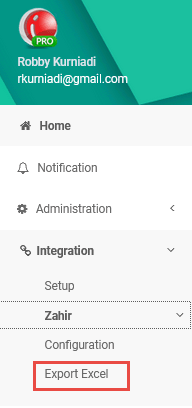
Screen Export to Excel
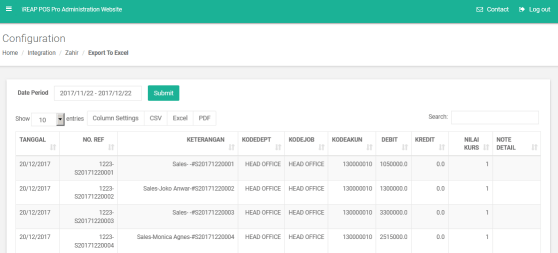
How to Generate Data:
a. Select the transaction date to be generated by selecting the Date Period
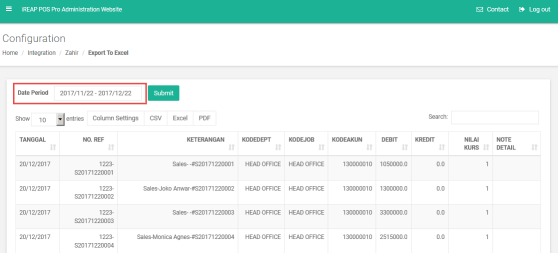
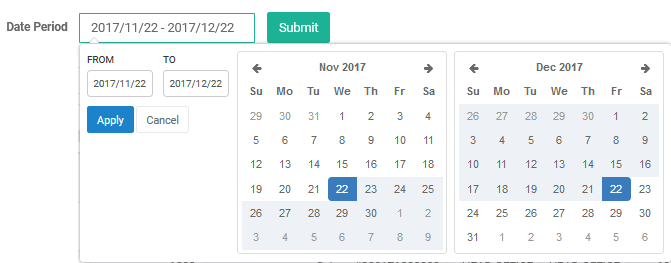
b. After the date is selected, then click Submit
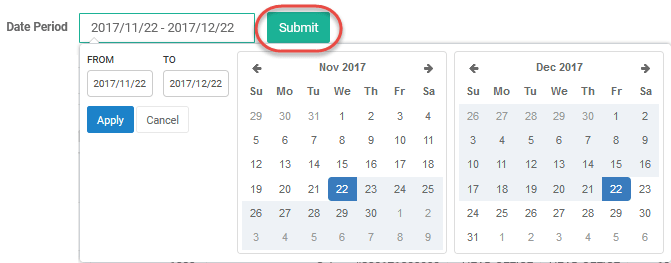
c. All related data transactions will appear, according to the selected date.
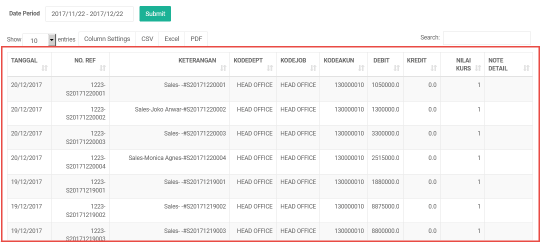
Note: the display can be changed as desired. To replace it, you can click on the Show column
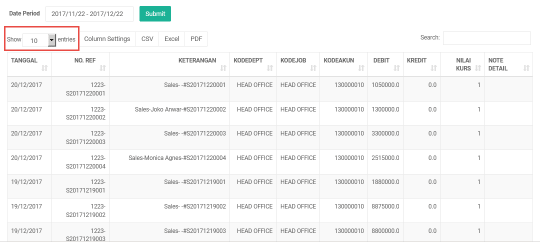
d. Click file storage format (CSV) in Column Settings Then the file will be stored on the local computer and can be used to upload to Zahir

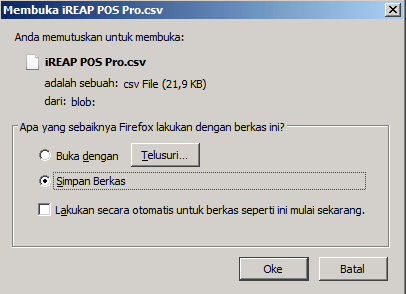
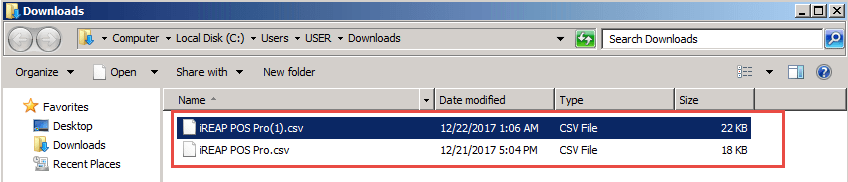
Generated CSV example

To ensure that all transactions made can be entered into Zahir, iReap transactions are uploaded as general journal transactions.
Menu for Uploading Journal Transactions: Zahir – Plugin – Import Transactions – General Journal Transactions
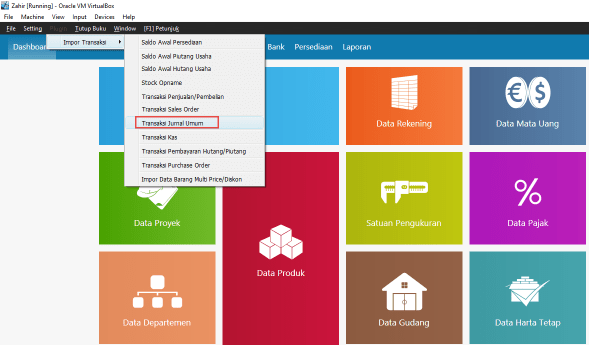
General Journal Transaction Screen

How to Upload data:
a. Select the generated file, click the select file button
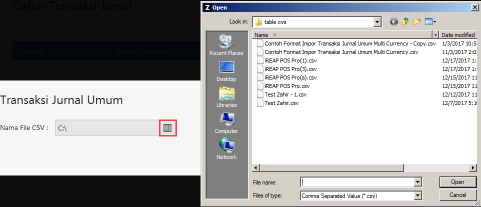
Then the file location screen will appear, select the CSV file to upload
b. Click the Process button

The Zahir program will display the upload process
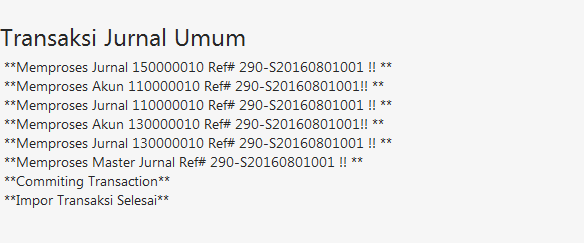
c. If the process has been completed and or there is an inaccurate journal transaction, Zahir will notify you.
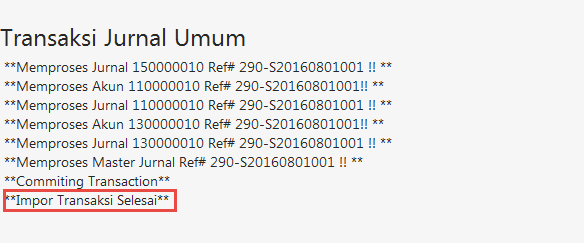
The final step is to ensure that all transactions made have been entered by viewing the results uploaded to Zahir.
Menu to view Journal Transactions: Zahir – Ledger – General Journal Transactions
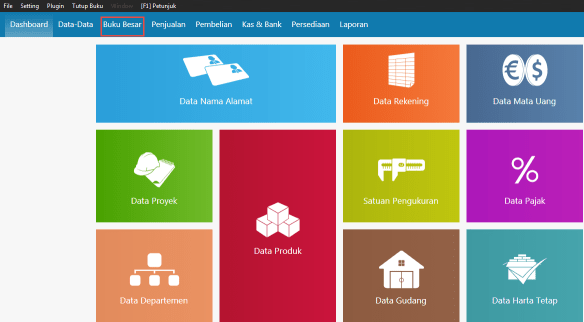
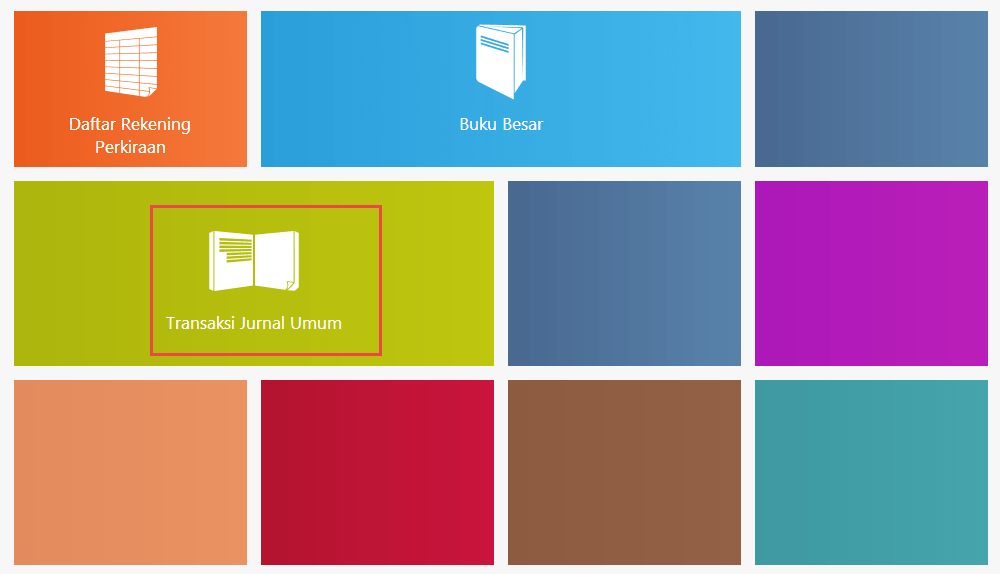
General Journal Transaction Screen
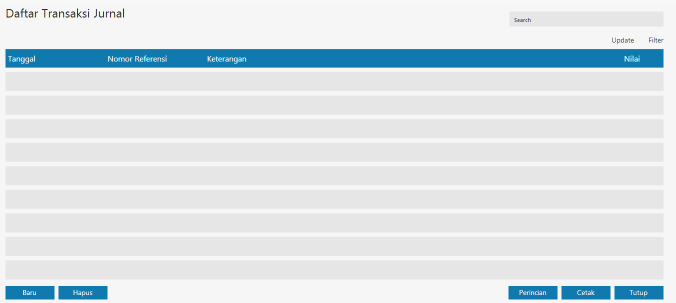
How to see transactions that have been successfully uploaded:
a. Pilih tanggal transaksi yang diinput kedalam program, dengan cara meng-klik tombol Filter
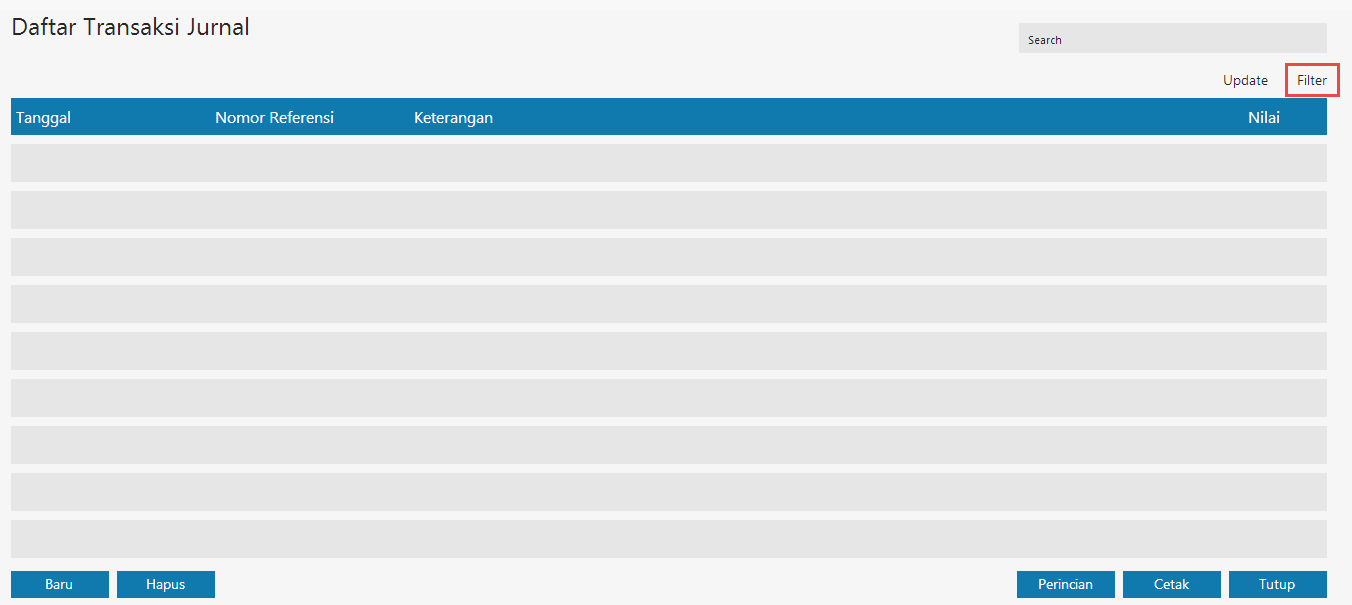
The Data Filter screen appears
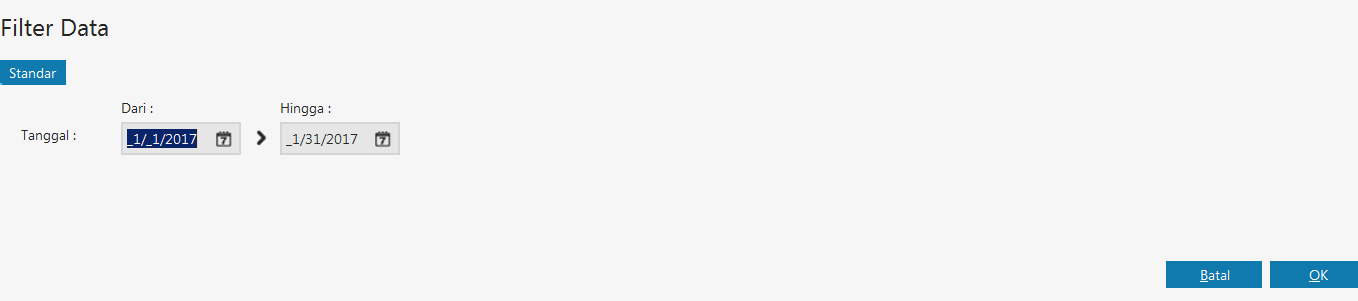
b. Enter the transaction date according to the date the transaction was made
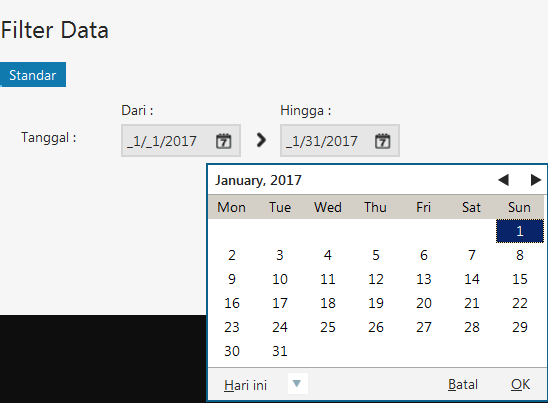
Then click OK
c. Appears all data according to the date that has been selected

d. Double-click to view details for each general journal
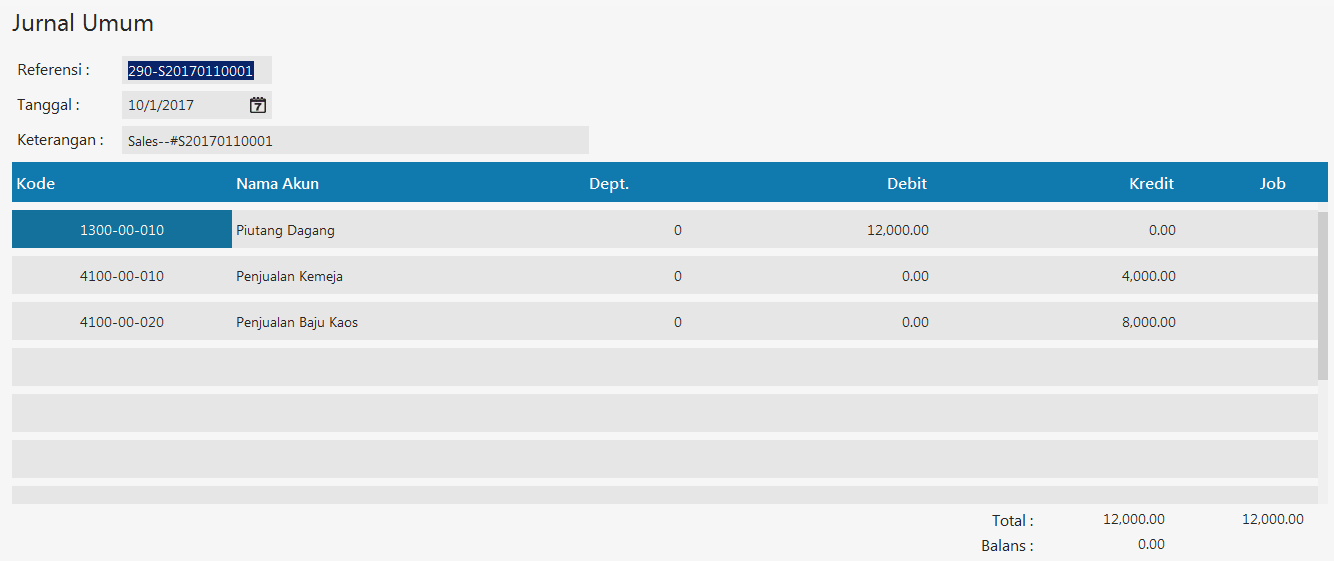
iREAP POS : iREAP stand for Integrated Retail Application, is an application designed and developed to help you managed and run store operation, consists of Point of Sale / Cashier system and inventory control system.