

In the retail business, one of the most important things is to track how your in-store team is performing in serving customers. With iREAP POS Pro you can record your team in sales transactions. Then you can analyze the performance of your team, which ones really give good work performance and which ones don't.
For example in:
A Fashion Retail business, you want to record the SPG (Sales Promotion Girl) who has served the customer, by recording her name in the sales transaction.
A Beauty Clinic Business, you want to record Doctors and Therapists who have served customers.
A Barbershop / Salon Business (a barbershop), Of course you need to note who the hair stylists and other waiters have served your customers.
iREAP POS Pro supports recording information about all team members in sales transactions, so you can analyze team member performance through recorded reports, of course it will help your store business grow and achieve maximum profit.

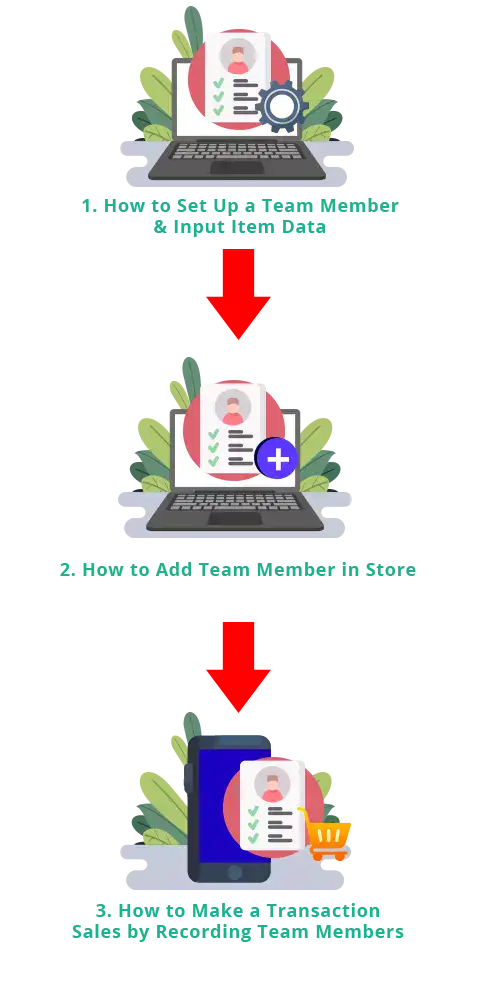
Open a browser and go to www.ireappos.com

Click login iREAP POS Pro
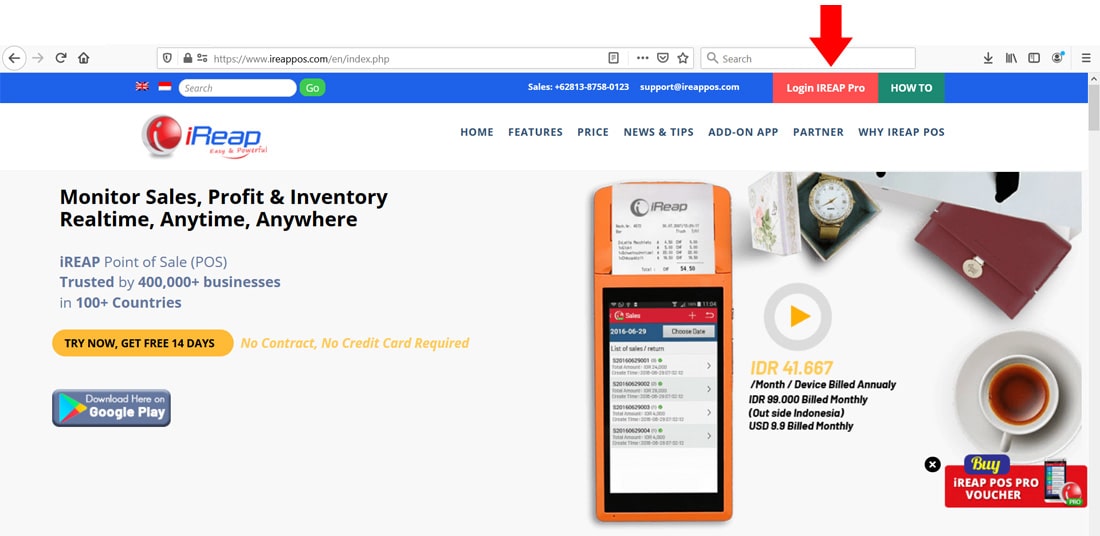
Or open a browser and go to pro.ireappos.com/login

Enter your email address and password to login
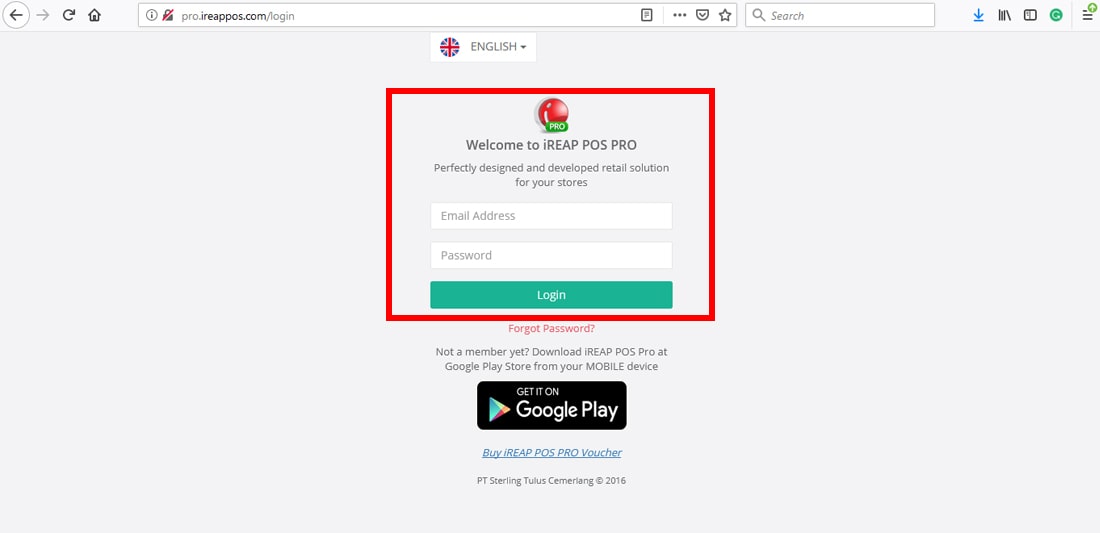
You are on the main page of iREAP POS Pro
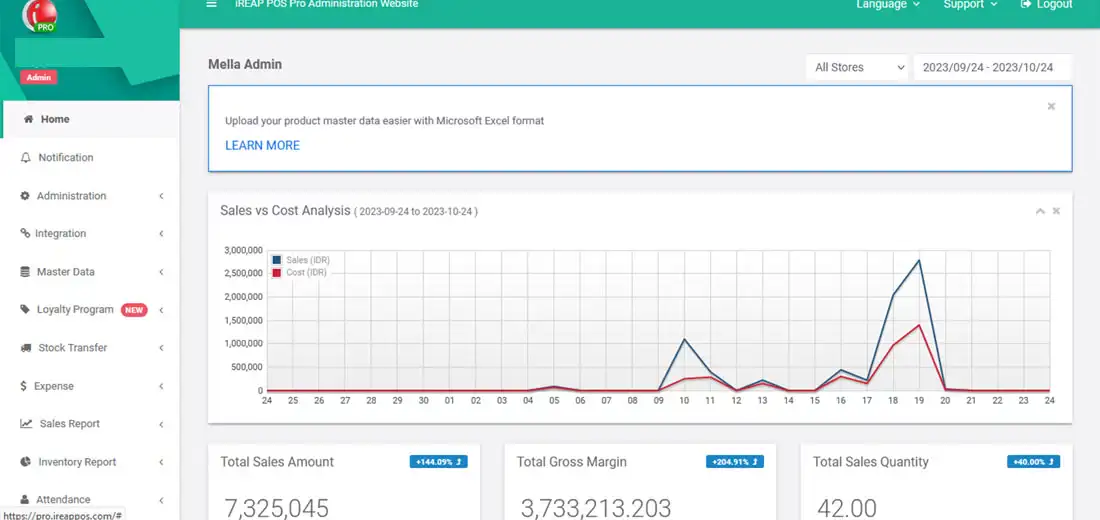
Click the Administration menu > Select setting & parameter
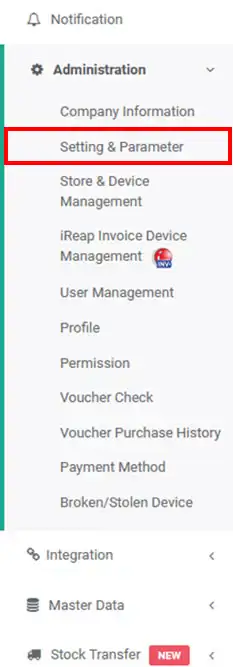
For example, if you are in the salon business, where you need 2 team members for some transactions, for example: Hairdresser and Waiter. After selecting 2 teams then click ![]()
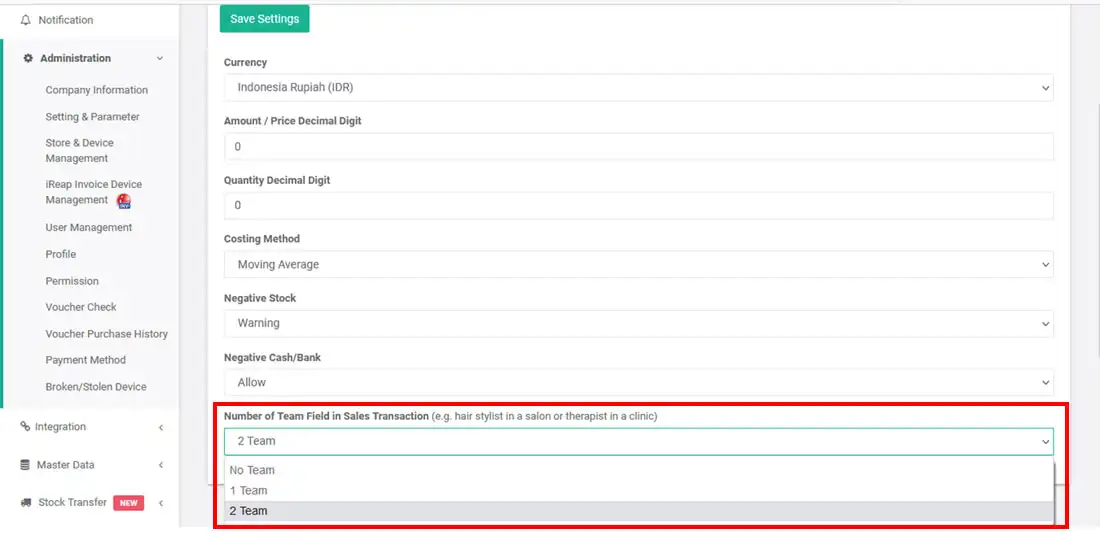
The settings that have been made previously will be automatically downloaded to your iREAP POS Pro application, to make sure go to the System Settings menu - General Settings - Team Number.
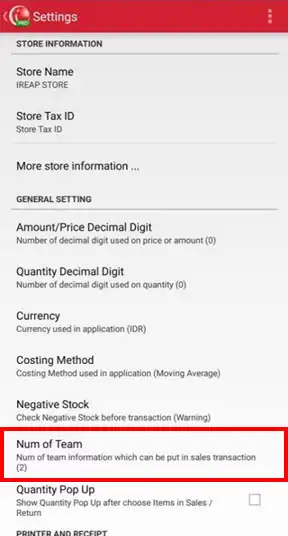
Create the Items/Goods You Sell / Service In Your Store. Go to the Master Data menu > New Product > fill in the item code, description, etc. > click Save Product
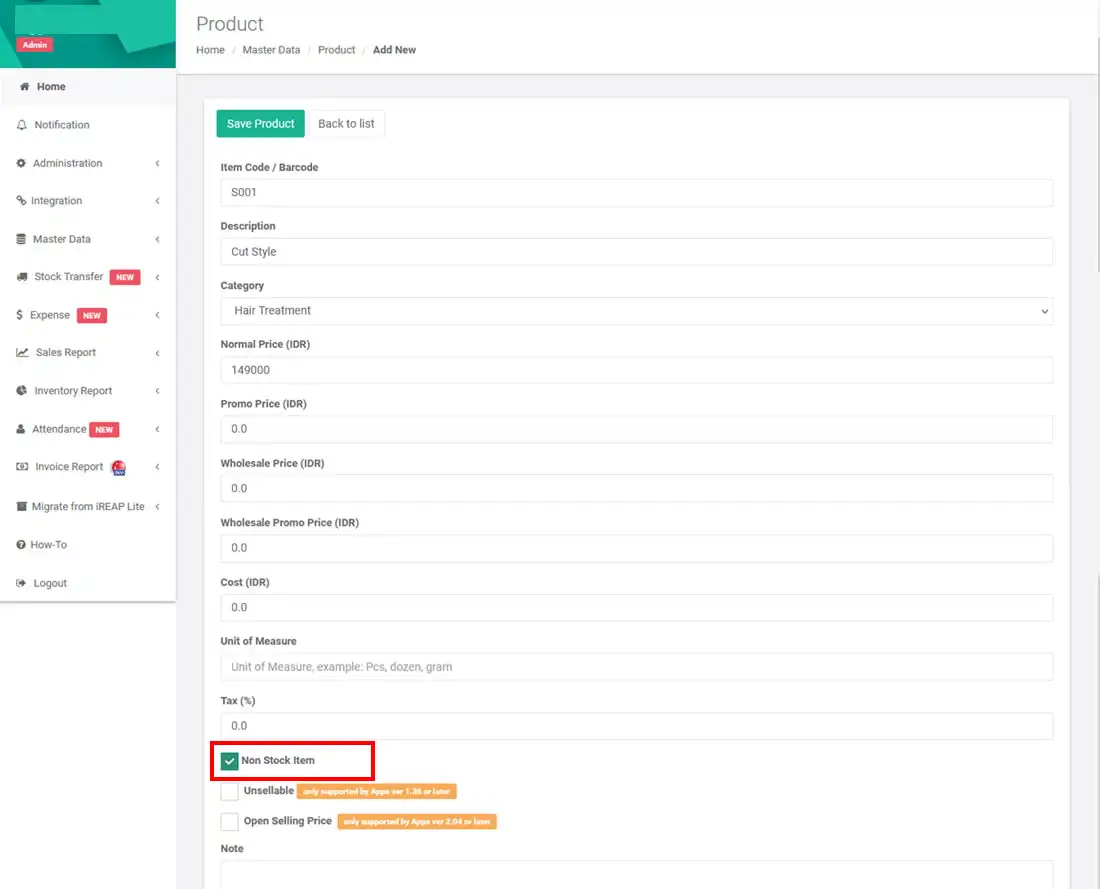
For goods that are being sold / services, for example: Cut Style with the code S001, because this is a service (not an item or product that has a quantity) then tick Non Stock Item Flag. This will prevent the system from calculating stock for each service you provide. Click Save Product, to save the new Item Cut Style. If your device has an internet connection, when you save the product it will be synchronized to the iREAP POS Pro application
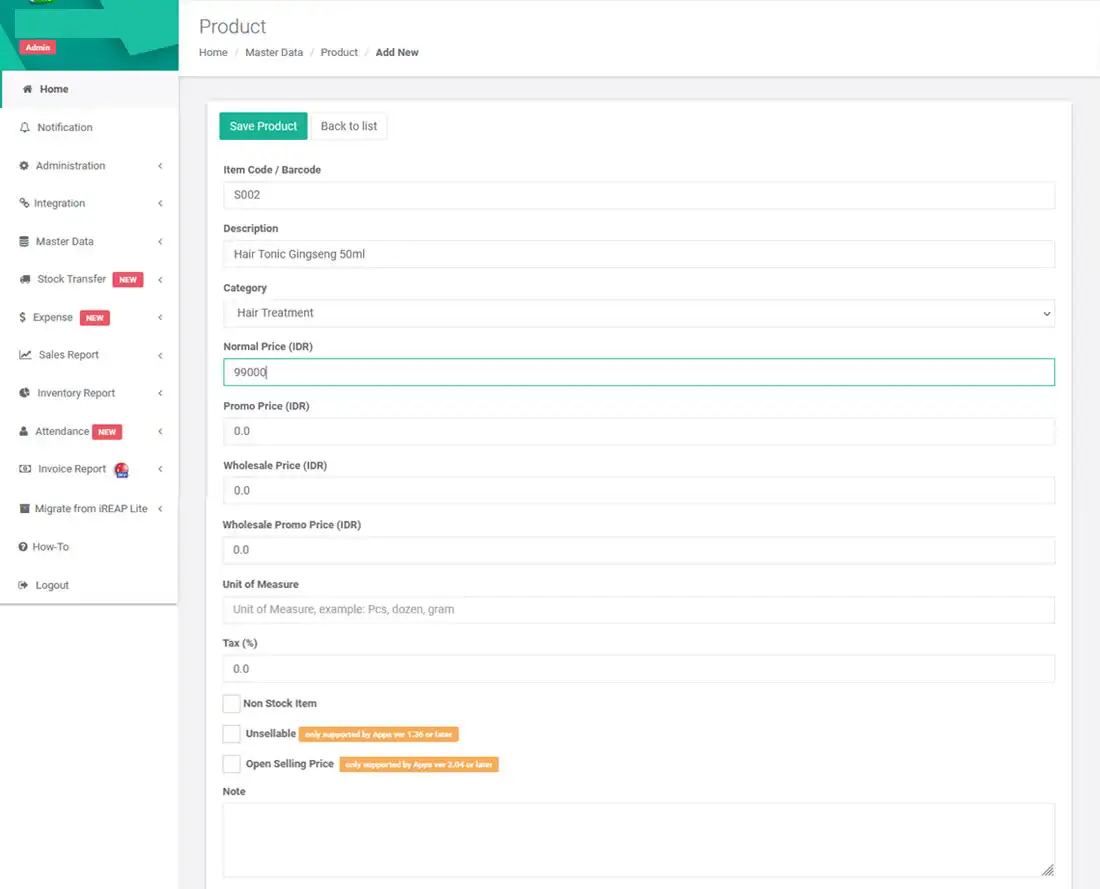
Salons, of course, sell products / goods such as shampoo, Hair Tonic, so make some products where you will monitor the available stock. for example Hair Tonic Ginseng 50ml which is an item that has stock / quantity, then don't check Non Stock Item, so iREAP POS will calculate the stock of the item/goods, upon receipt of the item (Goods Receipt), Goods Issue and sales transactions.
Create/add a member team for your store. Go to Administration menu > User Management > click ![]()
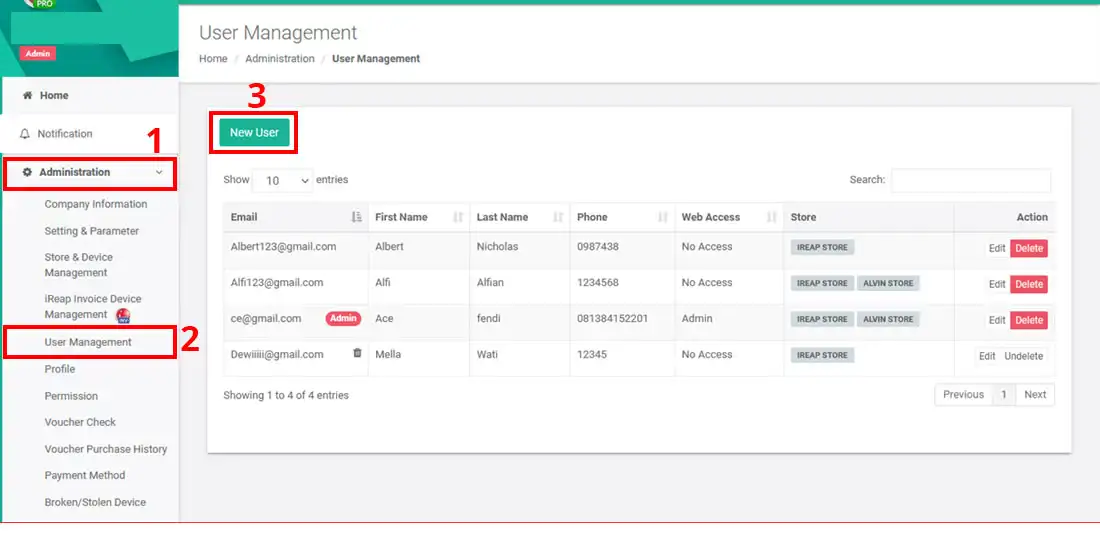
Fill in the email address, password, etc. > click save user
Example: Ricky_01@gmail.com as Hairdresser. Enter Ricky into the store referred to as IREAP STORE (tick ireap store) then Ricky's ID will be available at the store, and set it as the lowest access in the cashier (Ricky will not be able to log in as a cashier holder in the iREAP application if you don't provide password access) .
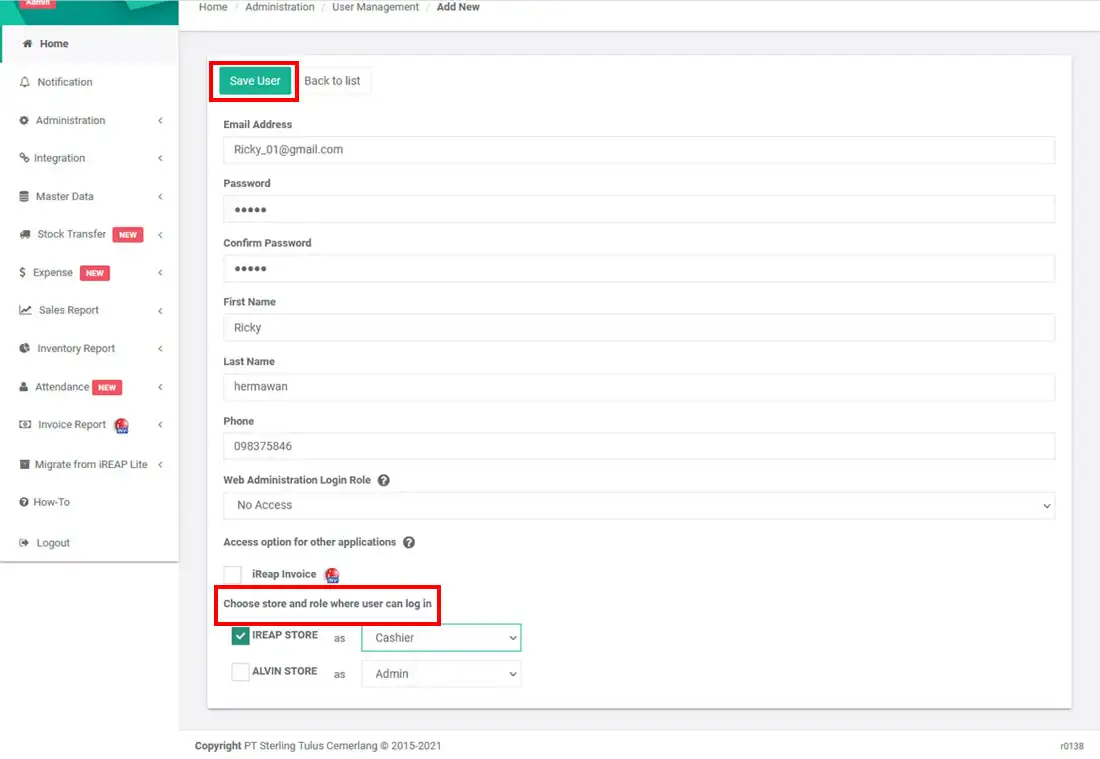
Create another user by following the previous steps, for example Herlin@gmail.com, as a salon waiter
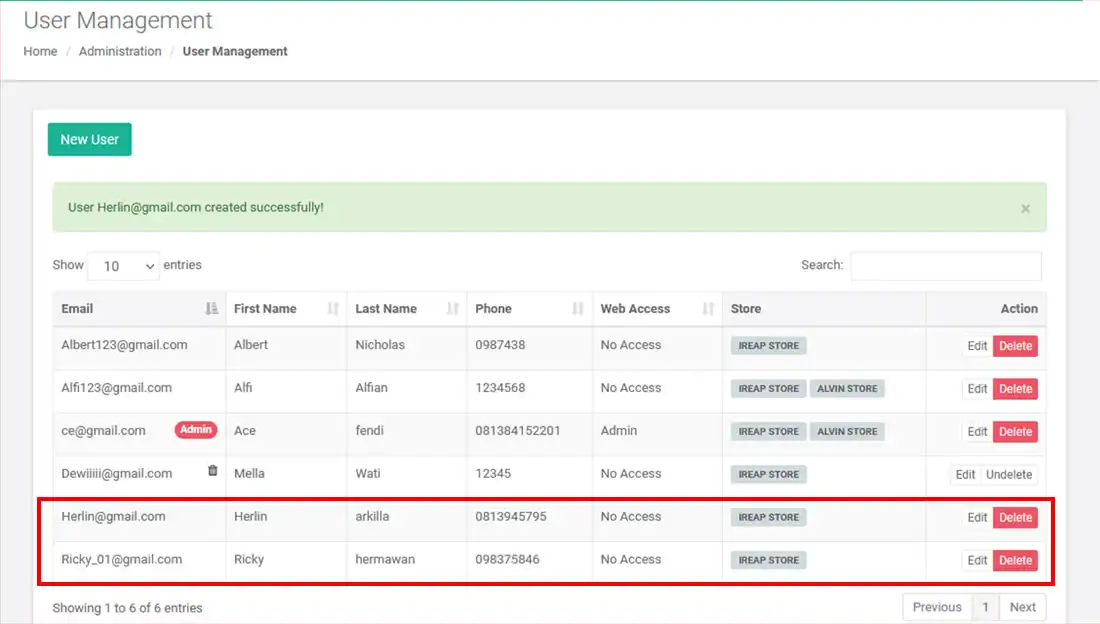
Login to your mobile iREAP POS Pro
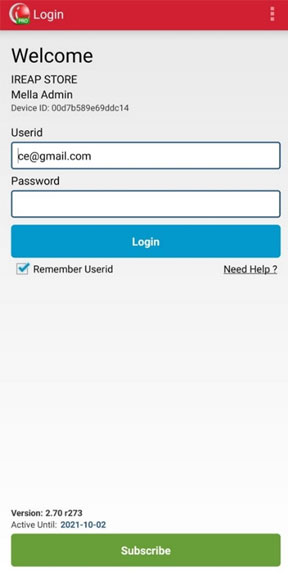
You go to the IREAP POS PRO main page > then select the sales / return transaction menu
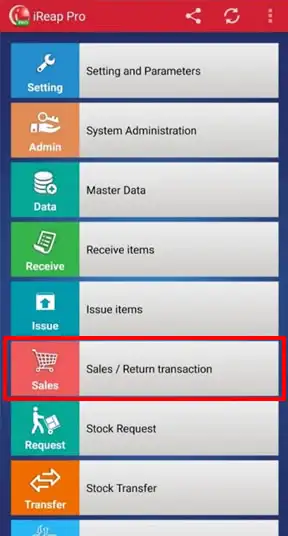
Click the tab + (Plus) button to make a sales transaction.
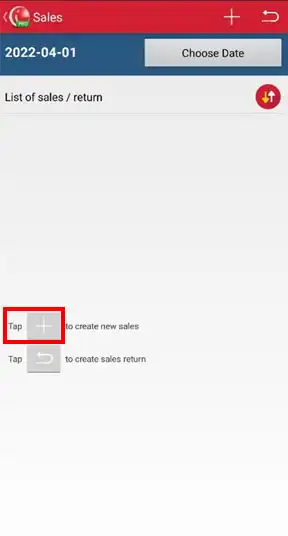
Select the + button to enter the item / service
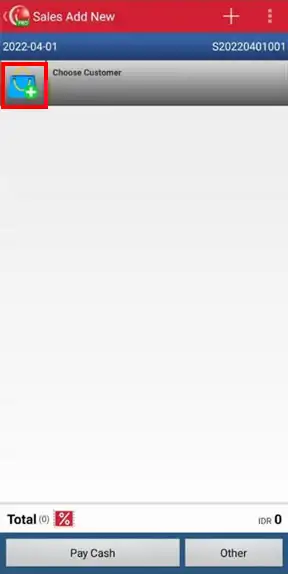
Select S001 Cut Style, > then click the S001 item to edit the sales team
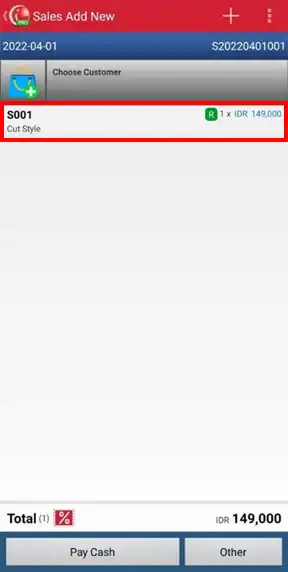
Select the TEAM tab, to bring up the Sales Team
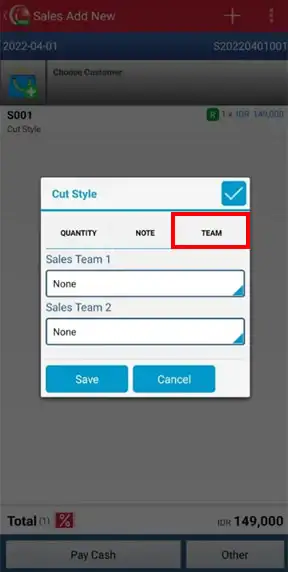
Select Herlin as Sales Team 1
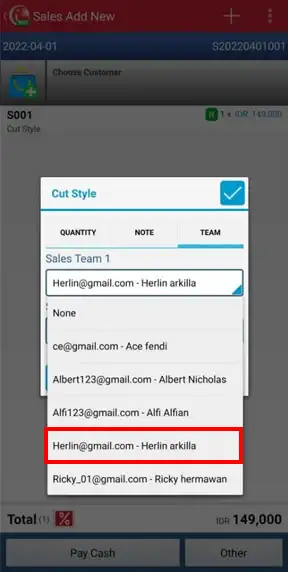
Select Ricky as Sales Team 2, > then click SAVE
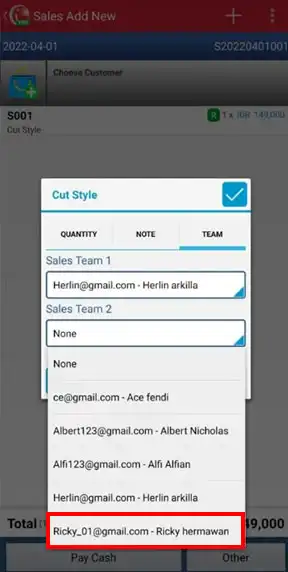
The sales transaction will record the two teams serving customers namely Herlin and Ricky
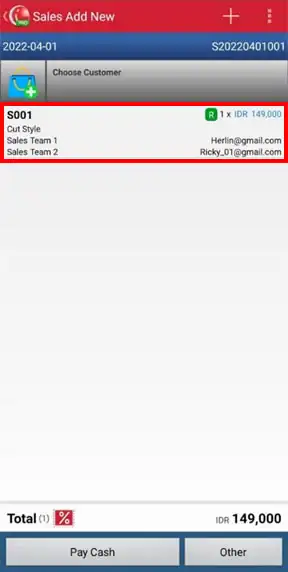
Make another sale, > click the + button to add another item. Example selling S002 - Hair Tonic Ginseng 50ml and input Ricky as Sales Team 2. After the sales details have been entered, close the sales transaction as usual.
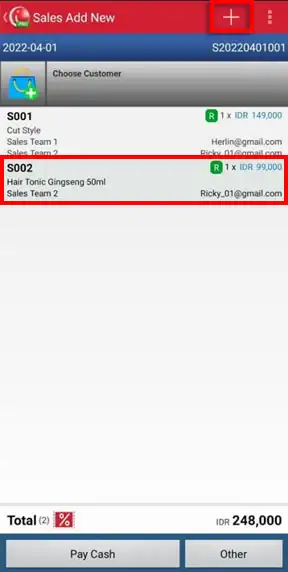
Web Admin Will Report Sales Team. After all sales transactions are synchronized to the web admin, you can check reports as usual with the addition of a Sales Team.
NOTE:
Complete tutorial on how to check sales reports by team 1 & 2
ALSO READ:
how to view sales summary product by team 1 & 2
Sales Report > Sales Summary By Team 1
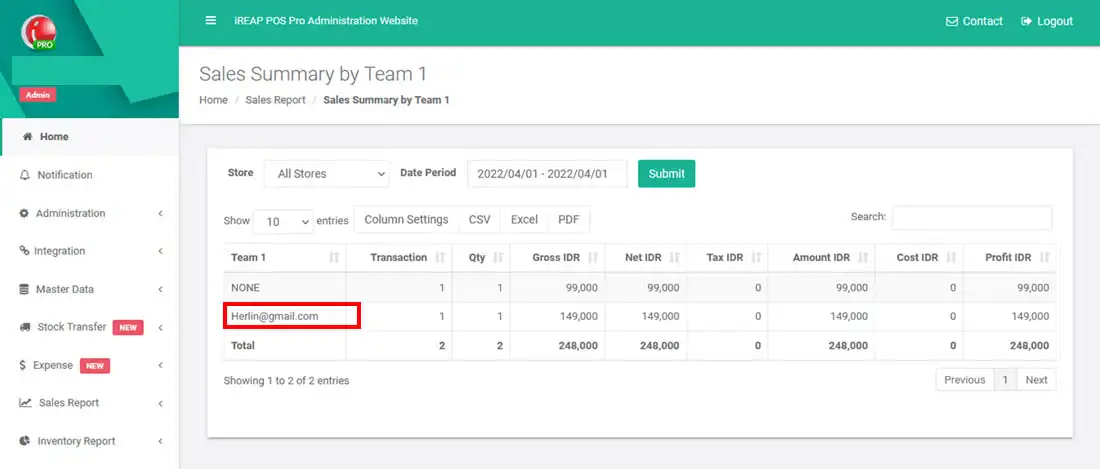
Sales Report > Sales Summary By Team 2
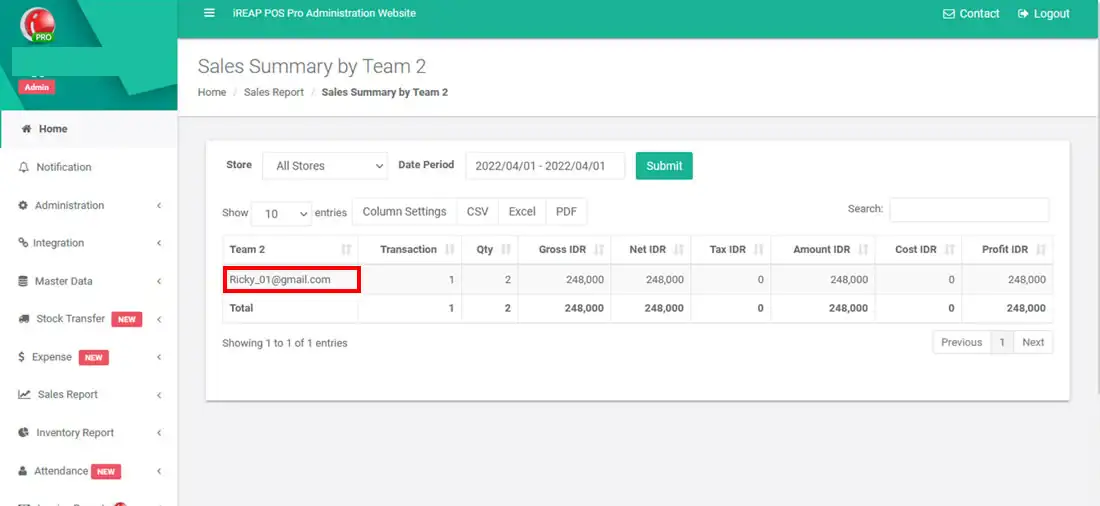
iREAP POS : iREAP stand for Integrated Retail Application, is an application designed and developed to help you managed and run store operation, consists of Point of Sale / Cashier system and inventory control system.