
Backdate transactions are transactions that are not made according to the system date. Backdate can be used to change or add transactions that occurred on a previous date (backdate destination date). But not a few people have a problem with this, the article is that backdate transactions allow employees to commit fraud.
Therefore, the input transaction backwards (backdate) on IREAP POS PRO can be set so that users cannot input past transactions, or, if they are still required to input transactions and require authorization (can only be done by authorized users).
ALSO READ:
How to Grant Store Access Rights/Authorization to Users
iREAP POS PRO also provides a backdate sales transaction report that serves to view backdate transactions made at the store.
Also equipped with column settings in the report, filter by store, date period, search button and export data to CSV, Excel, PDF, of course, it will make it easier for you to analyze backdate sales.
When is a Transaction Considered Backdated?
A transaction is categorized as backdated in iREAP POS PRO if any of the following conditions occur:
The employee manually sets the transaction date to an earlier date during the sales entry.
The device date is set back, causing the transaction to be recorded with an incorrect, earlier date.
ALSO READ:
How to Set Report Columns in iREAP POS PRO
Open browser and go to : https://www.ireappos.com/

Click login iREAP POS Pro
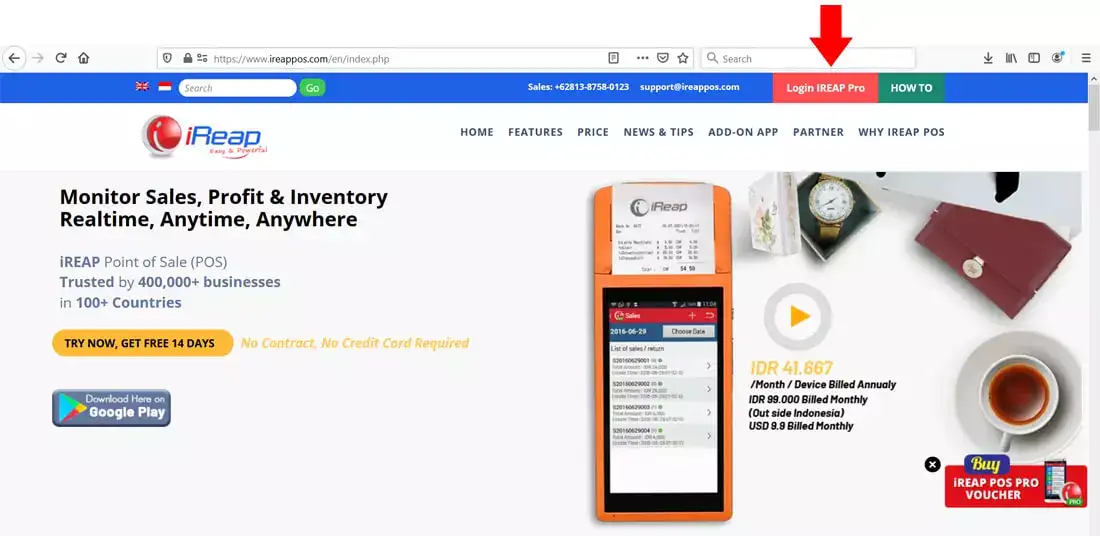
Open browser and go to pro.ireappos.com/login

Enter your email address and password (administrator account) email address account that had been registered for the first time when you creating your company with your iREAP POS Pro

Go to main page of your iReap Pos Pro
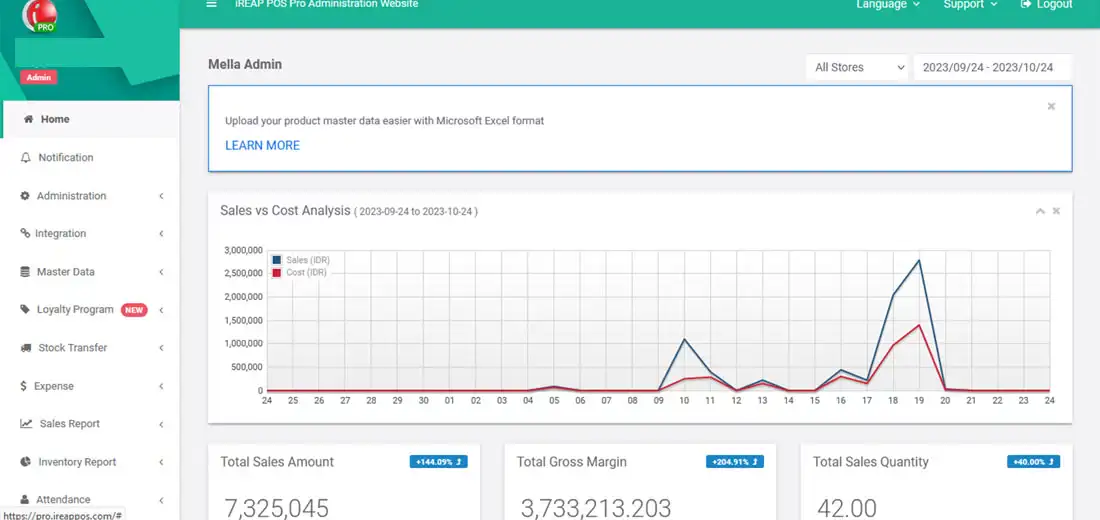
Go to the Sales Report menu > Backdate Sales Transaction
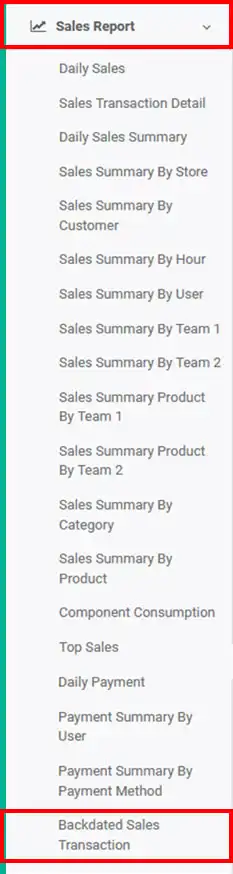
The following is the display of the backdate sales transaction report
NOTE:
1. You can specify which stores to view/all stores > click submit
2. Specify the date period you want to view > click submit
3. Column settings
4. Export data to CSV,Excel,PDF
5. Search for you to make your search easier
ALSO READ:
How to Set Report Columns in IREAP POS PRO
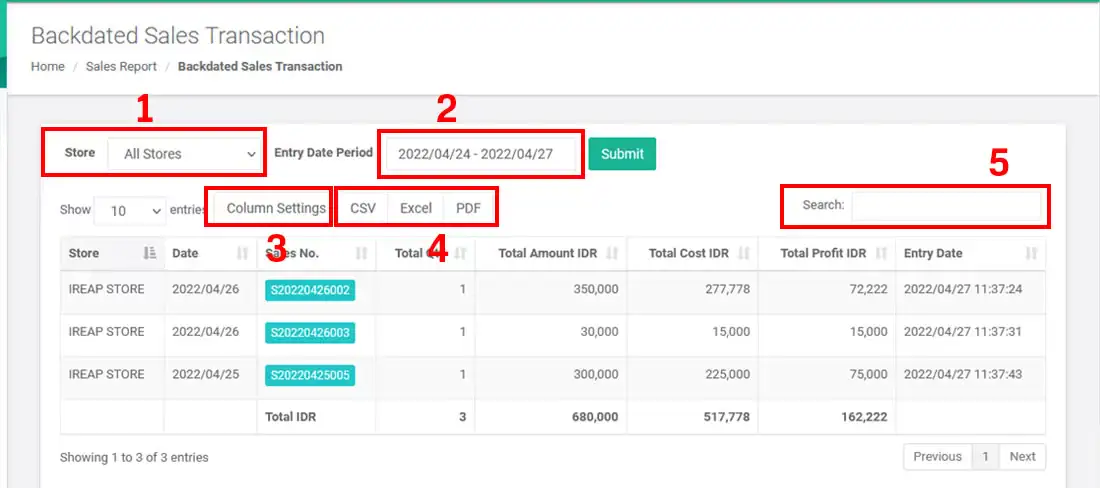
iREAP POS : iREAP stand for Integrated Retail Application, is an application designed and developed to help you managed and run store operation, consists of Point of Sale / Cashier system and inventory control system.