
ALSO READ:
Upload Goods Receipt Document (Upload Stock) Using Stock List in iREAP POS PRO via Web Admin
Please make sure that item master data is updated. If the item master data haven't complete, you can entry in master data product or upload with CSV (for uploading Product Master Data, you can refer to Tutorial How to Import Customer Master Data from CSV File)
Please fill the data goods receipt with template as below:
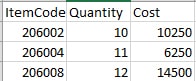
ItemCode : please fill the product code
Quantity : Number of product quantity receipt
Cost : Unit cost product based on it's unit of measure
Save Data in step no2 in CSV format, if you're doing the template in excel, then click save as:

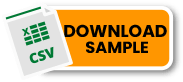
NOTE:
If using a CSV file, the maximum number of product data per row for one-time upload is 100. If you have product data exceeding the maximum limit, please split the file into chunks of 100 rows each.
Place the file in your google drive or other place that you can access it from your device.
Open iReap Pro Pos with your device

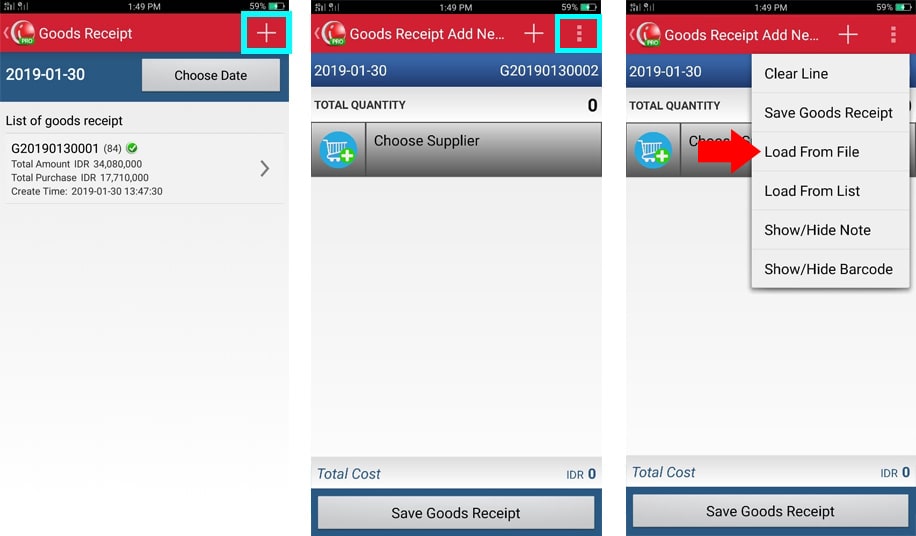
If data is already successfully process, then please review once again the data, after already confirm then click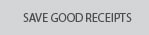
If the data is not successfully process, then please fix the data based on the message error. In this example
There's duplicate item code
Item master data did not exist
Invalid format such as in qty *3
After click Save Goods Receipt then your document is already posted.
You can also view this transaction posted in web
Note :
Maximum row to upload Goods Receipt is 1000 rows. If the maximum row > 1000 then the system will give an error message
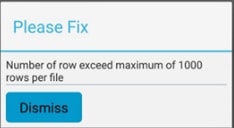
Qty upload should greater than 0
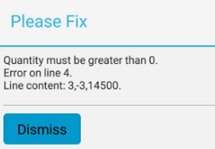
(example: error message if there's qty not greater than 0)
Unit cost upload cannot be negative
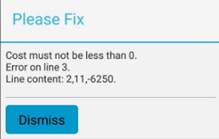
(example: error message if there's negative cost)
iREAP POS : iREAP stand for Integrated Retail Application, is an application designed and developed to help you managed and run store operation, consists of Point of Sale / Cashier system and inventory control system.