

Loyalty program is an award program given by the company to customers to keep them loyal to the products or services offered or to increase repeat visits. However, it is possible that the loyalty program is also designed to attract the attention of new customers.
One of the loyalty programs that is effective for entrepreneurs to attract customers is Loyalty Points. The way to use it is very simple, customers or consumers who make a certain number of transactions will later get points. Then the points are saved and collected up to a sufficient amount.
Currently IREAP POS PRO has provided a loyalty point feature that can help you to calculate the number of customer points automatically.
Example: You as a shop owner want to give 100 points for every customer who makes a transaction of at least Rp. 100,000. And give a discount of Rp. 10,000. To customers who redeem 100 points.
NOTE:
The transaction process for goods return does not affect points or reduce points. To reduce customer points, you can do this by adjusting points. Click here

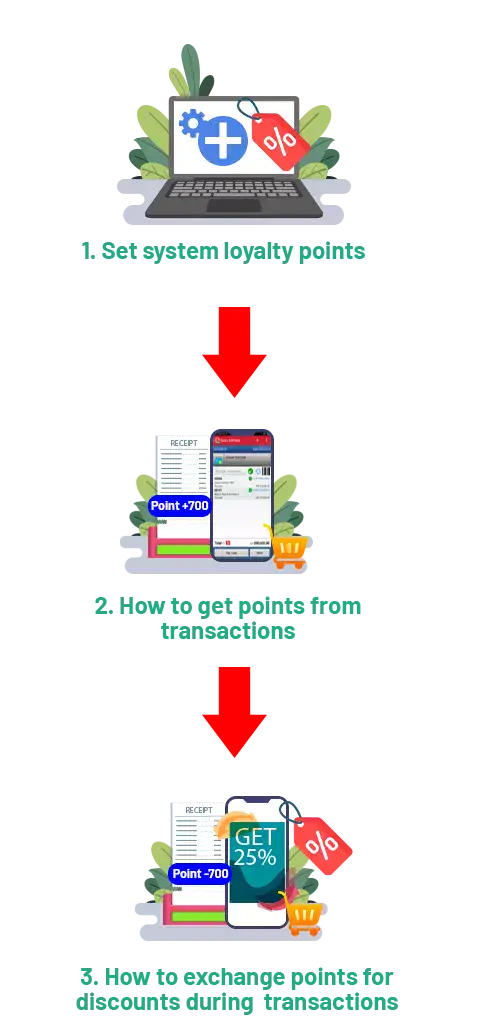
Open browser and go to www.ireappos.com

Click LOGIN IREAP PRO
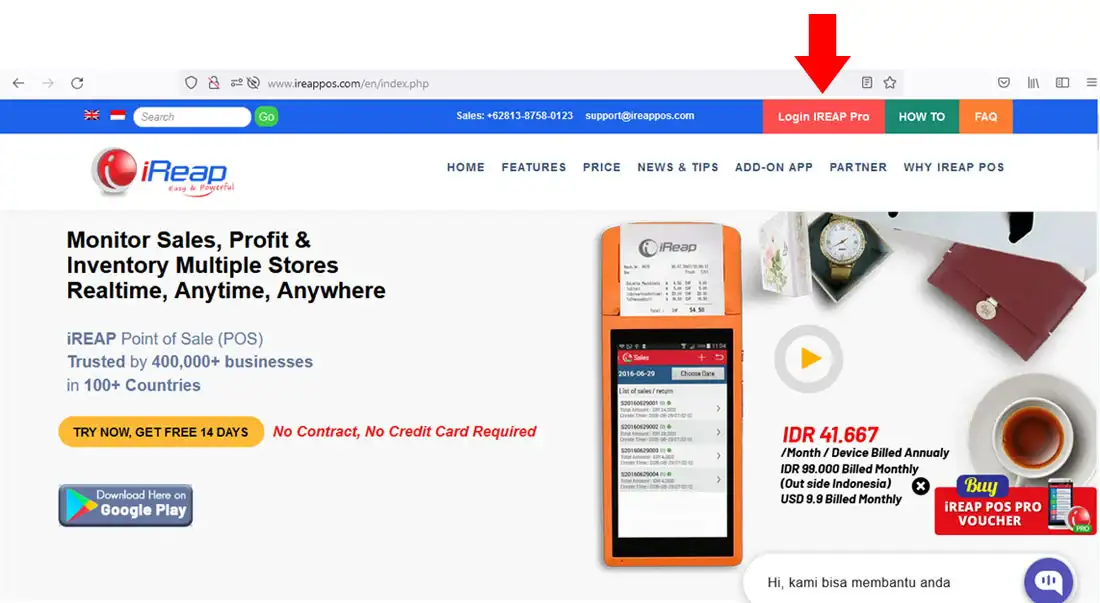
Open browser and go to pro.ireappos.com/login

Enter your email address and your password (Administrator Account) email account that you registered in the first time for using iREAP POS Pro

Enter to the main page of your iREAP POS Pro account
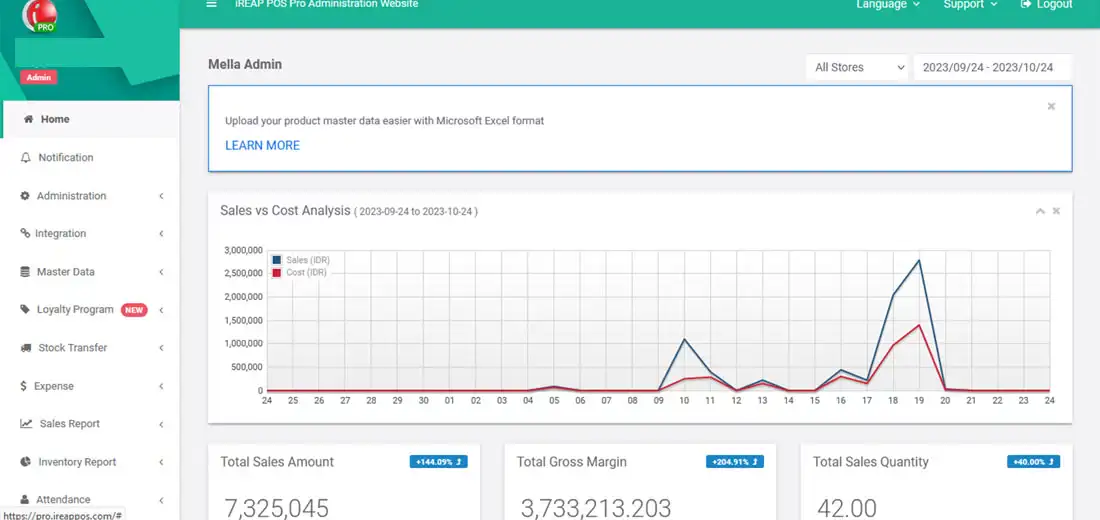
Go to Menu Administration > Loyalty Program
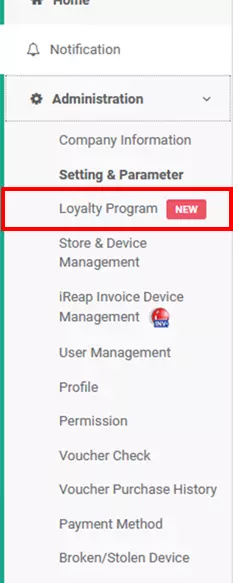
Click the toggle switch to ON to activate the loyalty setting (the same applies if you want to deactivate it) > set accumulated points and exchange points according to what you want to give > click ![]()
Example: You, as a shop owner, want to give 100 points for every customer who makes a minimum transaction of Rp. 100,000. And give a discount of Rp. 10,000. To customers who redeem 100 points.
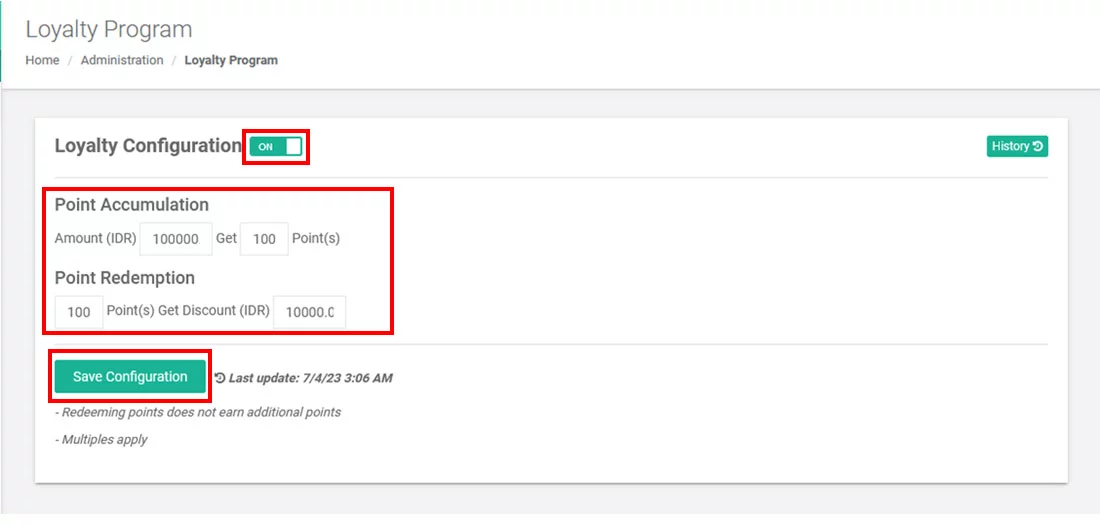
Yeayyy loyalty settings created successfully
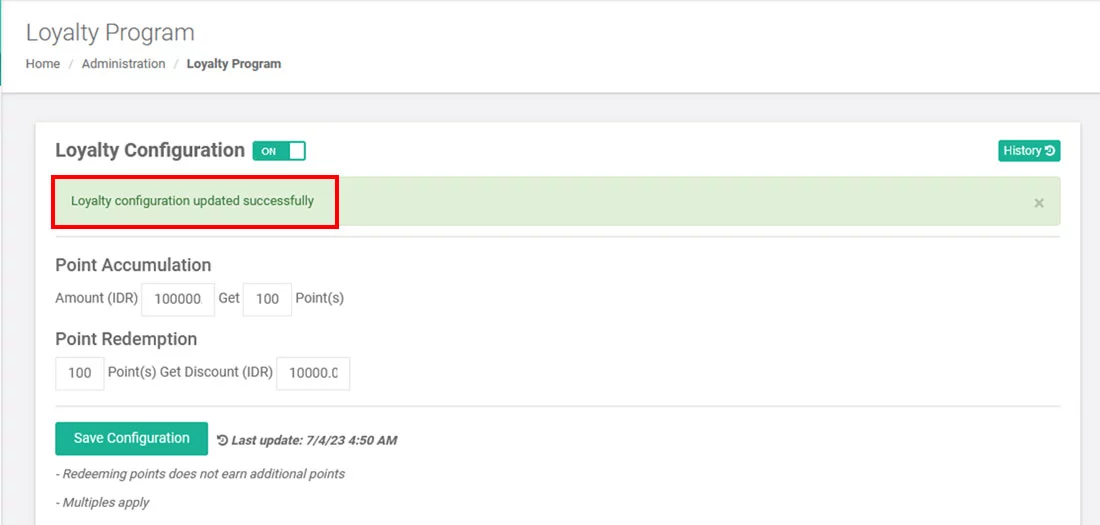
After setting up the system above, you can make transactions as usual. The following is an example of a transaction if there are customers who meet the requirements to get points:
Open iREAP POS Pro on your device and login
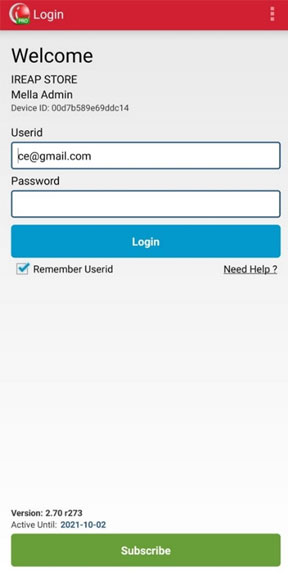
Select the Sales / Return Transaction menu
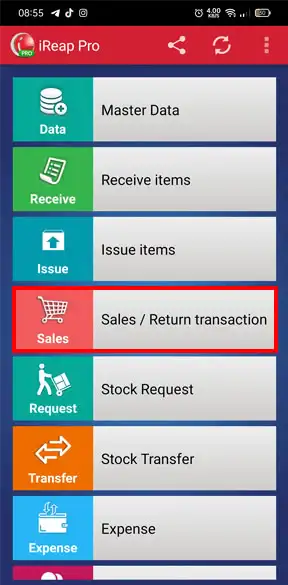
Click the + button to make a sales transaction
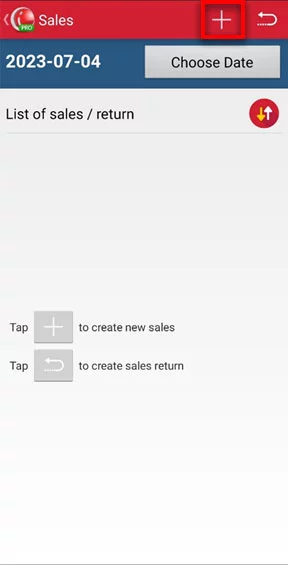
Select the name of the intended customer > Click the bag icon or the plus button to add items
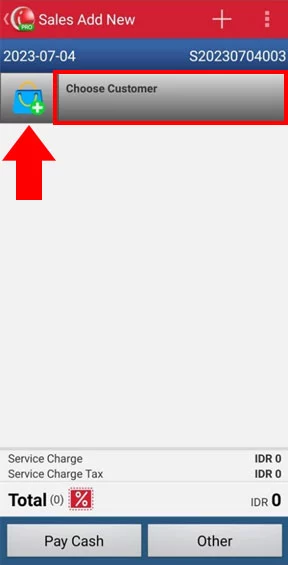
Click payment, example Pay Cash
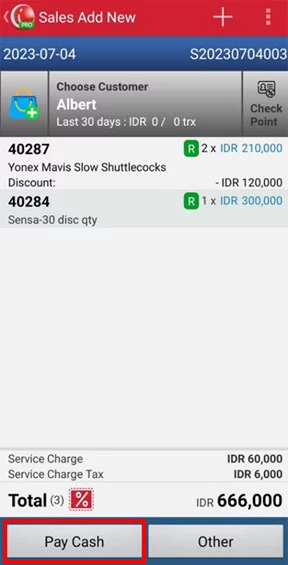
Click confirm payment
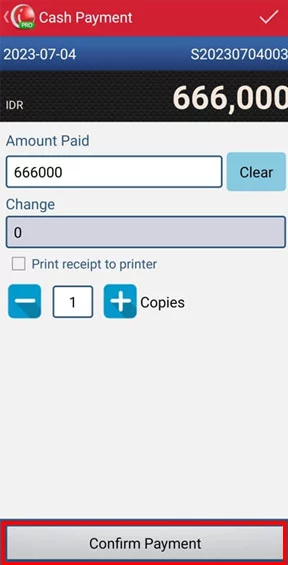
Yeaayyy congratulations you have successfully made a sales transaction by giving points to Albert's customers
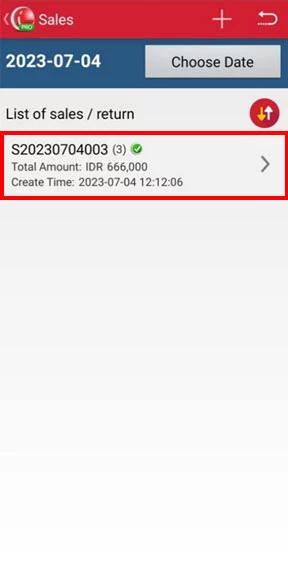
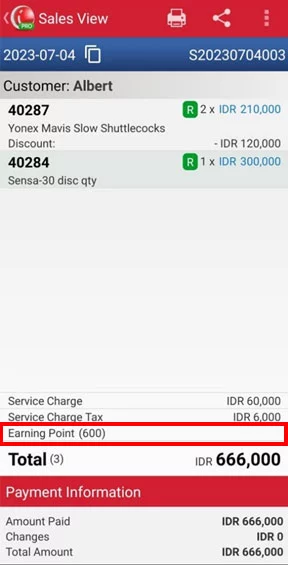
The following is the receipt layout for customers who earn points during transactions (including information on the points earned by the customer).
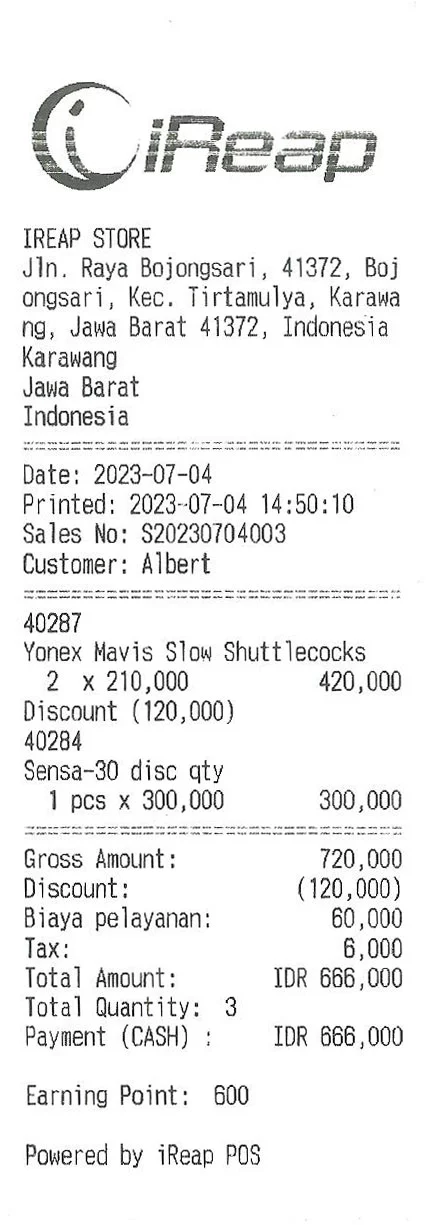
Furthermore, if the customer points meet the requirements, these points can be exchanged in the form of a discount at the time of the transaction.
NOTE:
* When making point exchange transactions, make sure the internet network is on/online
* When making a point exchange transaction, you will not get points
The following is an example of how to exchange points for a discount at the time of the transaction:
Open iREAP POS Pro on your device and login
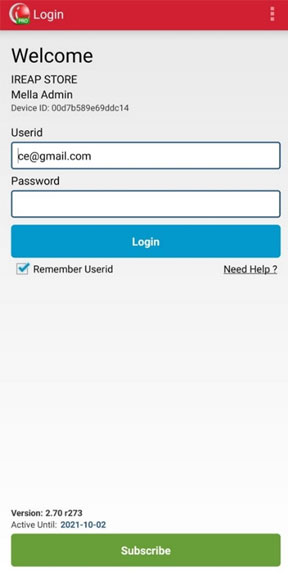
Select the Sales / Return Transaction menu
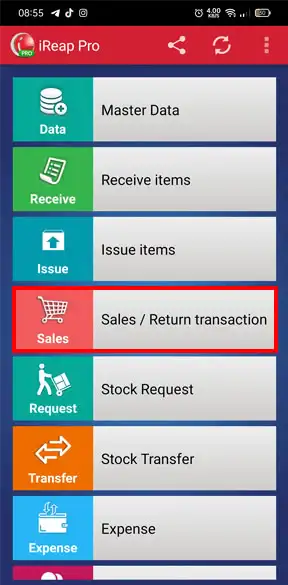
Click the + button to make a sales transaction
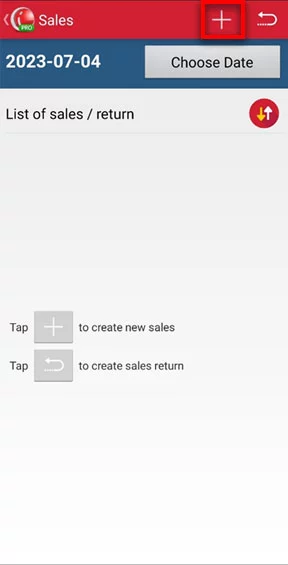
Select the name of the intended customer > Click the bag icon or the plus button to add items
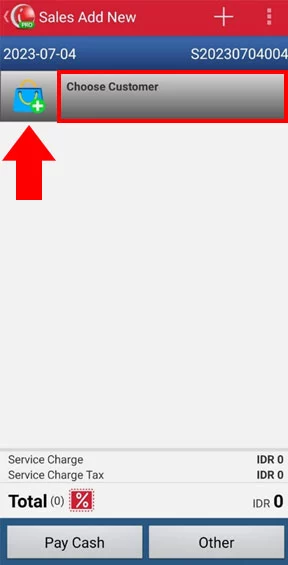
Click the check points button > enter the number of points you want to exchange > click Save
NOTE:
Inputting points only applies to multiples of the points redemption requirements
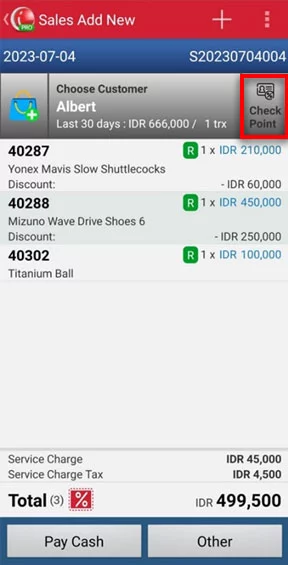
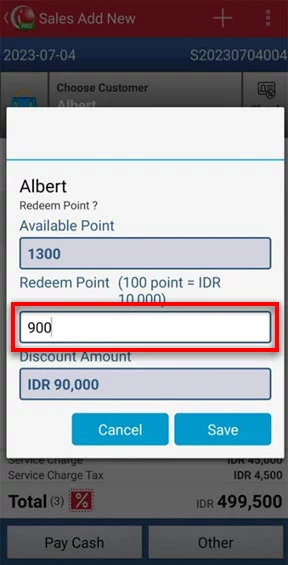
Then the total sales value has been deducted from the discount from point redemption > then click payment, for example Pay Cash
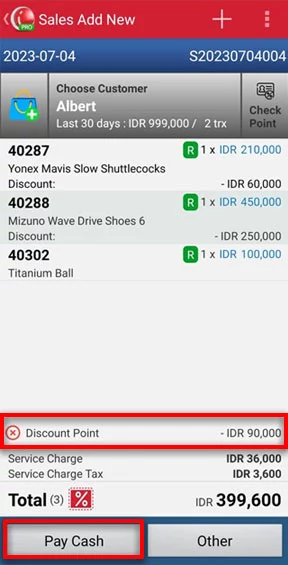
Click Confirm Payment
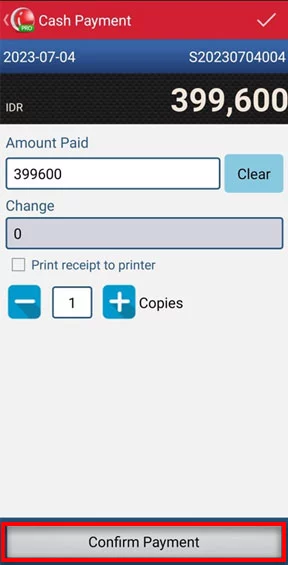
Yeaayyy congratulations you have successfully made a sales transaction by converting Albert's customer points into discounts
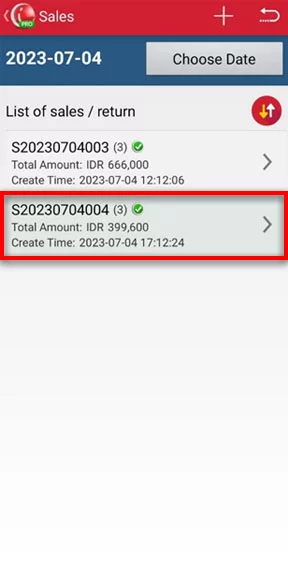
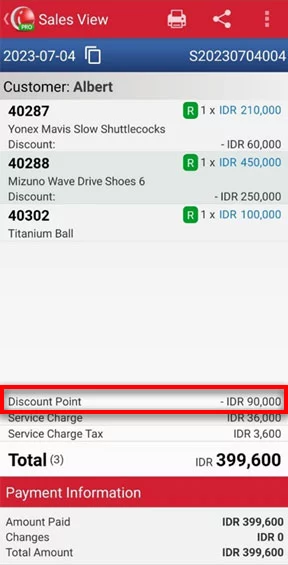
ALBERT customer points will automatically be reduced because points have been exchanged.
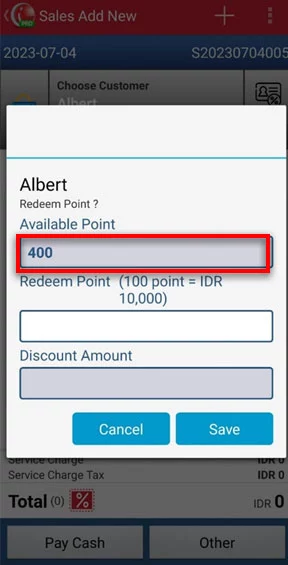
Here's the receipt layout for a customer's transaction involving point redemption. It includes information about the discount obtained by the customer.
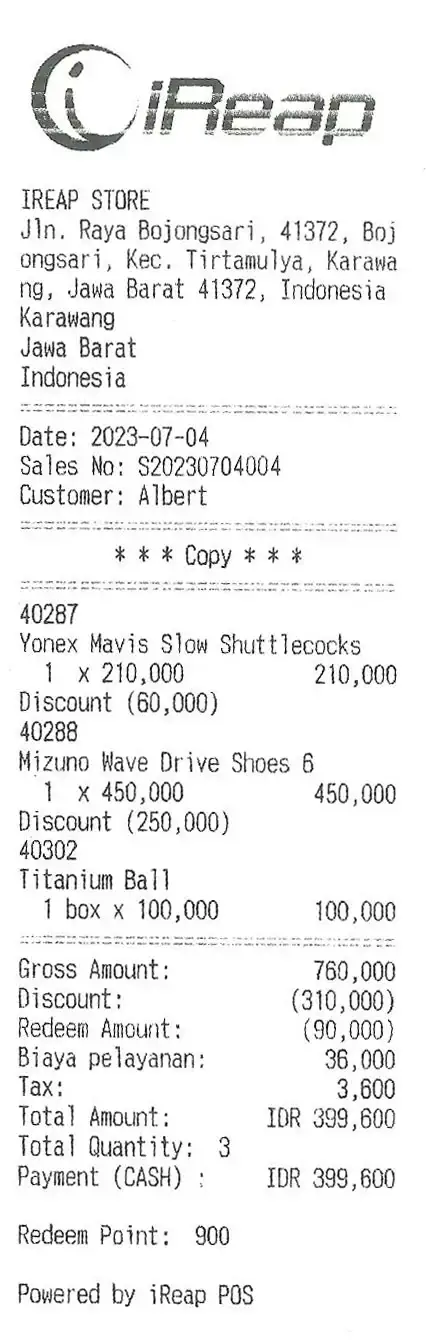
iREAP POS : iREAP stand for Integrated Retail Application, is an application designed and developed to help you managed and run store operation, consists of Point of Sale / Cashier system and inventory control system.