
Create Transfer Request via web Admin
Create Transfer Out transaction in the Jakarta Store Device on iREAP POS PRO application
Create Transfer In transaction in the Bali Store Device on iREAP POS PRO application
Stock Transfer Out is a transaction where store or warehouse send goods to the store or warehouse that have a low stock on some goods or requesting stock of a goods. On iREAP POS PRO, after making a Transfer Request, the store or warehouse that will send goods must make a Stock Transfer Out transaction on the device in the iREAP POS PRO apps. Transfer Out is one of the three stages in Stock Transfer between stores and warehouses. In this example, we will create a Stock Transfer Out for Stock STransfer from Jakarta Store to Bali Store.

Create Transfer Request via web Admin
Create Transfer Out transaction in the Jakarta Store Device on iREAP POS PRO application
Create Transfer In transaction in the Bali Store Device on iREAP POS PRO application
Create Transfer Request via web Admin
Create Stock Transfer out transaction in the Jakarta Store
Device on iREAP POS PRO application
Create Transfer In transaction in the Bali Store
Device on iREAP POS PRO application
These are the steps to create a Stock Transfer out Transaction:
Open iREAP POS PRO on the Source Store devices
Enter your email address and password
Click Login
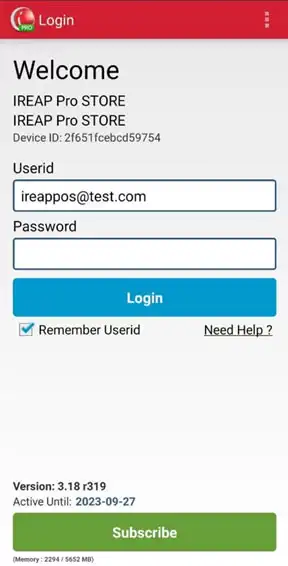
Click the Stock Transfer menu
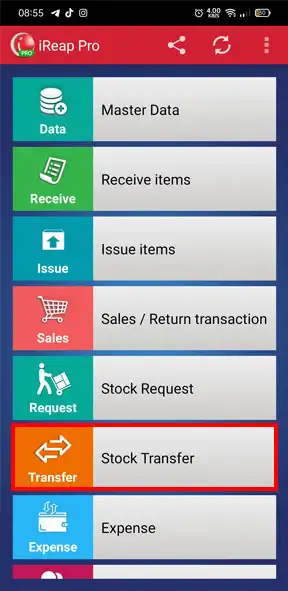
Select the transfer out menu
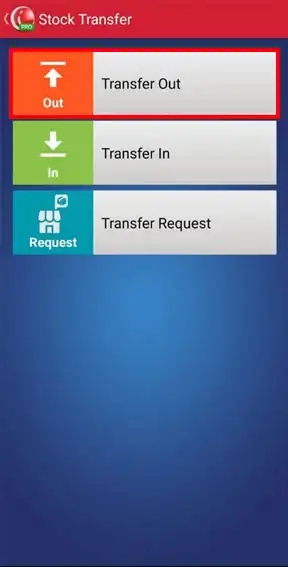
Click button + to add Transfer Out
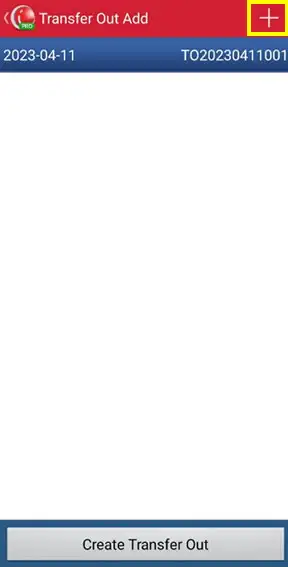
Then choose based on the Transfer Request that was made before then click Confirm
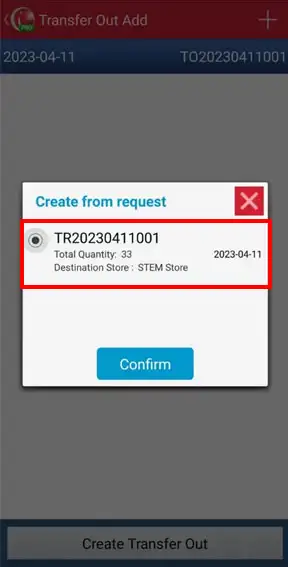
Click Create Transfer Out to confirm.
NOTE:
Here you can first check whether it is correct or not with the physical stock that will be sent. If it is not correct or there is an error when making a transfer request, you can ignore creating the transfer out document and delete the wrong transfer request document. Here's how to delete a transfer request document, click here (directed to how to transfer request)
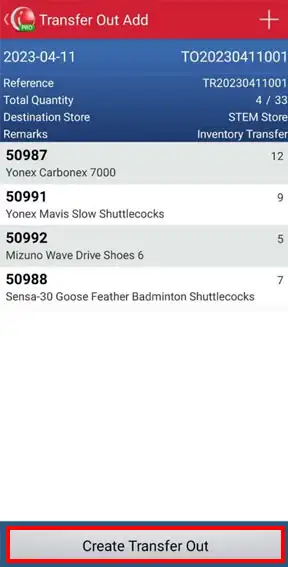
If it has been successfully made, Transfer Out that have been made will appear in the list of transfer out lists
NOTE:
The In Transit status indicates that the items have been shipped by the sending store but are still in transit and have not yet been received by the destination store. Items in this status are not yet recorded as incoming stock at the receiving store.
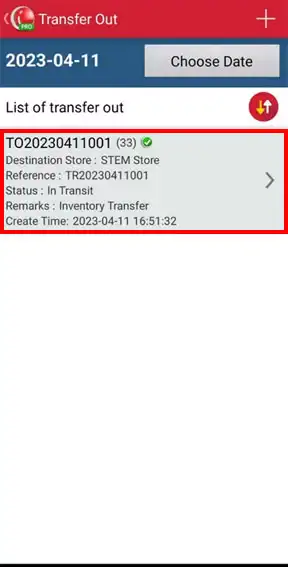
To ensure that Transfer Out Transactions are made successfully, you can check via the Admin web (pro.ireappos.com) then go to the Stock Transfer > Transfer Out menu
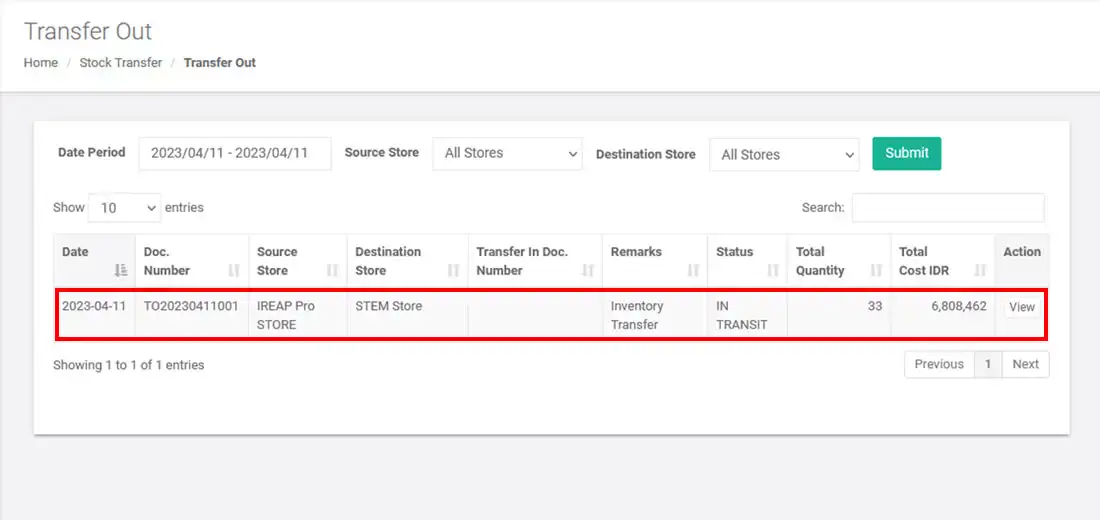
If Transfer Out is successfully made, you can make a Transfer In transaction on the destination store or warehouse device when receiving goods from the sender's store or warehouse
iREAP POS : iREAP stand for Integrated Retail Application, is an application designed and developed to help you managed and run store operation, consists of Point of Sale / Cashier system and inventory control system.