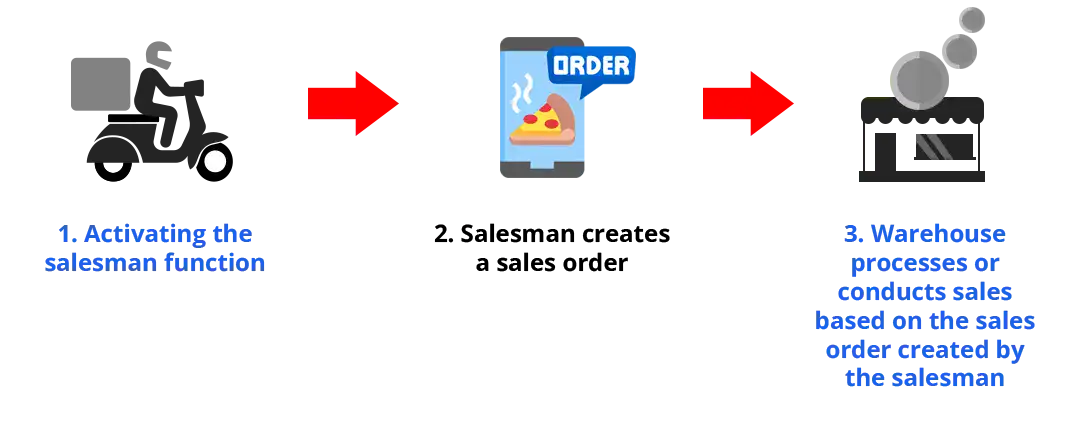

Creating a sales order or Sales Taking Order (Sales TO) is a process in which salesmen are responsible for recording customer orders in detail and comprehensively. Their tasks involve accurately and thoroughly documenting orders, which will then be automatically transmitted to the Company or Warehouse for processing into sales transactions.
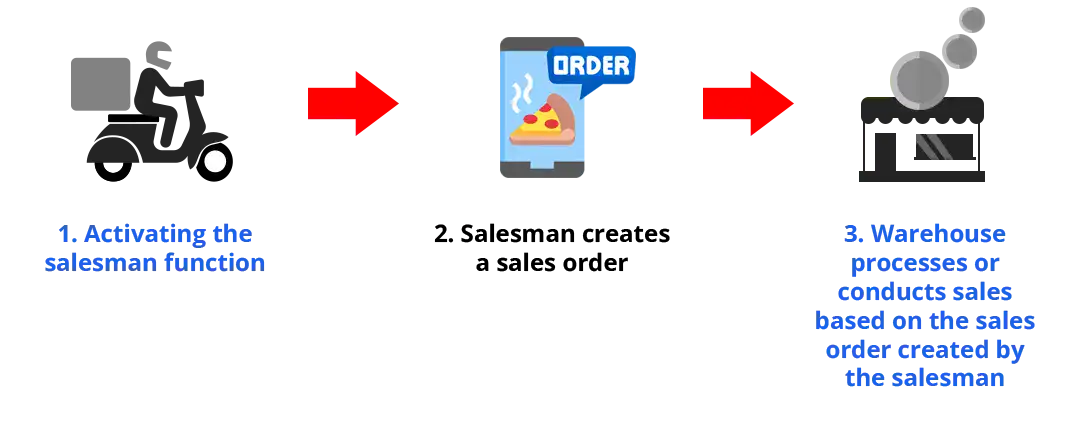
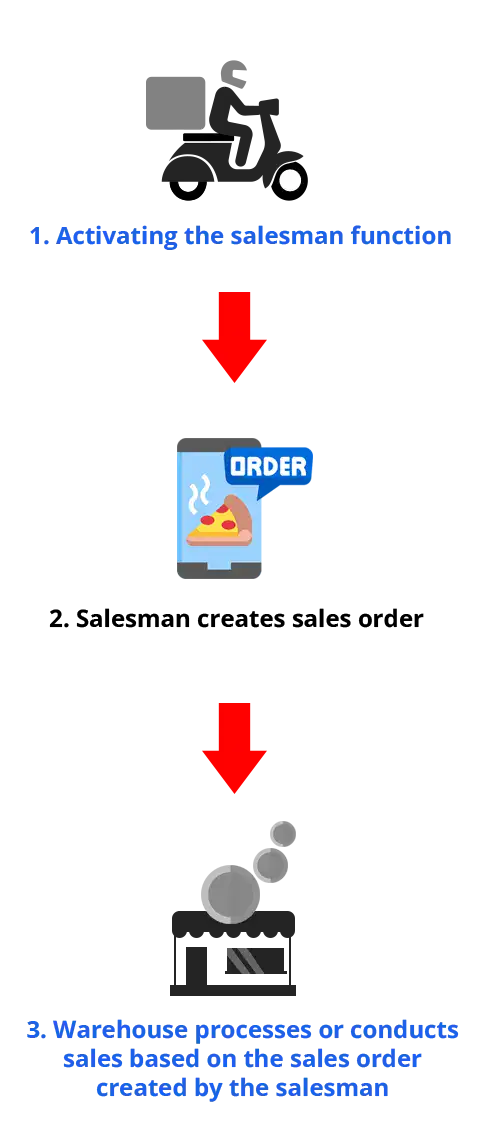
NOTE:
This process only handles sales orders and does not include the inventory deduction process.
Open iREAP POS Pro on the salesman device and log in
NOTE:
To log in, the salesman can use the admin email or you can differentiate the email and password by adding a new user, click here to add a new user
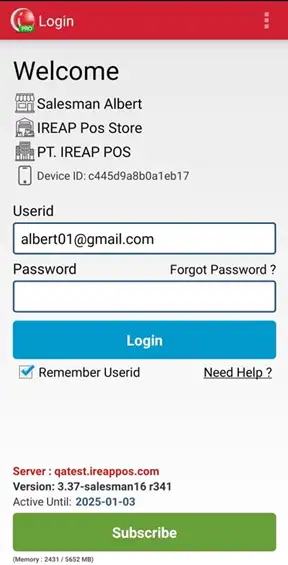
NOTE:
After you log in, the system will send a notification to the device used by the salesperson as an indication that the location tracking process has successfully started. If the notification does not appear, please check the device settings to ensure that location access permissions have been fully granted to the application.
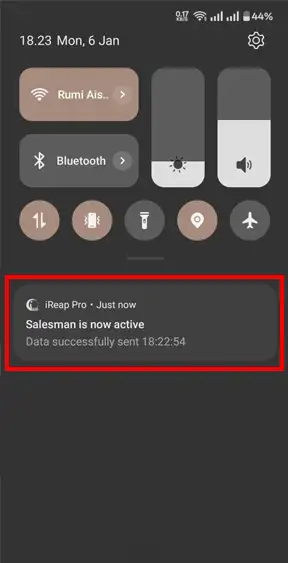
Click sales order menu
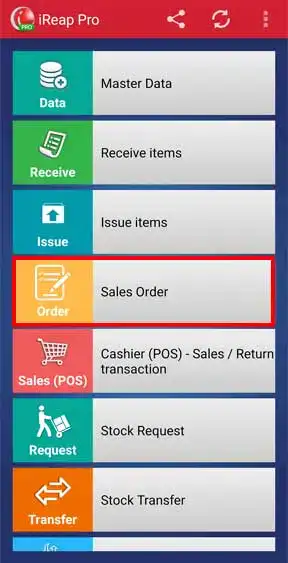
Click button +
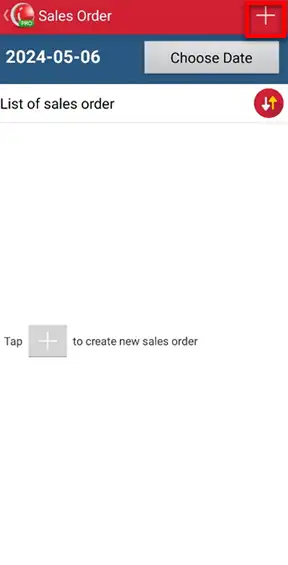
Click the bag icon ![]() (to add the ordered item) and select the customer/order name
(to add the ordered item) and select the customer/order name
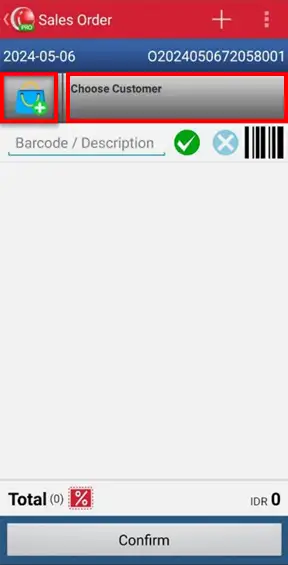
Once you have finished recording your order > click confirm
NOTE:
- The selling price of goods in a sales order will follow the price applicable in the warehouse.
- This process only handles sales orders and does not include the inventory deduction process.
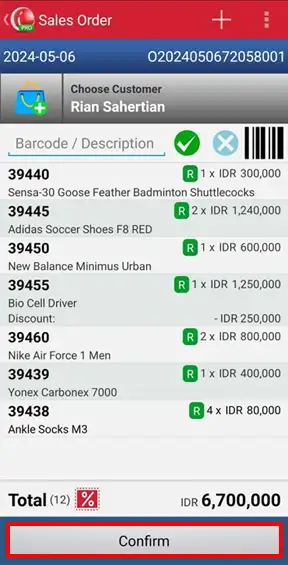
Yeaaayyyy the sales order was successfully placed!!!
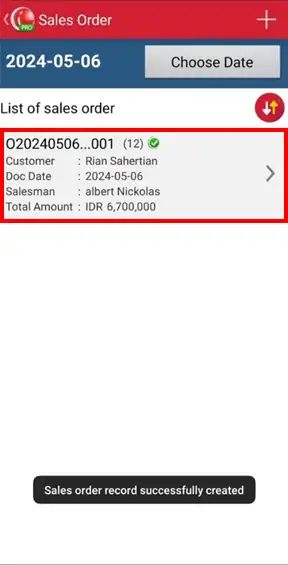
NOTE:
To print a sales order receipt, follow these steps: view the sales order details > click the printer icon.
You can also share the receipt via social media platforms like WhatsApp, email, Drive, etc. Simply: click to view the sales order details > click the share icon.
This is a printed receipt for a sales order
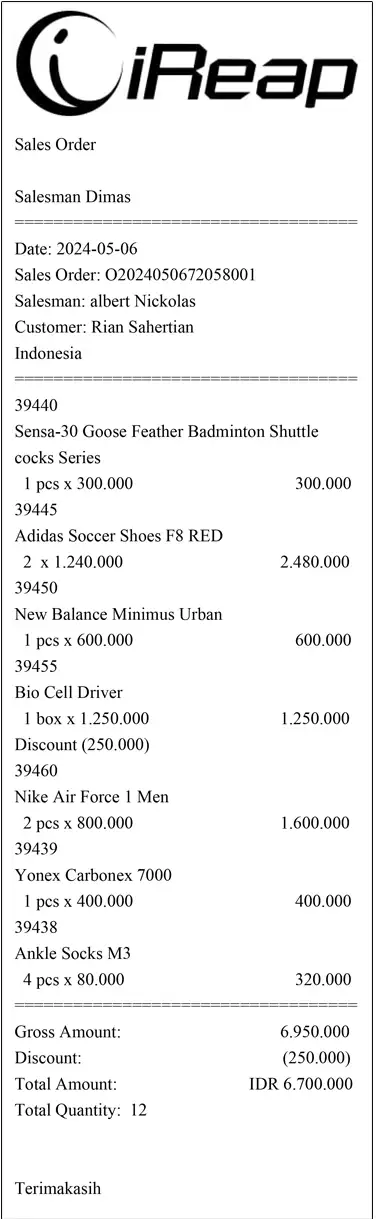
This is the A4-sized sales order receipt layout.
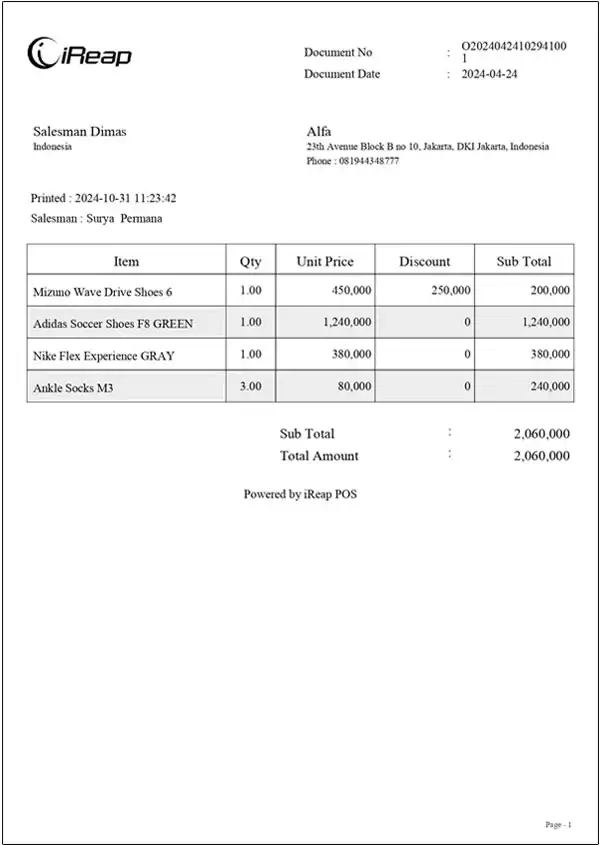
ALSO READ:
The next stage is that the warehouse processes the order into a sales transaction. Click here for the guide
iREAP POS : iREAP stand for Integrated Retail Application, is an application designed and developed to help you managed and run store operation, consists of Point of Sale / Cashier system and inventory control system.