
Recommended for first time user iREAP POS
for first time user iREAP POS
Basically in iREAP POS Pro can only assign one device for one store, but if in your case is one device is use for multiple user, then you can assign more than one user with different email account for a store. (One user can assign to multiple store).
You can add New User from your Administrator Device or from iREAP POS Pro Account Web (login with Administrator account)
ALSO READ:
How do The Team or Store Staff Record Attendance
ALSO READ:
How to Assign Web Admin Access Rights to iREAP POS Pro Users (User Management)
Here’s the steps:
Open browser and go to www.ireappos.com

Click Login iREAP POS Pro
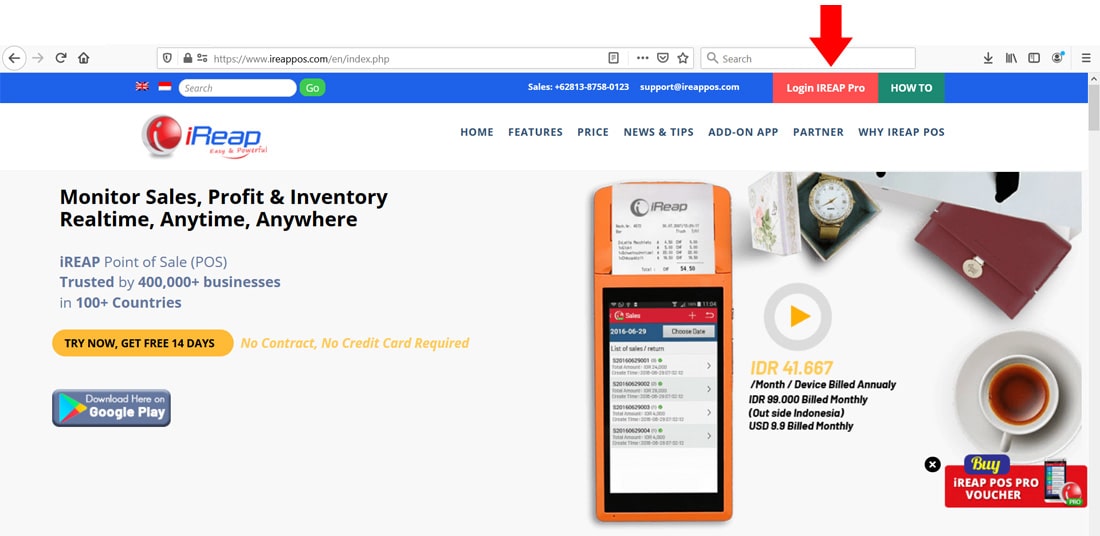
Or you can login from pro.ireappos.com/login

Enter your email address and password with your administrator account
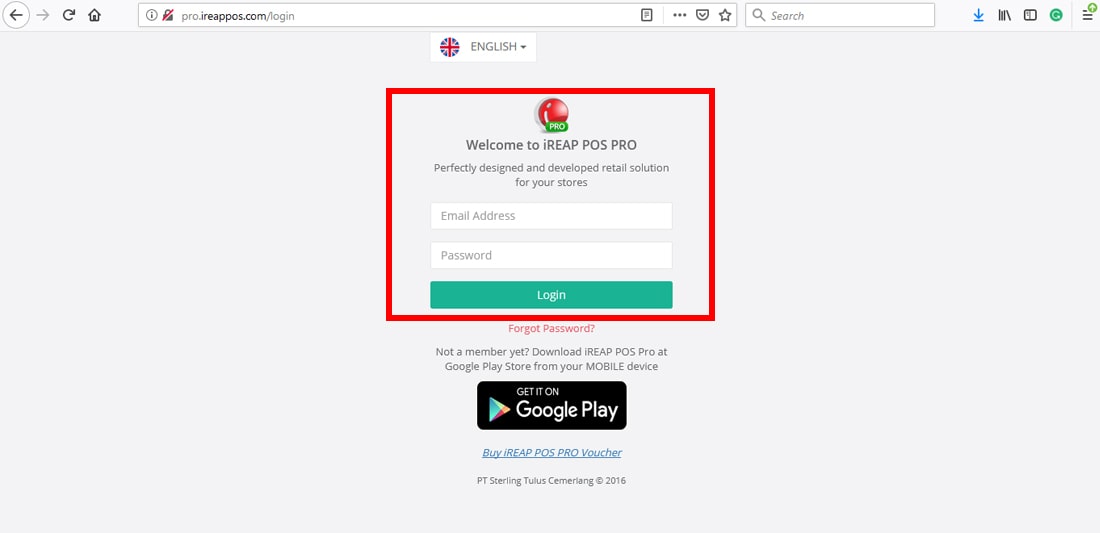
Go to main page of your iREAP POS Pro
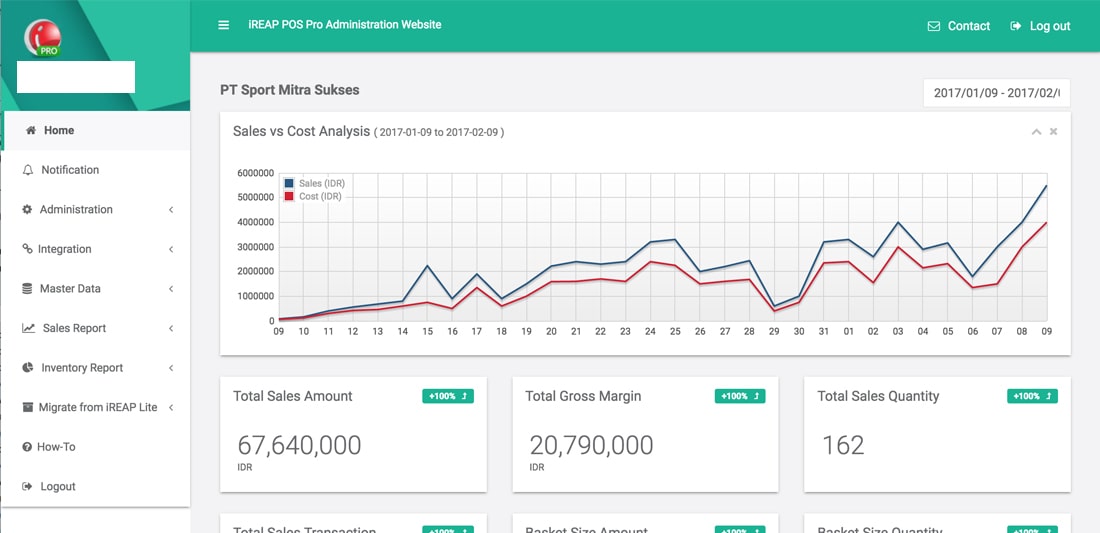
Go to menu Administration > User Management > Click New User
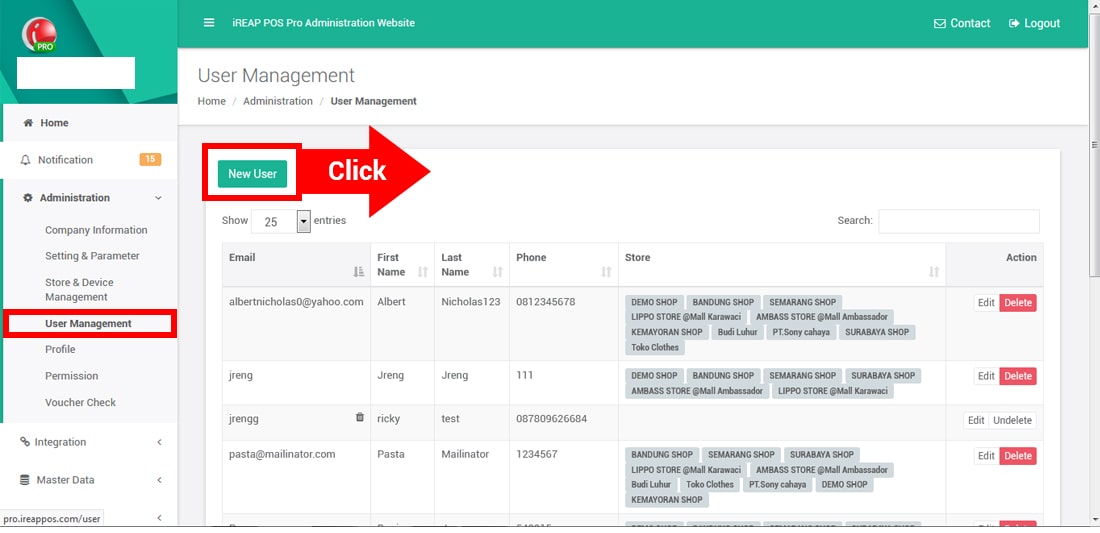
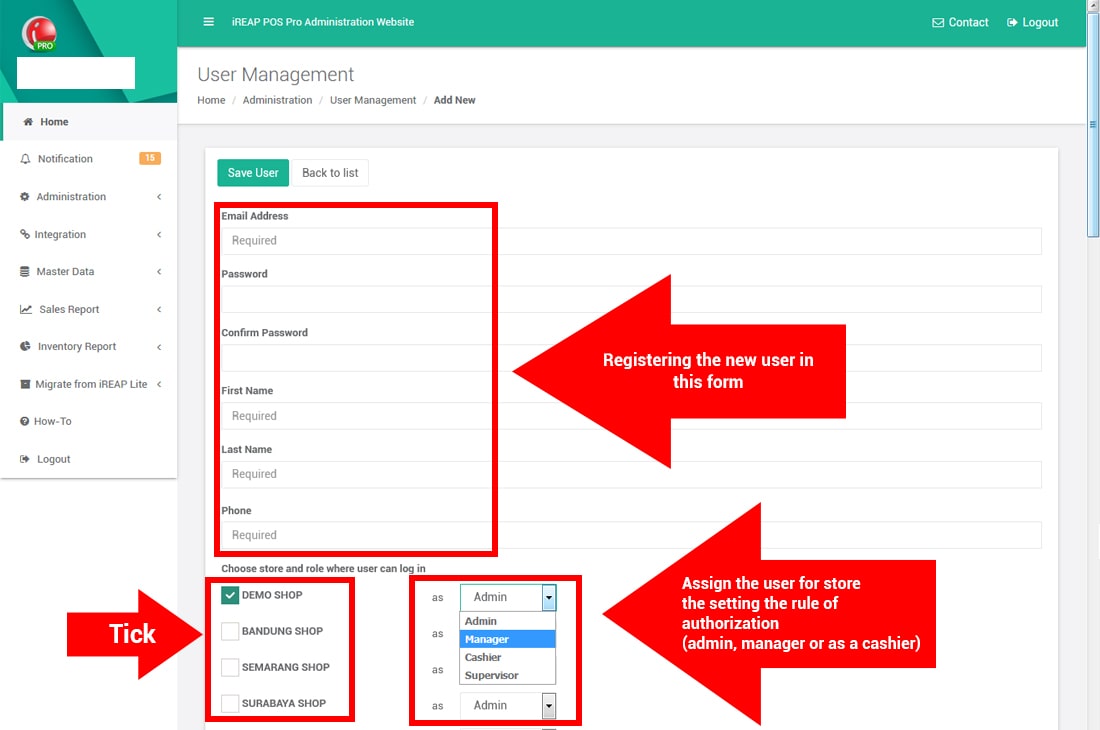
NOTE:
Detailed information about IREAP POS PRO user access rights, for each level Admin, Manager, Supervisor, Cashier
Now your New User is listed
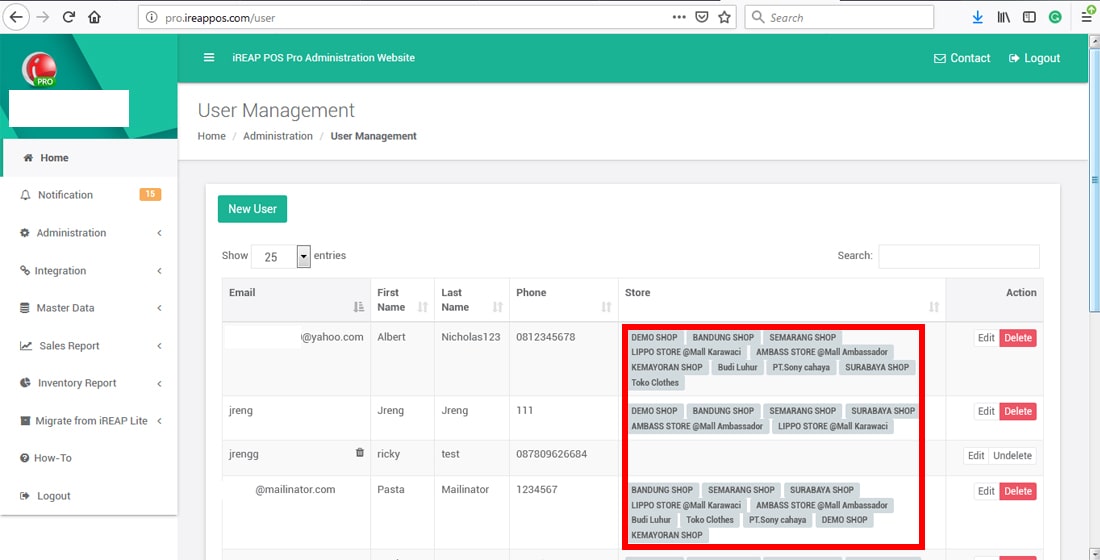
Here’s the Steps:
Open your iREAP POS Pro in your Device with user account that have a role as Admin
Go to menu System Administration
Go to menu Manage Users
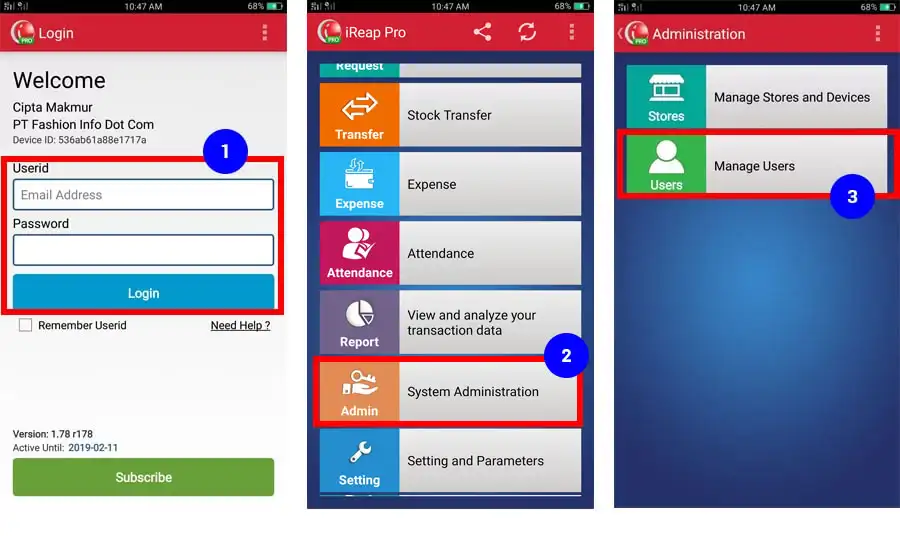
Click 
Register the New User by completing the data information
Click 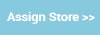 and tick the store assigned to related user and choose the role of user (Admin/Manager/Cashier) and click
and tick the store assigned to related user and choose the role of user (Admin/Manager/Cashier) and click 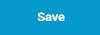 , Now the new user is registered.
, Now the new user is registered.
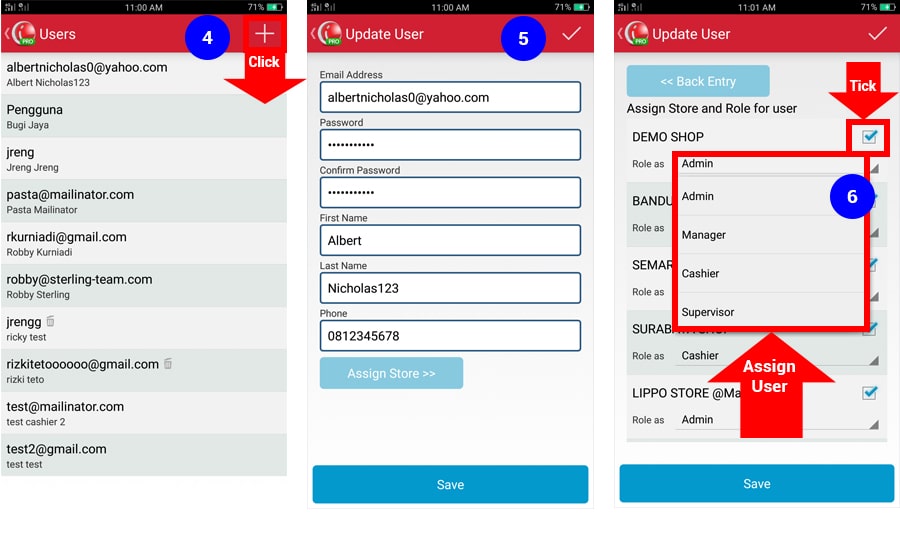
NOTE:
if you want to link another user device to a store because your employee Is quit / have a resignation or maybe your employee is have a rotation / mutation than you can simply change and switch it, by follow this steps:
- https://www.ireappos.com/en/how-to-ireappos-pro/change-device-id-if-stolen.php
- https://www.ireappos.com/en/how-to-ireappos-pro/change-device-id-if-employee-resign.php
iREAP POS : iREAP stand for Integrated Retail Application, is an application designed and developed to help you managed and run store operation, consists of Point of Sale / Cashier system and inventory control system.