
iREAP POS PRO has the function of requesting goods/stock from a store/branch to the store owner, so the store owner can request goods/stock to the supplier according to the demand for goods/stock that the store needs. Requests for these goods can also be requested for goods/stock from a store to the center, so that the center can know that the store needs goods so that stock transfers can be carried out.
ALSO READ:
How to make a request for goods/stock to a shop owner
How to Transfer Stock Between Stores
This Stock Request Report is for the shop owner/owner if you want to see the demand for goods/stock from a shop/branch within the time period you have specified. It is also equipped with column settings in the report, filter by store, search button and export data to CSV, Excel, PDF so that it will be easier for you to request goods/stock to suppliers.
Open browser and go to : https://www.ireappos.com/

Click login iREAP POS Pro
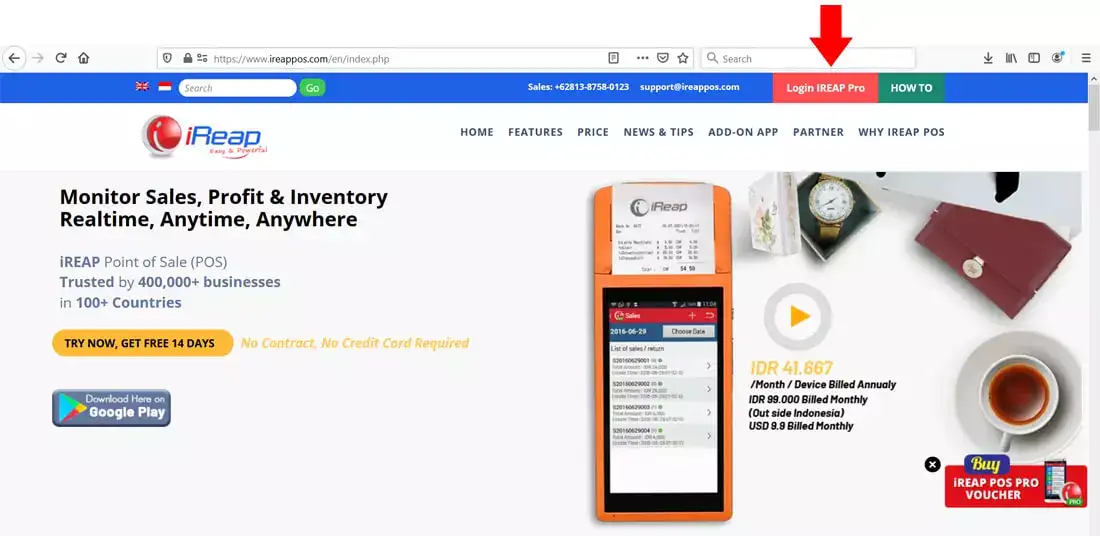
Open browser and go to pro.ireappos.com/login

Enter your email address and password (administrator account) email address account that had been registered for the first time when you creating your company with your iREAP POS Pro

Go to main page of your iReap Pos Pro
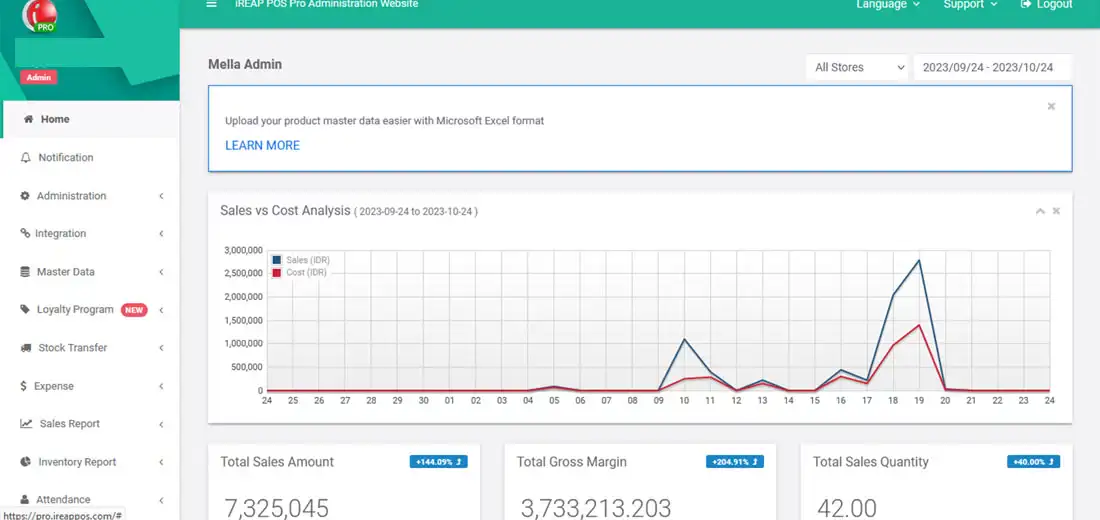
Go to the Inventory Report menu > Stock Request
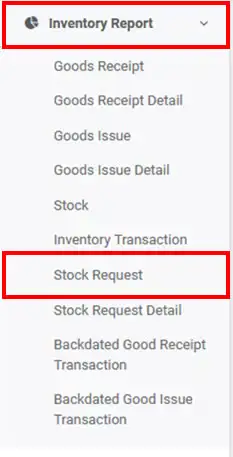
The following is the display of the stock request report
NOTE:
1. You can specify which stores to view/all stores > click submit
2. Specify the date period you want to view > click submit
3. Column settings
4. Export data to CSV,Excel,PDF
5. Search for you to make your search easier
ALSO READ:
How to Set Report Columns in iREAP POS PRO
How to Transfer Stock Between Stores
NOTE:
Click ![]() to directly make a stock transfer request between shop
to directly make a stock transfer request between shop
Click ![]() number stock request document to see item details
number stock request document to see item details
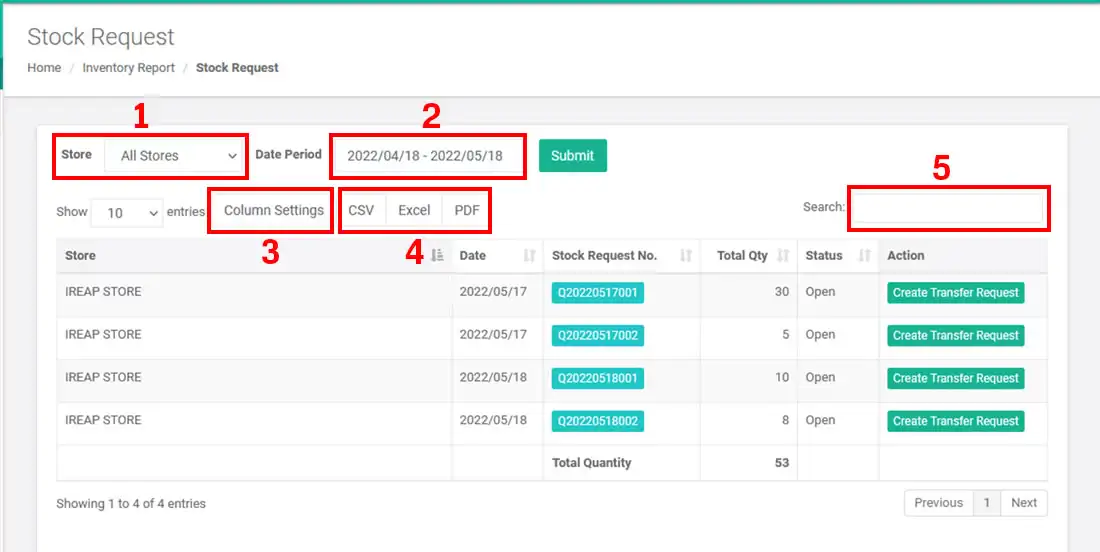
iREAP POS : iREAP stand for Integrated Retail Application, is an application designed and developed to help you managed and run store operation, consists of Point of Sale / Cashier system and inventory control system.