
As it develops, the sales transaction is more convenient with the existence of many payment method. And now iREAP POS Pro already have the function for doing sales transaction with different method of payment. With the availability of Pay Method function in iREAP POS Pro, when the sales transaction began then you can choose different method of payment that you have already determined.
An example is when you have a store, the cashier wants to receive payments such as Cash, Citibank Credit Card, Debit Card or using e-money like GO-PAY. When entering a sales transaction, your cashier can now choose Custom Payment Method as the payment used
NOTE:
iREAP POS does not function as a bank or payment service provider and is not connected to any banking or credit card systems. All financial transactions must be managed through separate banking services or payment providers. iREAP PRO is only used to record and monitor transactions, not to receive or process payments transferred from your customers.
If you require an automatic payment feature, please request the use of QRIS in iREAP PRO by clicking here.
| Payment Method Type | Description | Payment Method Name (Example) |
|---|---|---|
| CASH | Cash is money in the physical form of currency | - Cash - Tunai |
| CARD | Card also known as a banking card like debit card or credit card | - Credit Card - Debit Card - BCA Card - CITIBANK - HSBC - etc |
| E-MONEY | Electronic money is money that exists in banking computer systems and is available for transactions through electronic systems | - DANA - OVO - Linkaja - GOPAY - SHOPEEPAY - etc |
| CREDIT-SALES | Typically, these type specify the period allowed to a buyer to pay off the amount due, a deferred payment period of 30 days or more, or other similar provisions. For using this pay method, you must registered to iReap Invoice | - DANA - OVO - Linkaja - GOPAY - SHOPEEPAY - etc |
There are also payment method type: Credit-Sales, which means that buyers can make purchases on credit with a certain payment period, such as in 7 days, 14 days, 30 days and so on. Here's how to set payment method type credit sales. To use the type of payment Credit Sales, you must be integrated iReap POS Pro with iREAP Invoice to make it easier to take notes. For integrate to iReap Invoice used existing ireap pro, you can see the link here.

Click login iREAP POS Pro
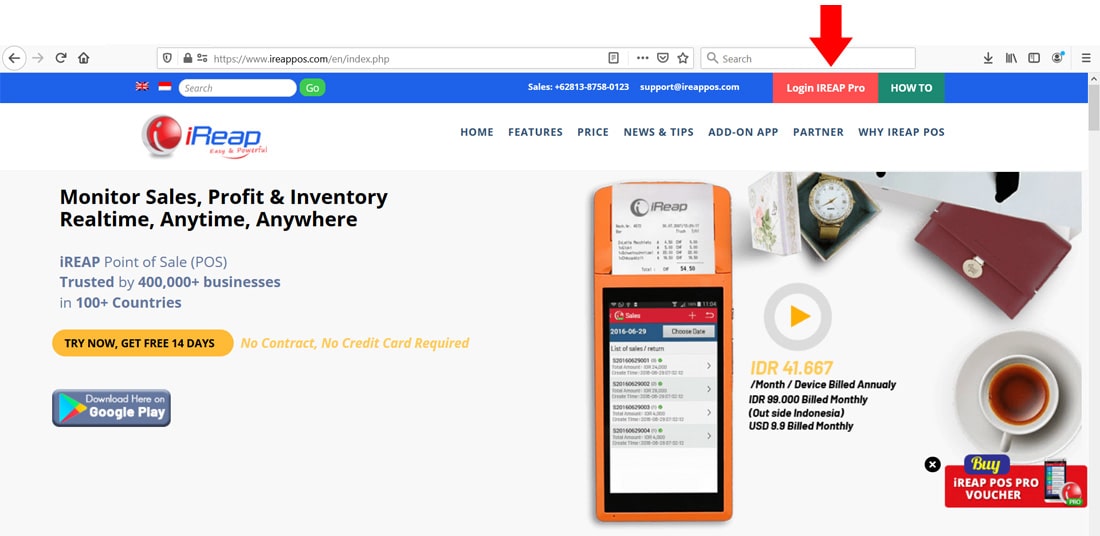
Or Open browser and go to pro.ireappos.com/login

Enter your email address and your password (Administrator Account) email account that you registered in the first time for using iREAP POS Pro
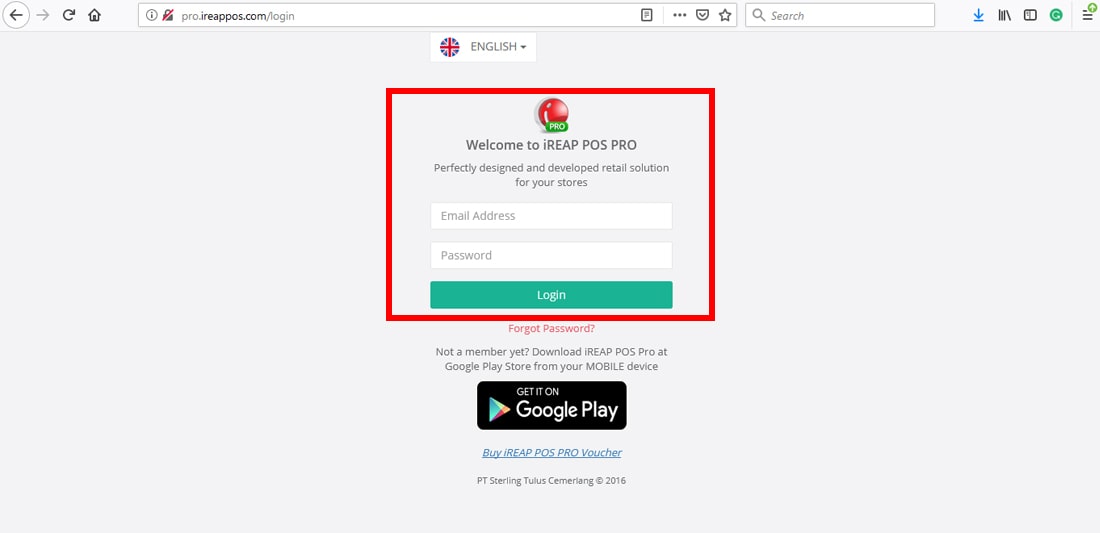
Go to main page of your iREAP POS Pro
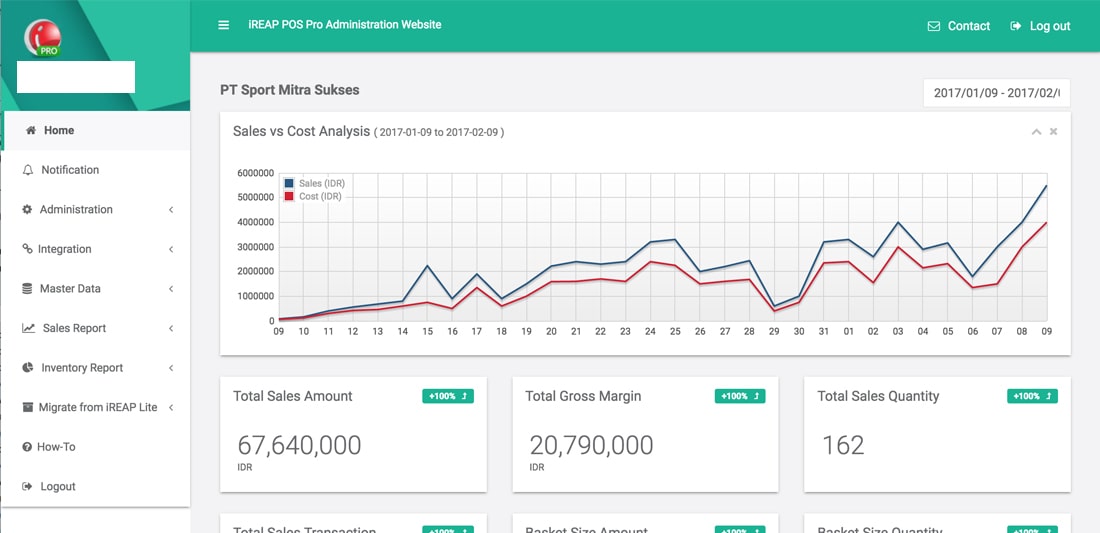
Enter to the Administration Menu > Pay Method
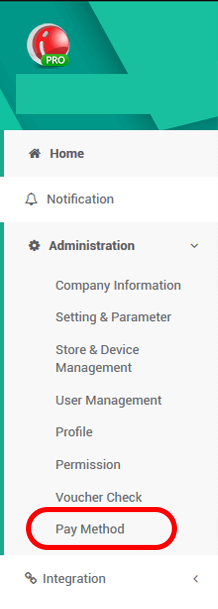
Click New Pay Method
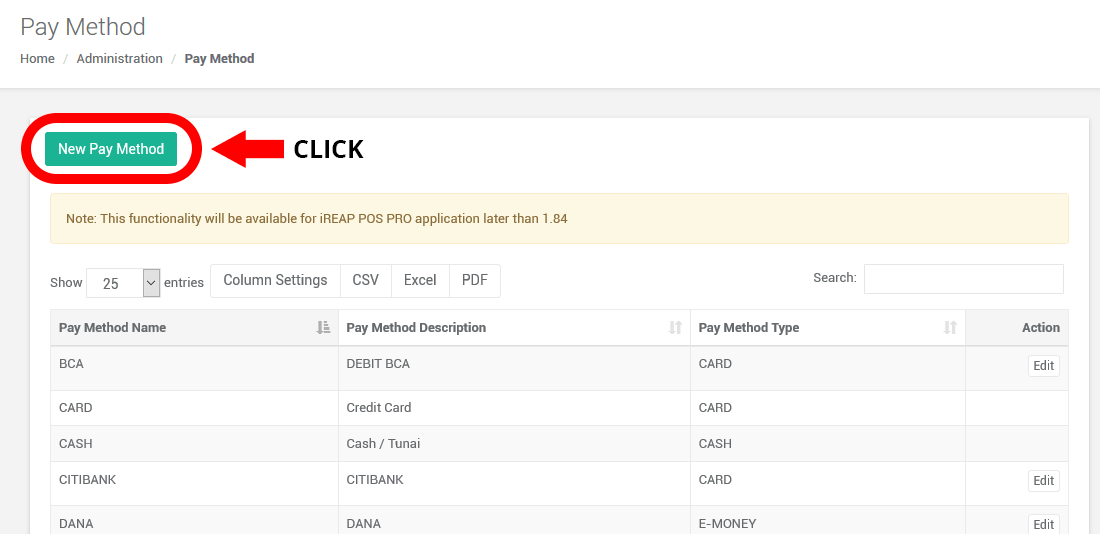
Write name, description, and Payment type that you want to make, and then click the "Save Pay Method"
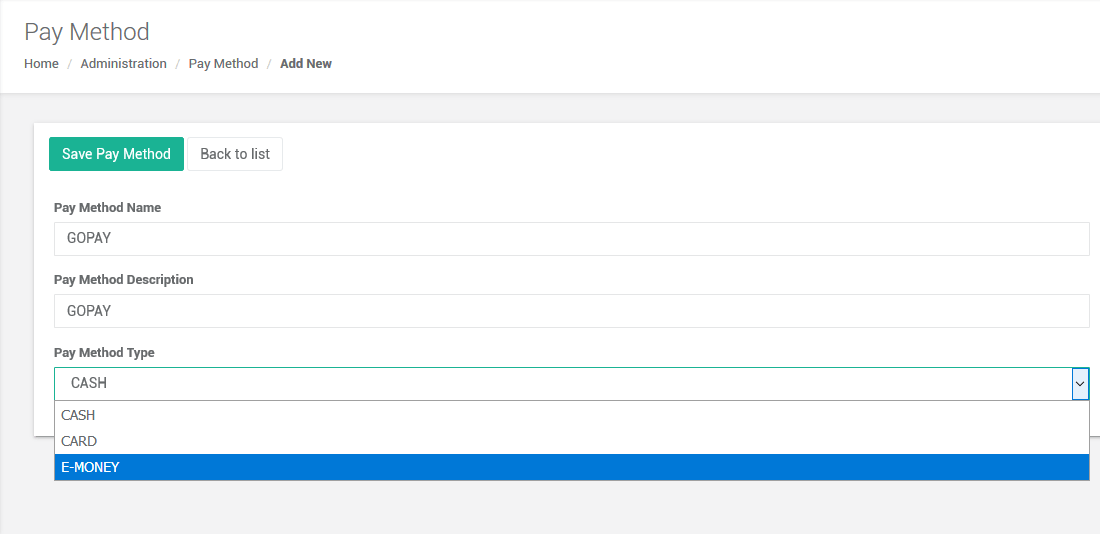
To ensure that the Pay Method is added, do a synchronization in iREAP POS Pro
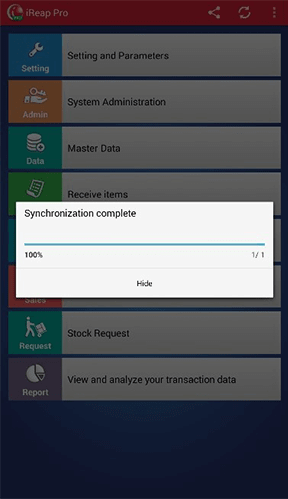
When doing a sales transaction, same as usual. But, when you want to input the payment. Click Other button
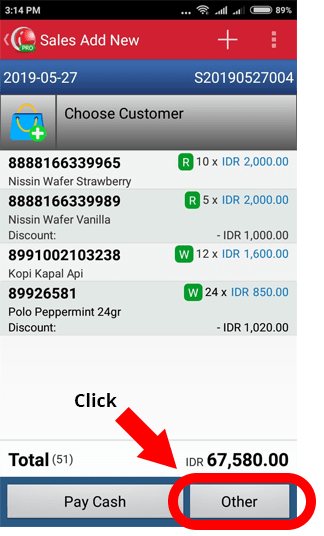
Pay Method GO-PAY(E-Money)
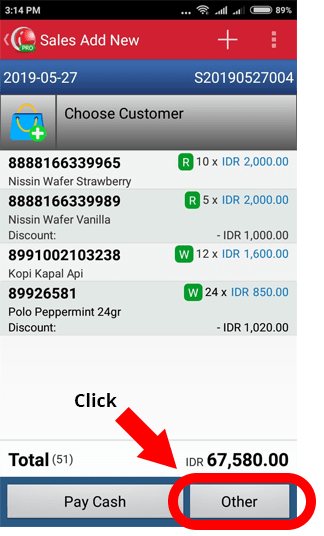
Pay Method HSBC(Card)
There will appear any Pay Method that already made. Then choose one, after that ensure the payment type and the amount that paid is fit and then confirm the payment.
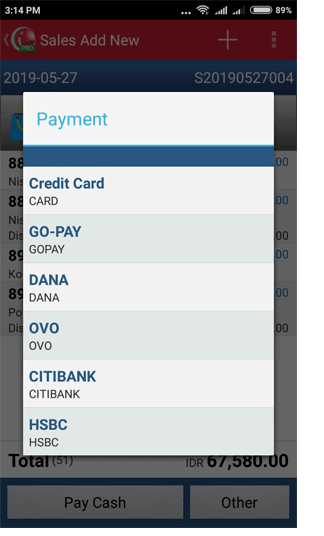
Pay Method GO-PAY(E-Money)
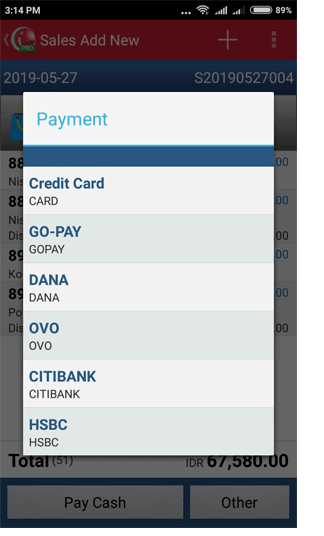
Pay Method HSBC(Card)
To ensure the payment method that you choose is already suitable with the transaction. You can check in the Sales Transaction Details
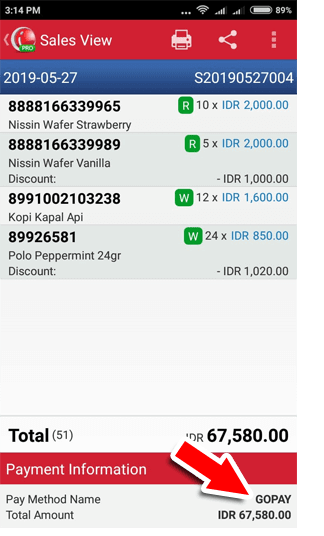
Pay Method GO-PAY(E-Money)
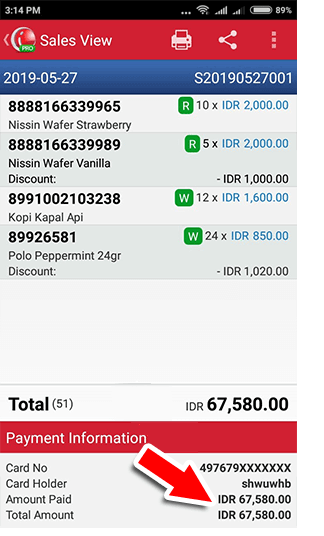
Pay Method HSBC(Card)
To see the result of sales using which pay method, you can see it at pro.ireappos.com then to Sales Reports > Daily Payments
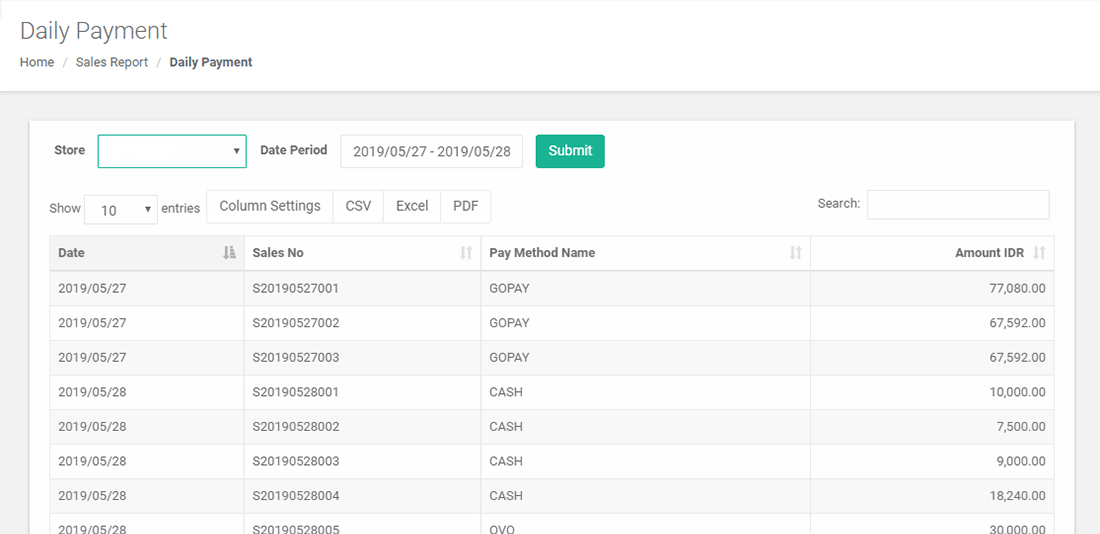
iREAP POS : iREAP stand for Integrated Retail Application, is an application designed and developed to help you managed and run store operation, consists of Point of Sale / Cashier system and inventory control system.