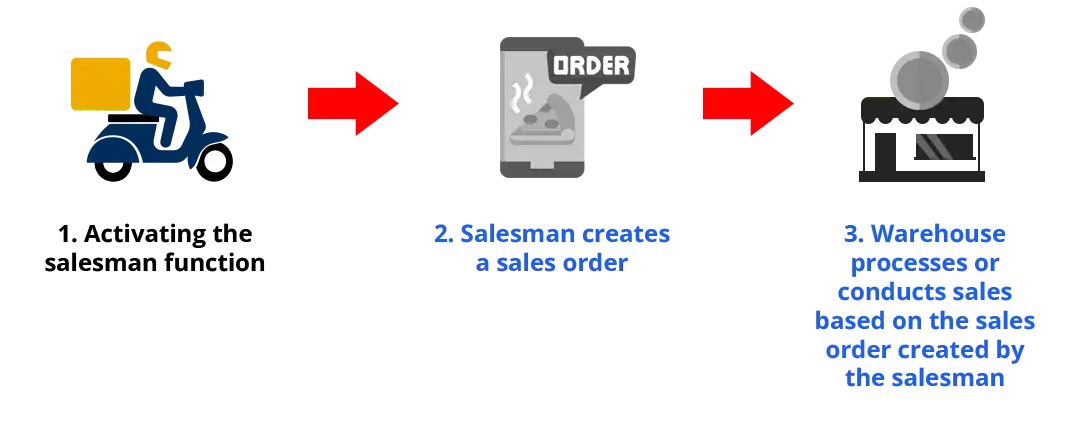

Before salesmen can create Sales Orders, you need to activate the Salesman function first. Activating the salesman function is a crucial step before they can proceed with sales orders. The activation process for the salesman function is carried out by the head office or the owner (authorized party), and it can be done through the Admin web interface (pro.ireappos.com).
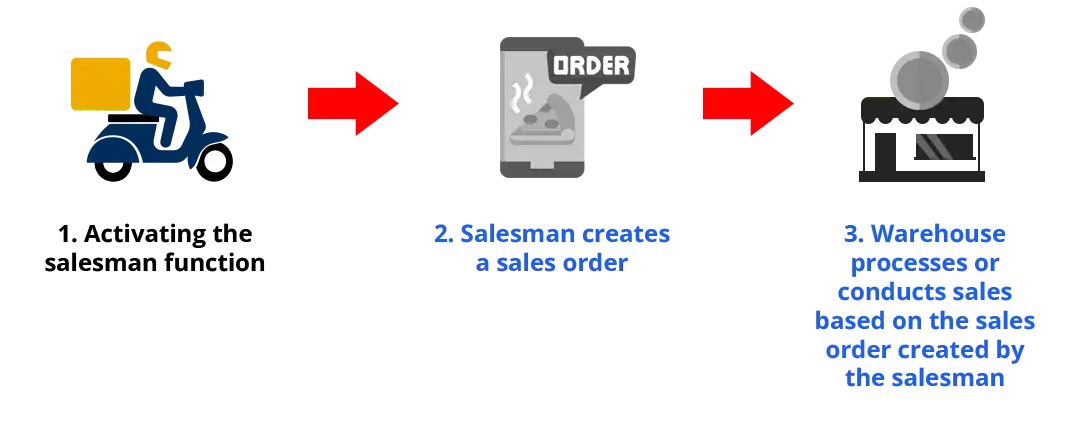
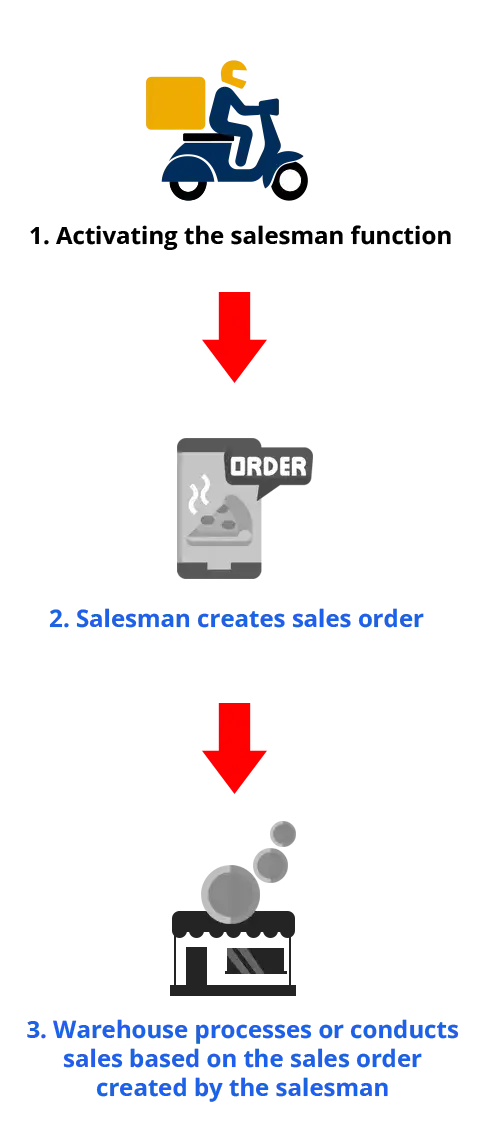
NOTE:
- This process only handles sales orders and does not include the inventory deduction process.
- Activating the salesman function will automatically track the salesman's location when the salesman has login into the IREAP PRO application, and ensure that the GPS and internet network remain active. The following is a guide to tracking salesman positions
NOTE:
The system will send a notification to the device used by the salesperson as an indicator that the location tracking process has successfully started. If the notification does not appear, please recheck the device settings to ensure that location access permissions have been fully granted to the application.
Open browser and go to www.ireappos.com

Click LOGIN IREAP PRO
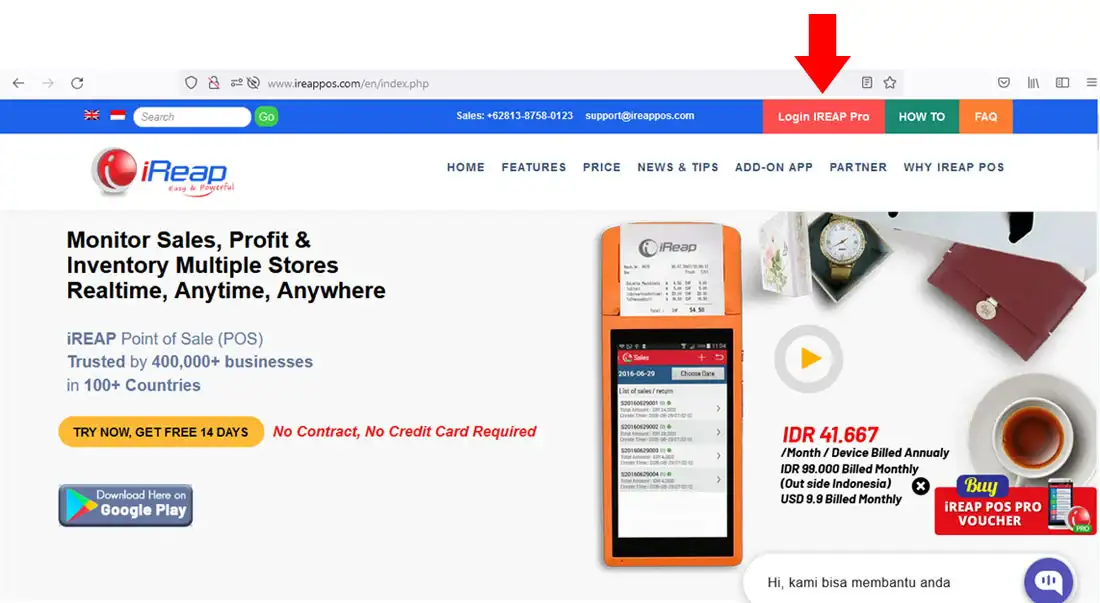
Or you can log in directly via the pro.ireappos.com/login directory

Enter your email address and password (Administrator Account) The email account you first registered to use iREAP POS Pro

Go to the main page of your iREAP POS PRO account
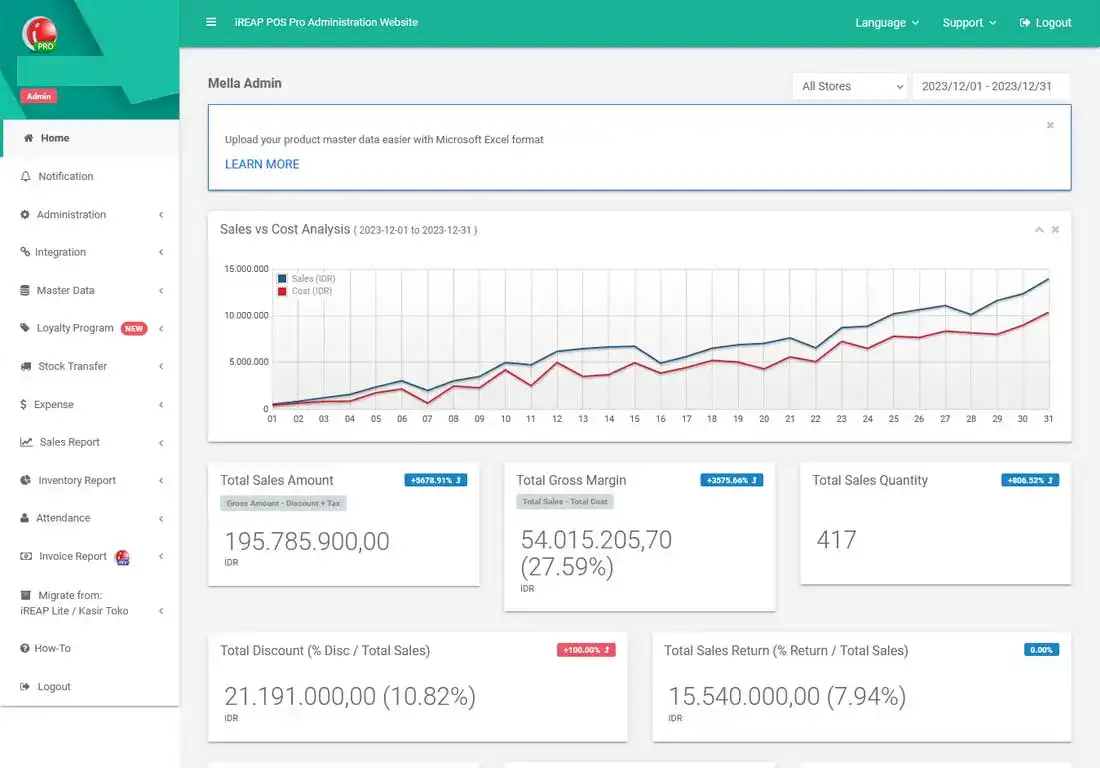
Click administration > Store & device management
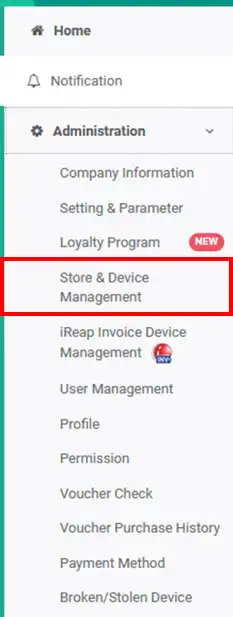
Click New Store to add the indicated store to Salesman. Please note that each salesman will be made into a shop in the iREAP POS PRO system

Fill in your store information/salesman name > click the button to activate the salesman function
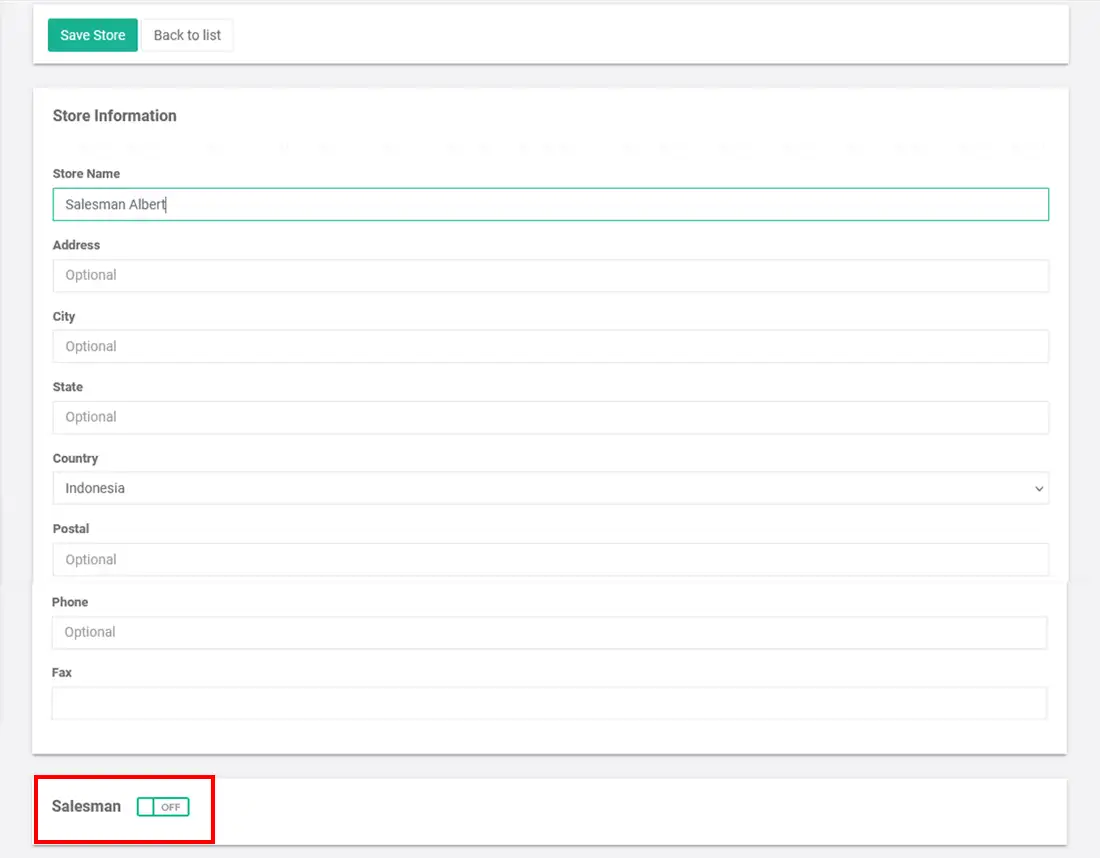
Set which store you want to use as a warehouse > then click ![]()
NOTE:
The store you choose as the warehouse will function to receive orders from salesmen
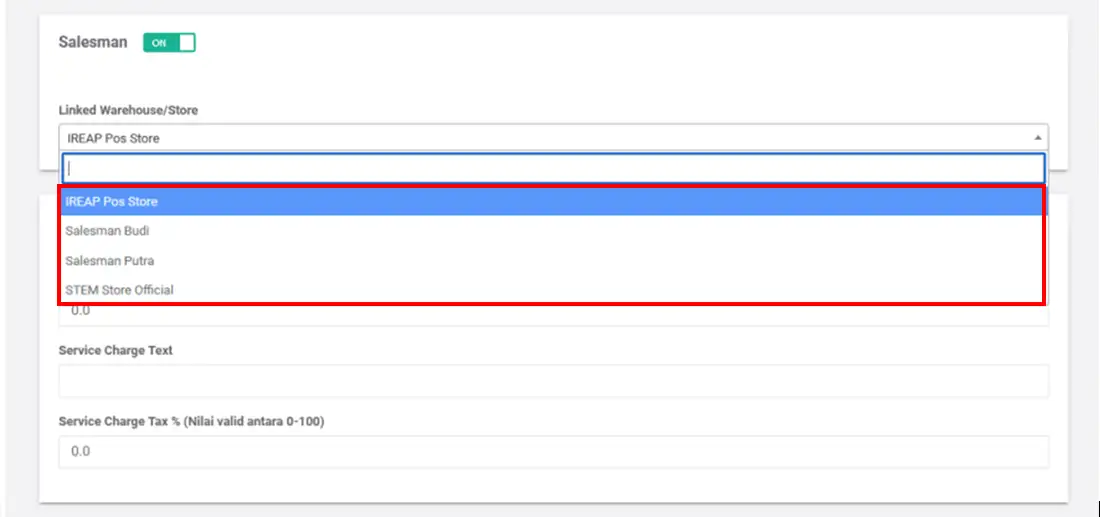
You have successfully created a store for salesmen and activated the salesman function
NOTE:
If you activate the salesman function, there will be an icon indicating that the store is a salesman
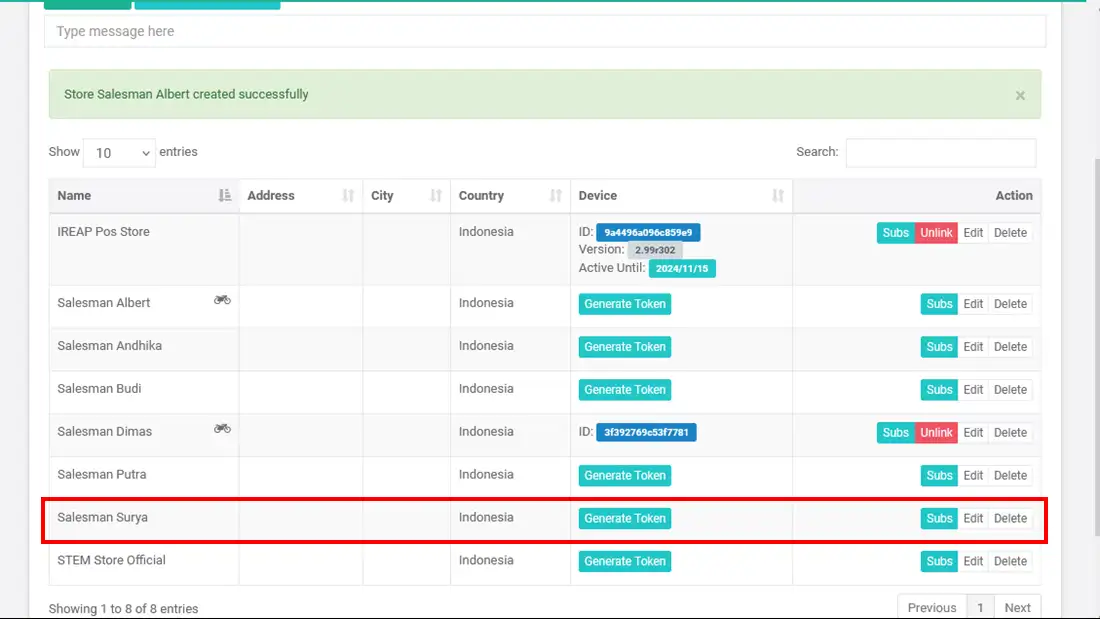
Click ![]() and enter the token into the device that will be used by the salesman.
and enter the token into the device that will be used by the salesman.
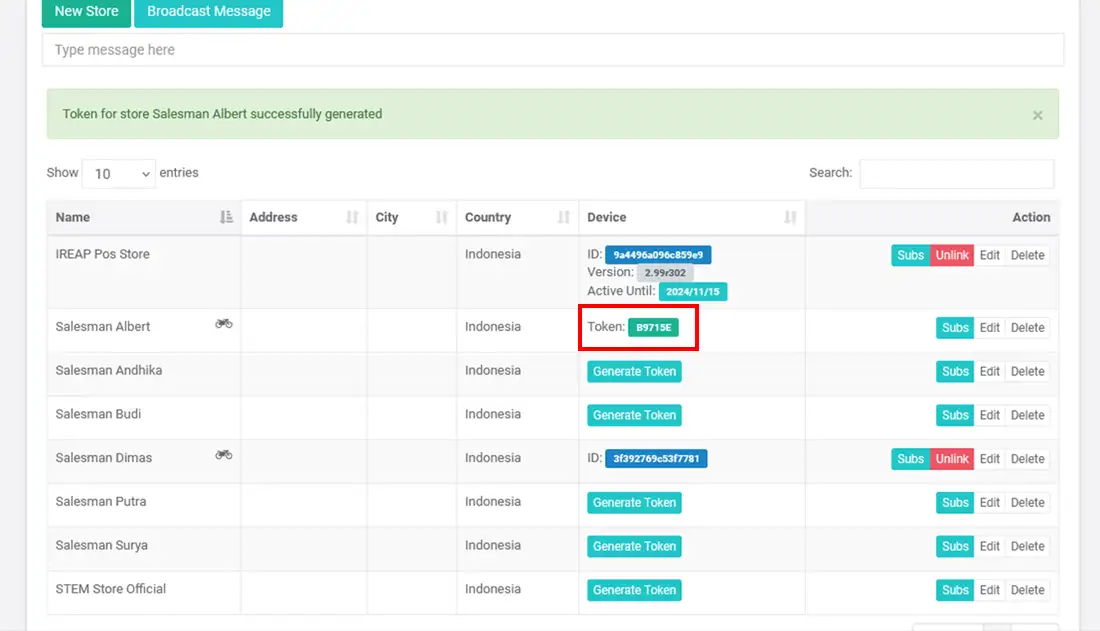
Click Activate new device in the iREAP POS application that the salesman uses
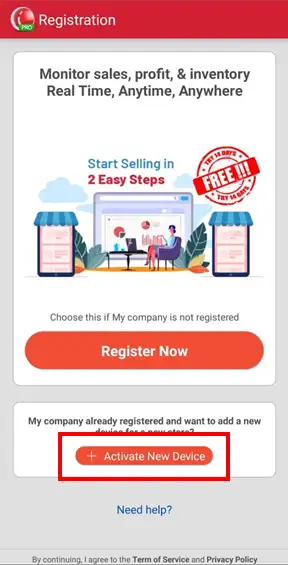
Enter the Token code and click activate
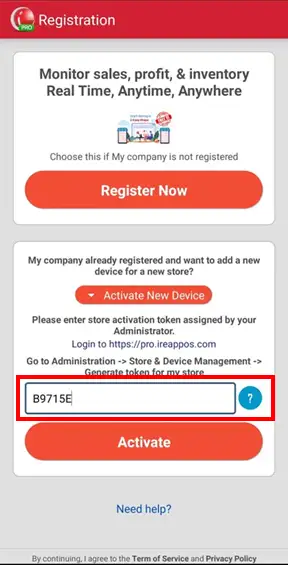
Now your salesman is connected to his device and your salesman is ready to make sales or record orders from customers
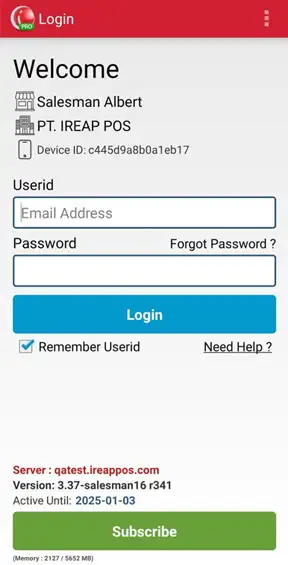
ALSO READ:
The next how to is the salesman creates a sales order transaction, click here for the guide
ALSO READ:
To log in as a salesman, you can use the admin email, or you can differentiate the email and password by adding a new user. Click here to add a new user.
NOTE:
To be able to track the salesman's position, make sure your salesman opens the IREAP PRO application (can be in sleep state, but must not be logged out). Also make sure your GPS and internet network remain active. Here's a guide to tracking salesman positions
iREAP POS : iREAP stand for Integrated Retail Application, is an application designed and developed to help you managed and run store operation, consists of Point of Sale / Cashier system and inventory control system.