
Direkomendasikan untuk pengguna pertama iREAP INVOICE
untuk pengguna pertama iREAP INVOICE

For using iReap Invoice, you must define your device to connect with iReap Invoice. Previously, if you want to follow this step, then you must fulfill one of the conditions below:
You are iReap POS Pro user and want to integrate with iReap Invoice, because you want to monitor sales transaction (A/R Invoice) that have payment method Credit-Sales
You are iReap Invoice user and want to add a new device

Login using your email account for iReap (Admin)
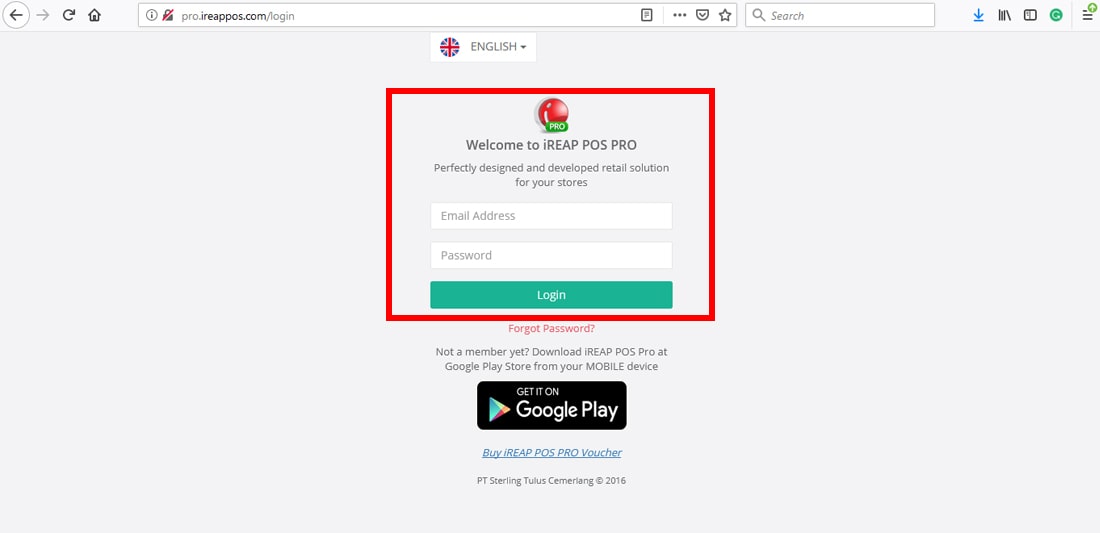
Select menu Administration > iReapInvoice Device Managament
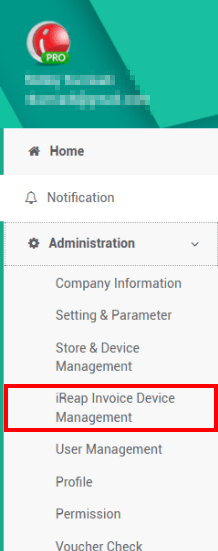
Click Button New Device, then it will be show button for Generate Token
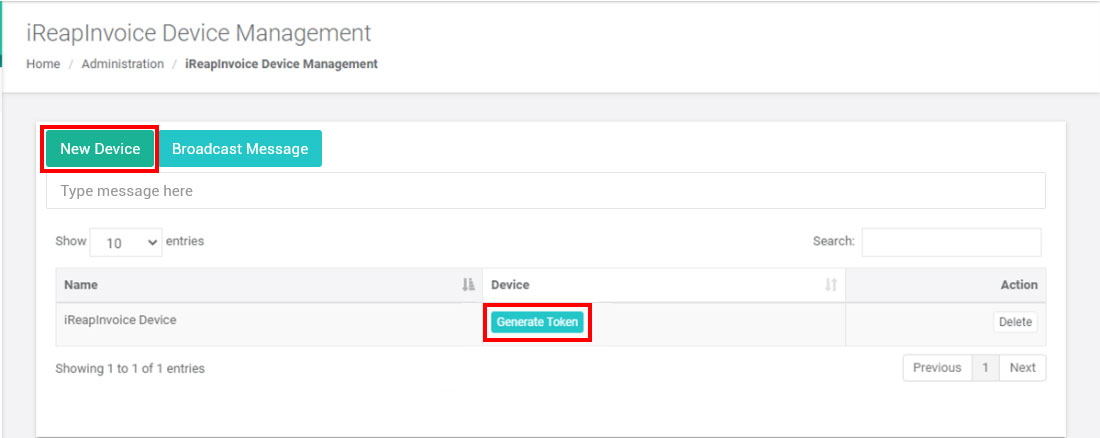
Click Generate Token, and then the button will be changing and show token for your device
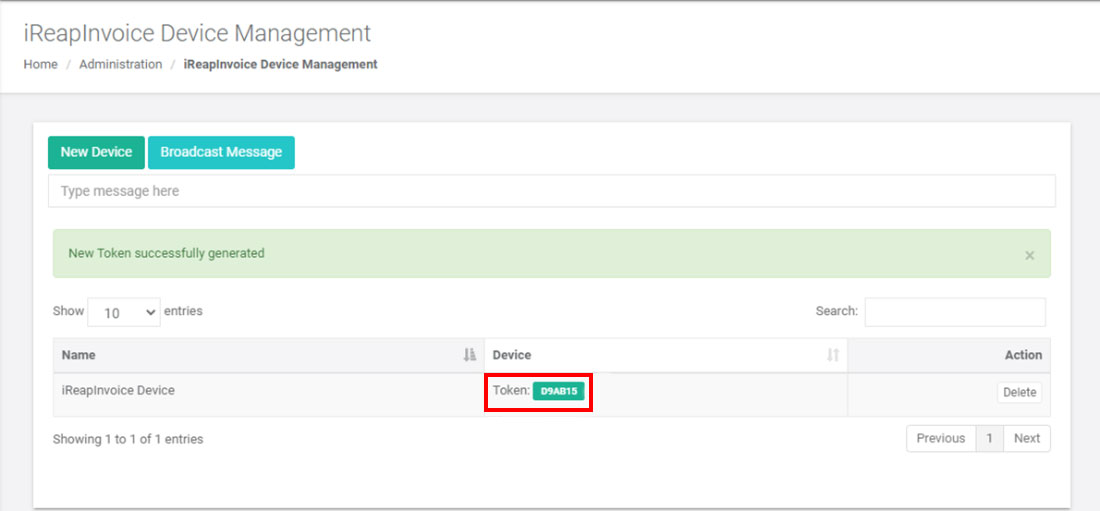
Open iReap Invoice Application in your device and Select Enter as an Employee
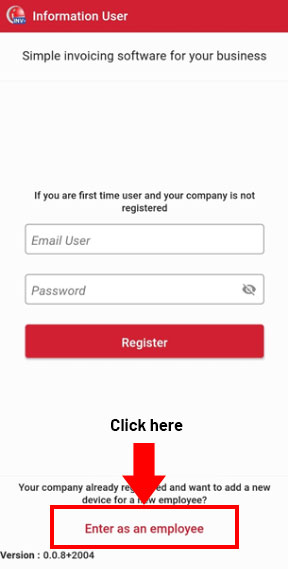
Insert Token and click Activate
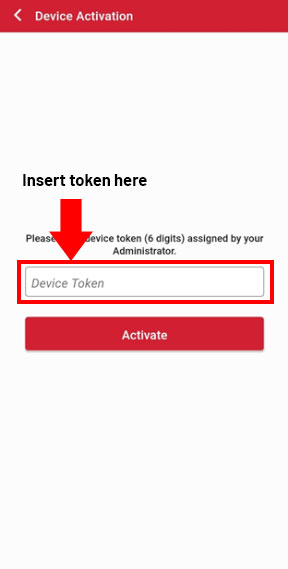
Congratulation! Your device has been connected with iReap Invoice
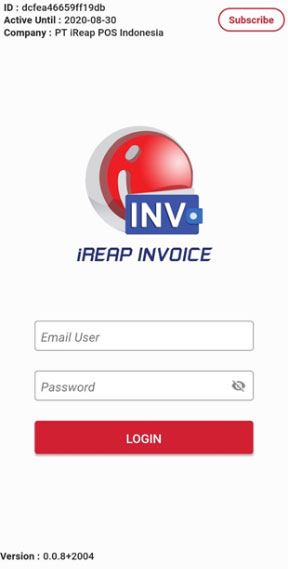
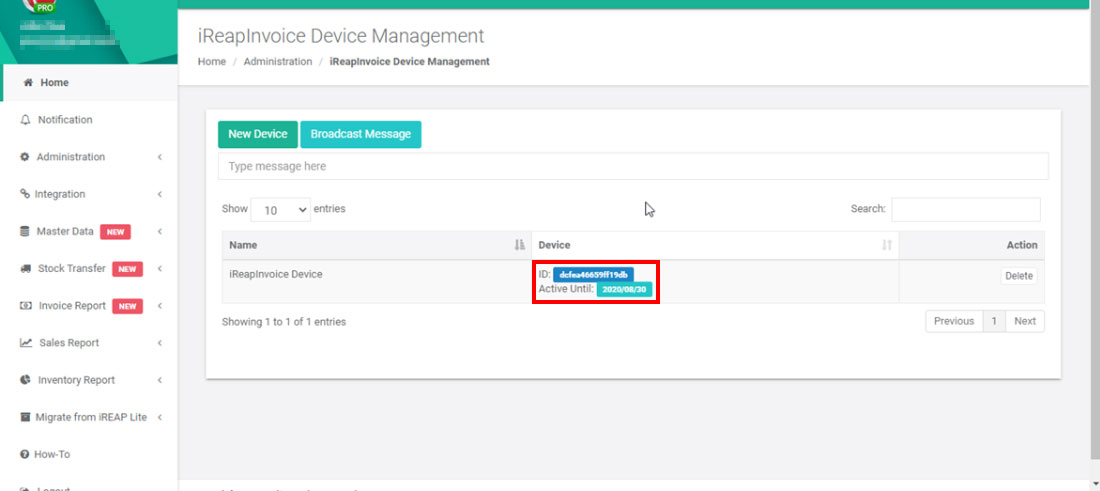
NOTE:
For user iReap Pro user, your email admin can be integrated automatically when you add a new device for iReap Invoice, but if the user didn't have role Admin you must setting your user in User Management.
iREAP POS : iREAP stand for Integrated Retail Application, is an application designed and developed to help you managed and run store operation, consists of Point of Sale / Cashier system and inventory control system.