
Recomended for first user iREAP INVOICE
for first user iREAP INVOICE

When you have customer invoices, either from integrated with iReap POS Pro How to Create Sales Transaction with Payment Method Credit Sales or create A/R Invoice in iReap Invoice, you must collect payment from the customer and record it.
You can record the payment as received in full payment or many partial payments as necessary to complete the payment.
Login into iReap Invoice in your Device
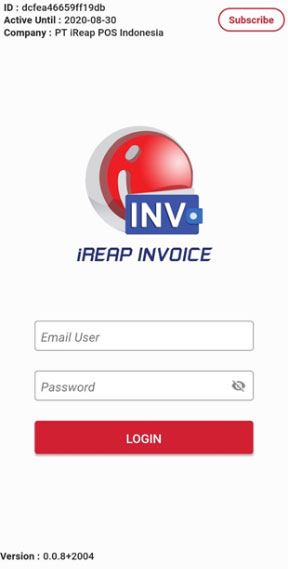
Select menu Incoming Payment
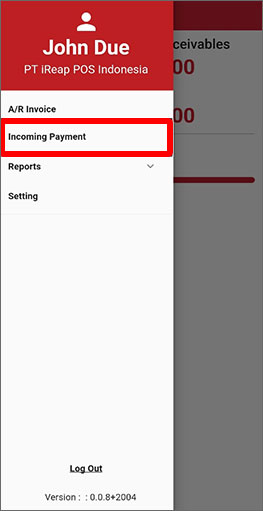
Select Customer that you want to record the payment
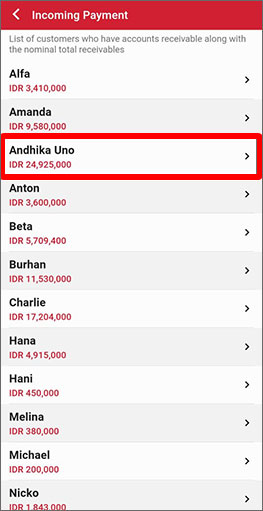
Tick Invoice(s) to be paid (Note: You can tick one or more invoices)
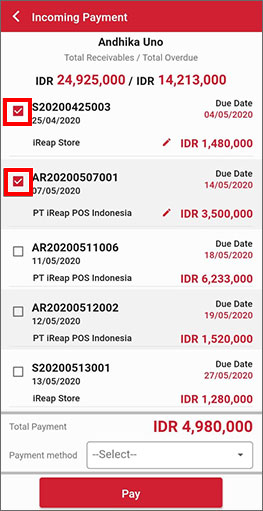
You can edit the value of payment (Note: If customer want to pay partial you can edit it. But, if the value payment as same as invoice, you didnít need to change it. Just skip this step.)
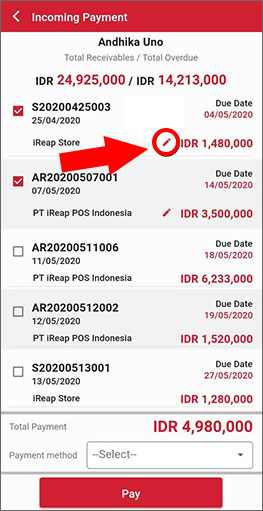
After you define invoice(s) will be pay, Choose Payment Method and click Pay (Note: If you didn't find a list of Payment Method, you can create it How to Add Payment method Credit Sales)
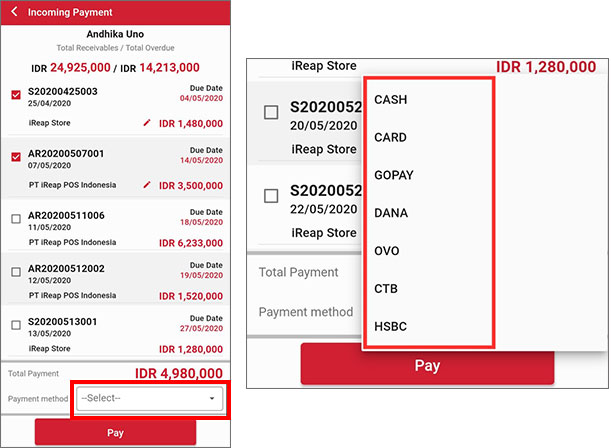
Check your list summary of an invoice that will be pay then click Payment Confirmation (Note: You can back to the previous screen if something wrong with the list)
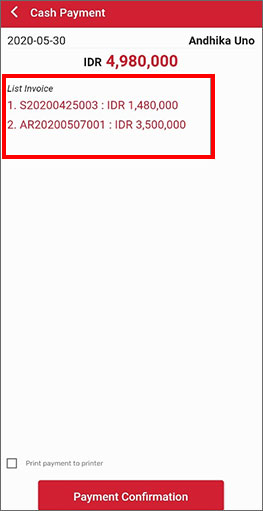
Congratulation! Your Incoming Payment created successfully
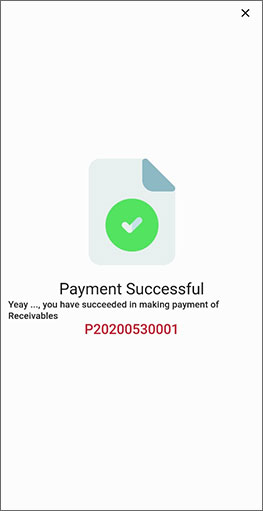
This is a printed receipt for a payment iREAP Invoice

iREAP POS : iREAP stand for Integrated Retail Application, is an application designed and developed to help you managed and run store operation, consists of Point of Sale / Cashier system and inventory control system.